Selecting a border type
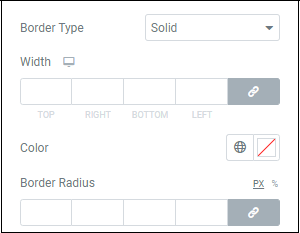
Most elements do not have visible borders by default. Use Border Type to create a visible border around the element. These borders help the element stand out and differentiate it from other elements.
Borders come in one of five types:
- A Solid single line around the element
- A solid Double line around the element
- A single Dotted line around the element
- A single Dashed line around the element
- A Groove border which appears like a picture frame.
If you elect use a border, you can use the Width counter to select a width, choose a Color with either the color picker or use a global color and change the Border Radius.
Border Radius
The border radius tool allows you to adjust the shape of elements by rounding their corners.
There are two types of border radius controls – slider and counter.
- To adjust the radius with a slider control, slide the control back and forth until you have the desired effect.
- To adjust the radius with the counter control, use the four counters to adjust each individual corner.
Depending on the element, these measurements can be based on percentage, pixels, or other measurements. Learn more about these measurement methods.