Issue
System locks site after multiple failed login attempts.
Possible cause
Elementor hosted websites limit the number of times a user attempts to log into WordPress. When a user has more than 5 failed logins, that user’s IP address is placed into the locked-out list for a period of 1 hour. The system will block any login attempts from that IP address during that time period.
When the lockout period expires, the IP address is automatically removed from the locked-out list, giving the user another 5 chances to login with the correct credentials.
Solution
You can reset the credentials by following these steps:
- Log into your My Elementor dashboard.
- Go to Websites.
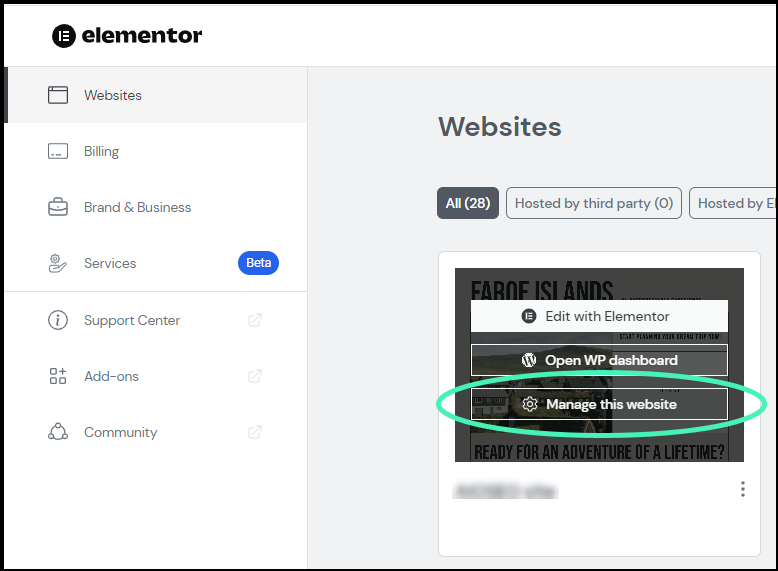
- Hover over the website card of the website you want to unlock and click Manage this website.
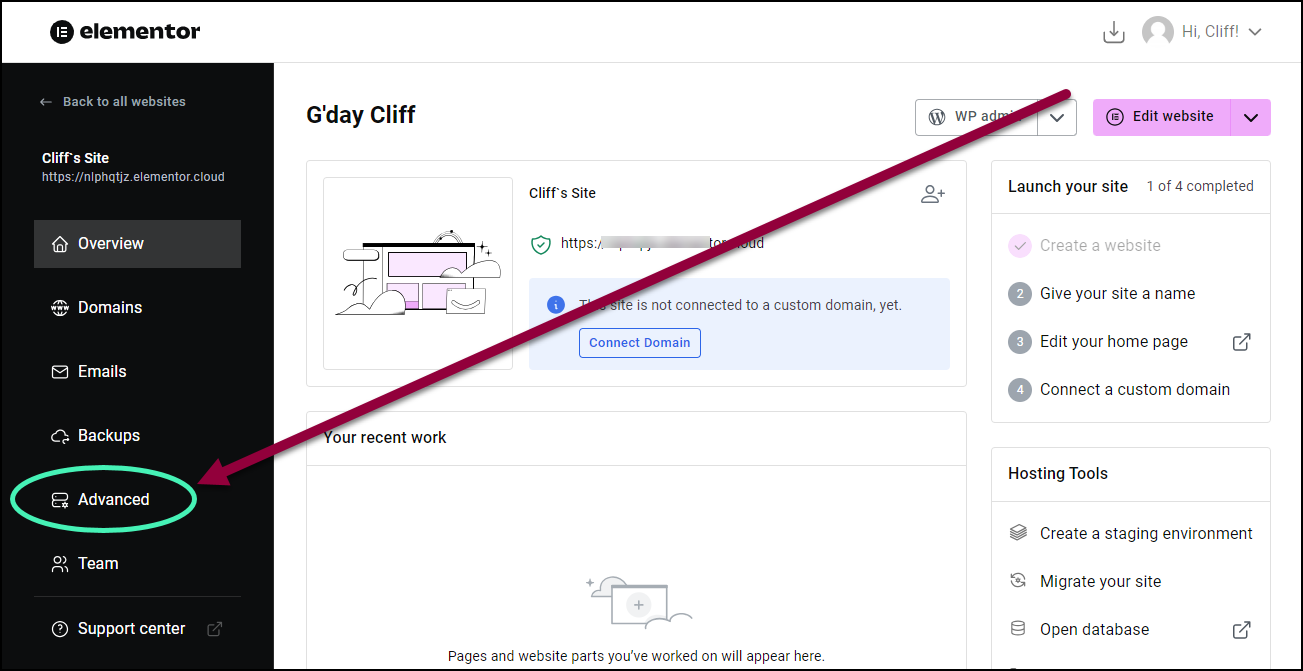
- In the panel, click the Advanced tab.
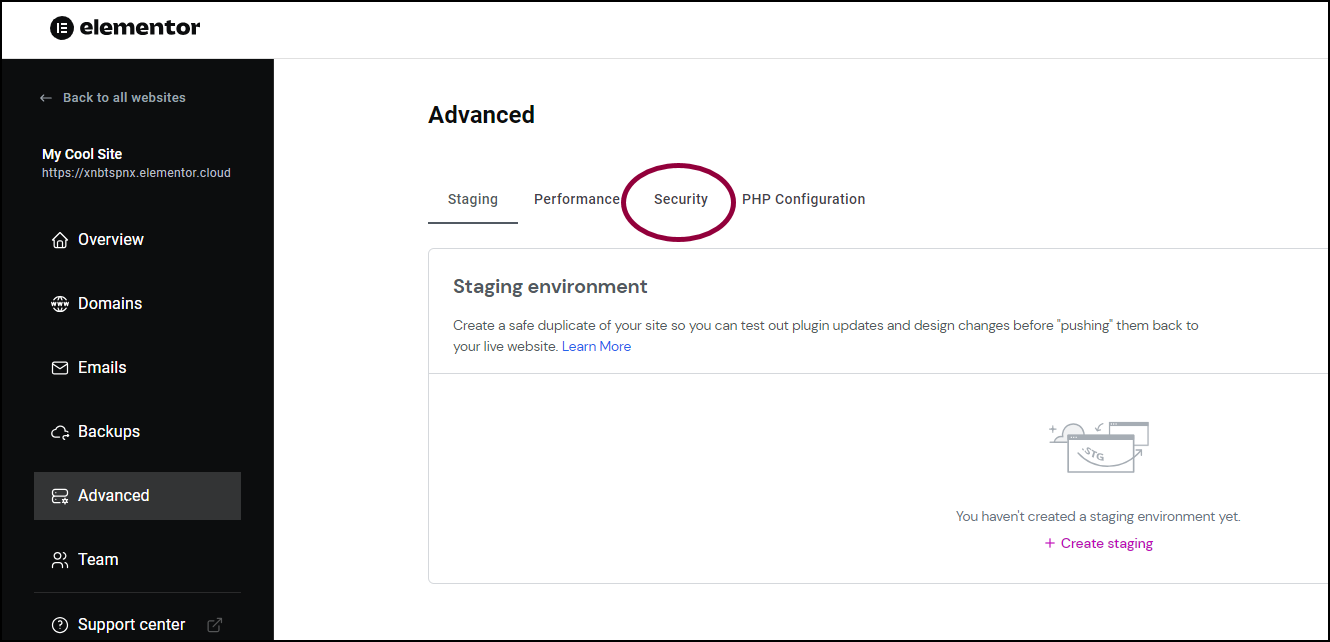
- In the right pane, click the Security tab.
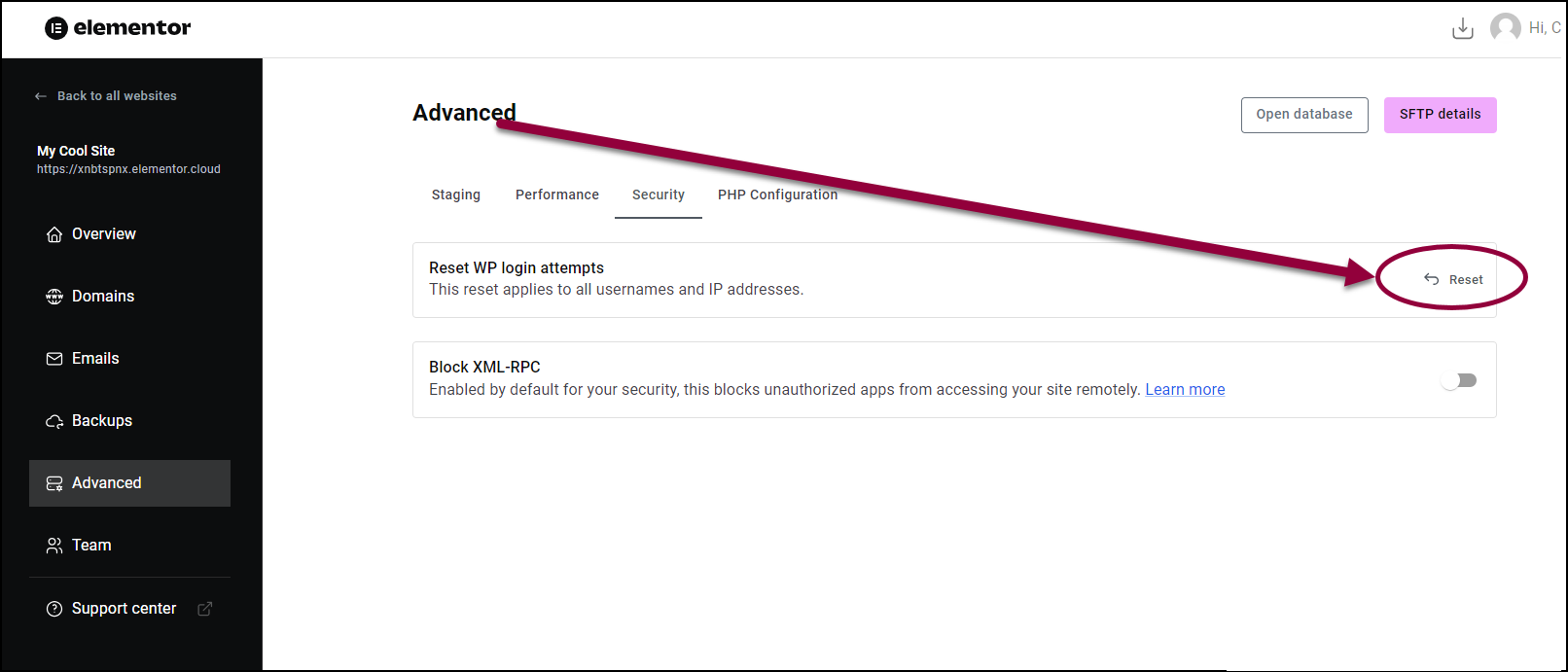
- In the Reset WP login attempts field, click Reset.

