Elementor uses WordPress as its content management system (CMS). So, you must create a WordPress site and register as a WordPress user before installing Elementor.
Note: For Elementor Hosting sites this is done automatically as part of the site creation process.
You can easily change or reset your WordPress password. In this article you’ll learn how to:
- Access your account
- Change your own password
- Change someone else’s password
Access your account
- Go to WP Admin, and , select e Users>Profile.
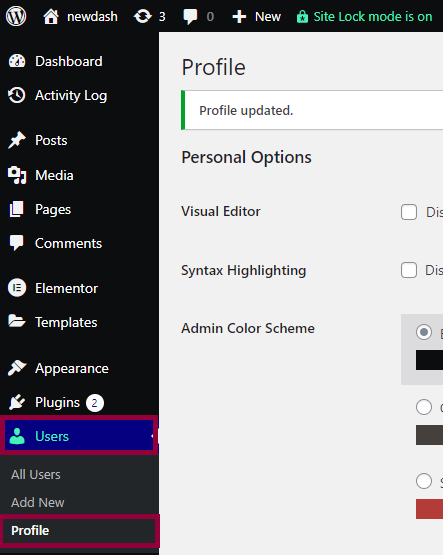
Change your password
- Within your WordPress profile, scroll down to the Account Management section.
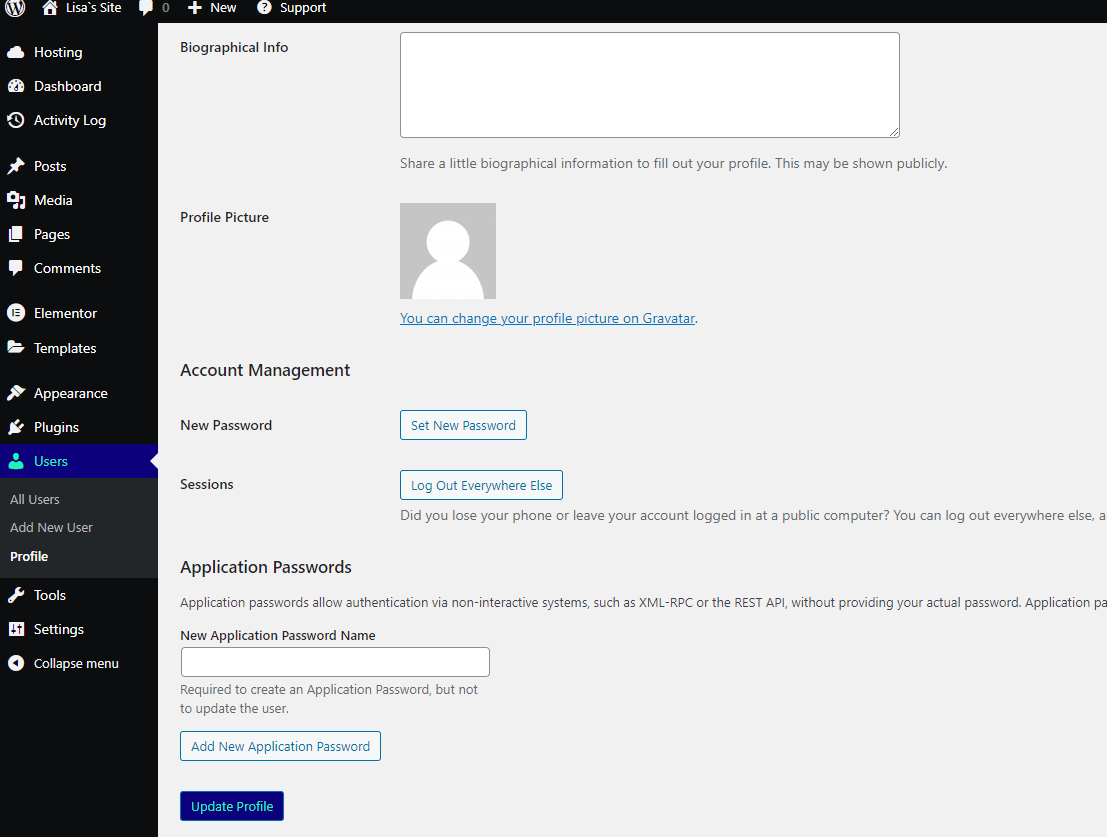
- Click Set New Password. WordPress will suggest a strong password. Accept the suggested password or type in another strong password of your choosing.
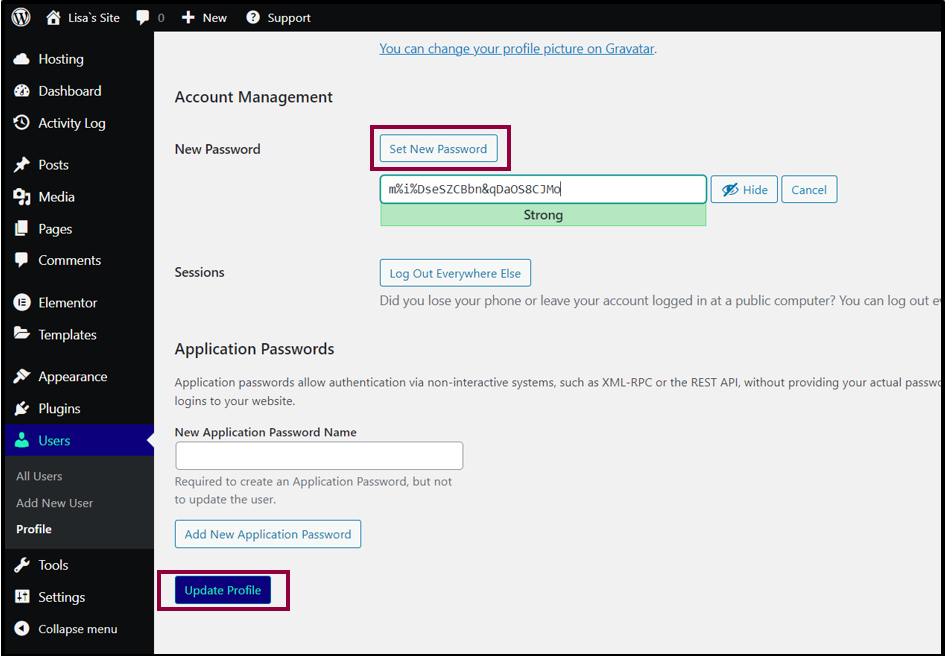
- Click Update Profile to save your new password.
Change the password of a different user
Authorized users can change the passwords of other users. 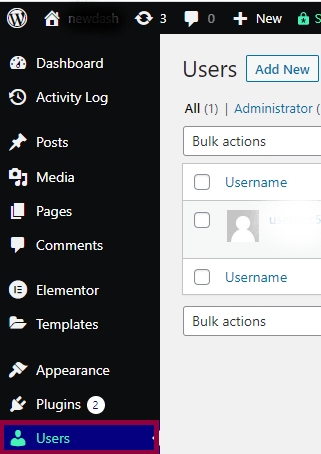
- In WP Admin, select the Users.

- In the right panel, click the username, name, or email address of the person whose password you want to change.
- Follow the change password procedure as described above.
Note
You may need to Log Out Everywhere Else to change your password.