Use Smart Links
With Elementor Pro’s Dynamic Contact URL feature, quickly create “smart” links, such as clickable phone links or mailto links from any widget that has a Link field, like the Button widget. Many other smart links can be created with this feature as well, including SMS message links, Whatsapp conversation links, Skype call links, Viber call links, Waze navigation links, Facebook Messenger links, and calendar event links. Click to learn how easy it is to use these smart links.
To manually create clickable phone links and mailto links instead of using Smart Links, follow the instructions below:
Clickable Phone Links
To Create a Clickable Phone Link That Opens a Dial Dialog on Smartphones and Mobile Devices:
Enter tel: followed by the complete phone number, without dashes or any other symbols, like this:
tel:9855551212
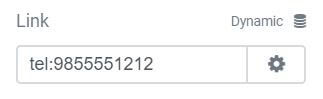
Mailto Links
Simply enter the appropriate mailto: code into the Link field of any linkable widget.
To Create a Basic Mailto Link, with the TO: field filled out:
Type mailto: followed by the email address to send the email to, as shown in the example below:
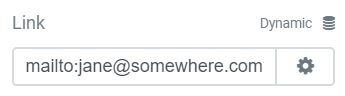
To Create a Mailto Link, with the TO: field and the SUBJECT: field filled out:
Add subject= followed by the text of the email’s subject
mailto:[email protected]?subject=Thank You For Getting In Touch
Or
mailto:[email protected]?subject=Thank%20You%20For%20Getting%20In%20Touch
Note: Spaces between the words of the Subject will probably be okay, but in some cases, it may not work well. The safest way to handle that is to replace the spaces with %20.