Issue
Elementor editor loads slowly.
Solutions
Following are some of the troubleshooting procedures.
Close browser tabs to free up resources
Having too many tabs open can quickly consume browser resources. Close the browser tabs that are not needed while you edit your page. Load the editor to see if the problem is now resolved.
Identify issues with plugins or theme
Activate Safe Mode to determine if a slow-loading editor is the result of plugin(s) or theme utilizing too many resources. When Safe Mode is enabled the Elementor editor loads without any activated Plugins or Themes. This is for the logged-in users only. Safe Mode has no effect on site visitors.
If the editor loads quickly when Safe Mode is activated, it indicates that either a plugin or the theme is causing the slowdown.
To determine whether the plugins or the theme is causing slowness, do the following:
- Deactivate safe mode.
- Switch theme temporarily (Change your theme to Hello). If the problem disappears, then the problem lies in your theme. Contact the theme developer for assistance or change themes permanently.
- If the theme is not the problem, find the plugin that is causing the issue. Deactivate all your plugins (besides Elementor), then reactivate each of them one by one to find the one that causes the problem to happen again. When you find the plugin with problem, contact the plugin developer for assistance, or use an alternative plugin.
Use latest versions of Elementor/Elementor Pro
Check for latest updates, follow these steps:
- Login to WP Admin.
- Go to Dashboard > Updates.
- Click Check Again.
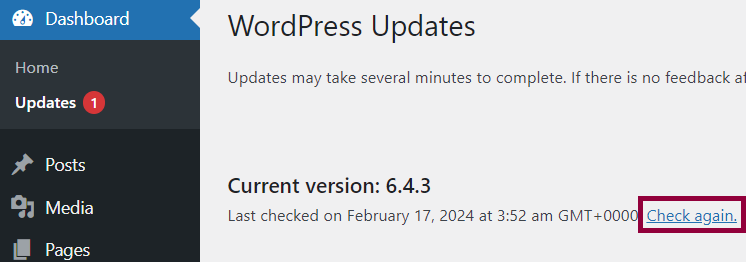
Security applications
Security softwaressuch as Kapersky, Norton, or McAfee, sometimes interfere with the Elementor editor. Disable your security software temporarily to see if that solves the problem.
Optimization software that is often used by CDNs or servers
Optimization softwares can interfere with the Elementor editor. Disable the optimization features temporarily, or ask your host to do so, to see if that solves the problem.
Using another browser or incognito mode
Try to edit in your browser’s incognito mode to rule out an issue with an add-on or with the browser cache.
Enable the switch front end editor loader
Follow these steps:
- Login to WP Admin.
- Go to Elementor > Settings.
- Click Advance.
- Enable Switch Editor Loader Method.
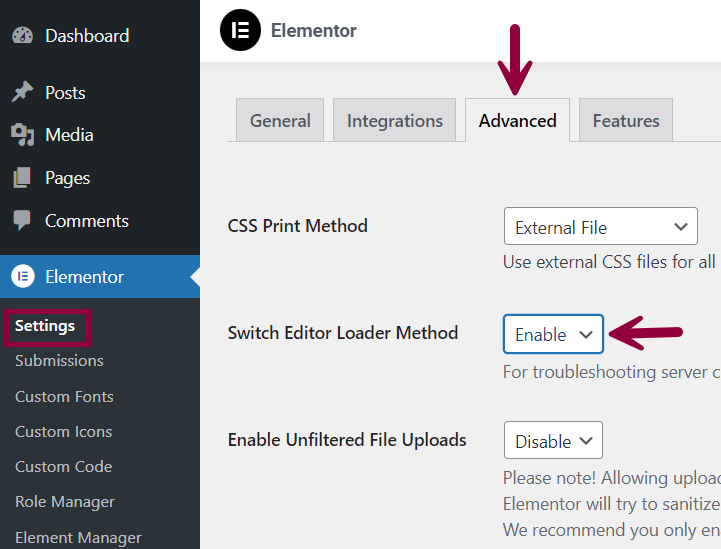
- Click Save Changes.
Export to Localhost
Export your site to localhost (your own computer) to verify that the problem is server-related. Details on how to run your site on localhost is outside the scope of this document.
Recommendation: Install the free Local by Flywheel and copy your site to it for testing purposes.
For information on migration, see How to Migrate Your Site with Elementor.
Use Duplicator to create a full backup of your live site. Once you have the full backup, drag and drop the resulting .zip file to Local’s window to import it. If your editor runs more quickly on localhost, then you should suspect an issue with your server. To resolve server issues, contact your host.