Loop Grid allows you to build highly customized lists of posts, helping give your site a unique look.
Note
Loops are created with dynamic content – information drawn from the posts themselves. For example, you can use the Post Title widget to automatically pull out and display post titles. You can also use other widgets, choosing the relevant dynamic tag.
Note
If you’re using Elementor 3.8 or earlier, you must have both Flexbox containers and Loop set to Active in order to to build a loop.
Building a Loop Grid
Using the Loop Grid widget
There are two ways to build and edit a loop:
- Through the Theme Builder
- With the widget
In the section we’ll go over building a loop with the widget.
- Create a new page.
- Drag the Loop Grid widget onto the canvas.
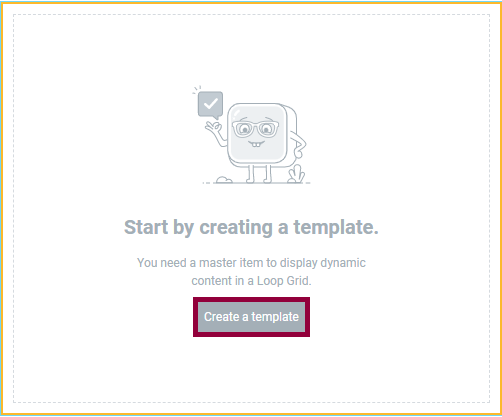
- When you create a Loop Grid, you first need to Create a Template. (You can also build a loop from an existing template).
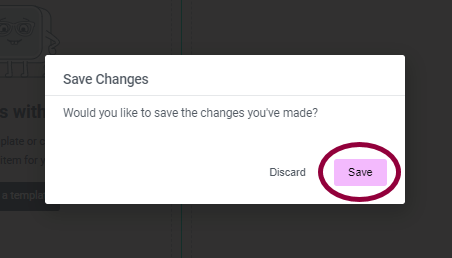
- Click Save.
- You are now building a template that will be duplicated to display a list of all posts in a uniform manner.
- Use containers and widgets to create the template. Use widgets associated with posts, (Featured image widget, the Post Title widget, the Post Excerpt widget and the Post Info widget) or other widgets that have dynamic tags assigned to them. You can also use widgets for design purposes (e.g. adding an icon to your template).
- Style the elements in the loop to fit your design.
- Click Save and Back to go back to your page.
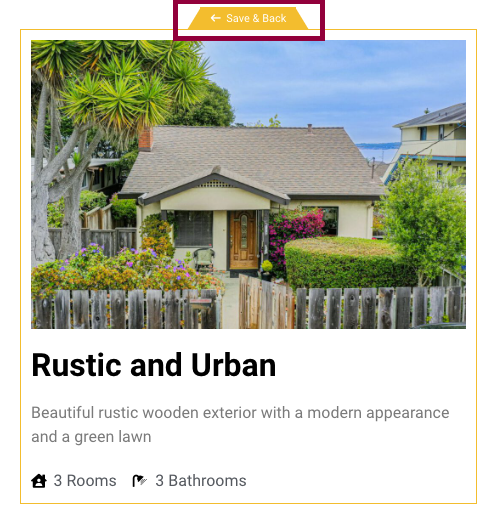
- Your page is populated with an archive of all your posts, designed to your specifications.
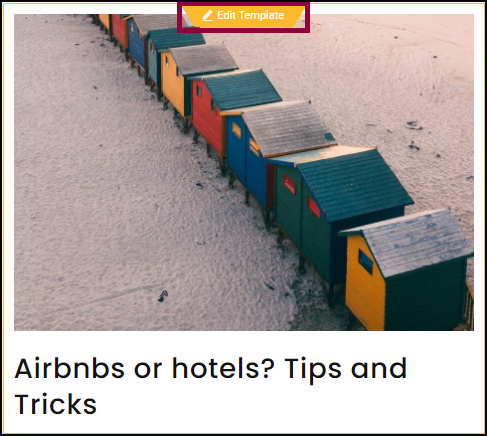
- If you decide to change the design, select Edit Template from the top left entry and make your changes. Any change you make when editing the template will affect all archive items.
Note
When you’re editing a page with a loop grid, the first item in the loop will change color to indicate that you can edit the template by clicking the item.
Note
If you don’t set a pagination style, visitors will only see one page of items.
From a blank canvas using the Theme Builder
- Select Templates>Theme Builder from the WordPress dashboard.
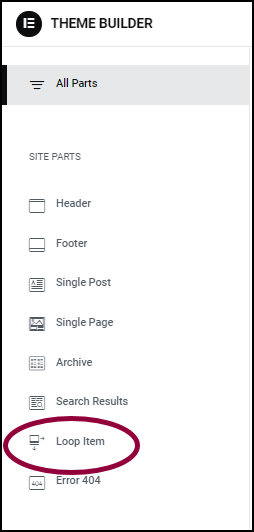
- Click Loop Item.
- Click Edit in order to edit an existing loop.
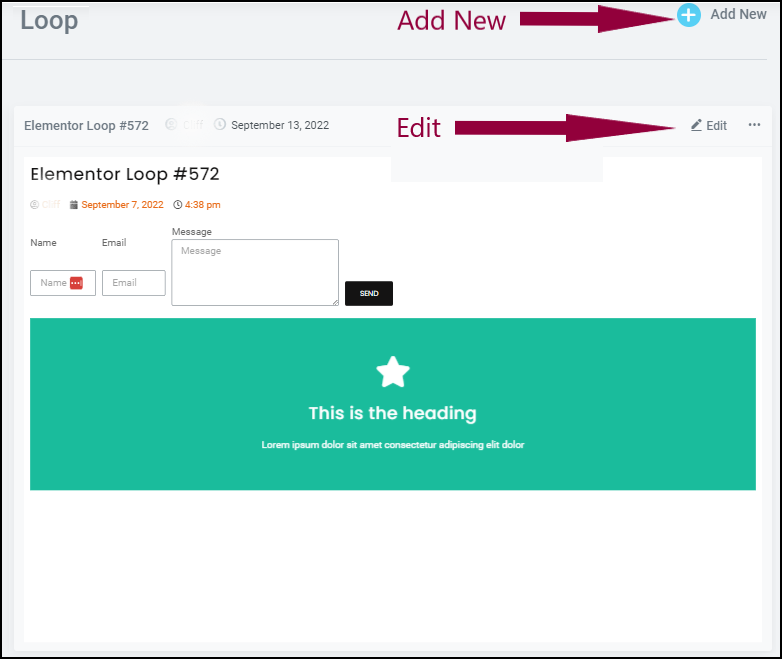
- Click Add New to create a new loop.
- Use containers, widgets and other elements to create the template. For the most part you’ll be using widgets associated with posts, (Featured image widget, the Post Title widget, the Post Excerpt widget and the Post Info widget) although you can use other widgets to design your loop (if you want to add icons, images, flip boxes etc.).
- Style the elements in the loop to fit your design.
Note
When you’re editing a page with a loop grid, the first item in the loop will change color to indicate that you can edit the template by clicking the item.
Note
If you don’t set a pagination style, visitors will only see one page of items.