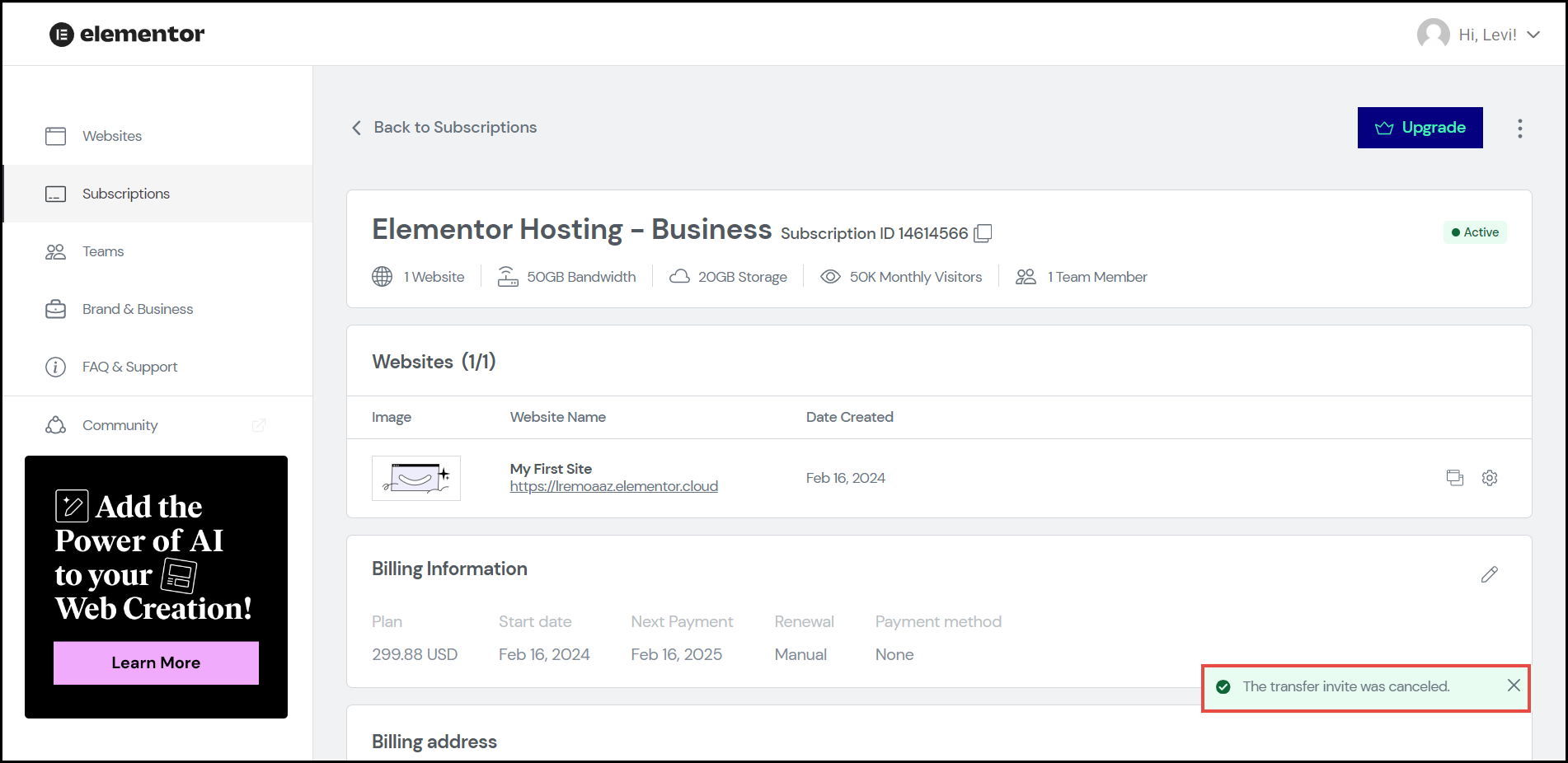Overview
Elementor allows easy transfer of subscriptions. You may consider transferring your subscription(s) for reasons such as business restructuring, change of ownership, completion of website creation requiring the need to transfer the subscription to the client, etc.
- The Elementor plugin and Elementor-hosted website subscription users can transfer their subscriptions effortlessly when required.
- When transferring an Elementor-hosted website subscription, you transfer the website ownership. You may have to transfer the hosting credentials to the new owner even if the third party hosts your website.
Multi-site subscription transfers
Your Elementor Pro, Expert, or Agency subscription with all the connected websites can be effortlessly transferred to another individual or agency using the Transfer Subscription feature. The Transfer Subscription feature handles all website-related complex tasks involved in the transfer.
However, you cannot transfer an individual site within a subscription if that subscription has multiple sites in it. We are hoping to allow single-site transfer within a subscription in the future.
Transfer a subscription to a new owner
To transfer your subscription, follow the steps below:
- Navigate to your My Elementor Dashboard.
The Websites page appears.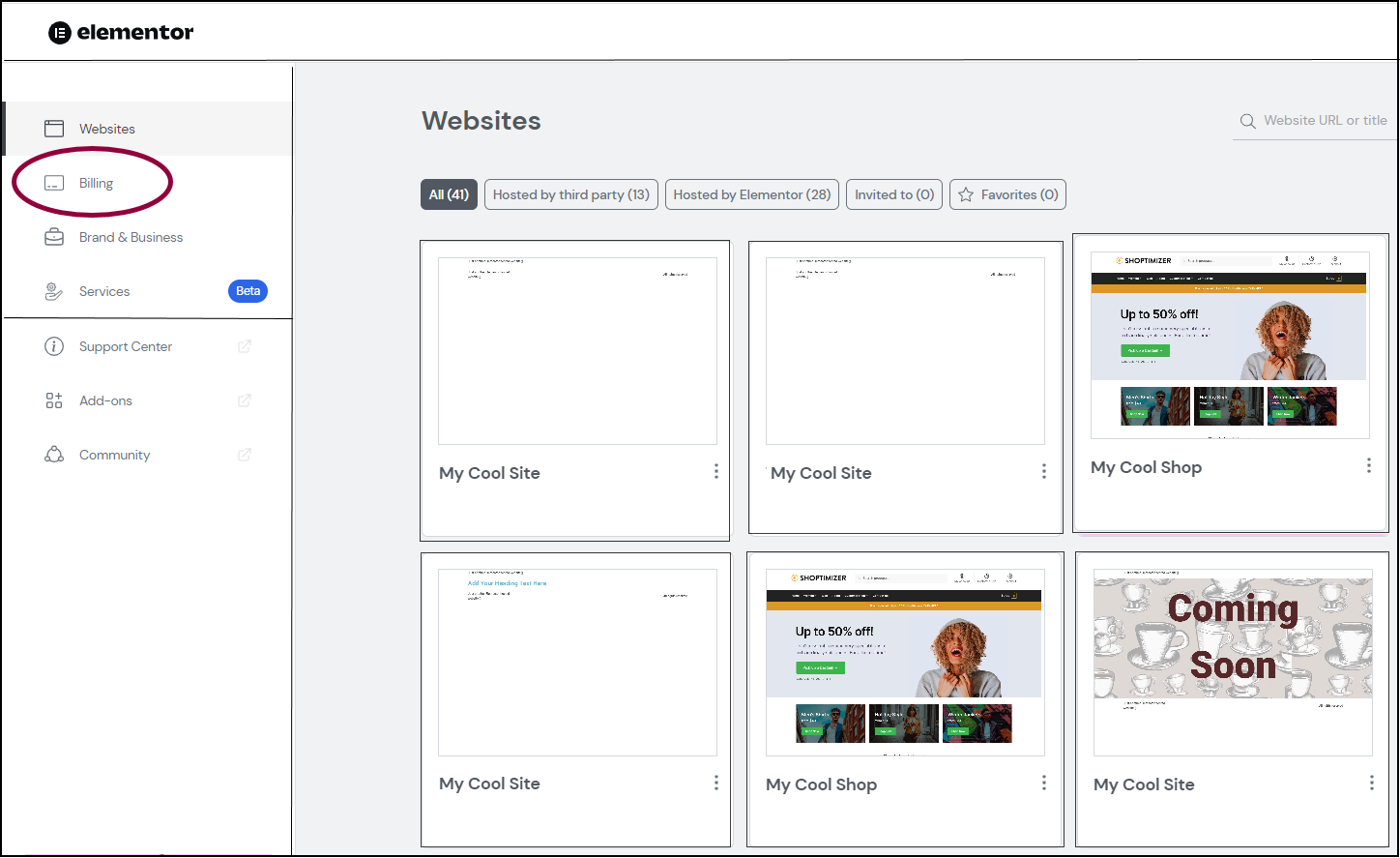
- On the left navigation menu, click Billing.
The Billing page appears.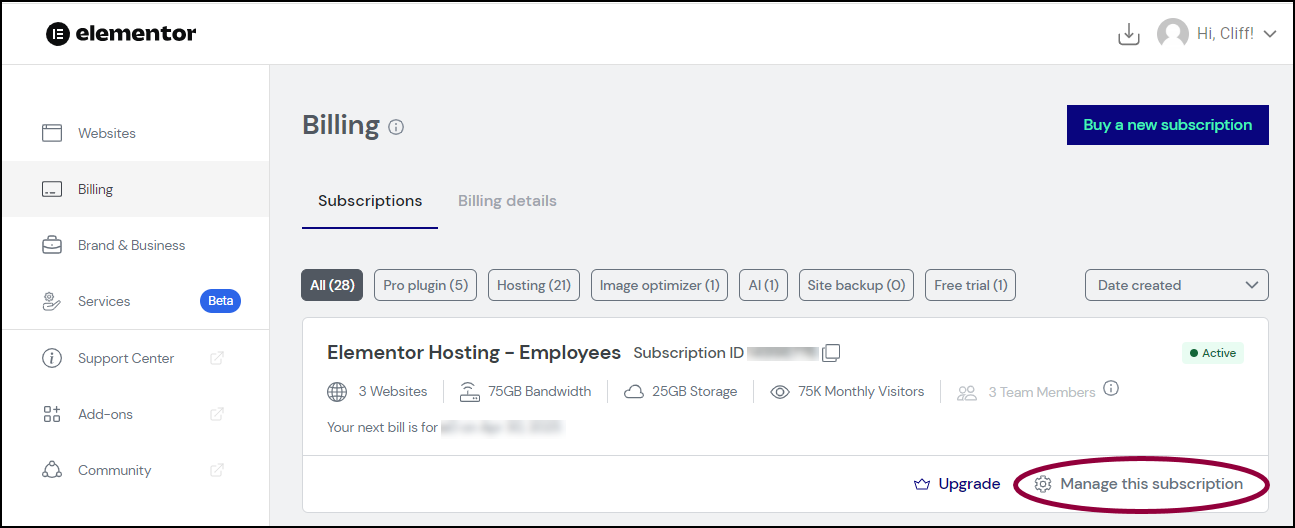
- On the card you wish to transfer the subscription, click Manage this subscription.
The selected subscription details page appears.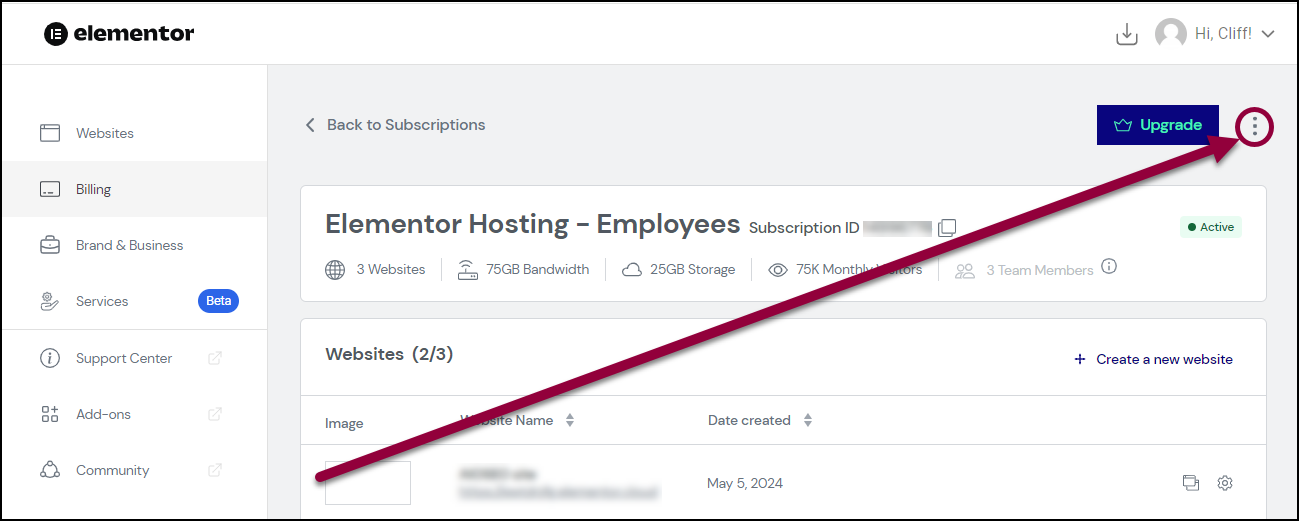
- On the upper-right corner of the page, click the
 icon.
icon.
The dropdown list appears.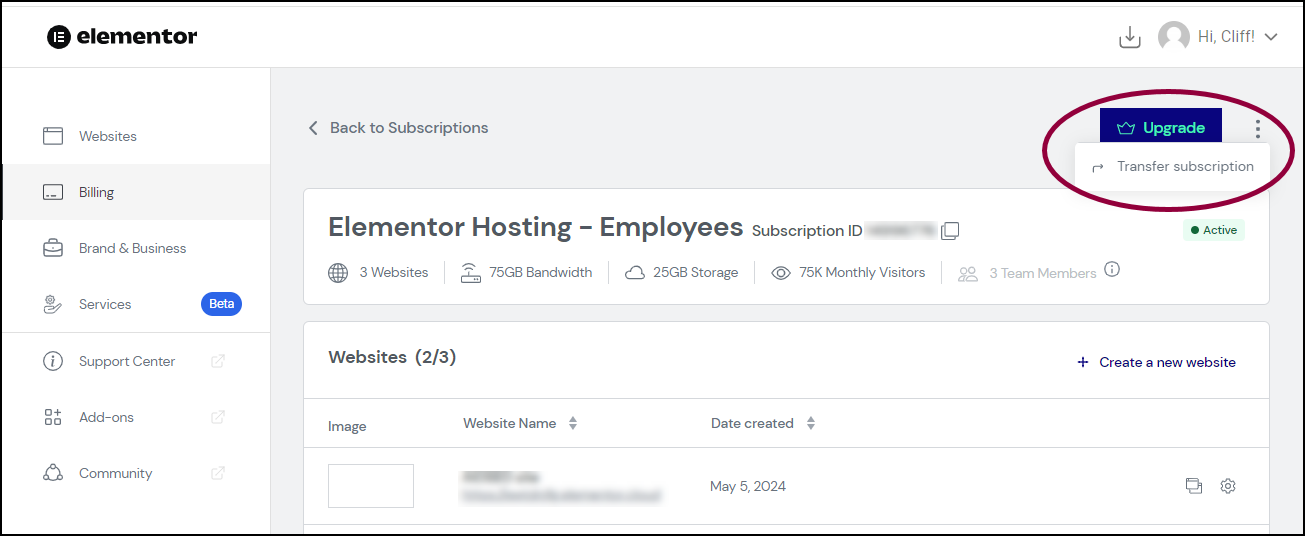
- Click Transfer subscription.
The Transfer your subscription to a new owner dialog appears.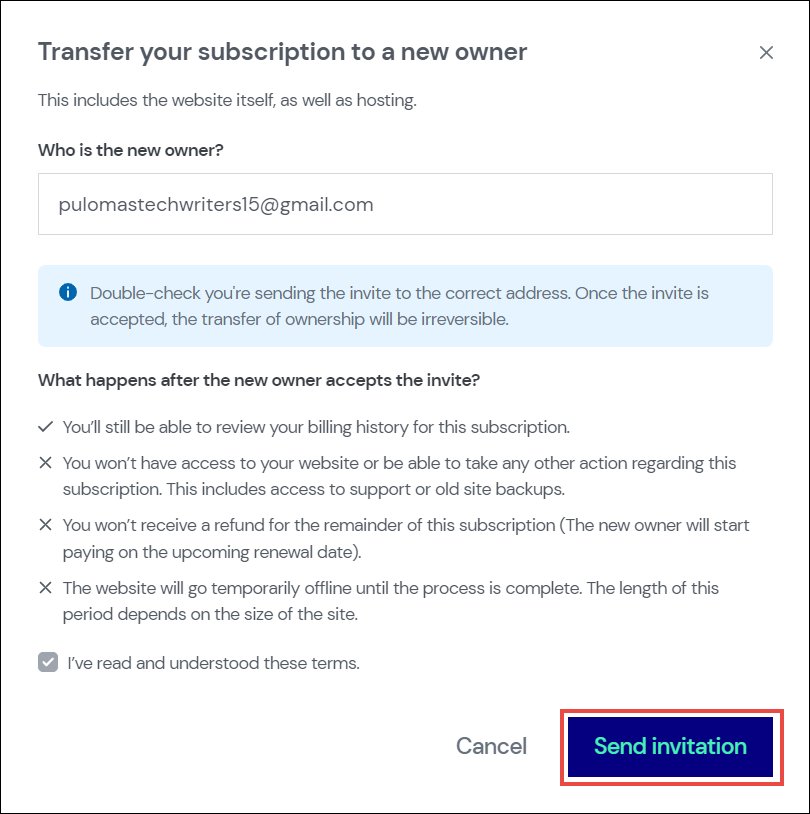
- In the Who is the new owner? field, enter the email address of the individual you wish to transfer the subscription to.NoteThe new owner has to create an Elementor account if he does not have one. You must ensure to enter the associated email address of the new owner that will be used for creating the Elementor account.
- Read the terms and conditions thoroughly and check the box I’ve read and understood these terms.
- Click Send invitation.
The invitation sent dialog appears. You will also receive a confirmation email notification in your email address.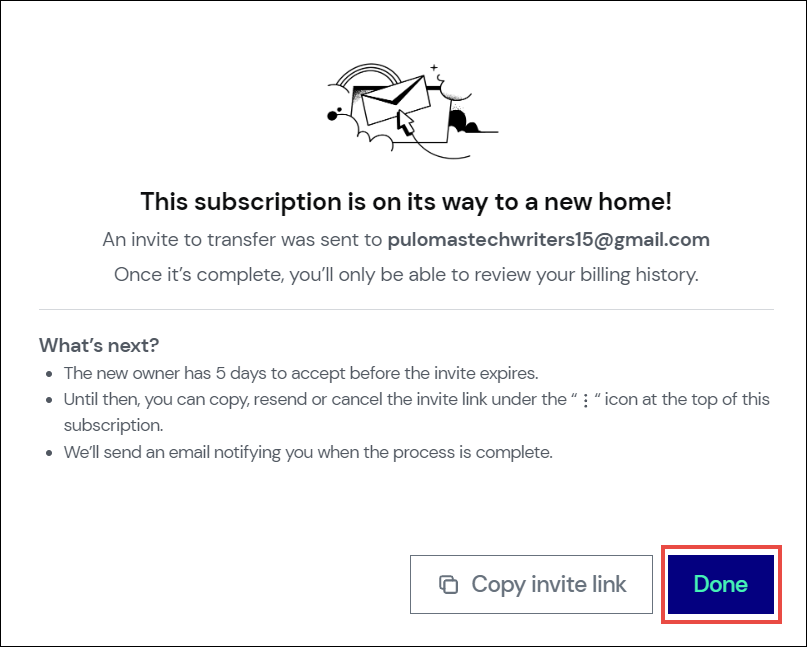 Note
Note
• You can copy the invite link and send it as an attachment in your email.
• If you did not initiate the transfer process, please contact our support service for assistance. - Click Done.
The new owner will receive an email invitation with instructions to create an Elementor account (if they don’t already have one) and provide billing information for renewing the account.
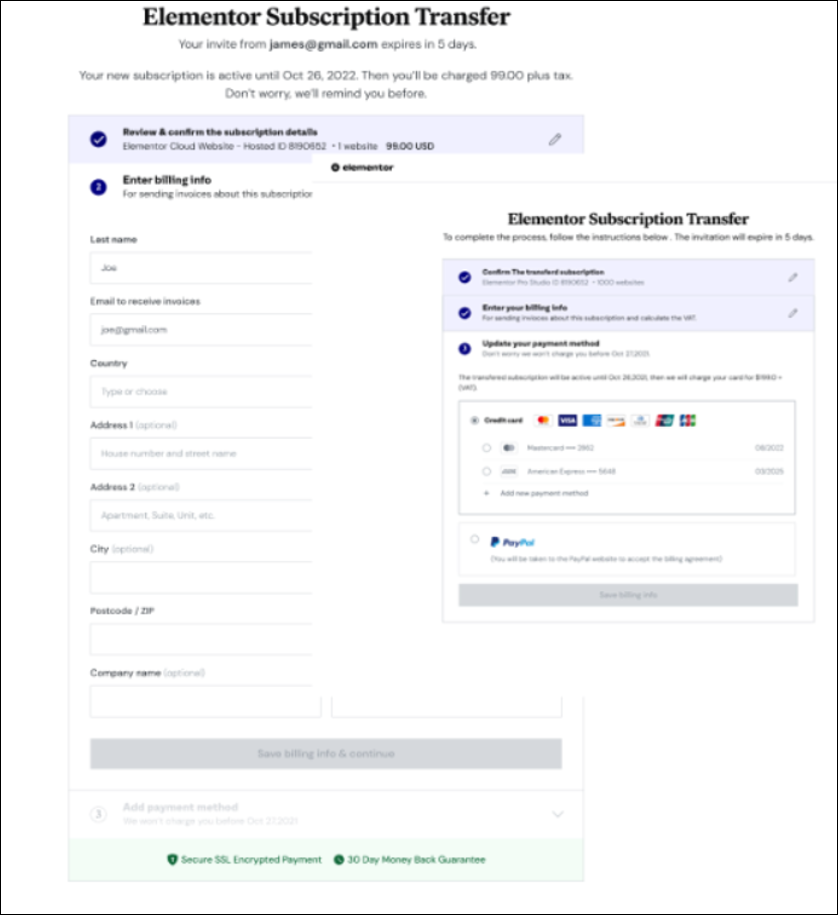
Note that the subscription transfer invitation is valid only for the next 5 days and will expire if not accepted by the new owner.
What happens after the new owner accepts the invitation?
Once the new owner accepts the invitation via email, the Elementor verification process will commence to check if the new owner has
- An Elementor account
- Provided billing details
- Set up a valid payment method
Upon completing the verification process, your subscription gets transferred along with all connected websites. However, you can still view the subscription on your My Elementor dashboard with the status Transferred.
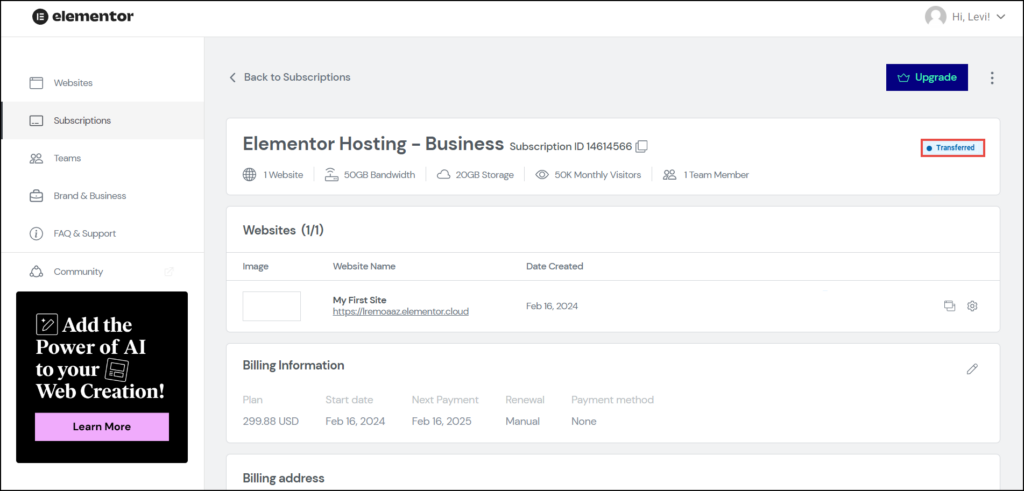
The new owner can view the subscription and all related websites on his dashboard. The transferred subscription will automatically renew by default (unless the user deactivates the auto-renewal feature), allowing the subscription to renew with the new owner’s payment details on the next renewal date.
Cancel a subscription transfer
You can cancel the invitation to transfer the subscription for many reasons.
- Navigate to your My Elementor Dashboard.
The Websites page appears.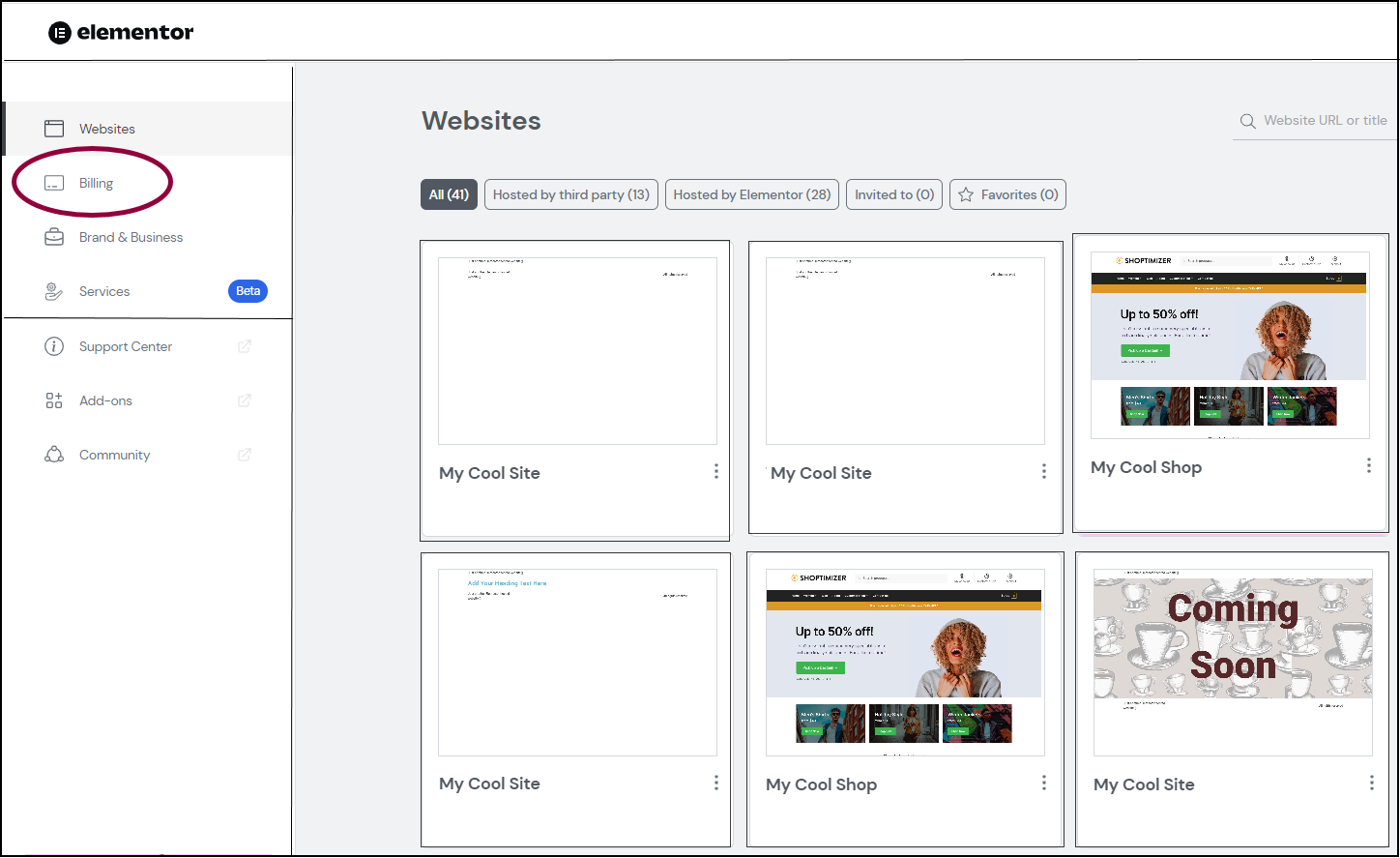
- On the left navigation menu, click Billing.
The Billing page appears.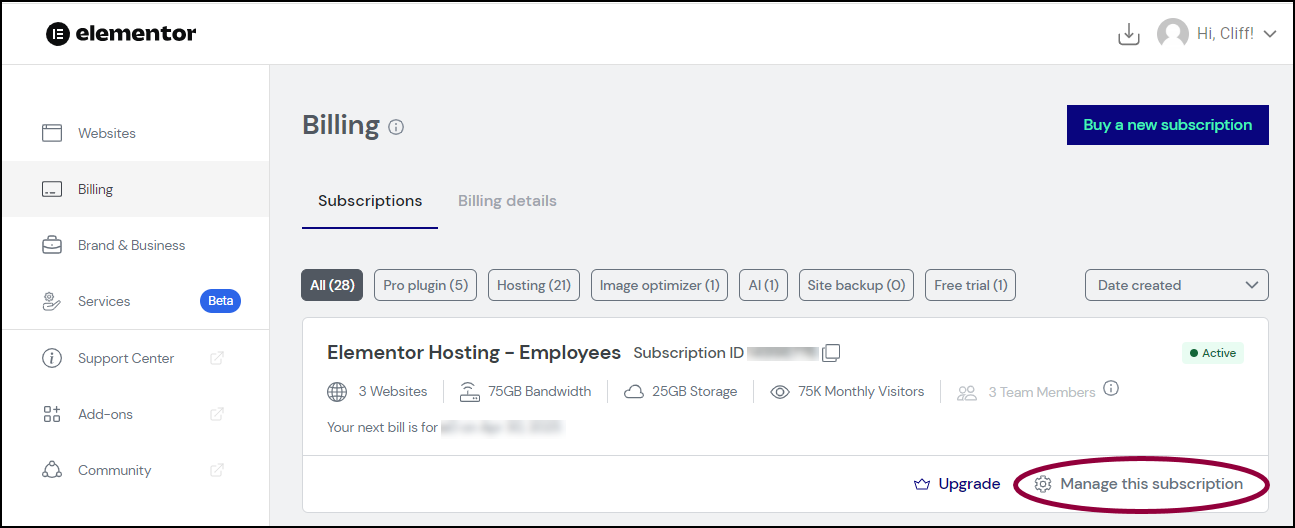
- On the subscription card with the status Transferring, click Manage this subscription.
The selected subscription details page appears.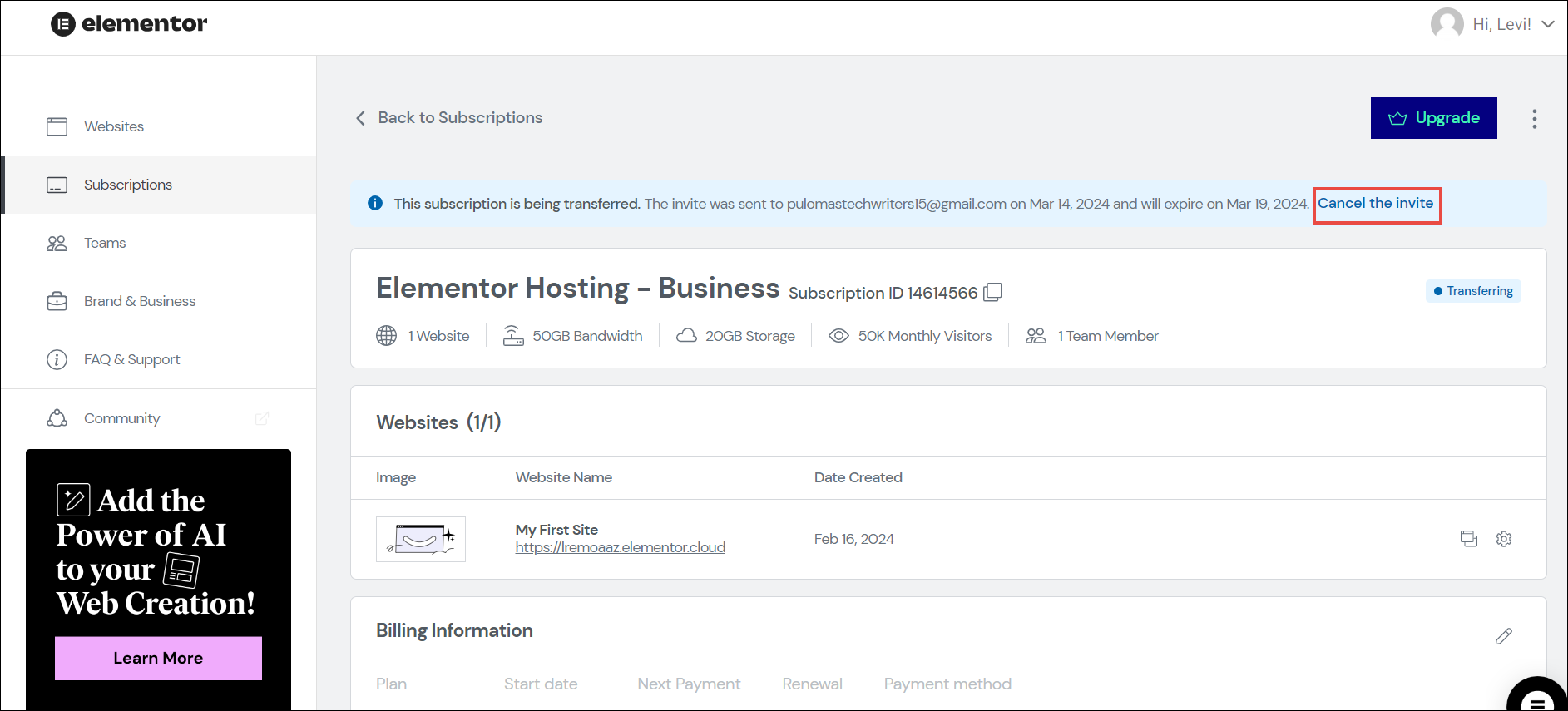
- In the notification message on the subscription detail page, click Cancel the invite.
Alternatively, on the upper-right corner of the page, click the icon. In the dropdown list, click Cancel invite.
icon. In the dropdown list, click Cancel invite.
The confirmation dialog appears.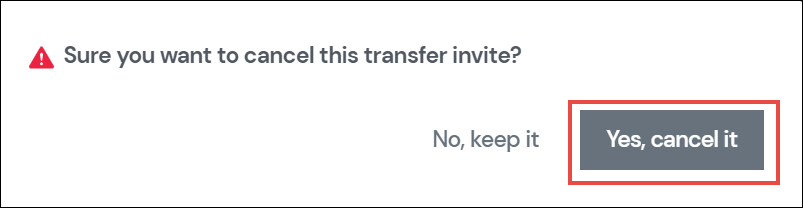
- In the confirmation dialog, click Yes, cancel it.
The invitation canceled message appears.