Note
This only applies to the backup services provided for Elementor Hosting sites. If you are using a third-party hosting service, contact your service provider for details about backing up your site.
Your website is vulnerable any time you make a change, and there are always some security risks in the internet. Therefore, it’s important to always maintain an up-to-date backup that can be used to restore your site.
info
Note
Elementor Hosting websites are automatically backed up, but these automatic backups are deleted after 14 days. Manual backups, as well as the first automatic backup of your site, are never deleted. This way you can always restore your site to its original settings.
Accessing your website management screen
- Go to your My Elementor dashboard.
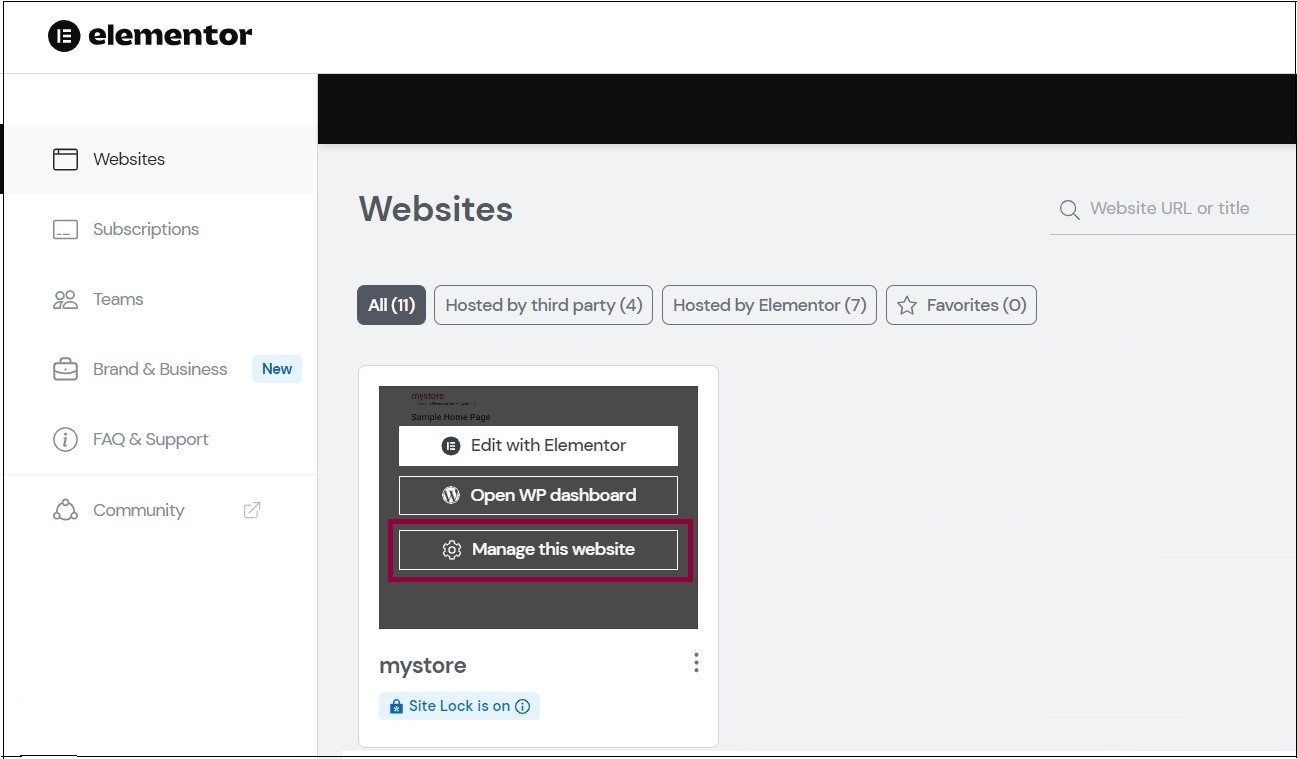
- Hover over the card of the website you want to backup and click Manage this website.
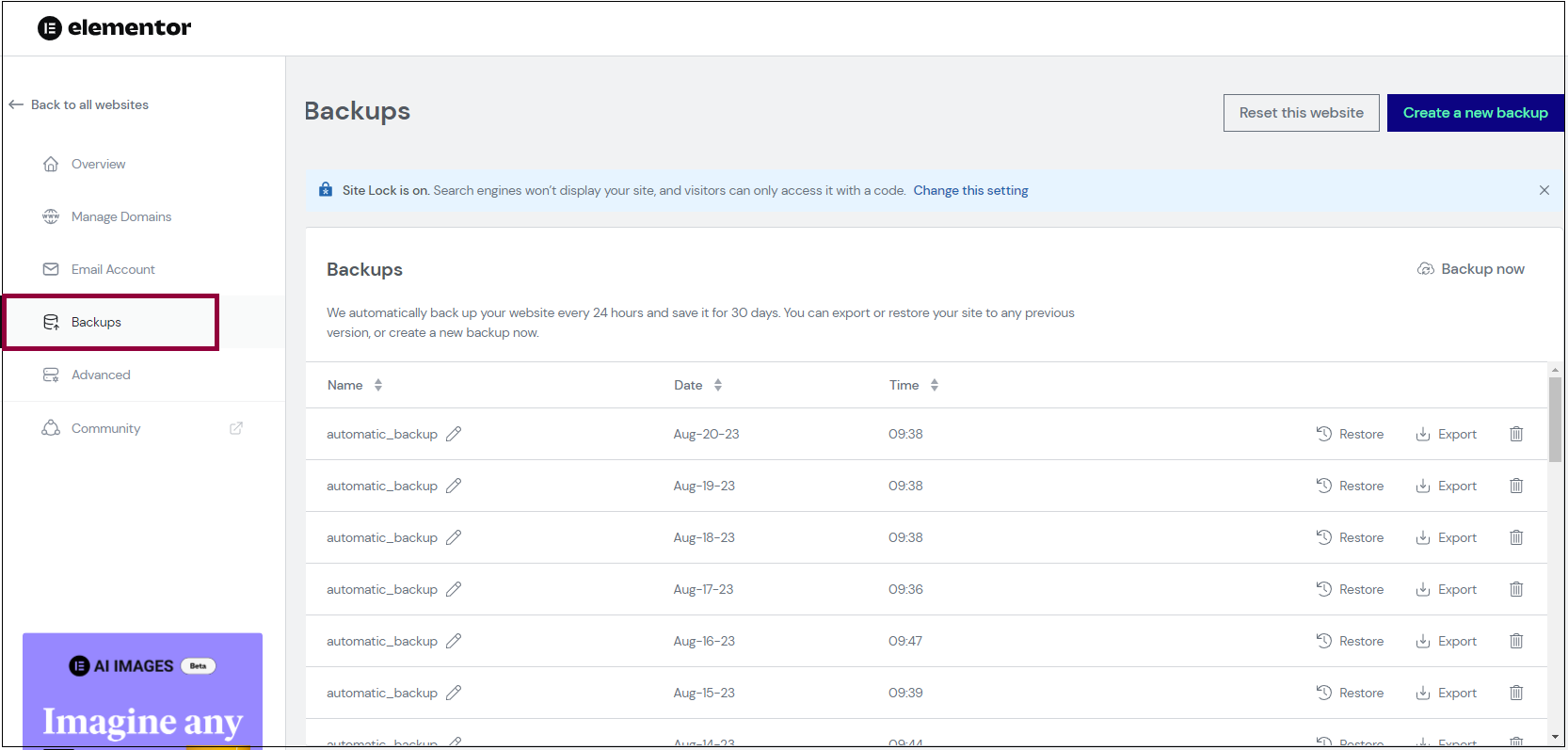
- Click Backups.
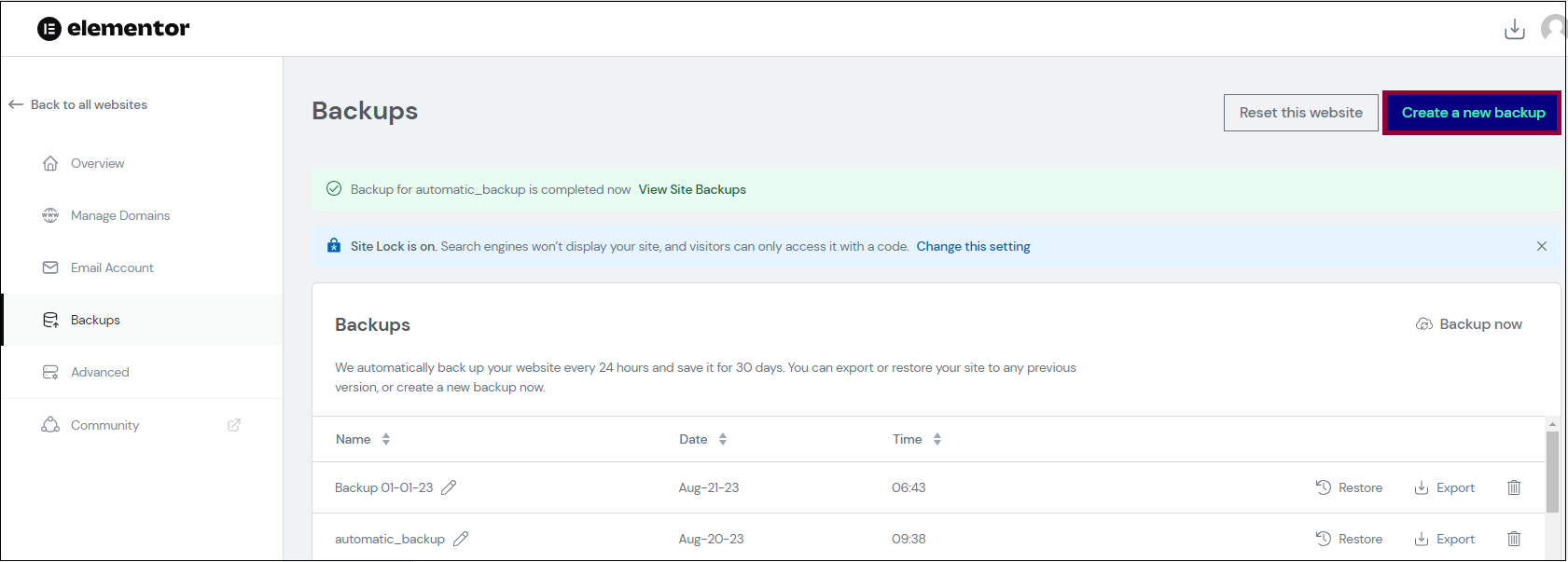
- Click Create new backup.
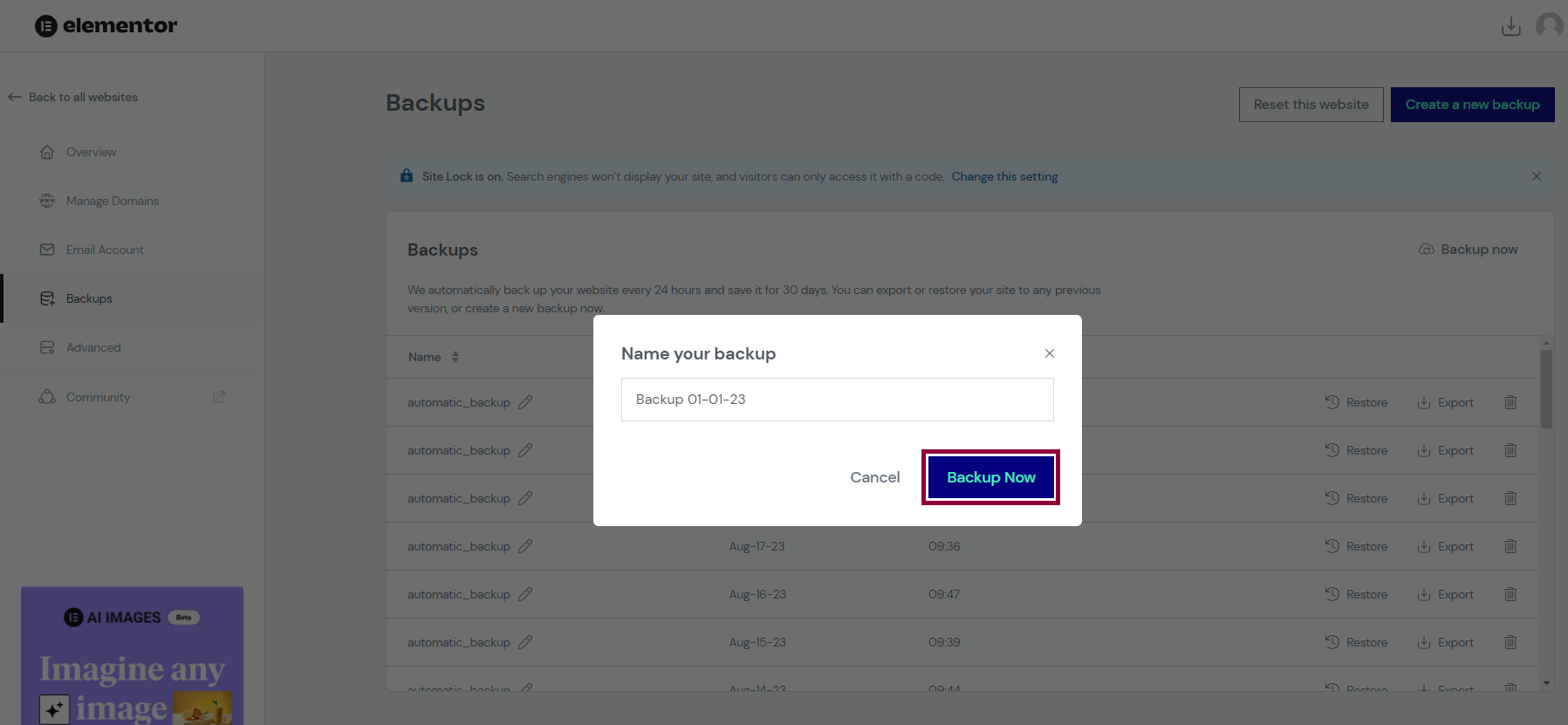
- Name your backup and click Backup Now.