Upload a file with SFTP
Before you begin
Install an SFTP program on your computer. Some well known SFTP programs include:
- Filezilla
- Cuteftp
- Cyberduck
After installing the SFTP program:
- Log in to your My Elementor Dashboard and go to the websites section.
- Hover over the website card, and click Manage this website.
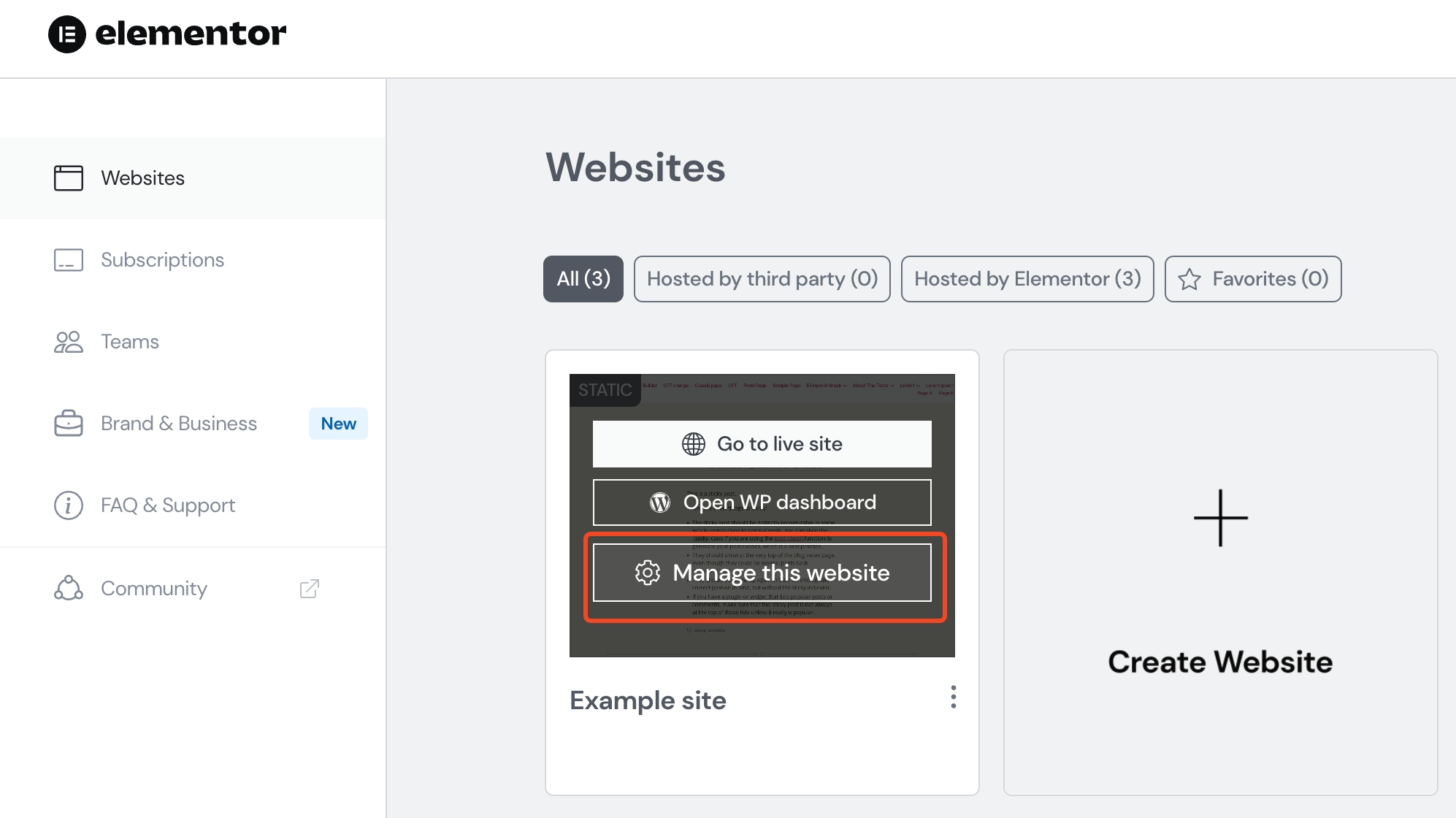
- Click on the Three Dots in the top right of the screen, and click Show SFTP details. You can easily copy and paste your credentials or view your password.
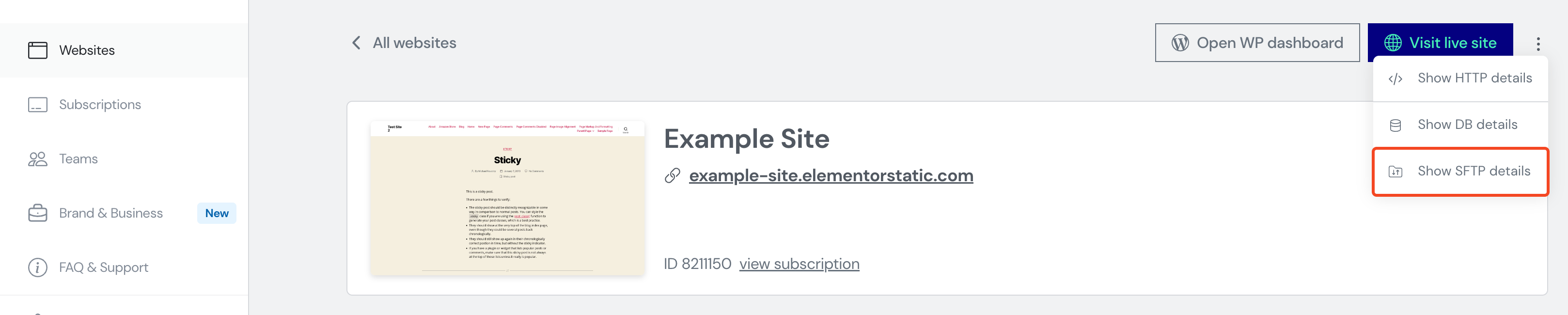
- The SFTP window contains the URL and credentials (username and password) you’ll need to access your website with your SFTP program.
- Open your third-party SFTP program.
- Use the copy icons to enter the URL and credential information into your SFTP program.
- Follow the instructions of your SFTP program to begin transferring files.
Note: SFTP programs are built and supported by third parties. Elementor does not offer support for these programs.
FAQ
Are these file transfers secure?
Secure FTP is one of the safest ways of transferring files. It uses encryption, separate communication channels and hashing to protect your data.
How come I can’t login to the server?
SFTP relies heavily on user credentials for authentication. If your username or password is incorrect, you won’t be able to login to the server.
When should I use SFTP?
SFTP is generally used when transferring large files, multiple files or files not suitable for the media library. It can also be used to transfer your website’s files between folders.
How many files can I transfer?
There is no limit to the amount of files for your website but you do have limited space depending upon what plan you purchased. Check your plans terms and conditions for the amount of space available for your site.
How do I add a robots.txt, ads.txt or other verification files to my site?
Third parties, such as Google, may require you to upload certain files to your site. Upload these files using the SFTP procedure described in this article. Consult the third party’s instructions for directions on where to place the file within your site’s directory.

