All static sites come with a Static WordPress plugin with two main pages: Publish Options and Settings.
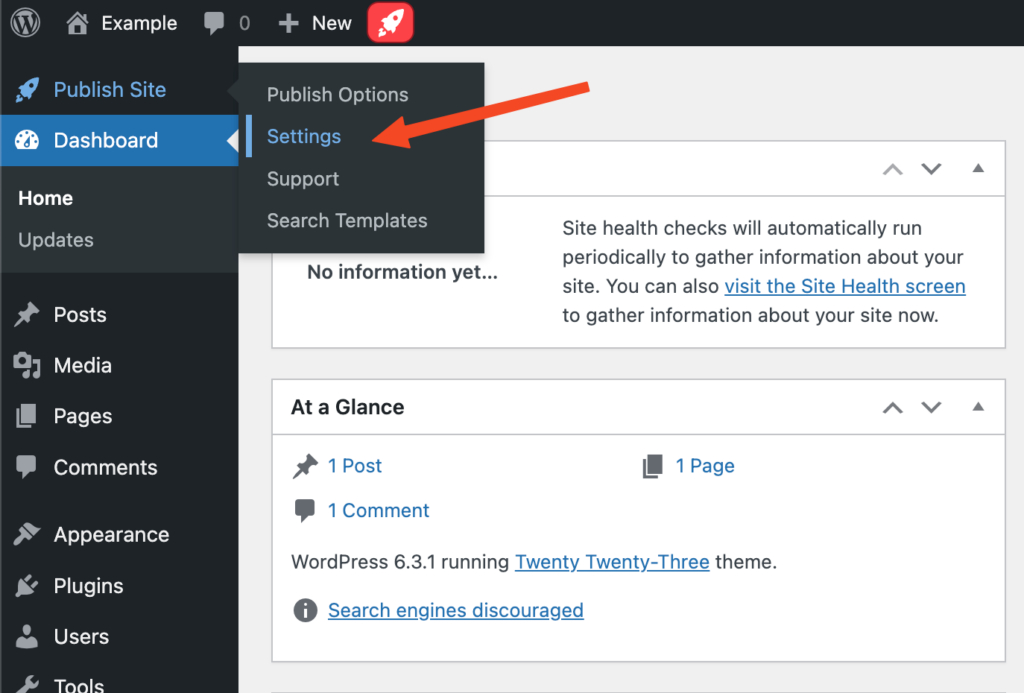
- Publish Options – gives you options for Live and Preview Publishing from WordPress to your static site.
- Settings – gives you various options for managing your WordPress site and how your static site is generated.
General Settings
Go to Publish Site, and click the General tab. Under general settings, there are options for controlling what user roles in WordPress have the ability to publish the static site.
- You can control who publishes to the Live site and Preview site independently. Depending on your team you may want to grant only administrators the ability to publish the live static site.
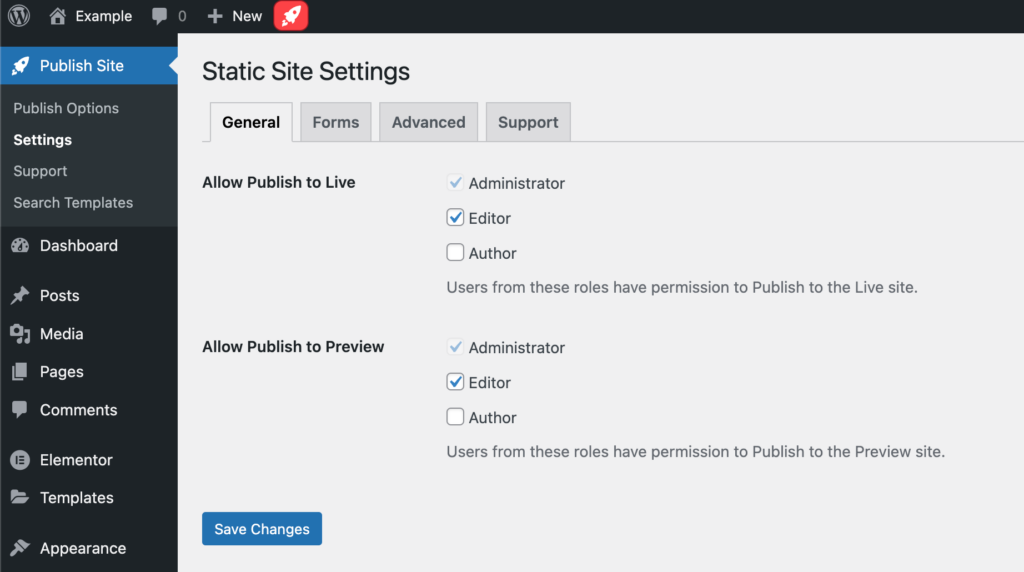
Forms Settings
Go to Publish Site, and click the Forms tab.
All static sites come with a custom forms API that enables certain WordPress contact form plugins to work on the static site. Currently, we support Elementor Forms, Contact Form 7 and Gravity Forms.
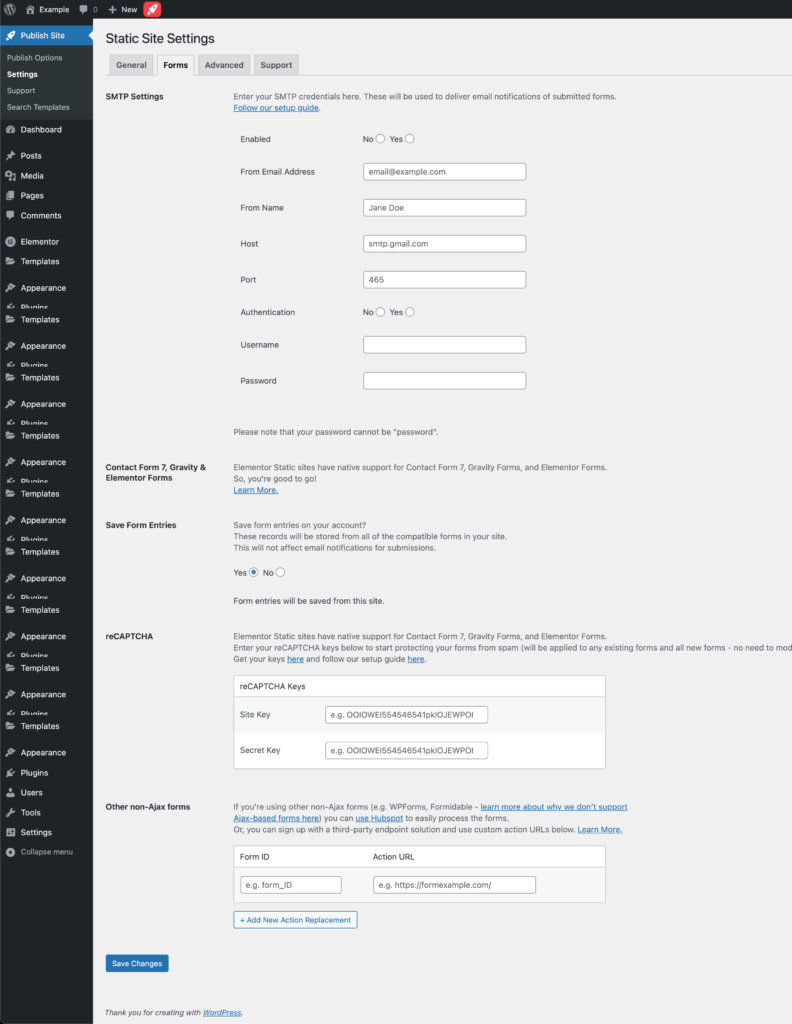
The Forms tab has settings for:
- Adding your own SMTP server settings,
- Adding Google reCaptcha spam protection
- Connecting non-ajax forms to third party solutions
Advanced Settings
Go to Publish Site, and click the Advanced tab. The advanced settings tab has several options for how your site is optimized during the publishing process.
Publishing Actions
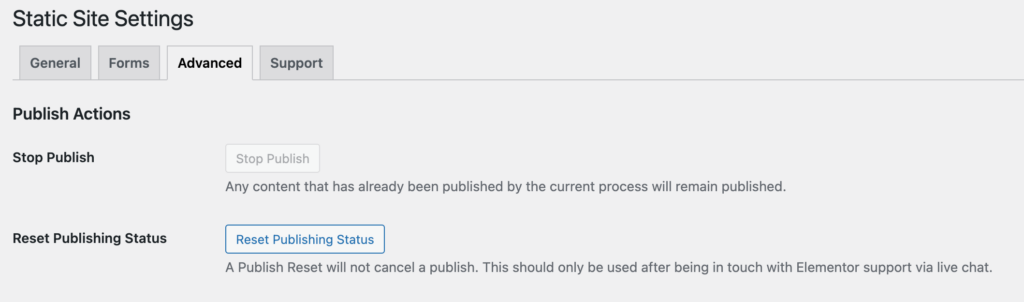
Stop Publish
When publishing, you can cancel a publish by clicking Stop Publish. Any content that has already been published by the current process will remain published.
Publishing Optimization
Publishing Optimization allows to disable the creation of static pages for your attachments, various feeds, archives and embedded pages. Much of the time you can disable these and it will speed up the publishing time for your site.
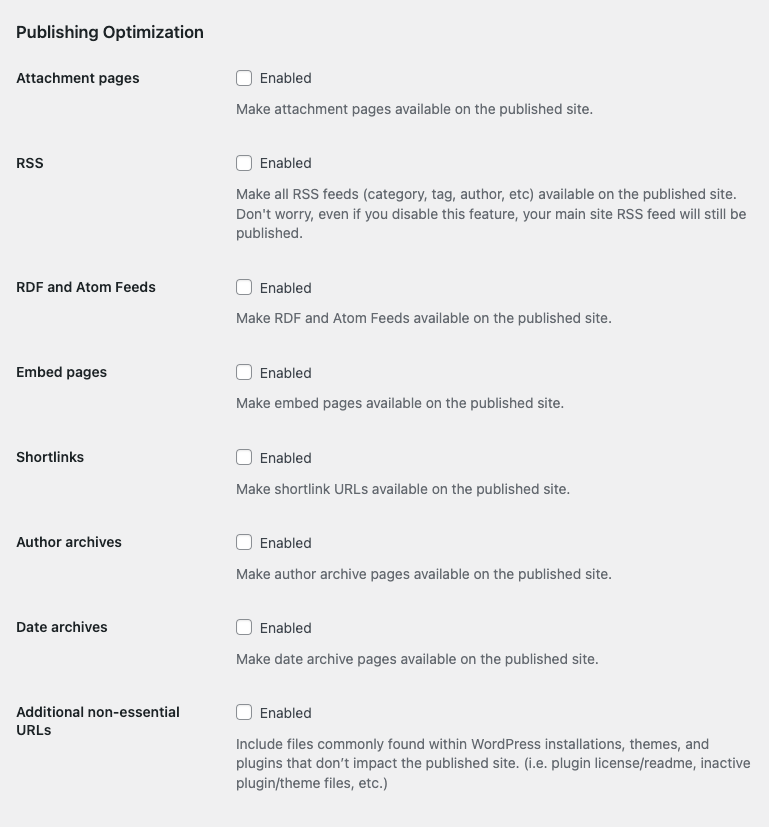
Shortlinks
Shortlinks can be disabled in advanced settings. Shortlinks: refers to WordPress’s built-in feature that lets you shorten links. By default, these shortlinks wouldn’t work on Strattic because they use query parameters.
You could use a plugin like http://wordpress.org/plugins/shorten-url/ to shorten the URLs on your site. There are many URL shortener plugins in the WordPress repository. As long as the plugins are using the WordPress hook wp_get_shortlink( $post_id ) then they should work great.
By default, Shortlinks is disabled in the settings in order to reduce your publish time, but if you would like to use a URL shortener plugin, you’ll need to enable the Shortlinks setting under Advanced Settings in order for the Short URLs to be included in the URLs that get sent for publishing.
Additional non-essential URLs
By disabling/unticking this setting, commonly unused static assets will not be published, this helps to reduce the publishing time.
Examples of what would be excluded:
- Inactive theme files
- Inactive plugins
- WordPress admin assets
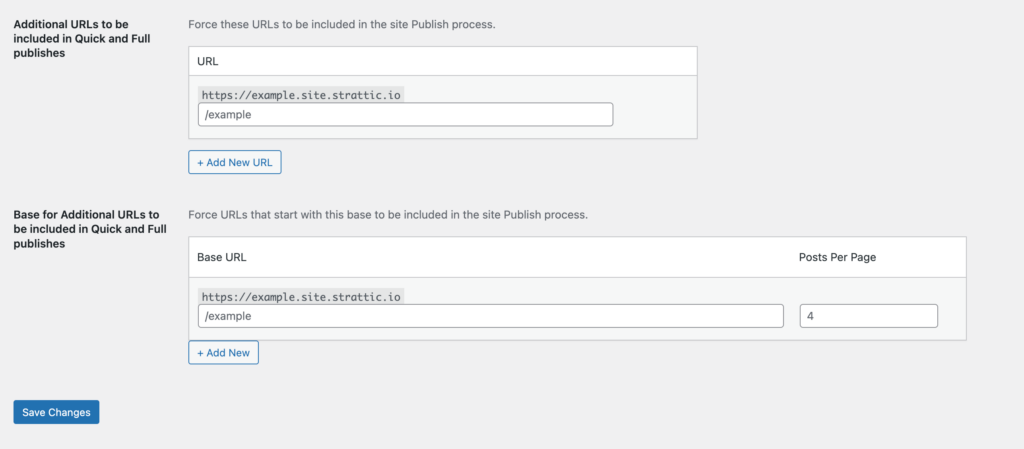
The final setting lets you add non-standard pages to your static site. This feature is not generally needed.
Search Settings
Go to Publish Site > Search Templates and click on the Settings tab. WordPress search will automatically be replaced on a site with the static supported Algolia search.
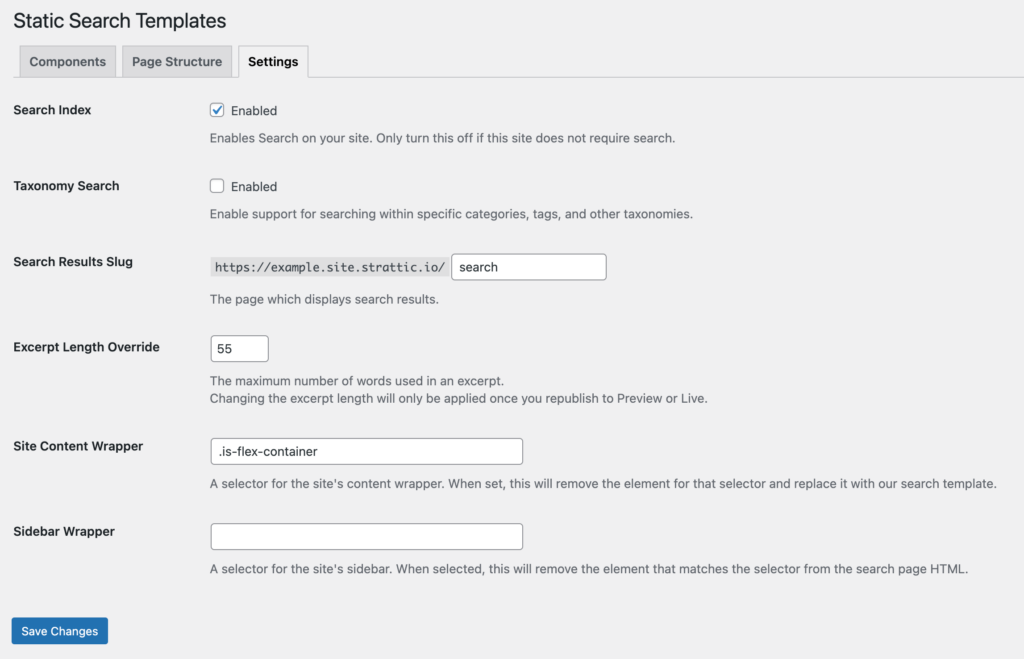
- Search Index: If you do not require search on your site, you can disable this.
- Taxonomy Search: adds the ability to search within a category, tag, and taxonomy titles and descriptions.
- Search Results Slug: By default, your search results page slug is
yoursite.com/search. You can change this to a different URL if desired. You do not need to have a page in WordPress to match this URL. - Excerpt Length override: This lets you control the excerpt length for search results.
You can also customize how search results are displayed. Please contact support for help with this if needed.