What is an Ajax form?
There are some WordPress form plugins that use Ajax as their way of sending the details from a form submission to the WordPress dashboard. Elementor Static Hosting doesn’t generally support Ajax on the static version of your site, so even if you were to follow the steps below, the form would forever remain in a sending status and never actually send the form submission. An example of an Ajax-dependent forms plugin is Ninja Forms.
To use Formidable (with Ajax turned off) and other non-Ajax form plugins like WPForms or Formidable and others that we do not offer out of the box support for, you’ll need to sign up for a backend form service and do a little configuration:
1. Sign up for a third-party form backend service. We recommend Formbackend.com
2. Create a new form with the backend service of your choice. After you create a form, you should see a action URL that you can copy such as:
https://www.formexample.com/f/9c44b333339f44f73. Create a form with your form plugin, if you don’t already have one.
4. Visit the page on your WP site with the form. Right-click anywhere on the form, and select Inspect Element.
5. Copy the form ID. If your form does not offer a unique ID this approach will not work.
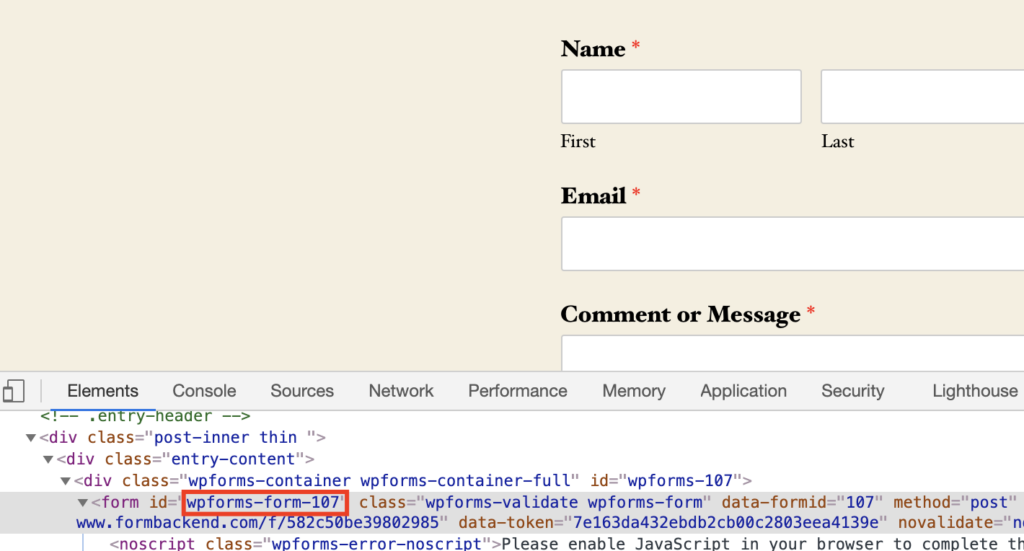
6. Go to Publish Site > Settings > Forms and copy the Form ID from step 5 into the “Form ID field. Copy the form backend service action url from step 2 into the Action URL field.
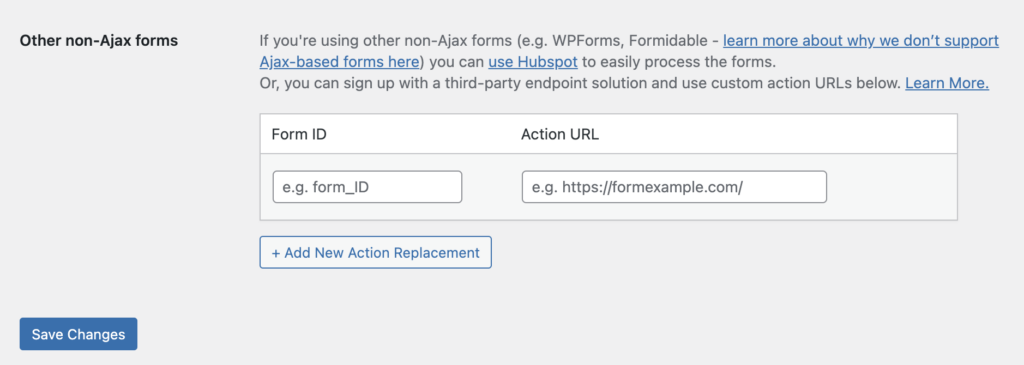
7. Click Save Changes.
8. Test your form on the WordPress site.
9. Publish your site to static using the red Static Publish button in the admin bar.
10. Test your form on your static site. You should receive a form submission to your email upon every submission, and see the form submission in your form backend service of your choice.
OPTIONAL: You can customize the fields that appear in the submissions if the form backend service has the option. For example, in Formbackend, you can go to Settings > Map fields or Settings > Hide fields.
OPTIONAL: In the form backend service you selected, you can create a redirect to a custom thank you page URL that visitors would see after submitting the form. Note: this may be a paid feature.

