Elementor form submissions allow you to backup, access and manage your form submissions data from your WP admin. This makes is easier to gather insights, analyze a campaign’s data, or simply manage your submissions.
Collect submissions
To collect information submitted by visitors:
- In the panel under Edit Form make sure Collect Submissions appears. If it doesn’t, add it. is active in the Actions after Submit field.
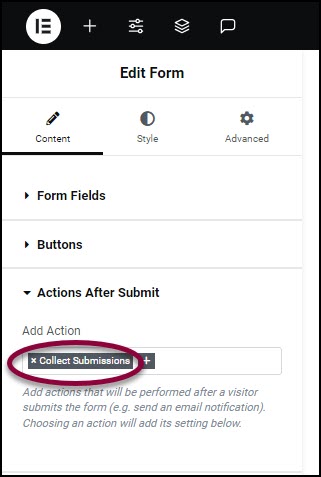
Collect Submissions is active by default.
Access collected information
To access the information collected by forms:
- In WP-Admin, go to Elementor>Submissions.
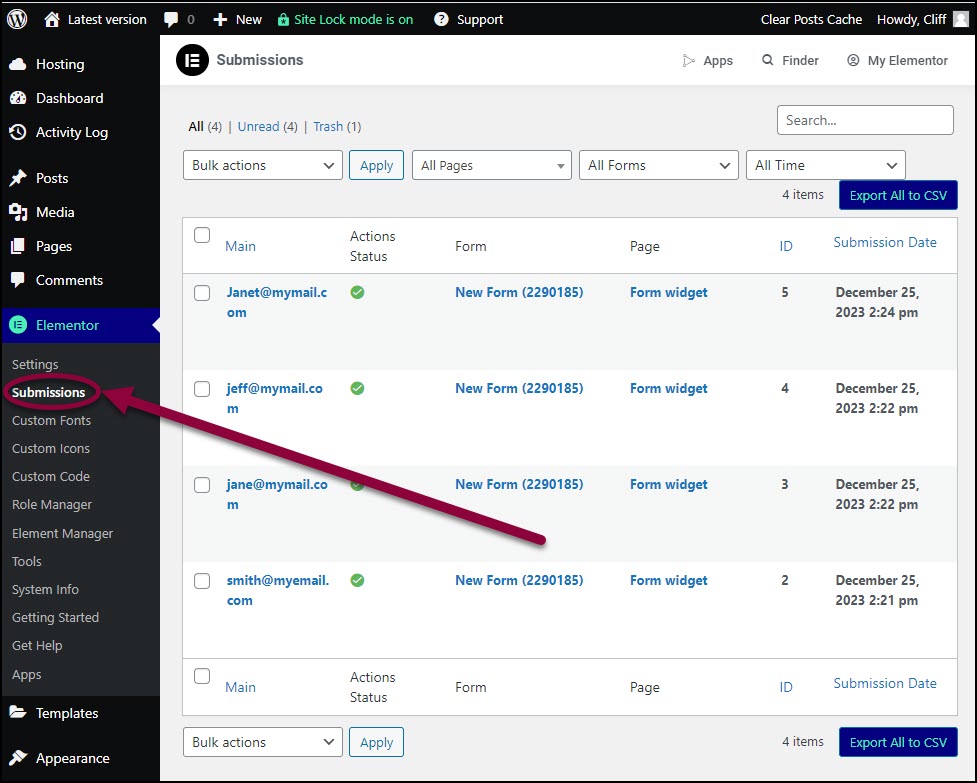
A list of all the submissions appears.
- To view a specific submission, click it.
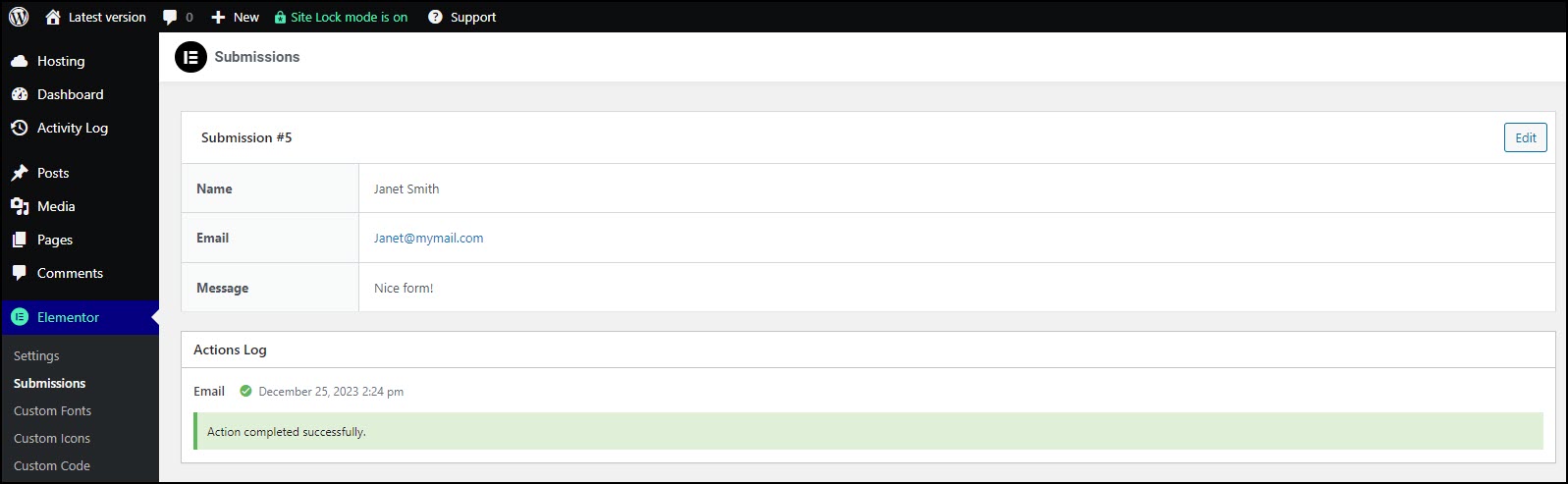
The details of that submission appear.
Download submissions
To download all the submissions as a .csv, or spreadsheet, file:
- Click Export All to CSV.
The entire list of submissions downloads as a .csv file.
Download selected submissions
To download selected submissions:
- Use the checkboxes to mark the submissions you want to download.
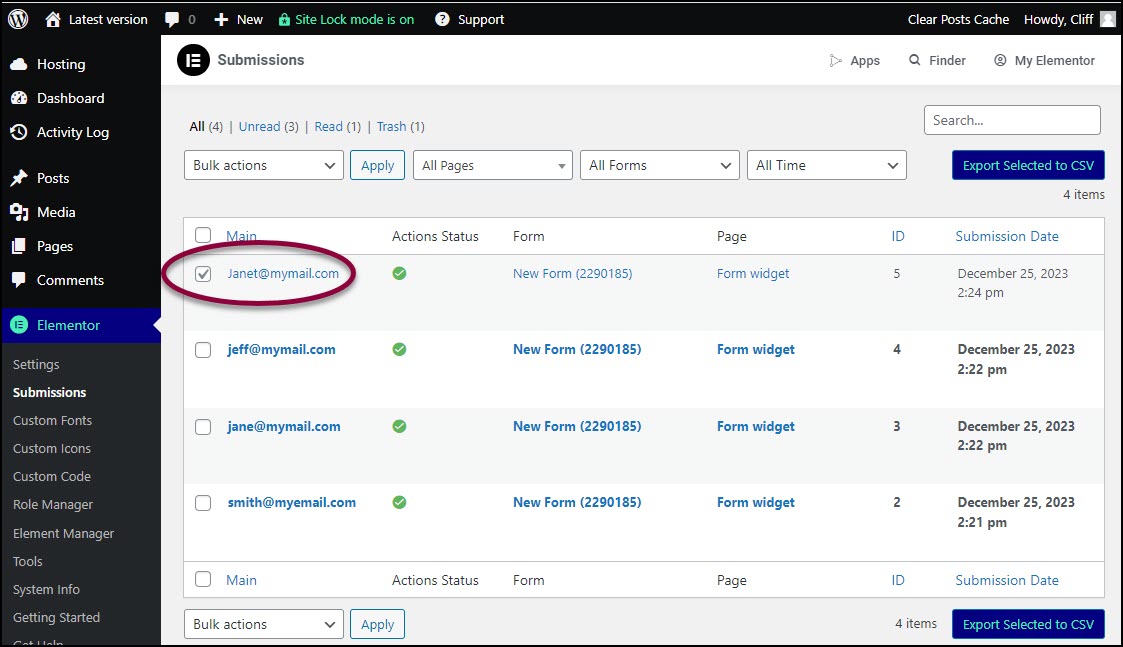
You can download one, some, or all submissions.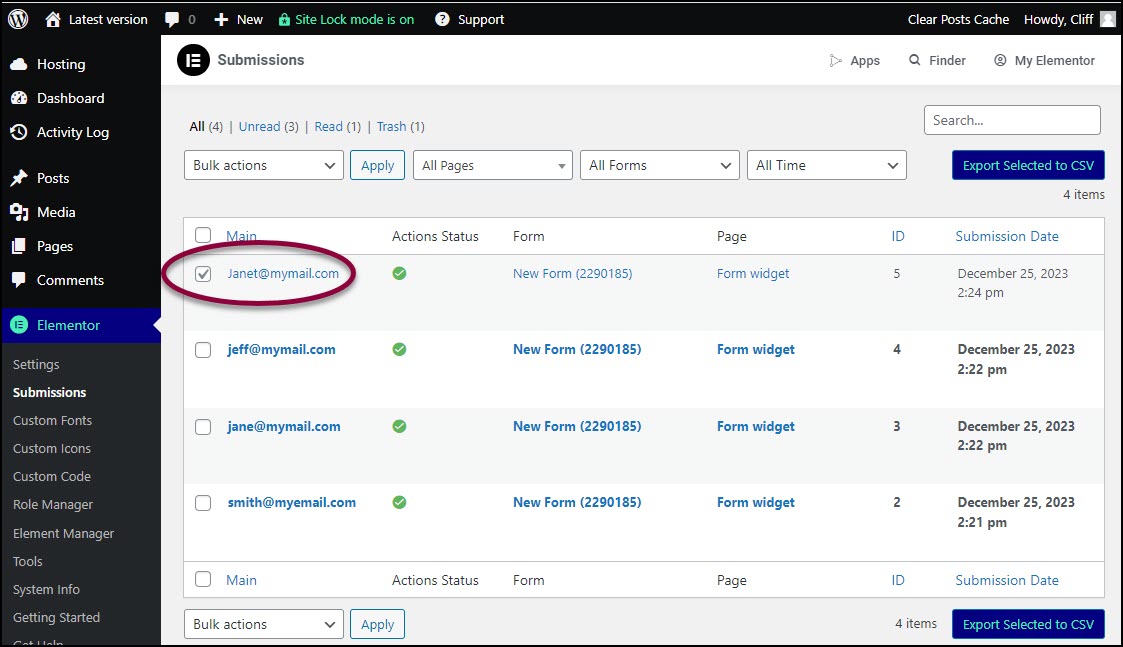
You can download one, some, or all submissions.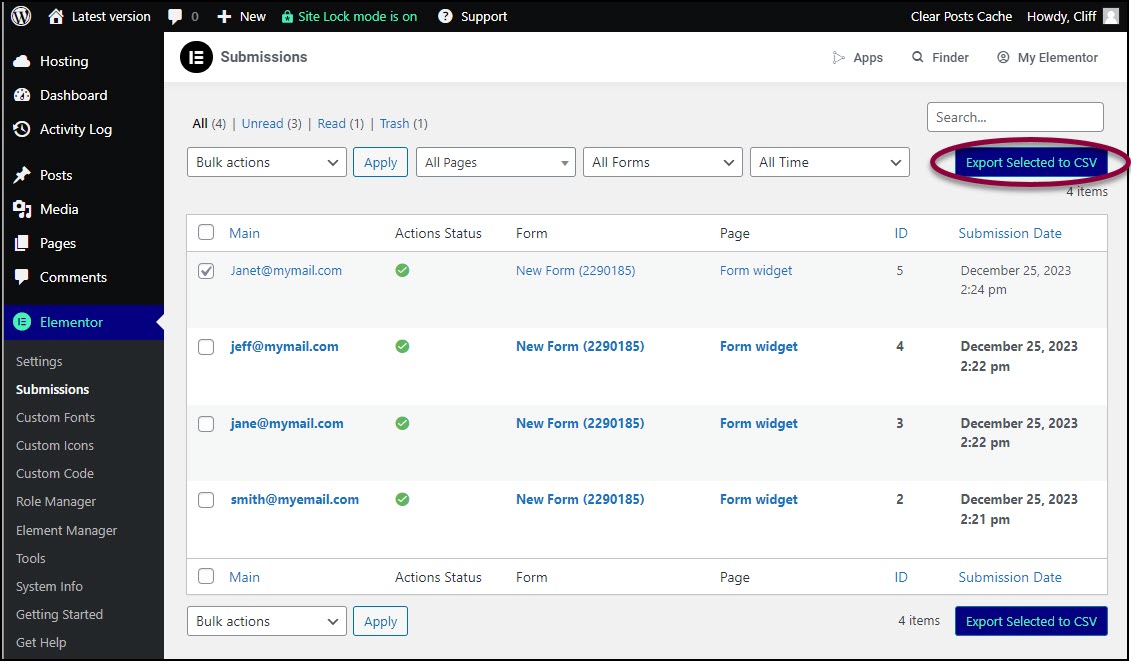
- Click Export Selected to CSV.
The information submitted via the form downloads to your PC as a generic spreadsheet (.csv) file.
Still need help creating the perfect form? Check out Elementor Premium Services for expert advice.
Note
When a user submits a form, two email notifications are often sent: one to the user as confirmation and one to you or your team. However, these emails may end up in the spam folder, especially now that providers like Gmail are increasingly strict about email reputation and authentication. To address this, we recommend using a tool like Site Mailer. By routing all site emails through a dedicated external service rather than your hosting server, Site Mailer significantly improves deliverability and ensures your messages reach their intended destination.
Disable form submissions
To disable form submissions:
- Go to the WordPress dashboard.
- Go to Elementor > Settings > Advanced.
- Set Form Submissions to Disable.
