Issue
You may need to reset your Elementor site back to the default settings after having installed a kit to learn, or have a sandbox site that has become cluttered with various colors and font styles.
Solution
Elementor uses a template called Default Kit located in your Saved Templates library. It includes the following:
- All the global values you assign to your site settings.
- All font preferences, colors, forms, buttons.
- Other settings.
This kit is required for Elementor styles to function properly. Below is an example of the Site Settings that are stored in this template:
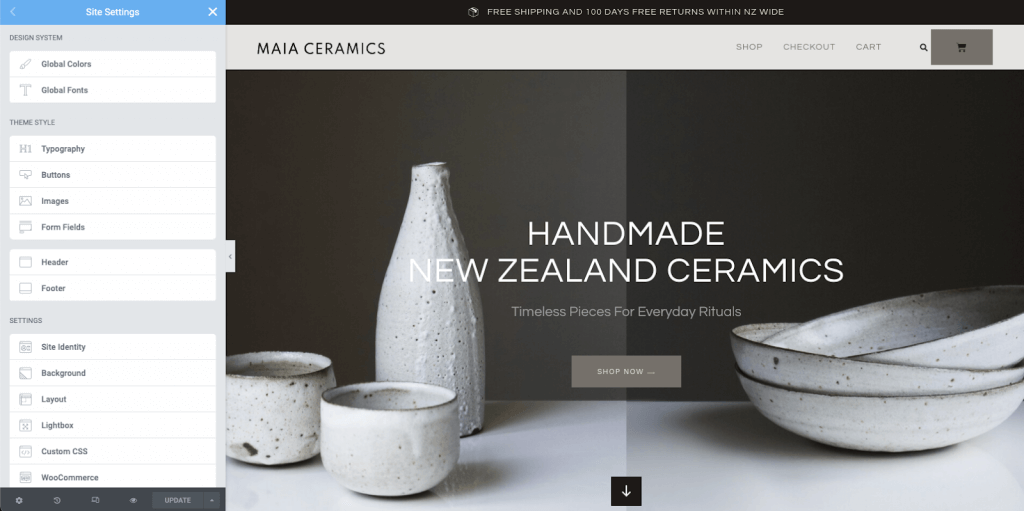
You need to delete and recreate the default kit to reset Elementor settings.
Delete default kit
Follow these steps:
- Navigate to Templates > Saved Templates. List of saved templates appear. By default, the Default Kit is hidden from the list.
- In the search box, type default kit. The Default Kit appears in the list.
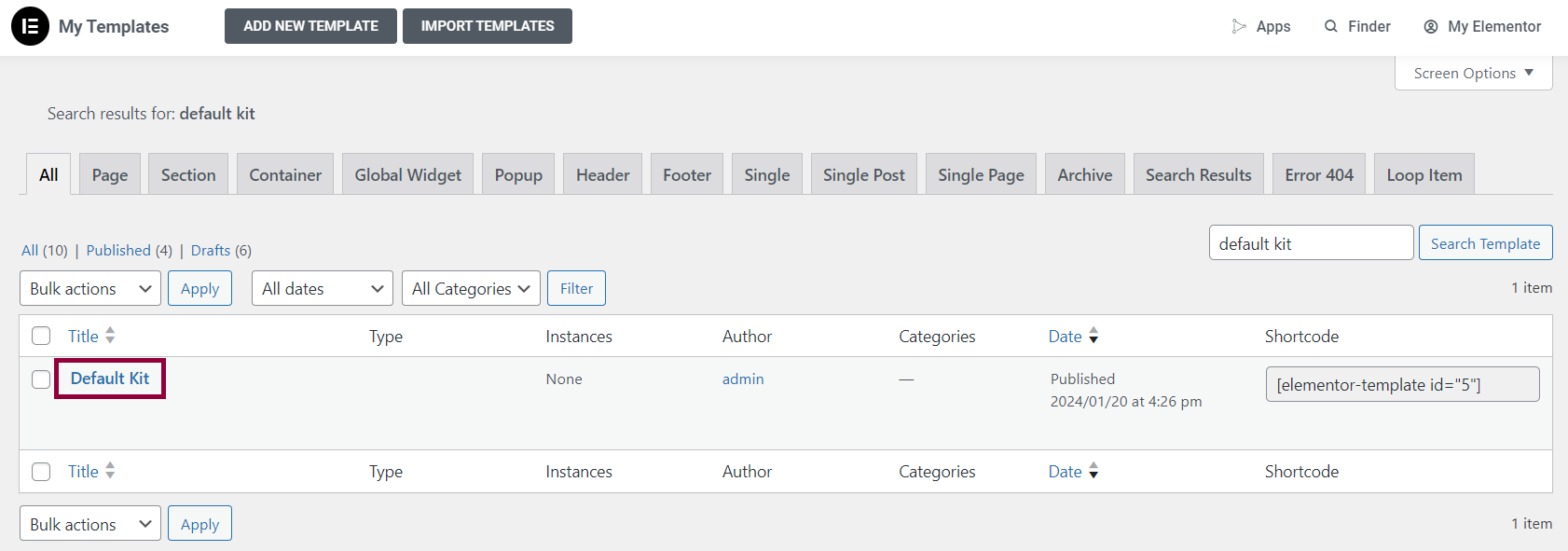
- Click Trash. A warning appears on your screen.
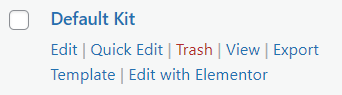
- Click Delete. The Default Kit will now be removed.
Note
Deleting the default kit does not remove any content on your website. This is useful if you only want to reset the styles.
Recreate default kit
Note
If you do not recreate a new one, and try to edit your pages, a notification will appear stating your site seems to be missing the Default Kit.
Follow the below steps to recreate the default kit:
- Navigate to Elementor > Tools > General. You should see an option to Recreate Kit. This option is only visible if the default kit is missing.
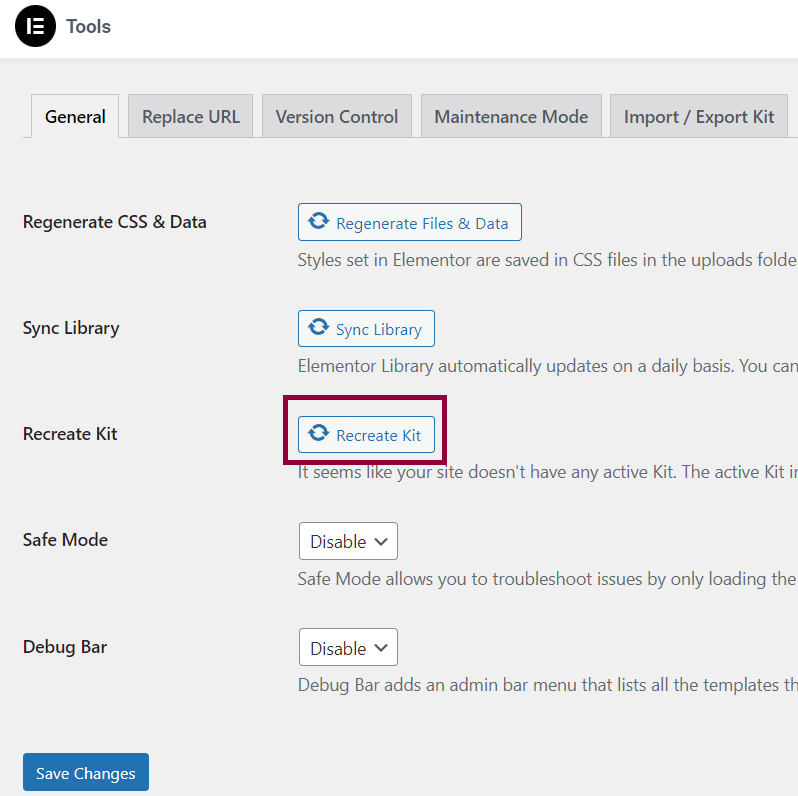
- Click Recreate Kit.
- Click Save Changes. The page reloads and resets all global site settings to default.