Your billing address is used to generate your invoices and therefore it’s important to keep it up-to-date.
View and edit your billing address
Note
Each user can have only one billing address.
To view and edit your billing address:
- Go to your My Elementor dashboard.
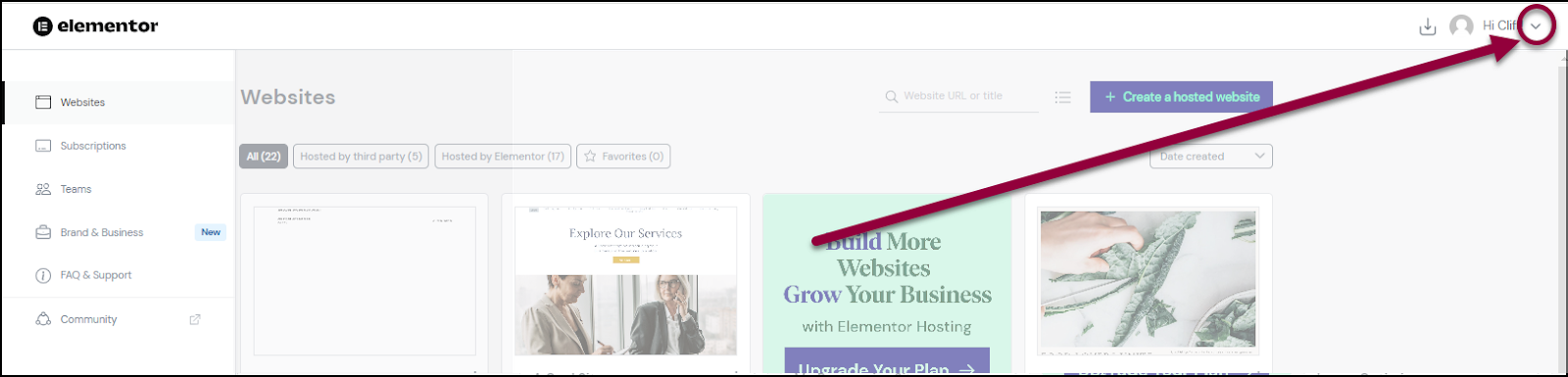
- Click the arrow next to your name.

- Select My Profile.
Your billing address will appear.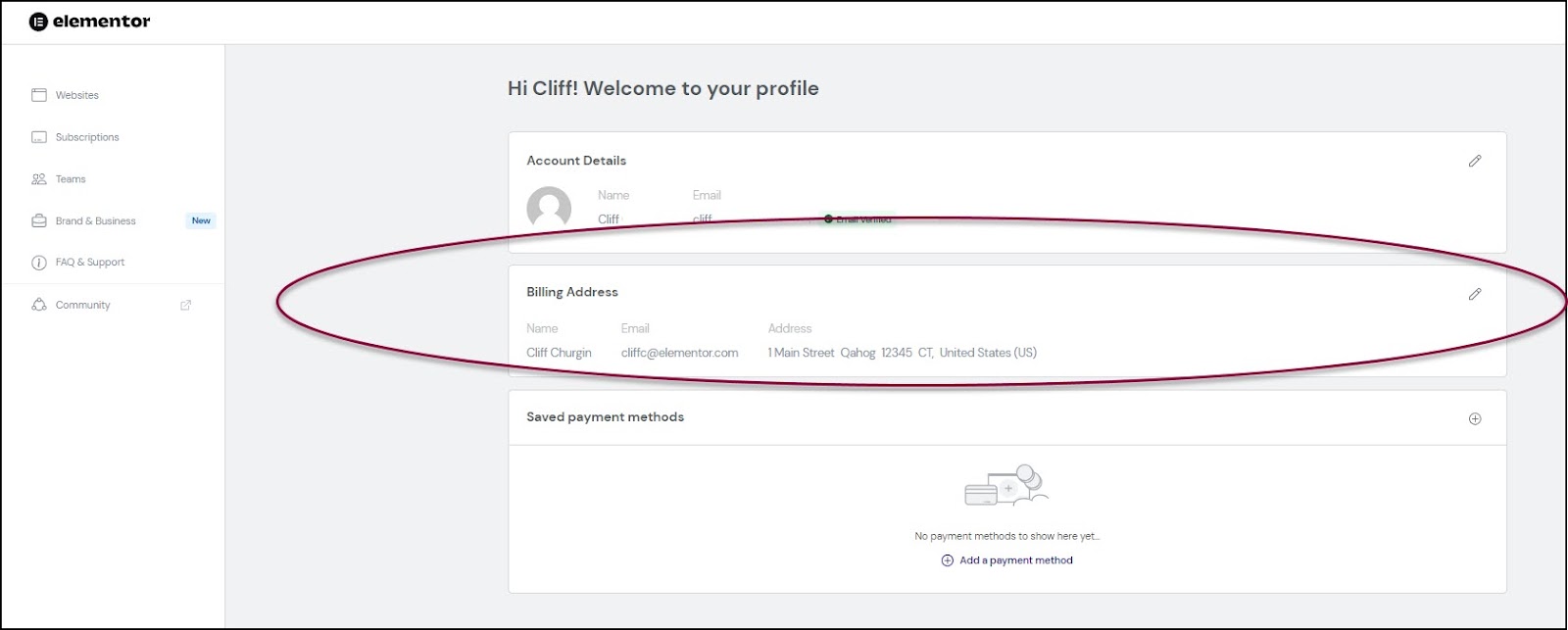
To edit your billing address: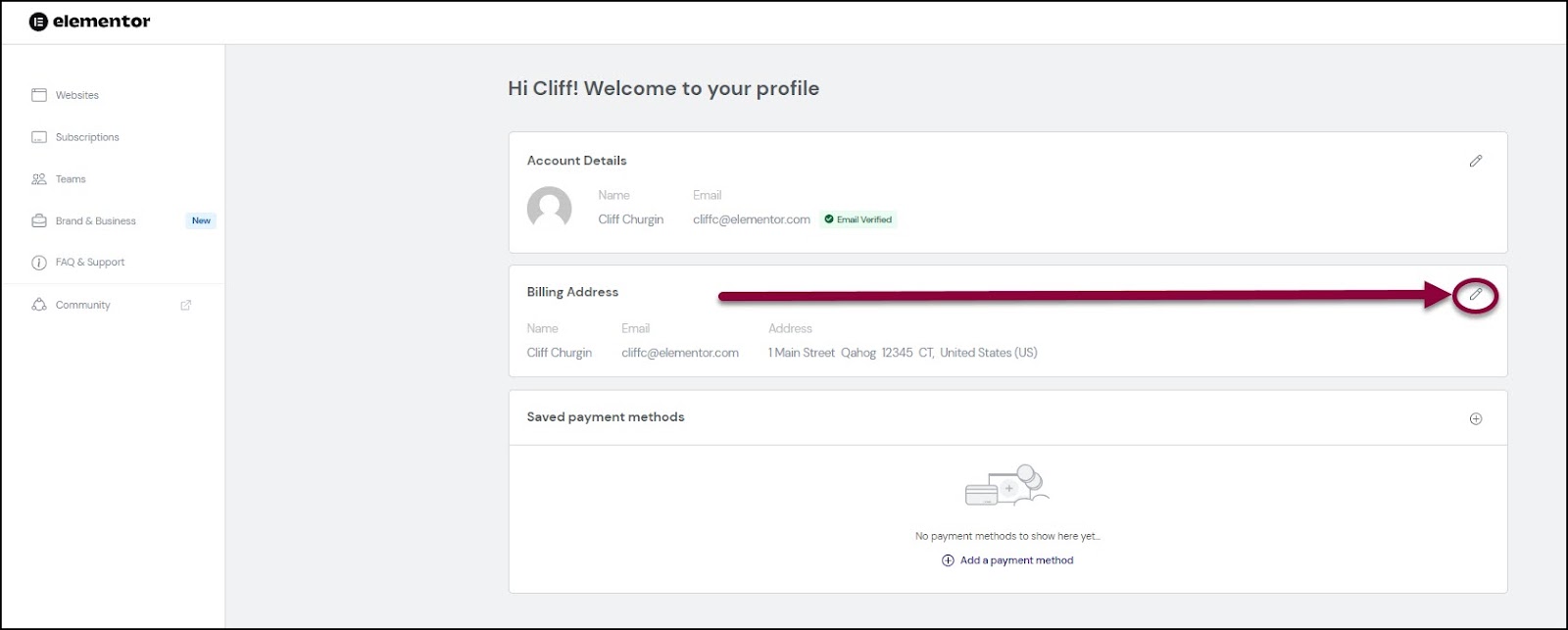
- Click the pencil icon
.
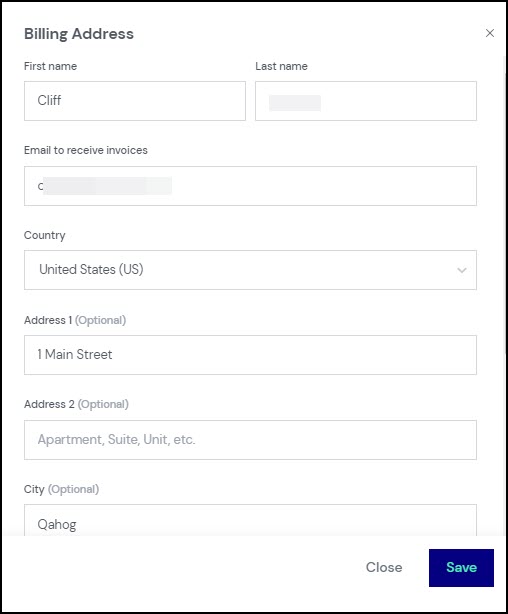
- Fill in the new address.
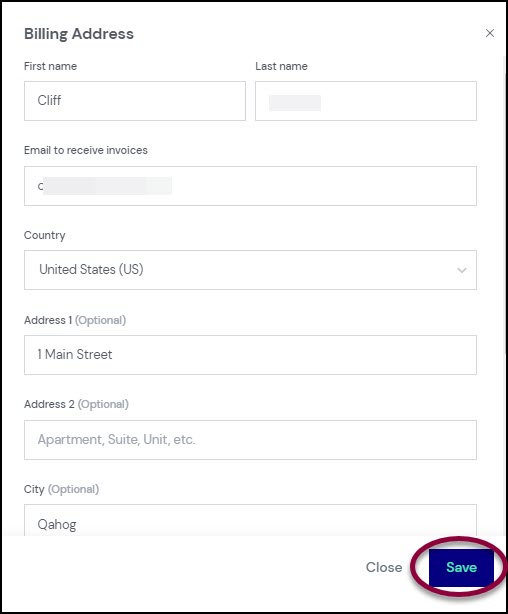
- Click Save.