What are revisions?
When you edit a post (posts, pages and custom post types) on your site, WordPress automatically saves the previous post as a revision. If you want to go back to an older copy of your post, you can simply revert to any of the saved revisions.
Note
Elementor Hosted websites store the latest 25 revisions of a post. For details, see How Many Versions Of A Post Does Elementor Store?
Compare post versions
To compare different versions of a post, follow these steps:
- Login to WP Admin.
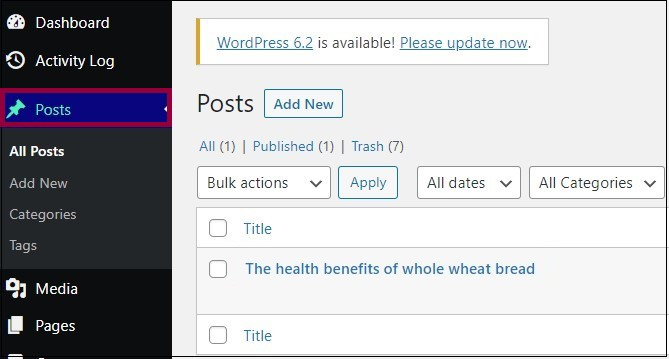
- Click Posts.
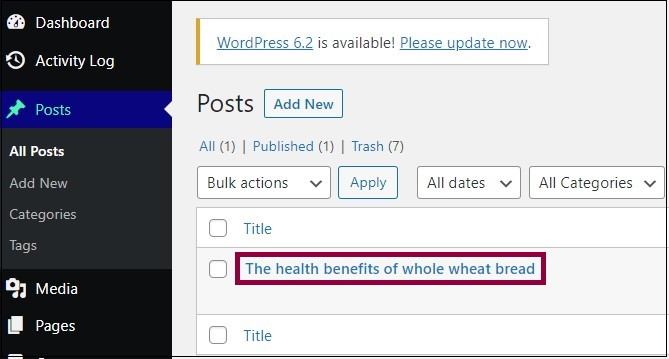
- Open the post that you want to revert to a previous revision.
- In the right pane, click Post.
- At the bottom of the right pane, click Revisions.
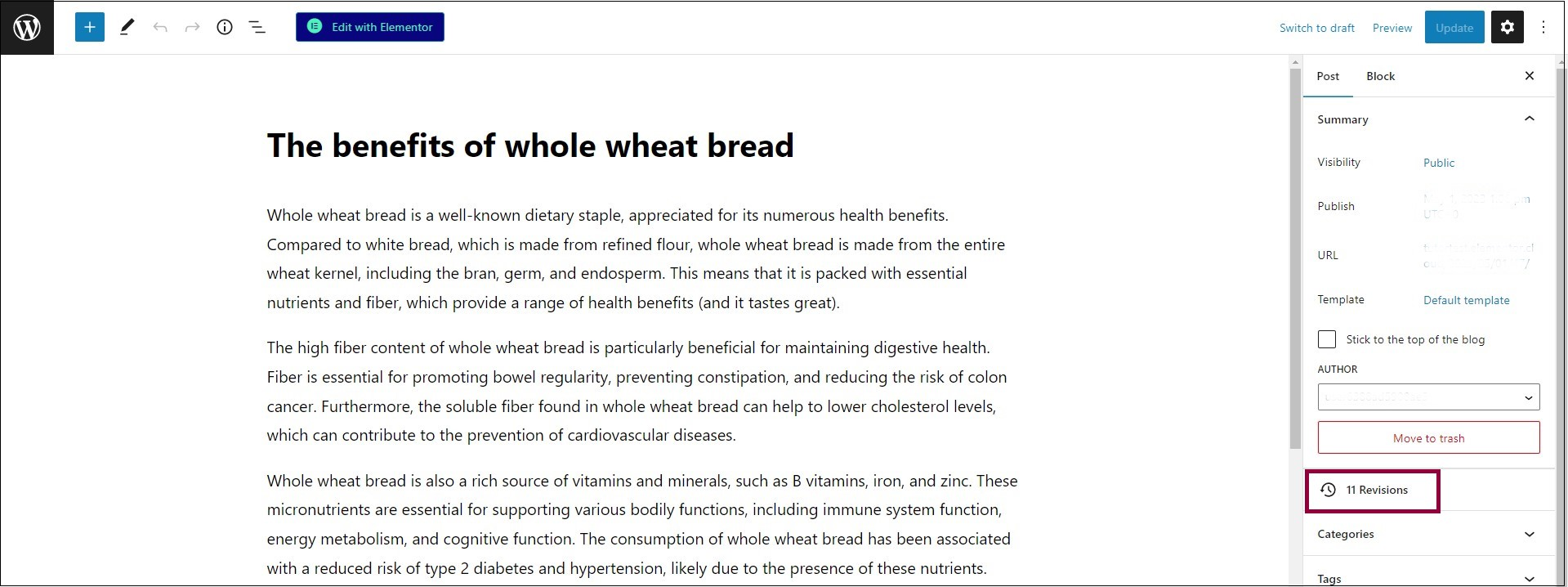
The current and previous versions of the post are shown. The differences between the two versions are marked in red and green:
- Light red shows blocks that were changed
- Dark red shows exactly which text was changed
- Light green shows blocks that were updated
- Dark green shows exactly which text was updated
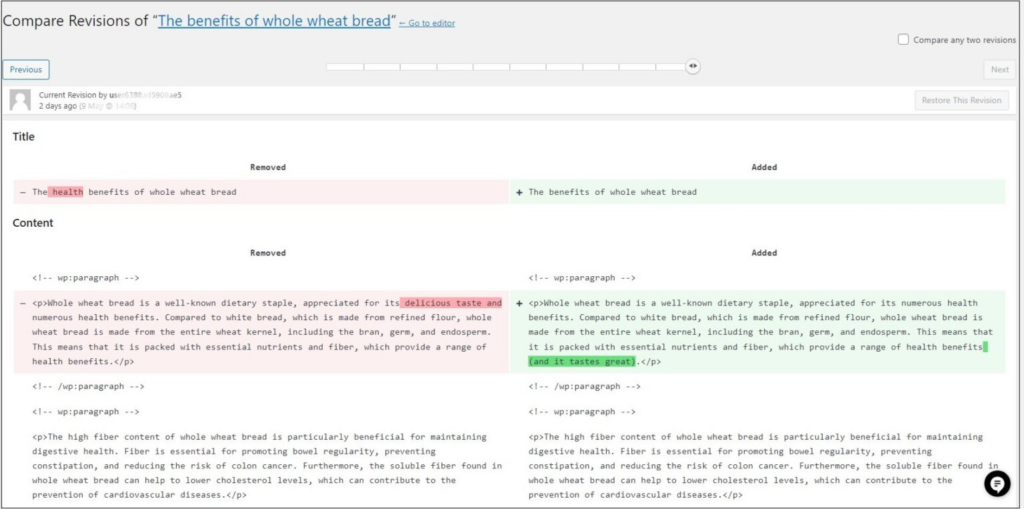
Restore previous revision
To restore a previous version, follow these steps:
- Login to WP Admin.
- Click Posts.
- Open the post that you want to revert to a previous revision.
- In the right pane, click Post.
- At the bottom of the right pane, click Revisions. The current and previous versions of the post are shown.
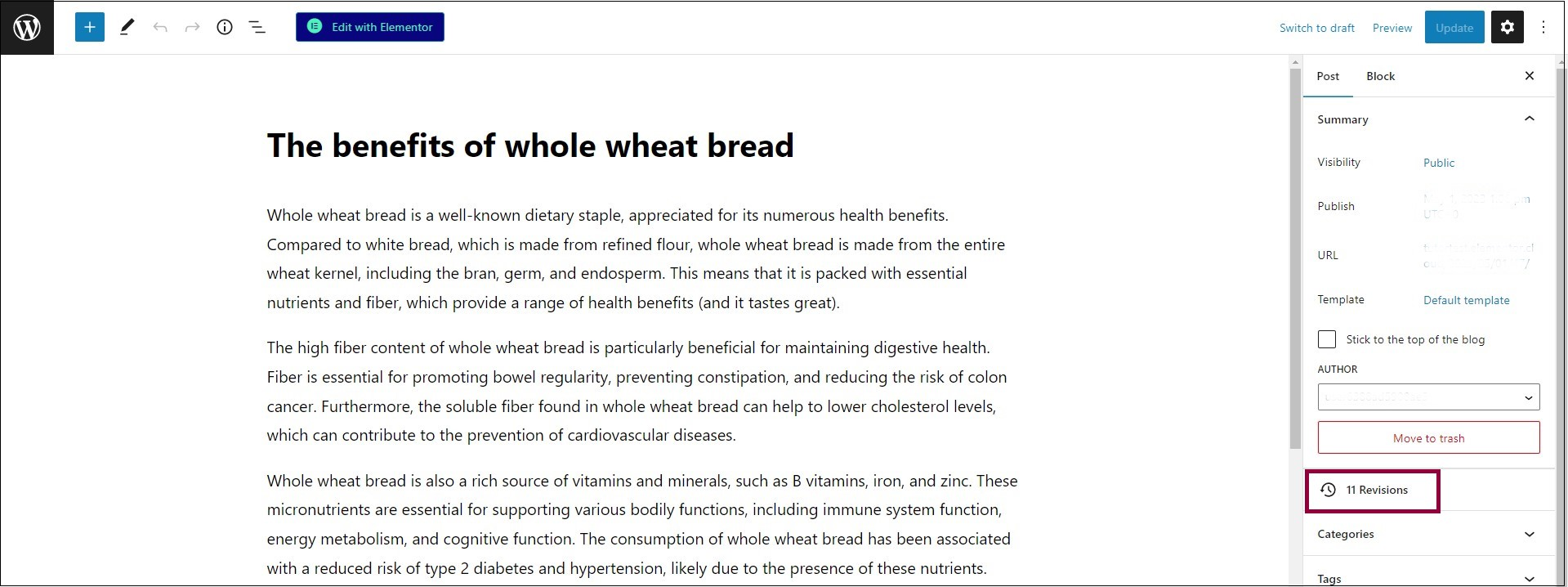
- Navigate to the desired version using Next or Previous.

You can also use the slider to find the desired version.
- For the required version, click Restore This Revision.

Compare revisions
By default, you can see, and compare, the current version with the previous version of the post. However, you can also compare versions of the post that were published several revisions apart.
To compare two revisions, follow these steps:
- Login to WP Admin.
- Click Posts.
- Open the post that you want to revert to a previous revision.
- In the right pane, click Post.
- At the bottom of the right pane, click Revisions. The current and previous versions of the post are shown.

- Check Compare any two revisions. This adds a second selector to the slider.
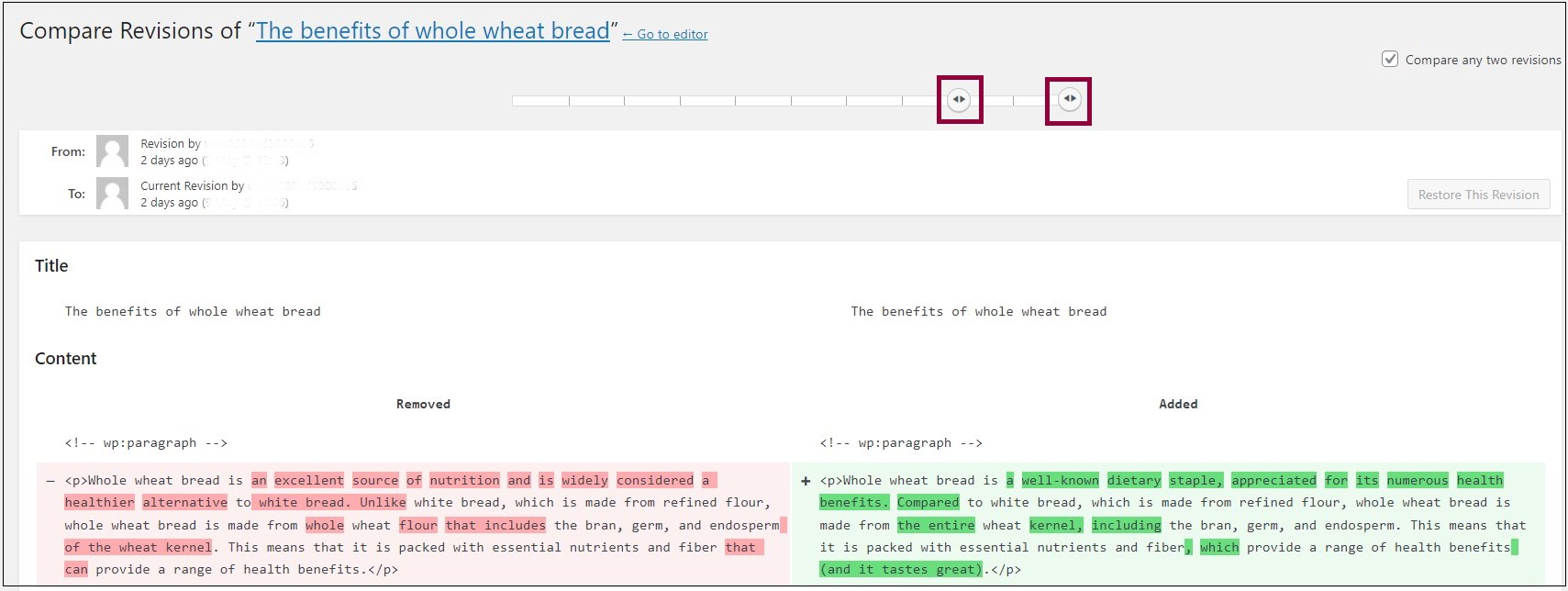
- Use the selectors to choose the two revisions that you want to compare.

