The Elementor Beta (Developer Edition) is a WordPress plugin that gives you first access to Elementor’s newest proposed features and improvements, and provides you a glimpse into the development process of Elementor.
Each Developer Edition release will contain experimental functionalities that developers will be able to use to get familiar with the next features before they are published. Beta versions of Elementor will not contain these experimental features, but beta versions will be much more stable due to the work accomplished in the Developer Edition.
Feedback, including bug reports, feature suggestions and suggestions for improvement, will be used to evaluate and validate new features before they are released.
Important: Use with caution. Please do not use Developer Edition on production sites. Developer Edition releases, just like beta releases, may not be stable. Use it on staging environments only, and back up your entire website before updating.
Download Instructions
The plugin can either be downloaded and installed from the WordPress repository or from your WordPress dashboard.
Via WordPress.org:
- Go to https://wordpress.org/plugins/ and in the search field, enter Elementor Developer Edition. Click the plugin’s title and then click the Download button.
- From your WordPress dashboard, click Plugins > Add New. Choose the zip file you have just downloaded. Click on install and activate
Via WordPress Dashboard:
- From the dashboard, click Plugins > Add New.
- In the Search field, enter Elementor Developer Edition and choose the plugin to install.
- After installation, click Activate.
Note: The plugin requires Elementor to properly activate, so both plugins must be running and active at the same time. The Developer Edition is an addon that brings you updates from our ongoing and updating development channel
Instructions for Use
Once the plugin is installed and activated, it functions just like the production version of Elementor. You’ll find the plugin’s available options in the Elementor sidebar menu. Here, you can:
- Update to the latest version, if available.
- Activate auto-updates if you’d like.
- Opt in to participate in non-sensitive data usage sharing, which allows you to help us extend our ability to perfect our product and produce experimental and groundbreaking features.
- Re-install the latest stable version. Just go to Elementor [Dev] > Developer Edition and click the Re-install now button to automatically revert to the stable version of Elementor. You will still need to deactivate and delete the Developer Edition plugin.
Note: If you delete the Developer Edition plugin before you’ve clicked the Re-install now button, you won’t revert to a stable Elementor version automatically. In that case, you would need to install the stable version of Elementor manually using the rollback feature found in Elementor > Tools > Version Control.
Once you’ve configured the options, you are ready to begin using Elementor. You will use the Development Edition in the same way you would use the stable version, however you’ll notice that there may be new features or changes in the user interface that are not present in the stable, production version. You will also notice a few visual aids to remind you that you are using the Development version, including the following:
- There’s a “Dev Badge” in the WP sidebar as well as in the editor’s top bar
- Source code: in the elementor body tag, added the “elementor-dev”class
- In the WordPress dashboard admin top bar, next to your user avatar, you’ll find a link to “Report an issue” which will enable you to report a problem on github.
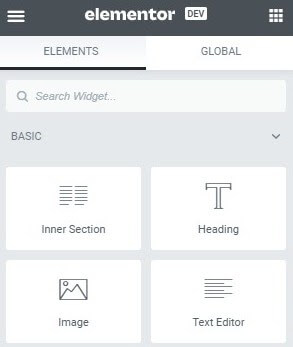
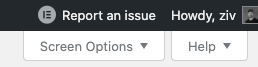
Important to repeat: Use with caution. Please do not use Developer Edition on production sites. Developer Edition releases, just like beta releases, may not be stable. Use it on staging environments only, and back up your entire website before updating.
Developer Edition FAQs:
- Why am I not seeing the update notification?
There are some instances where the notification takes a while to appear. Try to refresh it by going to Dashboard > Updates, and click on “Check again”. In addition, you can try clearing your site’s cache and see if the update appears. - Where can I report bugs or contribute to Elementor?
On the top admin bar, you will see a button with the text ‘Report an issue’. Once you click on the link you will be redirected to the issue template form. - Where do updates come from?
Elementor Developer Edition versions are downloaded from the WordPress.org SVN repository. These versions will only be available to your site if you use the Elementor Developer Edition plugin. - Can I rollback to an earlier version?
Yes! You can always take advantage of Elementor’s rollback option and revert to an earlier more stable version, or alternatively click “Re-install Now” on the Developer Edition page. - Is it safe to use Developer Edition?
The Developer edition is an unstable version and should be used for staging sites only. We advise you to backup your website before trying the version. - Which features will roll out to the next version of Elementor?
The features that roll out to stable versions will do so gradually. This means not all features presented in the Elementor Developer Edition will be incorporated into the upcoming version. We might even remove features from this version from time to time based on the experiment status. - I’m already a beta tester, isn’t it the same?
Beta versions are the designated version for release. Developer Edition versions may include extra features or experiments that are not available in either the Stable or Beta versions. These experiments may be rolled out gradually.