Activating and deactivating plugins is often an important part of troubleshooting your site. You may run into situations where a plugin has not been updated and is causing problems on your site or you may need to isolate a problematic plugin.
Note
Deactivating plugins can cause issues. Create a backup before deactivating.
Deactivate single plugin
Follow these steps to activate/deactivate single plugin:
- Login to WP admin.
- Go to Plugins > Installed Plugins.
- For the desired plugin, click Deactivate.
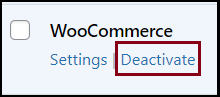
Deactivate multiple plugin
Follow these steps to activate/deactivate multiple plugins:
- Login to WP admin.
- Go to Plugins > Installed Plugins.
- Check the checkboxes for the desired plugins.
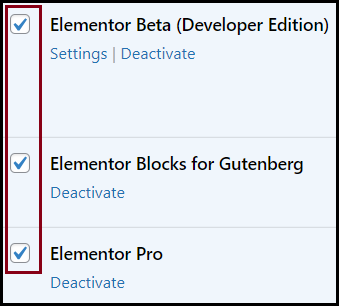
- From Bulk actions, choose Deactivate.
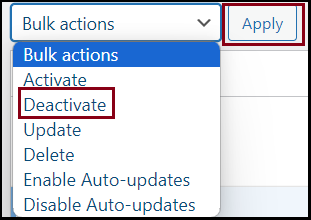
- Click Apply.

