Design
Can I display the Popup in any corner on the screen?
- Yes, you can control the horizontal (left, center, right) and vertical (top, middle, and bottom) positions of the Popup window.
Are there pre-designed Popup templates to choose from?
- Yes! We currently have over 100 beautifully designed Popup templates to choose from.
Can I place a form in a Popup?
- Yes, placing an Elementor form into a Popup is one of the most common uses of Popups. However, third-party form scripts may not work in the Popup Builder by default. If you are using a third party form, such as Contact Form 7, for example, please contact your plugin’s development team and let them know that they can resolve this by implementing the code mentioned in this developer’s guide. Also note this code example.
Can I place any Elementor widget in a Popup?
- Absolutely! Design your Popup in the same way you would design any page using Elementor. Include forms, widgets, templates, and other elements as you wish.
Occasionally, Popup margins don’t work the way I set them? Why?
- There are some edge cases where the margins you set for popup windows will be overridden. This is because the flexbox grid system’s flex alignment is stronger than the margin, so it takes precedence. If you are attempting to add a positive right margin, for example, and it isn’t taking effect, try adding a negative left margin instead.
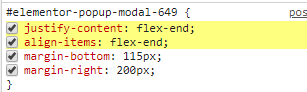
Can I design the Popup window itself?
- Yes. Elementor Popups feature the most advanced Popup design capabilities ever. Set color, image or gradient backgrounds for Popups, or design transparent Popups. You can also set borders and box shadows for the frame of the Popup window. The overlay options for the external area outside the Popup includes color, image and gradient background options. Even the close button can be fully customized. This includes position (inside or outside), vertical and horizontal positioning, color, background color and size. Almost all these styling features also include mobile editing, making it easy to customize Popups for different devices.
I’ve designed my Popup’s content, so I see the content settings in the Elementor Panel. How do I view and edit the Popup settings again?
- Click the Settings gear icon
 in the Panel toolbar to view and edit the Popup settings again.
in the Panel toolbar to view and edit the Popup settings again.
Control
Can I trigger the Popup from anywhere on my page?
- Yes, we have various triggers, rules, and conditions that determine when a Popup occurs. You may “manually trigger” Popups via Dynamic Actions or Form Actions After Submit or “automatically trigger” Popups via Conditions, Triggers, and Advanced Rules.
I don’t want a Popup to appear on all devices? Can I control that?
- Yes, you can choose to only display Popups on Desktop, Tablet, and/or Mobile devices via Publish Settings > Advanced Rules > Show on Devices
Can I display a few pop-ups on the same page?
- Of course. Troll your visitors as much as you want.
If I create several Popups for different scenarios, can I prevent more than one being shown to a user?
- Yes, use Popup Settings > Advanced > Avoid Multiple Popups
Can I prevent users from scrolling the screen behind the Popup?
- Yes, use Popup Settings > Advanced > Disable Page Scrolling
Can I control how and when the Popup closes?
- Yes, there are several ways to control this.
- You can either show or hide the Close button, or set it to only be shown after a set of amount of time after the Popup loads.
- You can allow the user to close the Popup by clicking outside the window, on the background overlay.
- You can allow the user to close the Popup by clicking the Close button.
- You can set the Popup to automatically close after a set amount of time.
- You can use a form’s Action After Submit option to close a Popup
- You can use an element’s Dynamic Action to close a Popup
Can I only show a Popup if the user is leaving the page?
- Yes, the On Page Exit Intent is a very popular Trigger. Setting this will display the Popup when the user’s mouse activity indicates intent to exit the page. Exit intent does not work on Mobile devices, however, as mobile devices do not have mouse hover ability.
Can I show a Popup if the user arrives to the page from a search engine?
- Yes, several Advanced Rules allow you to control the display of Popups based on where the user arrives from, including arriving from a URL that you specify, or from search engines, external links, and internal links.
Do I have to set Conditions, Triggers, and Advanced Rules?
- No, you don’t have to set any Publish Options. However, if you don’t set a Trigger, you will need to assign a Dynamic Action to Open Popup on an element’s link, such as a button’s link. Without a Trigger or an Open Popup Action assigned, the Popup will never be shown. See How Do I Create My First Popup to learn how to trigger a Popup when a button is clicked.
Can I open a Popup after a form is submitted?
- Yes. From the form’s “Actions After Submit” options, choose “Open Popup”, and then select which Popup to show after the form has been submitted.
My form is in a Popup. Can the Popup be automatically closed once the form is submitted?
- Yes. Add a form inside a Popup, and then from the form’s “Actions After Submit” options, click “Close Popup”.
What’s the difference between a Trigger and an Advanced Rule?
- Triggers function as direct user actions that initiate, or “trigger”, the display of a Popup (i.e. clicking or scrolling), whereas Advanced Rules determine the requirements that must be met for the Popup to appear regardless of direct user actions (i.e. the user visited page at least two times).
What is a Condition?
- Conditions determine where to display the Popup (i.e. the entire site, all archives, on a specific URL, etc.). Learn more about Conditions.
What is a Session?
- A session starts when the user visits the website and ends when the user closes the browser.
Other
Do you have a A/B testing feature?
- We do not currently support A/B testing, as this is a field that needs massive attention. We are currently not in the phase of building a stand-alone feature, so we recommend using one of the many available external dedicated services for this.
Can I export and import Popups between sites?
- Yes, Popup templates can be imported and exported just like all of Elementor’s templates.
Is it possible to create a Tooltip Popup?
- No, not at this time.
I have a multi-language site. Can I create different Popups for each language?
- Yes. you can also create translations for each Popup.
Does your Popup feature meet the GDPR Requirements?
- Our Popup feature does not store any cookies. It does leverage the browser’s local storage to track your visitor habits or patterns in order to trigger the Popup. This means the data is stored only on the visitor’s local browser. Learn more about GDPR.
Can I include a Popup on my Woocommerce product page?
- Of course, you can also add upsales and offers to your users throughout all of the purchase flow.
Does it integrate with marketing platforms and if so, which one?
- PICK ONE. We have tons of integrations. See the full list here.
Does it work with older iOS versions?
- Popups may encounter layout issues with iOS 10 or below.
Does it work with IE browser?
- No. Popups are not compatible with IE.
Keep visitors engaged with an exit-intent popup. Elementor Premium Services offers expert help designing and implementing the perfect popup.