A Quick Publish only updates your static site with the latest content published or updated since the last publish.
This is great for publishing your latest content to your static site…quickly!
You can find the Quick Publish option in the following four places:
1. In the Elementor Editor: From the Elementor Editor, mouse over the Static Publish button in the side panel, select the Preview or Live environment, and click Quick Publish to….
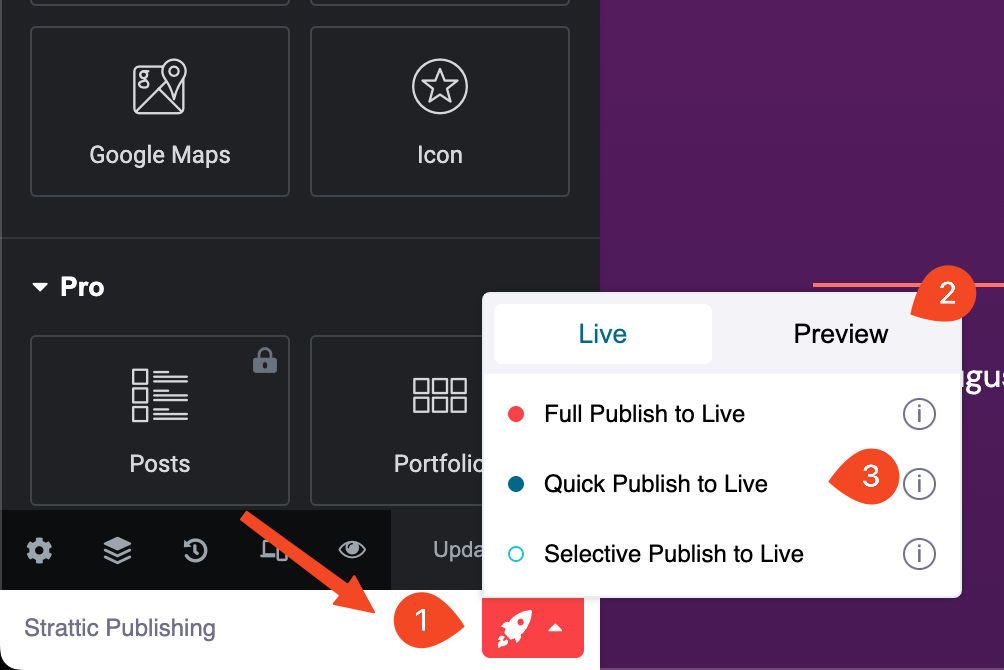
2. In the Static Publish menu in the WordPress admin toolbar:
From the admin toolbar in WordPress, you can select which Environment you wish to publish to (Static Preview or Live Environment), and then click the Quick Publish option.

3. From the side panel in the WordPress Block Editor:
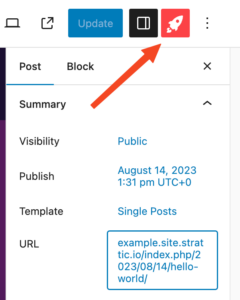
4. From the Admin bar side menu: Static Site > Publish Options:
- Select the Environment you wish to publish to Live Environment or Preview Environment.
- Under Quick Publish, click the blue Publish to….
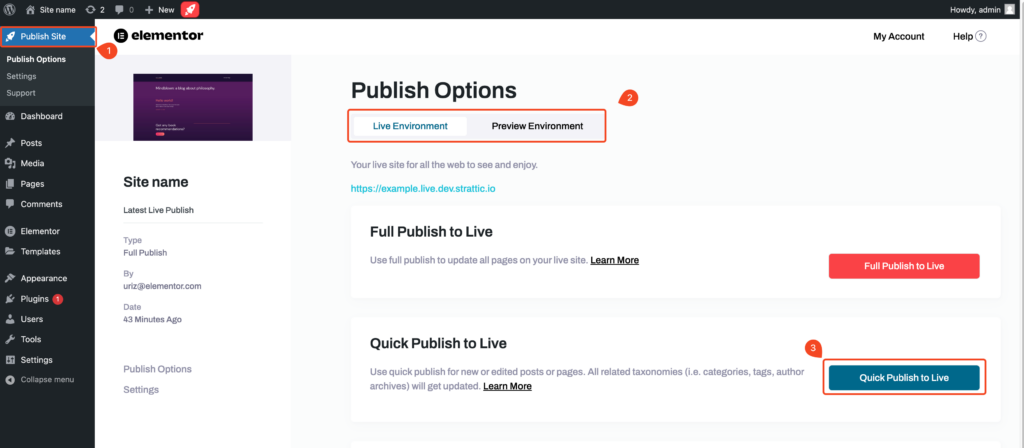
Quick Publish will update the following content on your static site:
- New or edited Posts (including Custom Post Types)
- New or edited Pages
- Related categories (because of a new post in that category)
- Related tags (because of a new post with that tag)
- Related taxonomies (because of a new post in that taxonomy)
- Sitemap
- Main RSS feed (/feed)
When not to use a quick publish:
Since only a few pages get published during a quick publish, you shouldn’t use it for the following scenarios:
- Changes to the Navigation Menu
- Changes to the Sidebar
- Changes to the Footer
- Switching themes
- Changes to any site-wide elements
- Adding a new plugin that affects every page of your site
- After migrating a site
How does Quick Publish compare to other publishes?
There are three publishing options, Selective Publish, Quick Publish, and Full Publish. The table below shows what will be published when using each of these options.
Knowing your best publishing option will allow you to publish as quickly as possible.
| Selective | Quick | Full | |
| New Posts | ❌ | ✅ | ✅ |
| Edit existing posts | ✅ | ✅ | ✅ |
| New or edited Pages | ✅ | ✅ | ✅ |
| Deleting/Trash a page or post | ❌ | ✅ | ✅ |
| Specified File Paths | ✅ | ✅ | ✅ |
| Blog Archive | ❌ | ✅ | ✅ |
| Archives related to new/edited posts (Author, Tag, Category, etc.) | ❌ | ✅ | ✅ |
| Dynamically updated content (Sitemap, RSS Feed) | ❌ | ✅ | ✅ |
| Redirections (via plugin) | ✅ Learn how | ❌ | ✅ |
| Built-in redirection of changed WordPress post permalink slugs. | ❌ | ❌ | ✅ |
| New or edited Elementor Templates | ❌ | ❌ | ✅ |
| Switching Theme | ❌ | ❌ | ✅ |
| Theme Changes | ❌ | ❌ | ✅ |
| Site-Wide Elements (i.e. Header, Menu, Footer, Widgets) | ❌ | ❌ | ✅ |
| Adding/Deleting Plugin | ❌ | ❌ | ✅ |
| Changing Plugin Settings | ❌ | ❌ | ✅ |
| Changing Site Settings | ❌ | ❌ | ✅ |
| Supported Forms: changing form settings (i.e. notifications) | No publish required | No publish required | No publish required |
| Supported Forms: New or Edited Form on one page (i.e. adding a field) | ✅ | ✅ | ✅ |
| Supported Forms: New or Edited Form on multiple pages (i.e. adding a field) | ❌ | ❌ | ✅ |
| Site Migration | ❌ | ❌ | ✅ |
| Adding, editing or removing files via FTP | ❌ | ❌ | ✅ |