Adding a Google calendar to your website is a good way to share events with your visitors.
To embed a Google calendar:
- Get the embed code for your Google Calendar. For details, see Google’s documentation.
Make sure the calendar you want to embed is set as public. - Open the page where you want to embed the calendar.
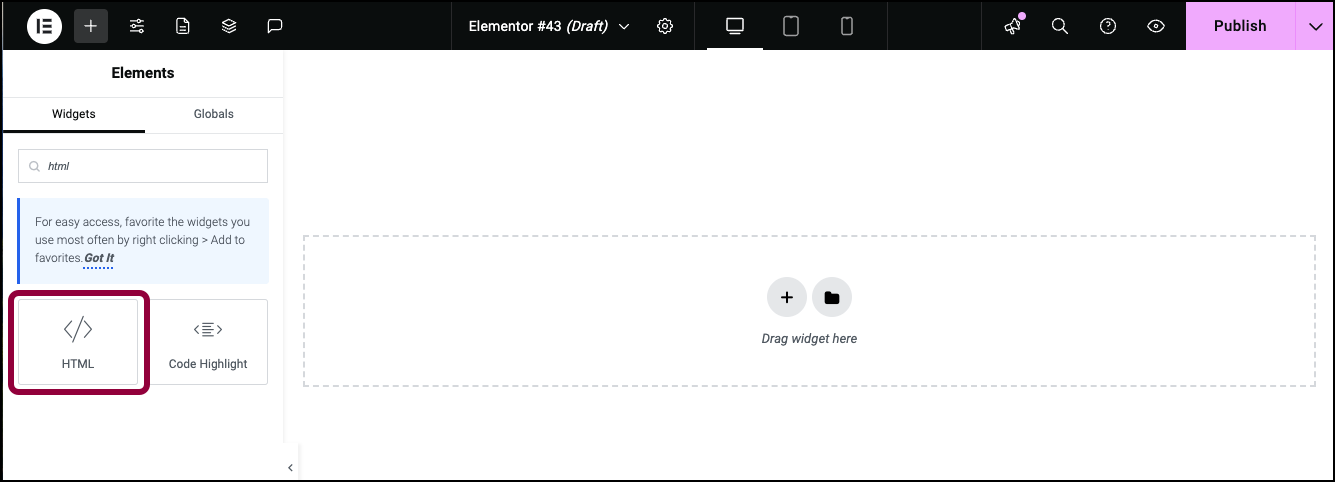
- From the panel, drag the HTML widget to the canvas.
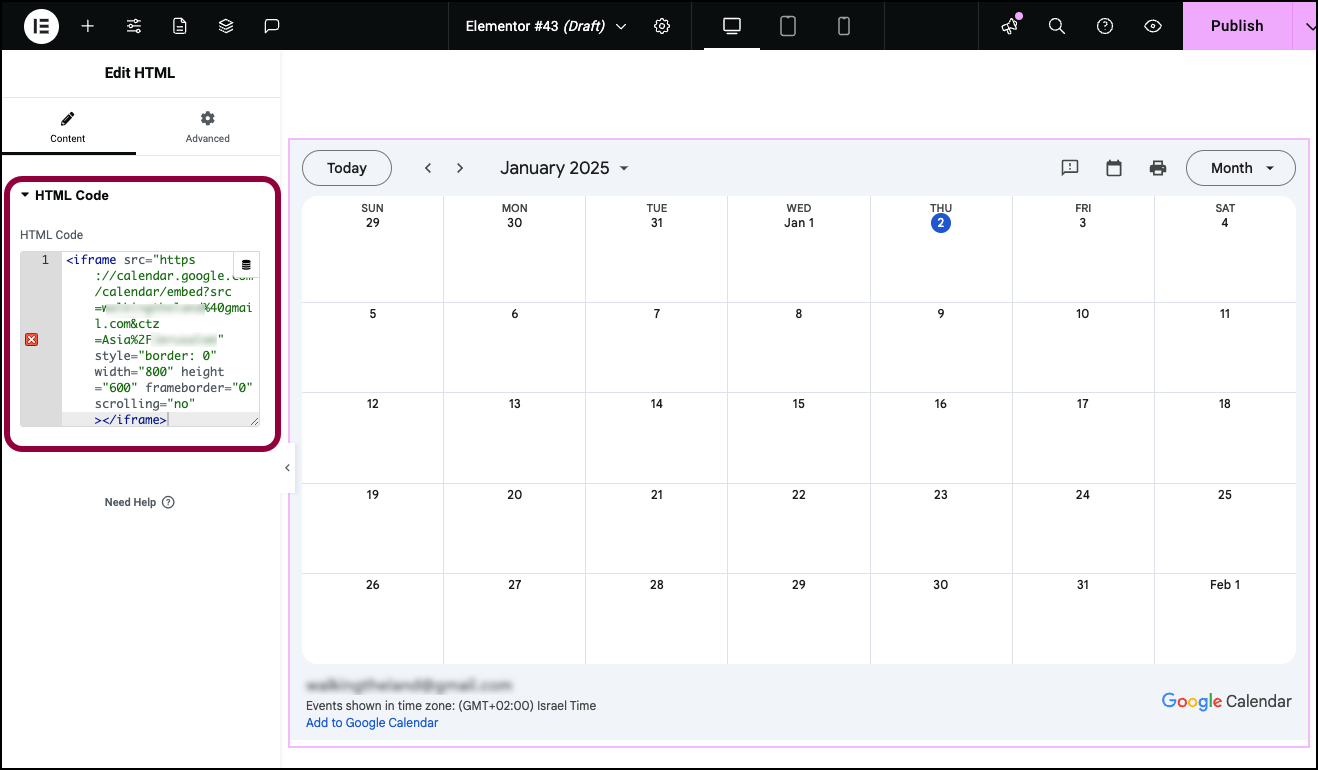
- In the HTML Code section, enter the embed code.
The Google calendar is embedded in the webpage.

