Drip is an automated marketing tool. With this integration you can send form submissions to their system.
Note
Integrations are only available for plugin subscribers with Advanced plans (and above) and Elementor Hosting users with Business plans (and above) or Sell+ Pro plans (and above).
Enter your API key
Note: Before integrating your form with Drip, you’ll need your Drip API key. Refer to the Drip website to get your API key.
- From WP Admin, navigate to Elementor>Settings.
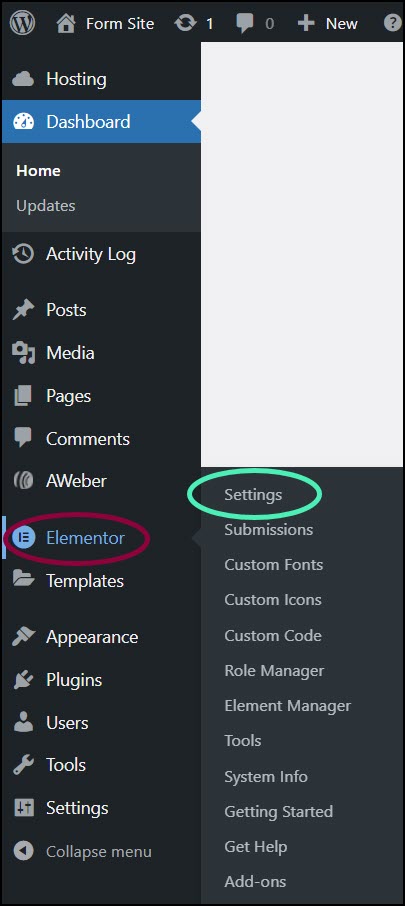
The Elementor Settings appear in the right pane.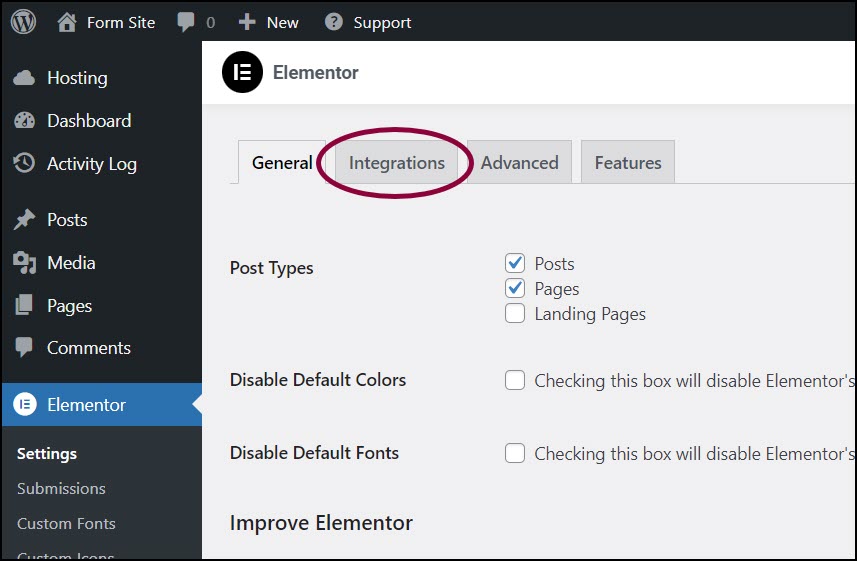
- Click the Integrations tab.
- Scroll down to the Drip section.
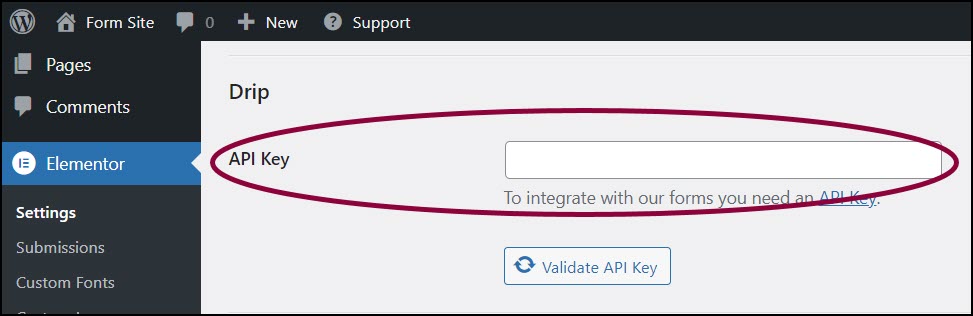
- In the text box, enter the Drip API.
- Click Validate API Key.
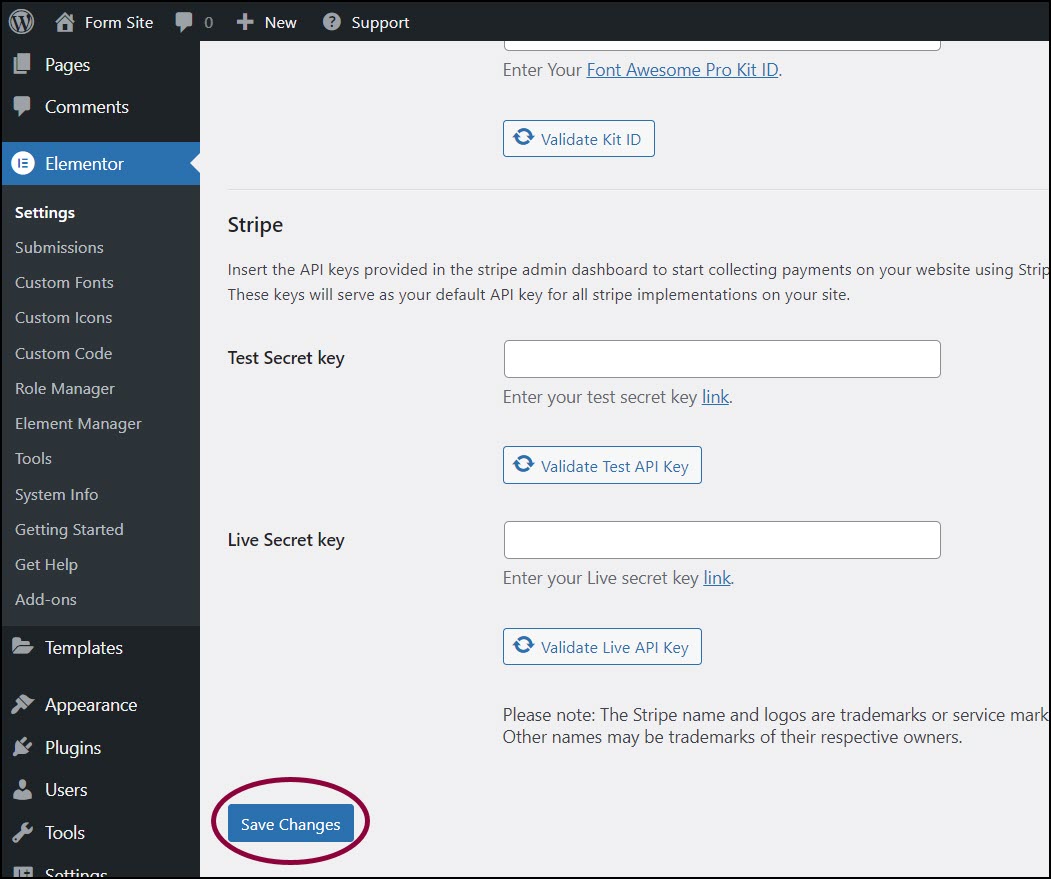
- Scroll to the bottom of the screens and click Save Changes.
Add Drip to your form
- In the Elementor Editor, return to your form.
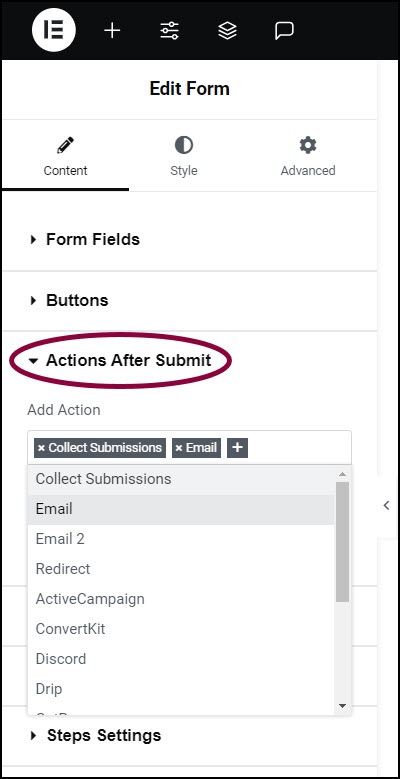
- In the panel, expand the Actions After Submit section.
- In the Add Action box, click the + sign.
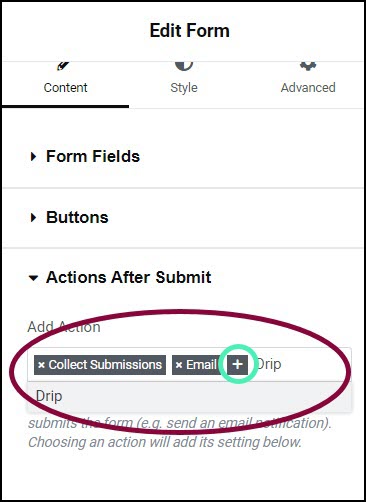
- In the text box enter Drip and choose it from the dropdown menu.
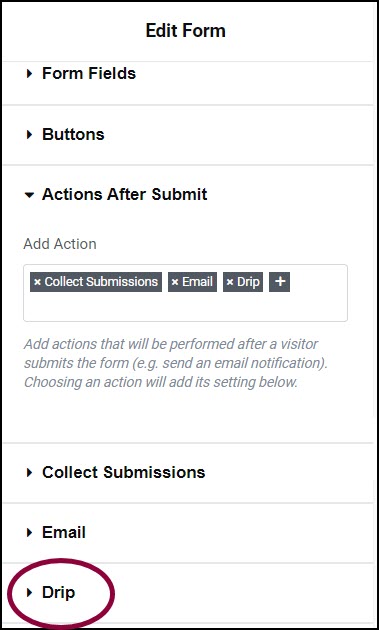
This adds a Drip section to the panel. - In the panel, expand the Drip section.
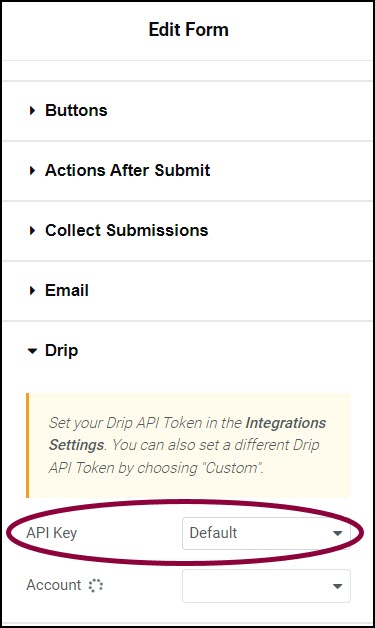
- Confirm the API key is set to Default. This will use the API key you entered via WP Admin. NoteYou have the option of entering a custom API key. This will allow you to assign specific forms to different campaigns.
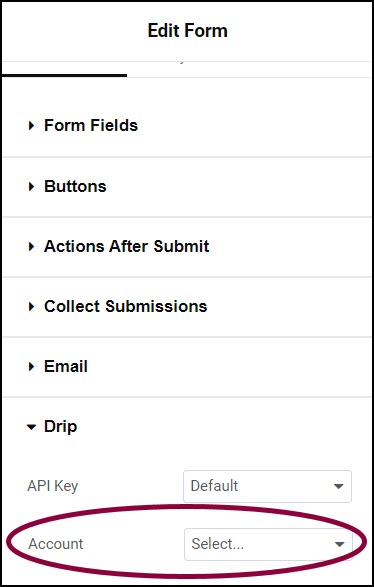
- Use the Account dropdown menu to select the Drip account you want to link the form to.
The Field Mapping section appears.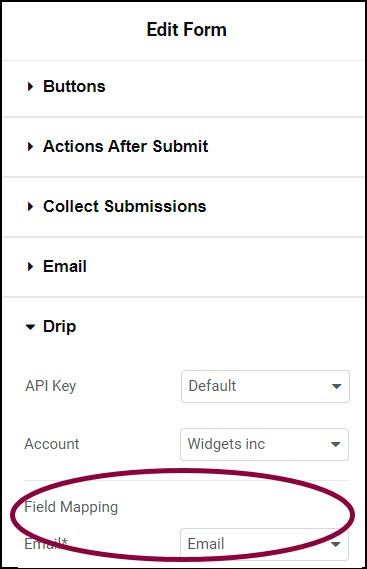
- Use the dropdown menu to map the Drip email field to a form field.
- (Optional) Toggle Form Fields to map other fields.
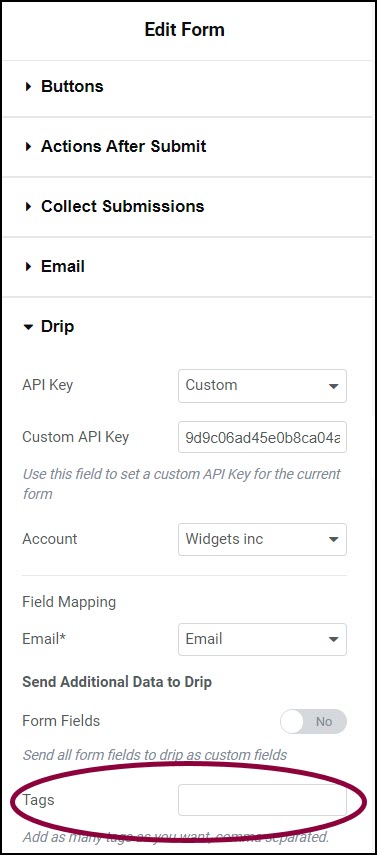
- (Optional) In the tags field, add Drip tags to the form submissions. This will help you organize the results more efficiently.
Form submissions will be sent to your Drip account.
Still need help creating the perfect form? Check out Elementor Premium Services for expert advice.