Zapier lets you connect practically any web service to any other web service. On static sites, forms typically wouldn’t work, but Elementor has built support for one of the most popular WordPress form plugins, Gravity Forms. Therefore, now you can send form submissions to practically anywhere via Zapier.
With the Elementor Gravity Forms integration with Zapier, you can send form submissions from your site to:
- Google Spreadsheet
- Mailchimp
- Hubspot
- Salesforce
And many more.
Let’s get started!
Requirements:
- Gravity Forms license
- Zapier paid account
To connect your Gravity Forms to Zapier:
1. Create a form with Gravity Forms (learn more about supported Gravity Forms features here).
2. Go to your Zapier account (or create a new one).
3. Create a Zap.
4. Search for Webhooks (available for paid plans), and select Webhooks by Zapier.
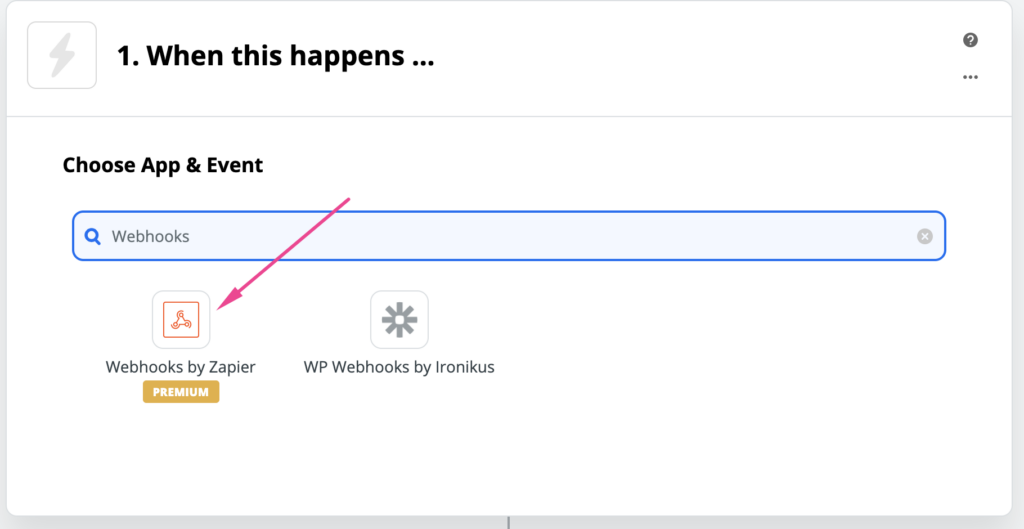
5. Next, for Choose Trigger Event, select Catch Hook, and click Continue.
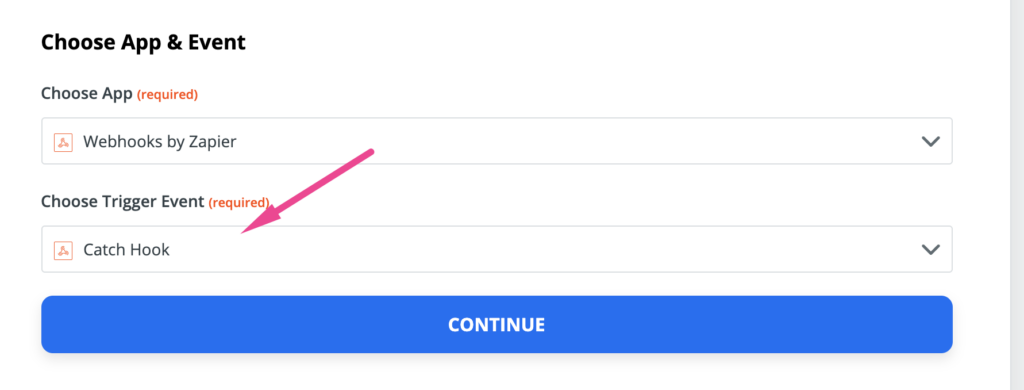
6. Next, for Customize Hook, copy the Custom Webhook URL.
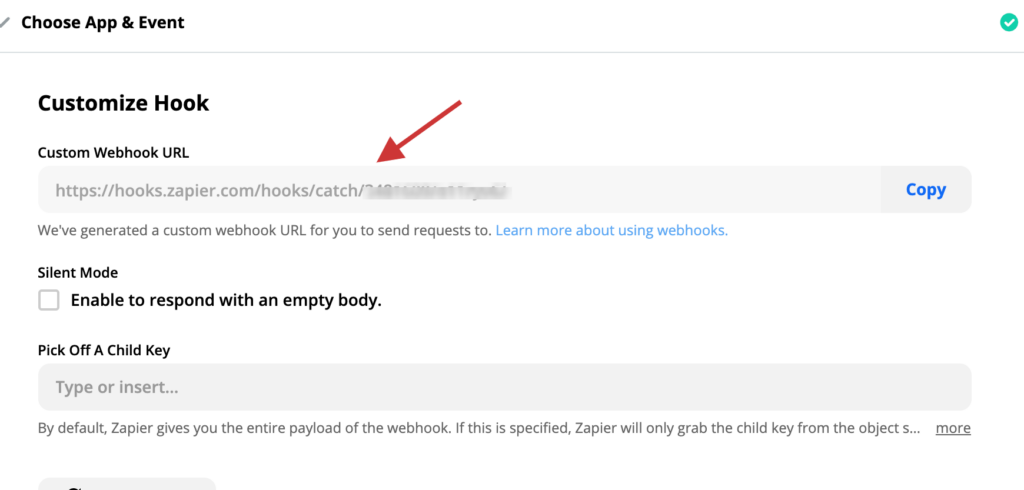
7. Go back to your WordPress site and go to your Gravity Form > Form Settings, scroll down to the Webhook Integration by Elementor Static and paste in the Custom Webhook URL. Click Update Form Settings.
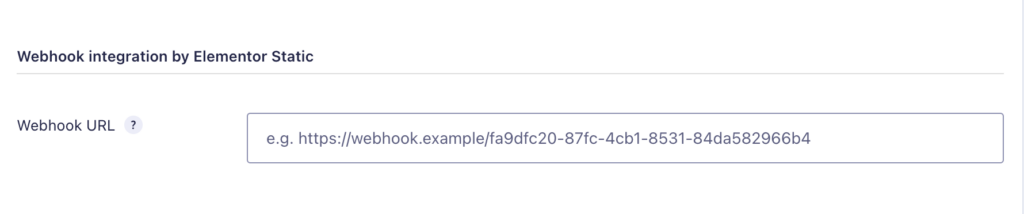
8. Go to your Gravity Form (either in WordPress or on the published static site) and fill in the form with test data and submit it. Zapier needs this step in order to receive a sample submission so you can map the fields as needed.
9. Go back to Zapier, click Continue.
10. Click Test Trigger.
11. You should see the latest form submissions from your Gravity Form in Zapier:
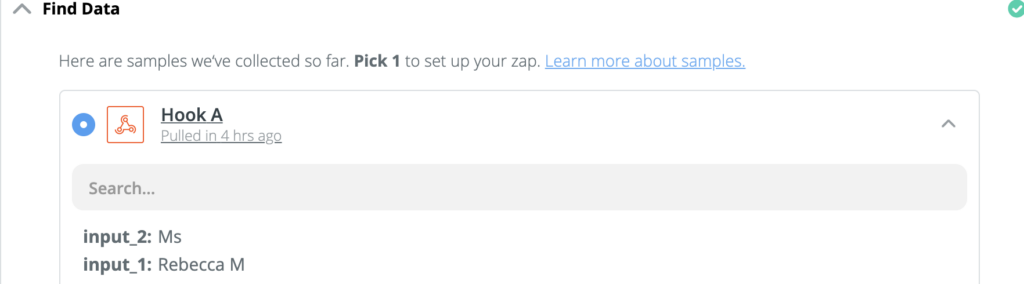
12. Click Continue.
13. Select another service to connect to (Mailchimp, Hubspot, Google Sheets, etc).
14. Map the data from your form submission inputs to the web service you’re zapping
to. For example, I connected my form to Google Sheets and mapped Input 1 from Gravity Forms to Name in my Google Sheet:
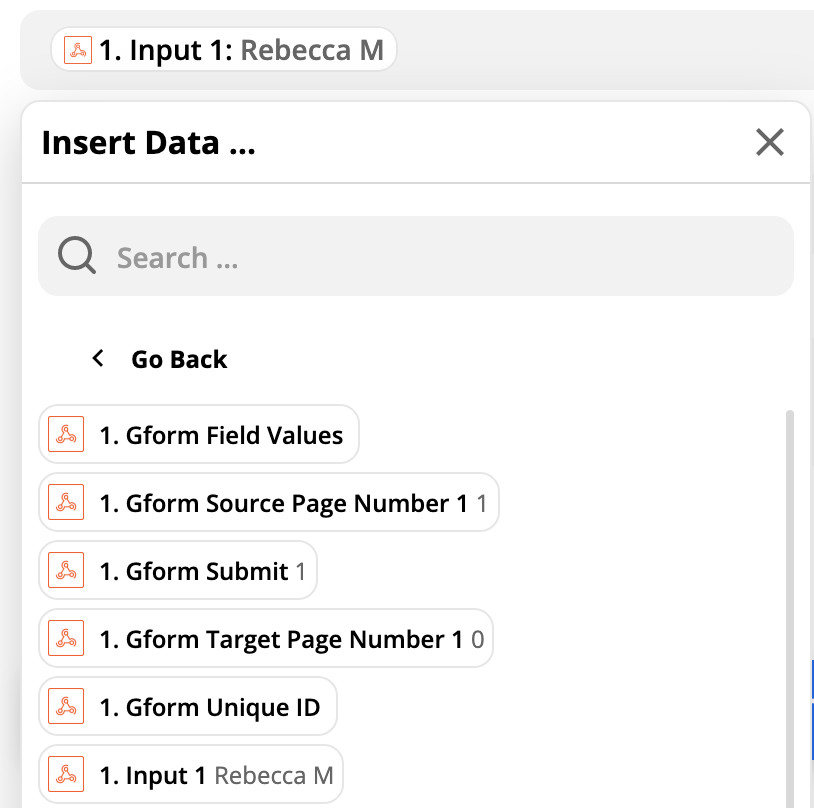
15. Turn your Zap On.
16. Go back to your WordPress site and click on the big red Static publish button, then click Full Publish to generate a static version of your WordPress site.
17. Then test the Gravity Forms to Zapier functionality on your static site!
(Optional) Trigger multiple Zaps with Webhooks
You can combine multiple webhooks into a single URL if you want to run them from the same event in your app. For example, if you have three Zaps, the URLs would look like this:
https://hooks.zapier.com/hooks/catch/123456/2Ajjn
https://hooks.zapier.com/hooks/catch/123456/kzXC4
https://hooks.zapier.com/hooks/catch/123456/zbB61This can be done by taking the last portion of each URL and combining them into one:https://zapier.com/hooks/catch/123456/zbB61,kzXC4,2Ajjn
Requests sent to this URL will trigger all three webhook URLs at once.

