Issue
This error message may appear in the following scenarios:
- When editing an archive page without creating an archive template / not editing through the archive template.
- When using an incompatible theme or plugin.
- When the website URL and home page URL are not the same.
Solution when error appears only on a specific page
Error appears on Archive pages
When creating or editing a Blog archive page or a Homepage that shows the latest posts, make sure to first create an Archive Template using the Theme Builder. For details, see Create Or Modify Archive Templates » Elementor. Then, when you want to edit the page again, do the following:
- Go to Templates > Theme Builder.
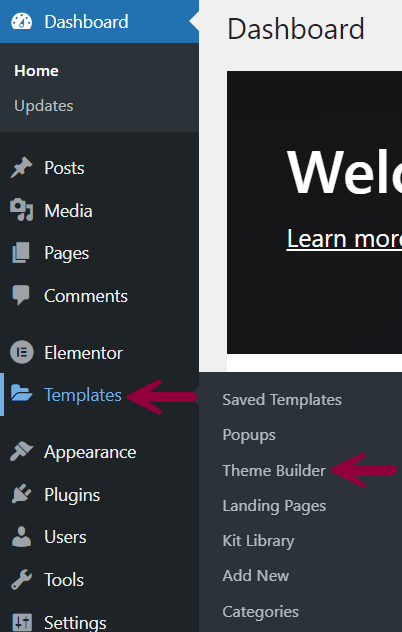
- Open the desired theme.
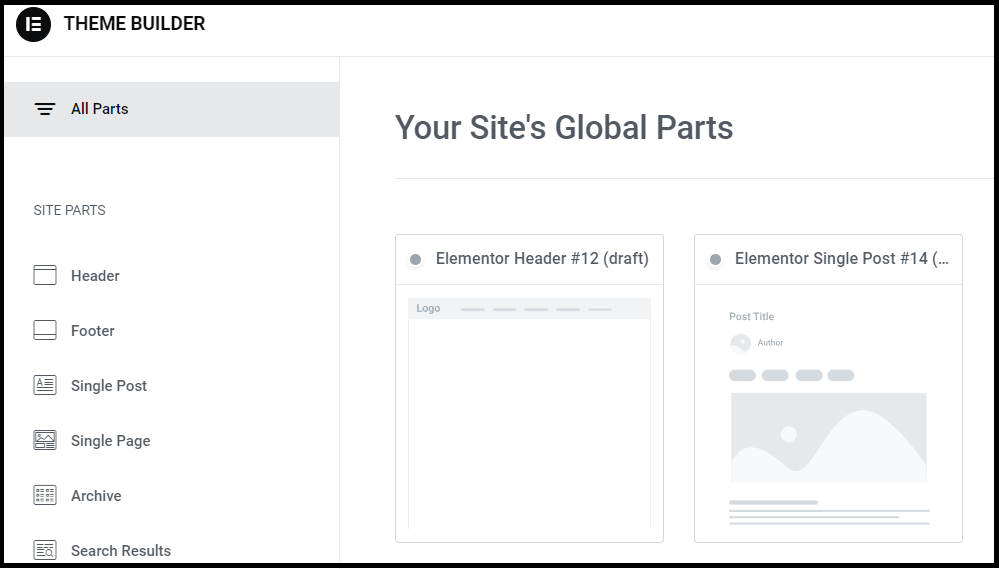
- Click edit icon.
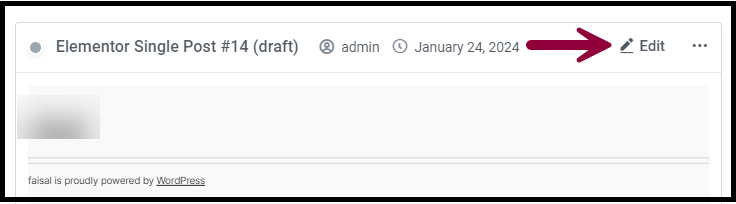
This opens Elementor for you to edit the page.
Error appears on WooCommerce pages
If you are trying to edit a WooCommerce shop or product page then they cannot currently be directly edited by Elementor. With Elementor Pro, however, you can create a new shop archive page to use in place of the default shop page. For details, see Creating A WooCommerce Shop Page / Archive Template With Elementor Pro.
Error appears on Permalink and Slugs
If this is happening on a new page you are trying to create, do the following:
- Login to WP Admin.
- Go to Settings > Permalinks.
- From Permalink structure, select Plain.
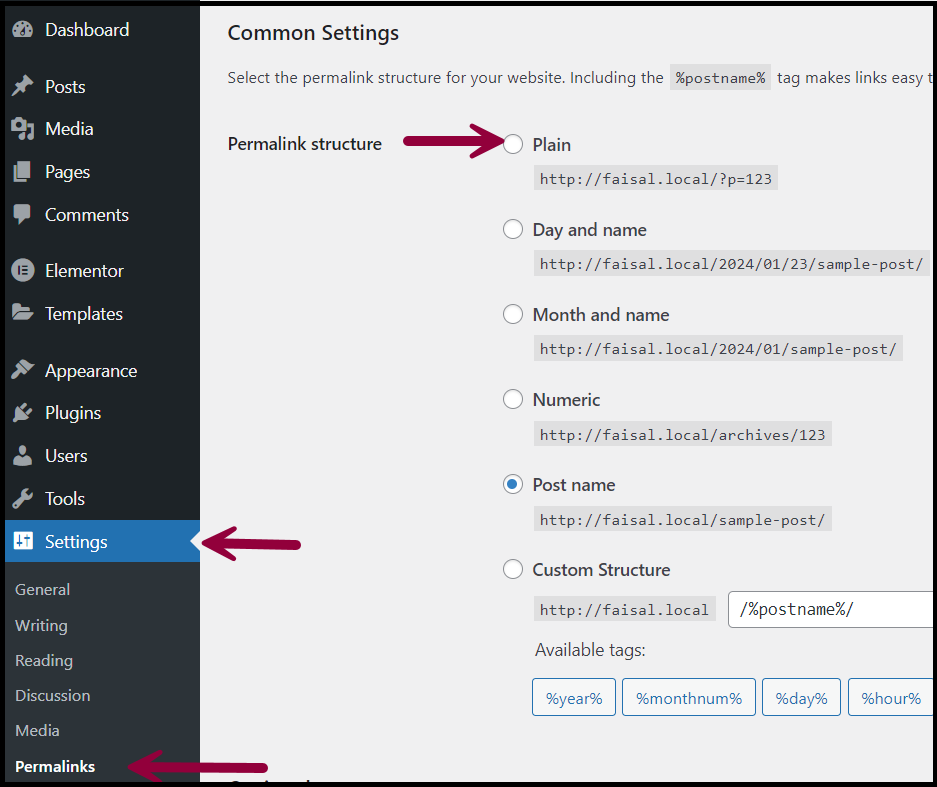
- Click Save Changes. This should resolve the issue.
If you are already using the same slug name for a post category or product category and then assigning the same name to a page, the permalink confusion can cause this error to occur.
For example, if you have a category with a slug of “sports”, do not use “sports” as the slug for your page. Give your new page some other name. This may resolve the problem.
Error appears on custom WordPress page template:
This error may occur for advanced users. If you or the theme’s developer have created a custom WordPress page template for your theme that does not include the_content function then you will need to include the_content in your code to edit it with Elementor or switch to a different theme. This may solve the problem. First, try switching to a theme like Hello and see if your problem is solved. If you are a web developer and are developing a theme, add the_content function into the page template’s code. Add the following line:<?php the_content(); ?>
If you don’t know where to place this code or how to add it to the page, contact your website developer to ensure proper implementation.
Issue with plugins
Deactivate all plugins except Elementor and Elementor pro and check:
- If this works, reactivate them one by one to find the plugin having issues.
- If this doesn’t work, switch your theme temporarily to Twenty Twenty and see if that helps.
Solution when error appears on all pages
Try the following solutions:
- Eliminate a caching issue: Clear the cache of your browser and check if it helps. This is relevant especially if it happens from time to time.
- Eliminate an incompatible theme issue – Switch to an Elementor-compatible theme.
- Eliminate a browser add-on conflict: Switch to another browser (Chrome, Safari, Firefox or Opera) and see if the issue is fixed.
- Eliminate a plugin conflict: Deactivate all your plugins besides Elementor and Elementor Pro to check if it removes the error message and if it is the case, reactivate them one by one to find the culprit.
- Eliminate permission conflicts: To rule out issues of conflict between Elementor and Membership plugins, temporarily deactivate your membership plugin.
- Eliminate server issues: Contact your hosting provider to eliminate .htaccess file issues, PHP $_GET variable issues, or zlib.output_compression module.