You may need to delete a user from your website to prevent them from having access. This can be done through the WordPress dashboard.
Delete users
To delete a user from your site:
- Navigate to your My Elementor dashboard.
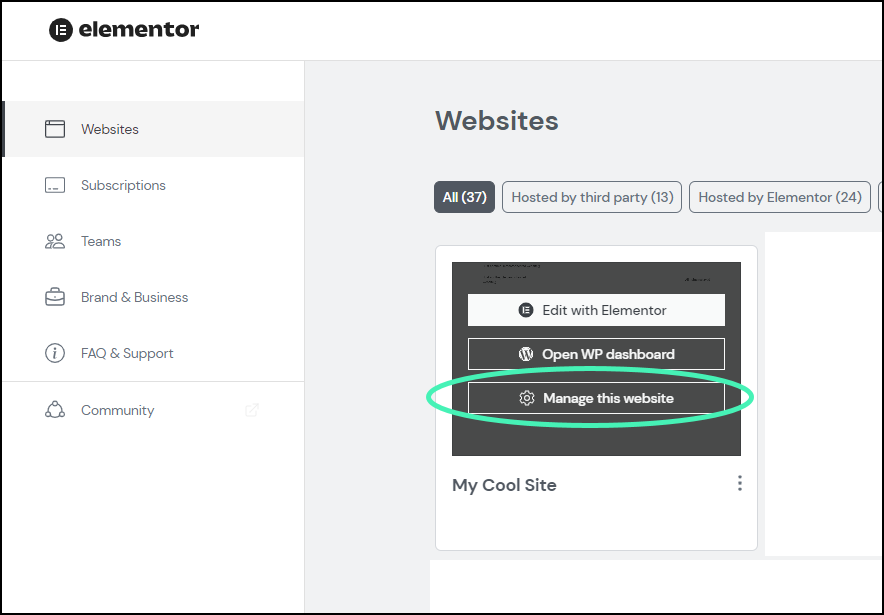
- Hover over the website card of the site you want to add a user to and click Manage this site.
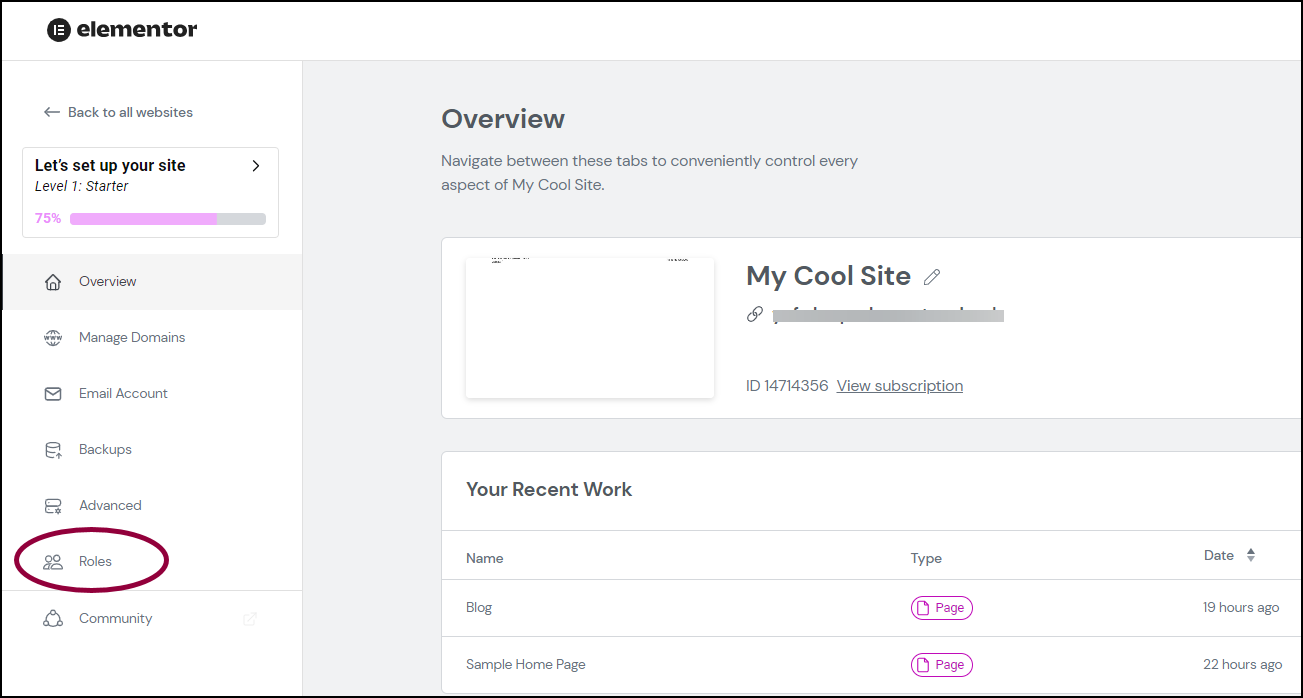
- In the left panel, click Roles.
- Hover over the email address of the user you want to delete.
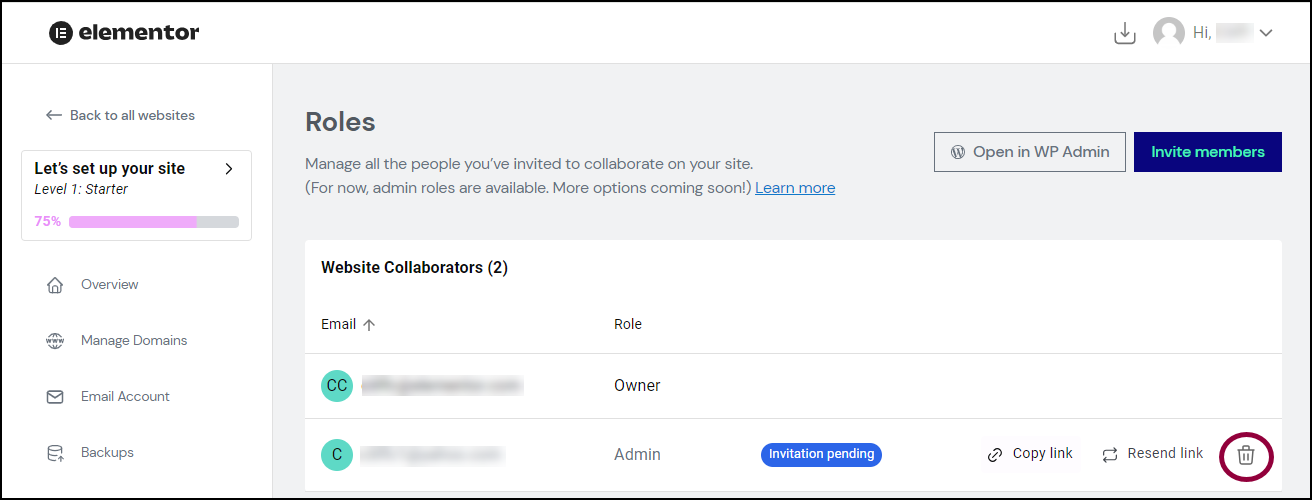
- Click the delete icon
.
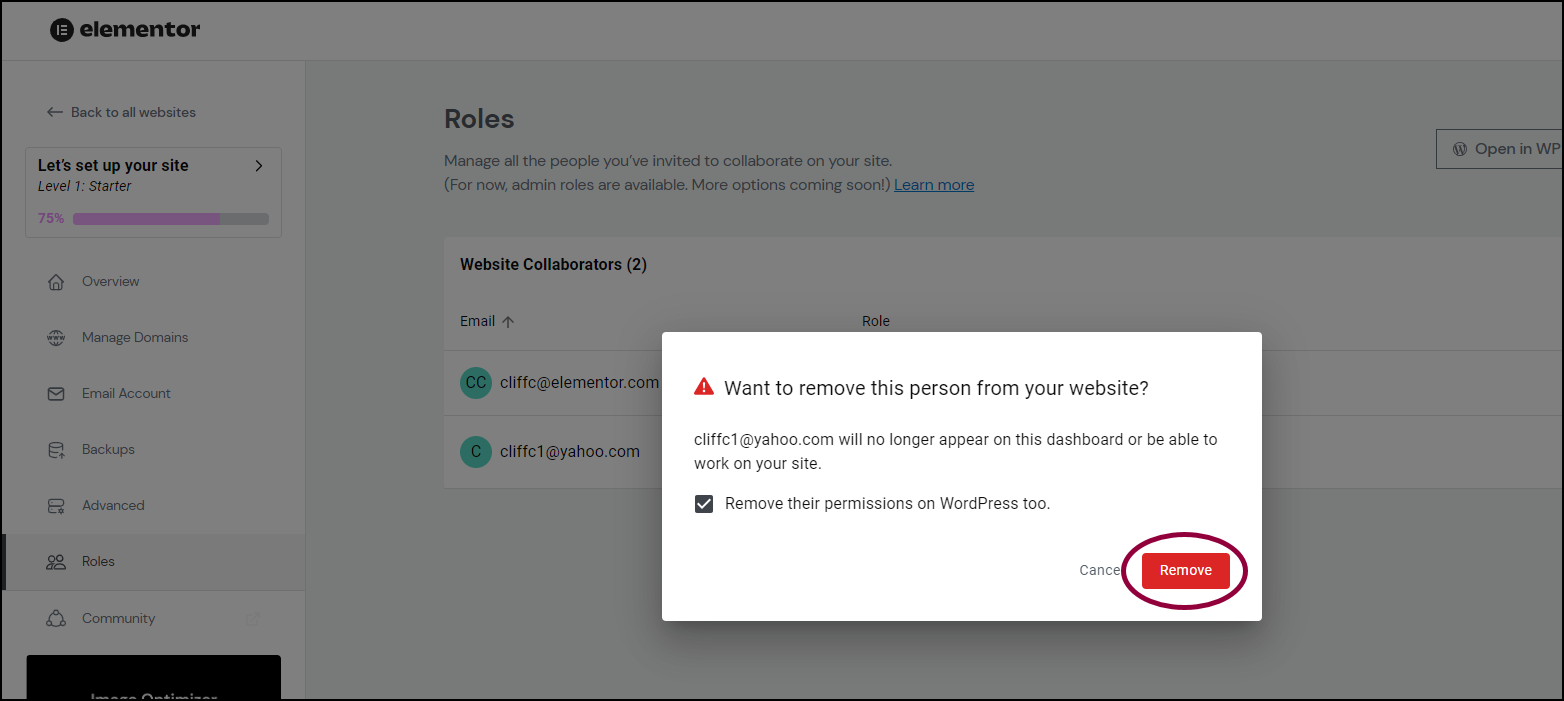
- In the confirmation window, click Remove to confirm that you are deleting the user from your website.
- (Optional) The confirmation window contains a checkbox marked Remove their permissions from WordPress too. Deselect this checkbox If you want the user to retain access to the site using WP Admin. If you uncheck this box they will still have all the permissions of a site admin but the site will no longer appear in their My Elementor dashboard.
The user no longer has access to the website.