When you create a page or post in WordPress, the system automatically assigns it a URL. This is called a permalink.
For Elementor Host sites, these permalinks default to: website name/post-name. You can customize permalinks to create more comprehensible links to your posts and pages. This helps website visitors navigate your site. It also helps search engines find and list your posts.
For example:
Alex creates a new post for her site alexsite.com. Without customization, the URL would be something like, alexsite.com/my-favorite-store
Customization could add a date to the address so visitors would know right away how old the post is.
Note
Permalinks are permanent URLs changing them can hurt your SEO ranking.
Follow these steps to customize permalinks:
- Login to WP Admin.
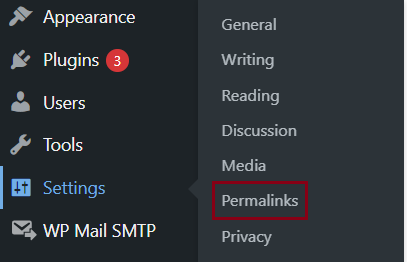
- Go to Settings > Permalinks. The Permalink Settings page shows.
- Under Common Settings, you can make the following settings:
- Choose the desired preset Permalink structure.
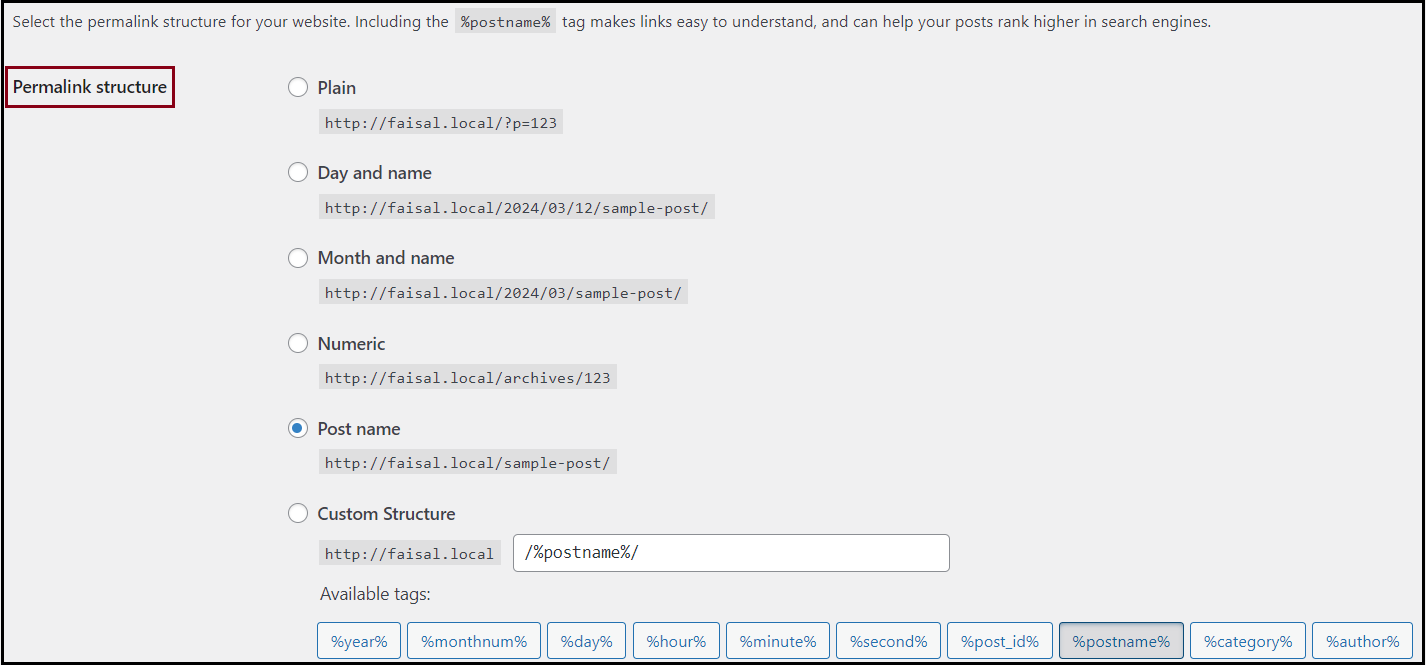
- Choose Custom Structure to create your own structure for permalinks by using the tags in the Custom Structure.NoteThese variables should preceded by a % and followed by a /
- Choose the desired preset Permalink structure.
- Under Optional, enter desired settings as described in Optional Settings.
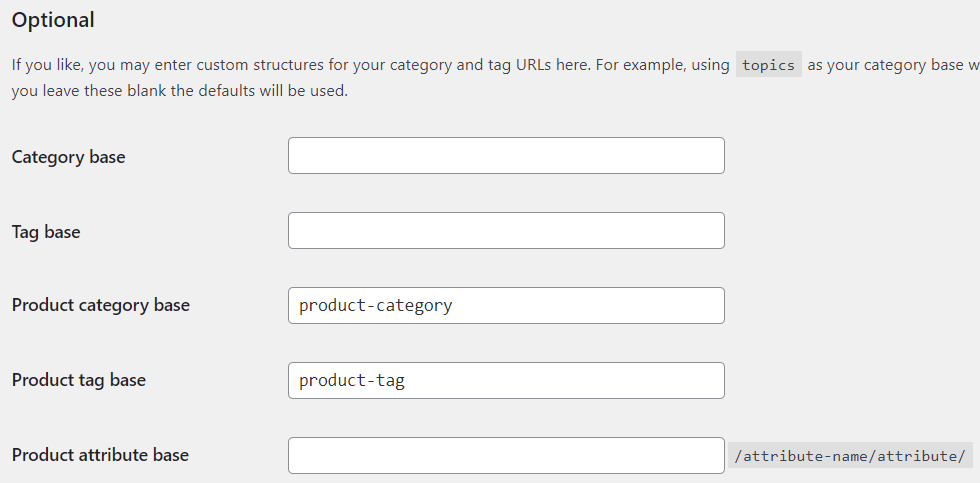
Under Product Permalink, you may set the desired product URL structure or make a custom product URL.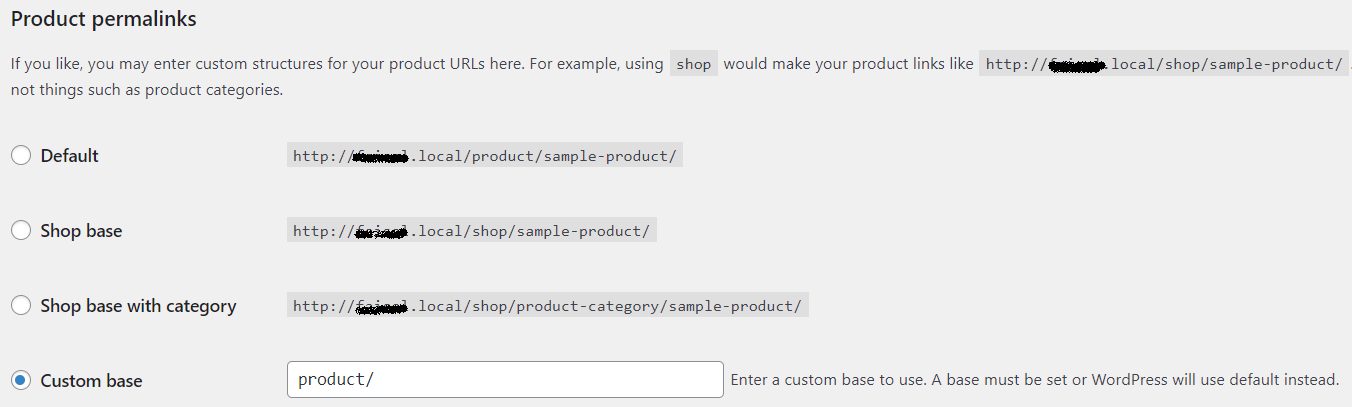 NoteThis setting is only for ecommerce websites.
NoteThis setting is only for ecommerce websites. - Click Save Changes.
Custom Structure
| Tags | Description |
|---|---|
| %year% | Year of publication |
| %monthnum% | Month of publication |
| %day% | Day of publication |
| %hour% | Hour of publication |
| %minute% | Minute of publication |
| %second% | Second of publication Example: /%year%/%monthnum%/%day%/%second%/ – creates a permalink with the website name followed by the year, month, day and second of publication. |
| %post_id% | Post ID number |
| %postname% | Post Name |
| %category% | Post Category |
| %author% | Post Author Example: /%author%/%year%/ – creates a permalink with the website name followed by the name of the post’s author and year the post was published. |
Optional Settings
| Field | Description |
|---|---|
| Category base | Enter the desired value here if you want to change the word “category”. For example, If you enter “topic” in this field, the URL changes to https://example.com/topic/news from https://example.com/category/news |
| Tag base | Enter the desired value here if you want to change the word “tag”. The default format for tags is /tag/tag-name/ For example, If you want to change “tag” to “label” then set Tag base as /label/ The new format of the permalink is now /label/tag-name/ |
| Product category base | Enter the desired value here if you want to change the word “product category”. For example, If you enter “collections” in this field, the URL changes to https://www.yourdomain.com/collections/category-name from https://www.yourdomain.com/product-categories/category-name |
| Product tag base | The default format is /product-tag/product-name/ For example, If you enter “features” in this field then the URL becomes /features/product-name/ |
| Product attribute base | The default format is /attribute-name/attribute/ For example, if you type specs/ in the field, then the new URL is /specs/attribute-name/attribute/ |