Install and activate Elementor Core
Elementor is a software tool for building websites on WordPress. It is called a plugin, which means it’s easy to install and activate through WordPress. If you are just starting out, you can get quick access to Elementor’s free set of web-building tools called Elementor Core.
- Navigate to WP Admin.
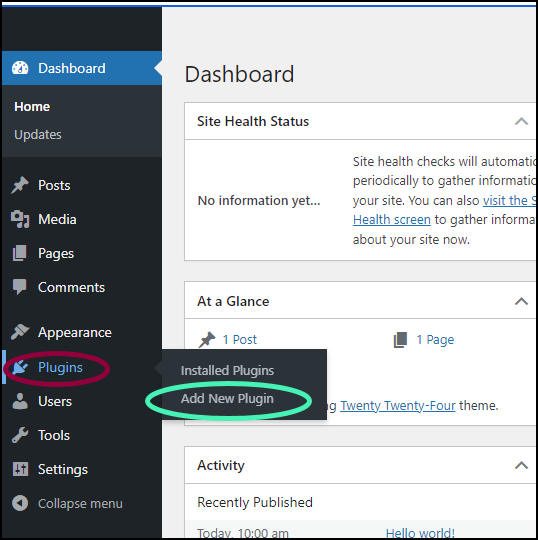
- In WP Admin, navigate to Plugins>Add New Plugin.
The plugin store front appears.
There are a wide range of plugins available to you in the storefront.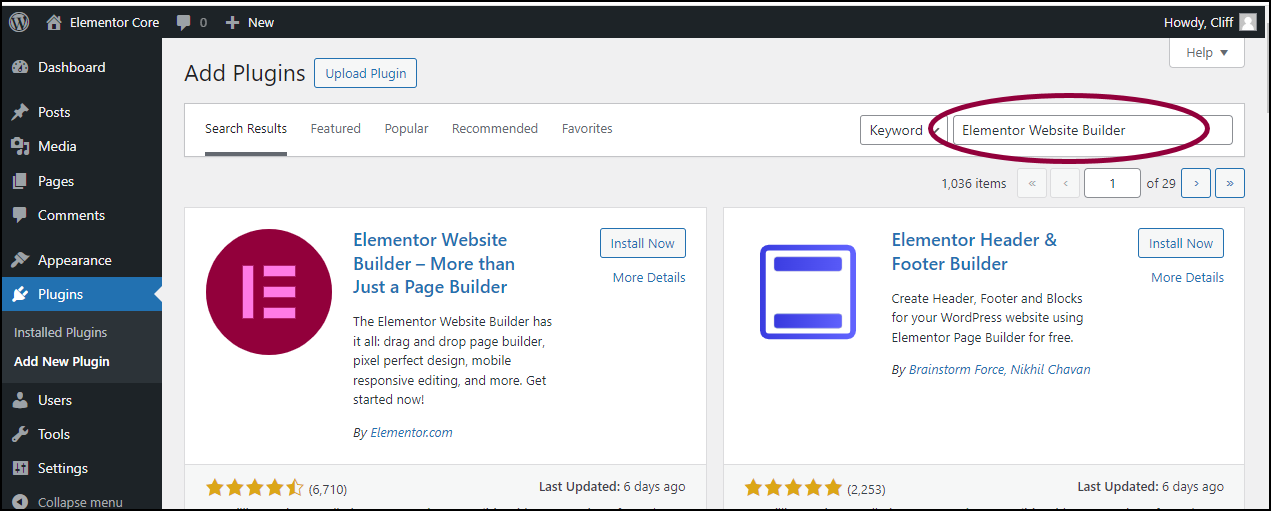
- In the search box, type Elementor Website Builder.
The Elementor Website Builder plugin appears in the pane. This is the free version of Elementor. The plugin logo is a bright pink E inside a rose-colored circle.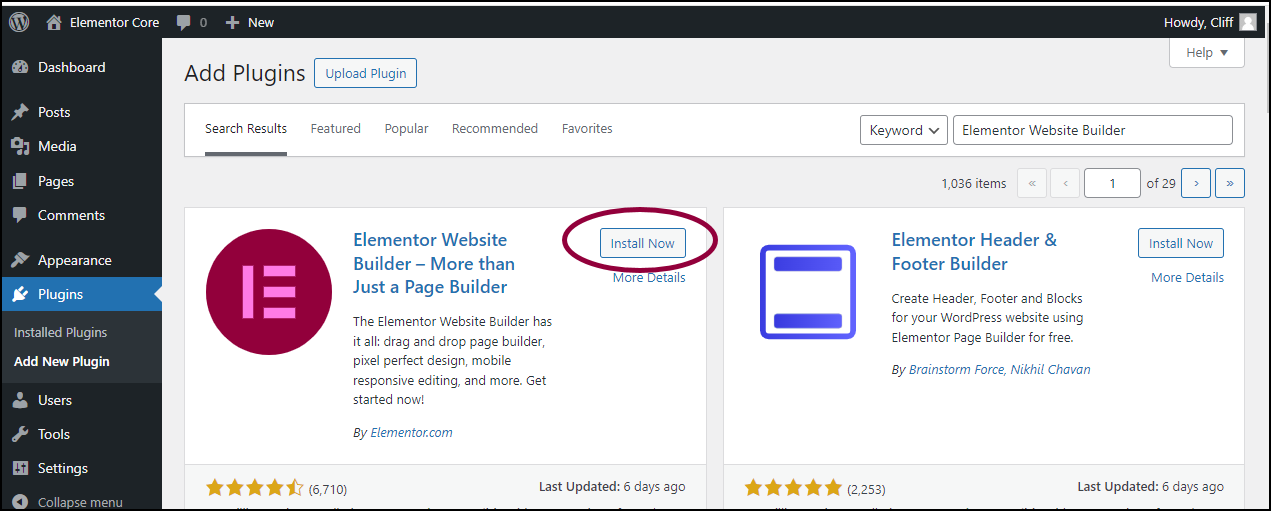
- Select the Install Now button as shown.
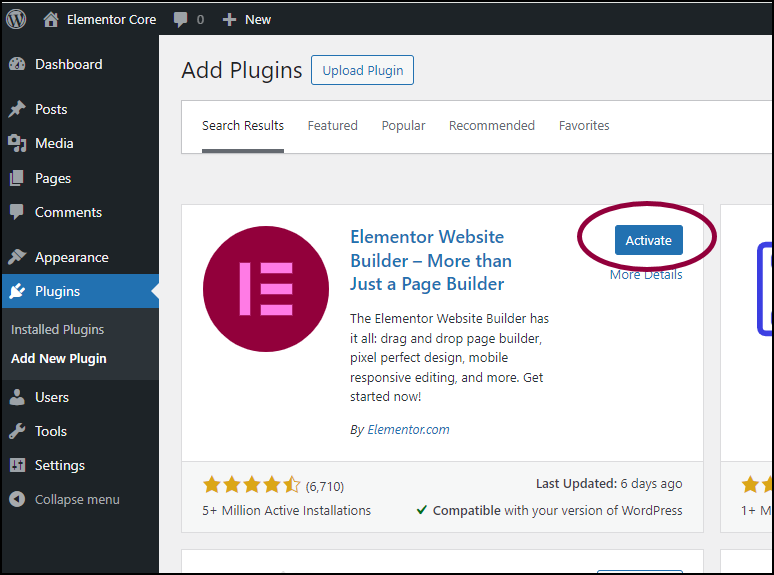
- After a few seconds, the text on the button Install Now is replaced with the word Activate. Select the Activate button to activate Elementor Core.
After activation, continue with the following procedures to complete your set up.
Create an Elementor account
If you don’t have an Elementor account, you can create one by following the procedures below. Setting up an account will give you access to the Elementor Template Library, among other benefits. 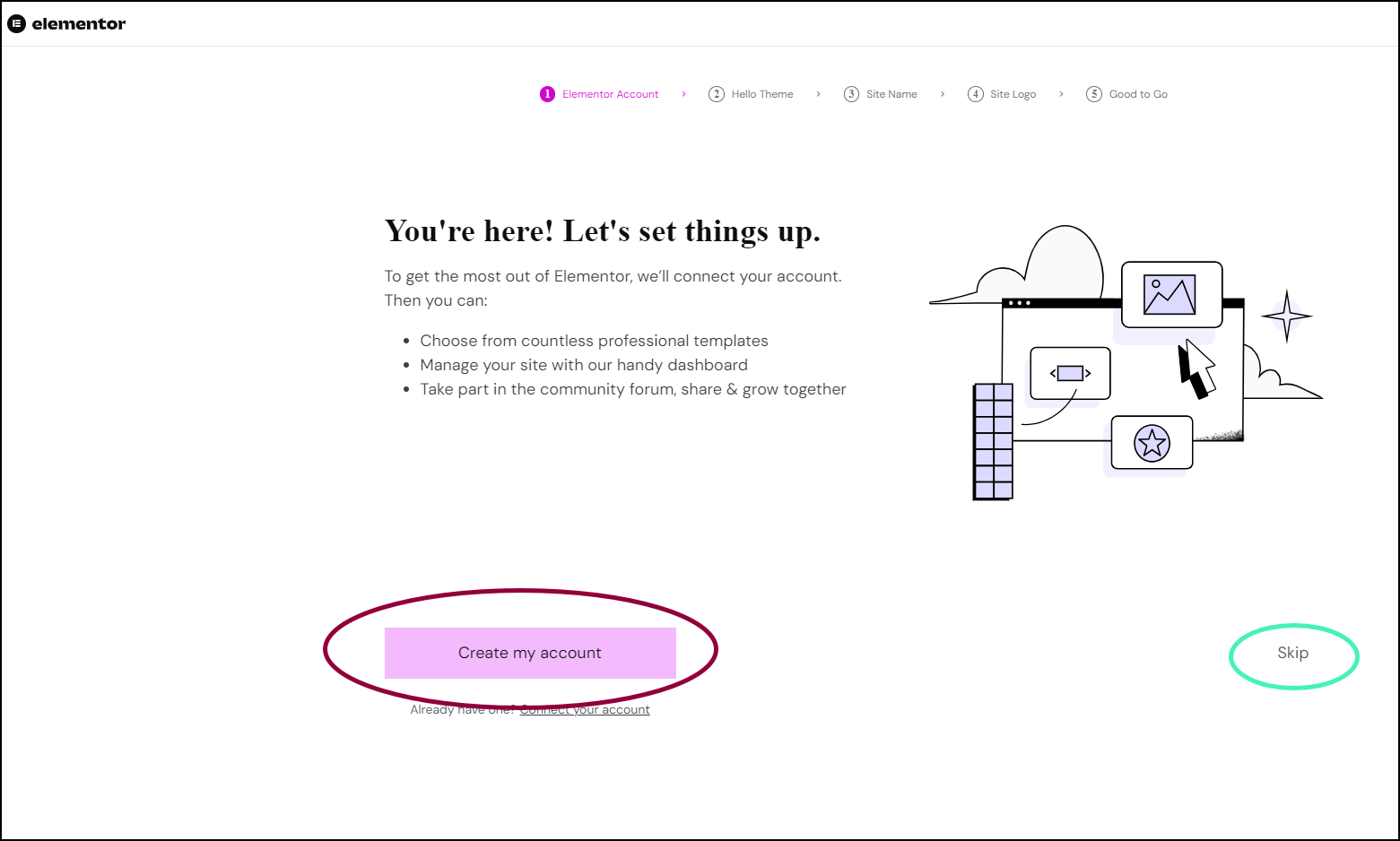
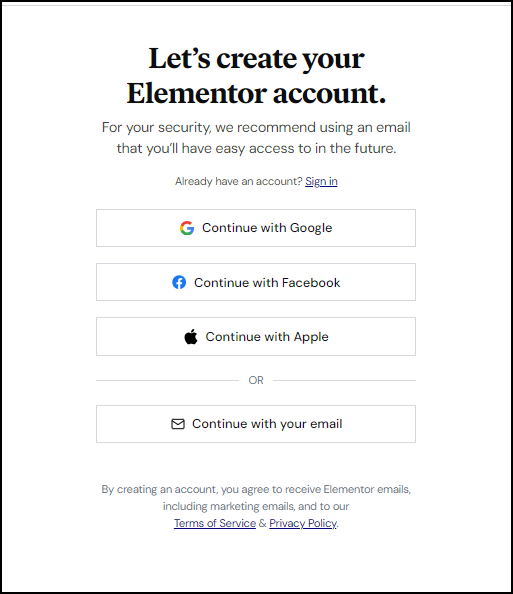
- Choose the method you prefer to create your account. Your options are:
| Click this | To do this |
|---|---|
| Continue with Google | Create an account using your Google ID. In the future, you’ll be able to login by just clicking Continue with Google. |
| Continue with Facebook | Create an account using your Facebook ID. In the future, you’ll be able to login by just clicking Continue with Facebook. |
| Continue with Apple | Create an account using your Apple ID. In the future, you’ll be able to login by just clicking Continue with Apple. |
| Continue with your email | Create an account using your email address. You will then enter your email address, select a password and click Create account. In the future, use this email and password to login to Elementor. |
Install the Hello Theme
The Hello Theme is a lightweight theme created by Elementor to give creators the greatest flexibility in creating their sites. For details, see What is the Hello Theme?
- Click Continue with Hello Theme to install the Hello theme.
Name your site
Every WordPress website needs to have a name.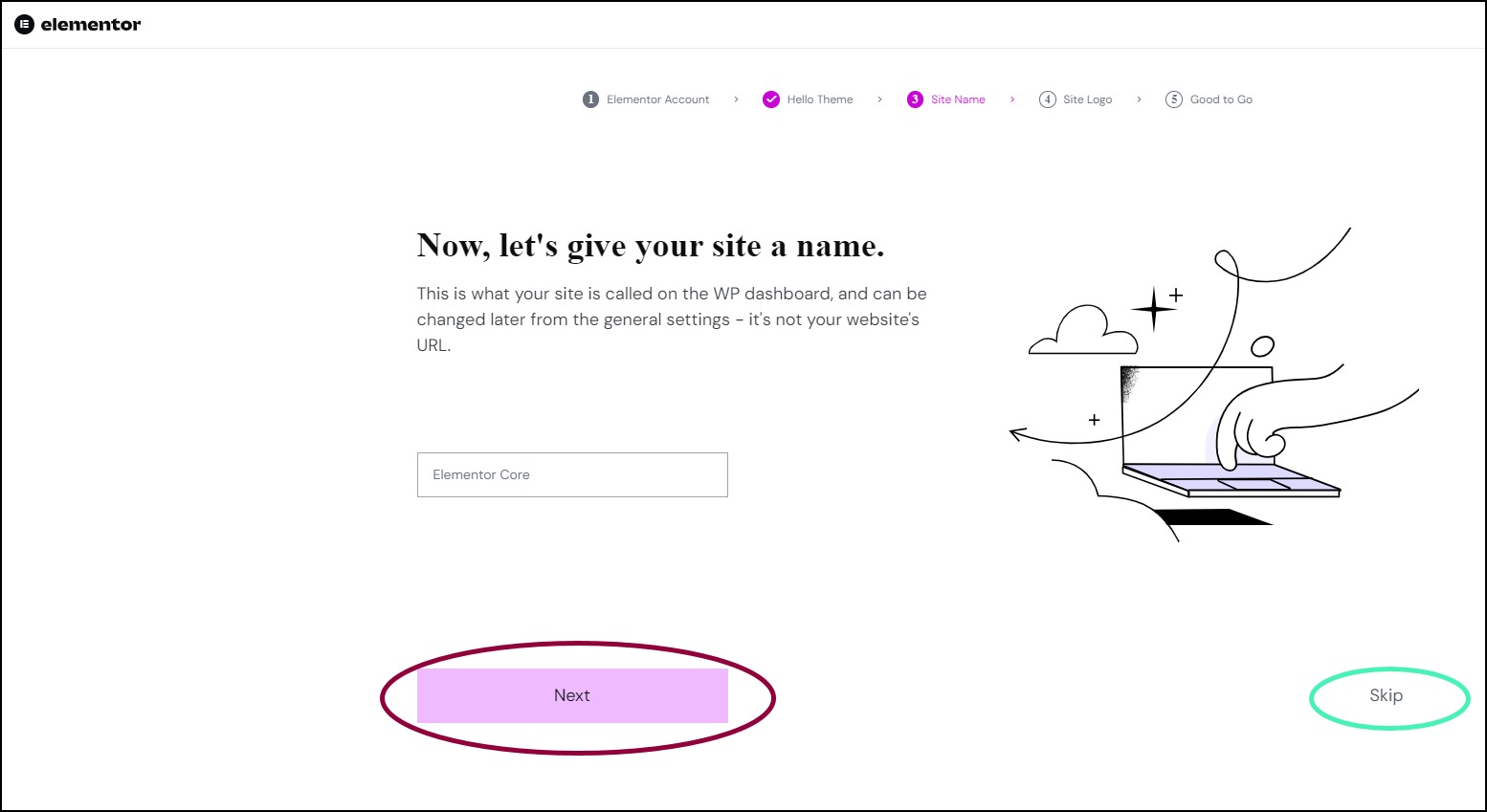
- If you want to keep your current site name, click Skip.
- If you want to change your site name, enter the new name in the text box and click Next.
Add a logo
You can now add a logo to your website. Logos are usually displayed in the website’s header.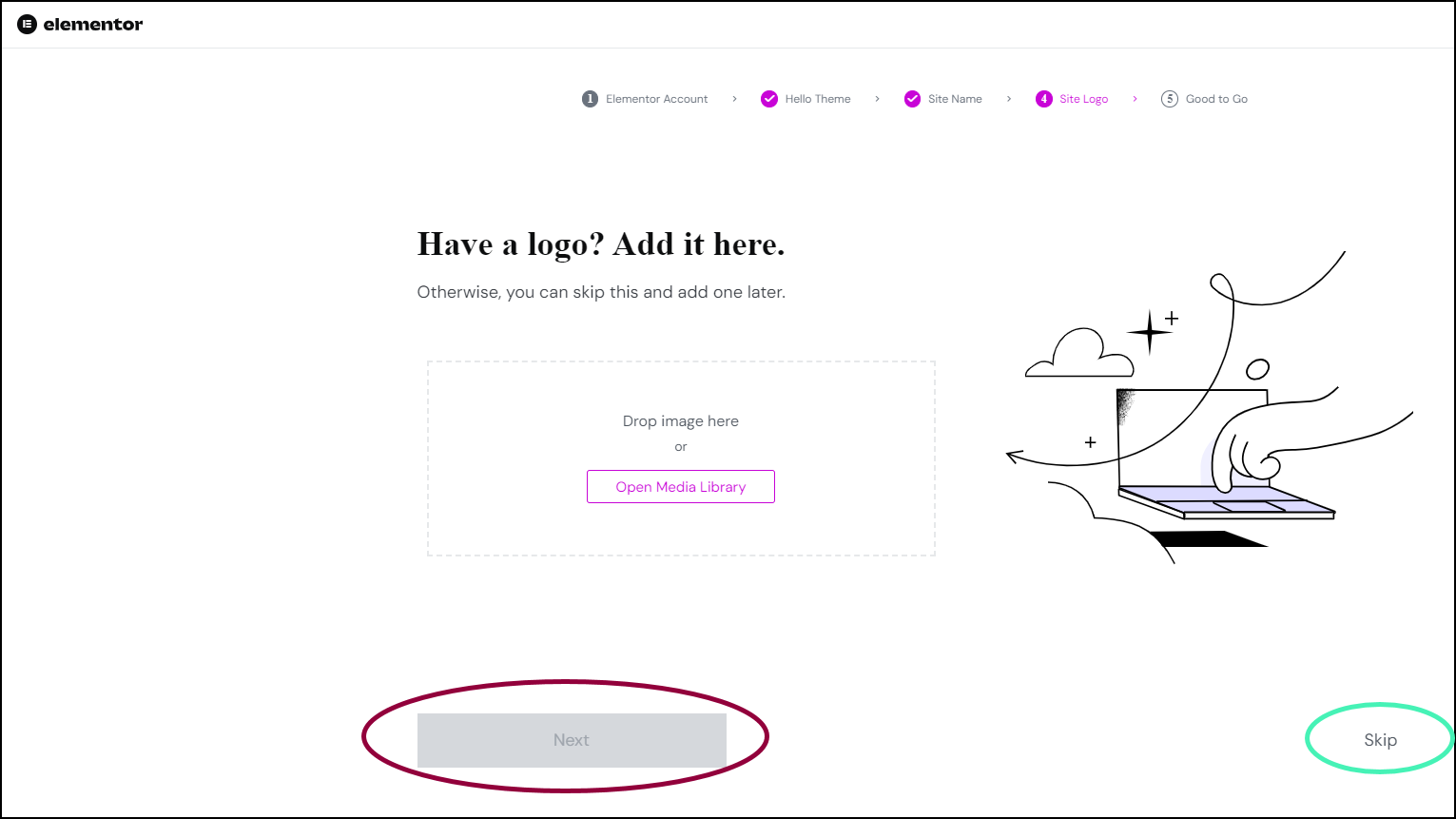
- If you don’t have a logo, click Skip.
- If you have a logo, drag the image to the image box or click Open Media Library to use a logo from the Media library.
Start building your site
Choose one of two options to begin working on your site: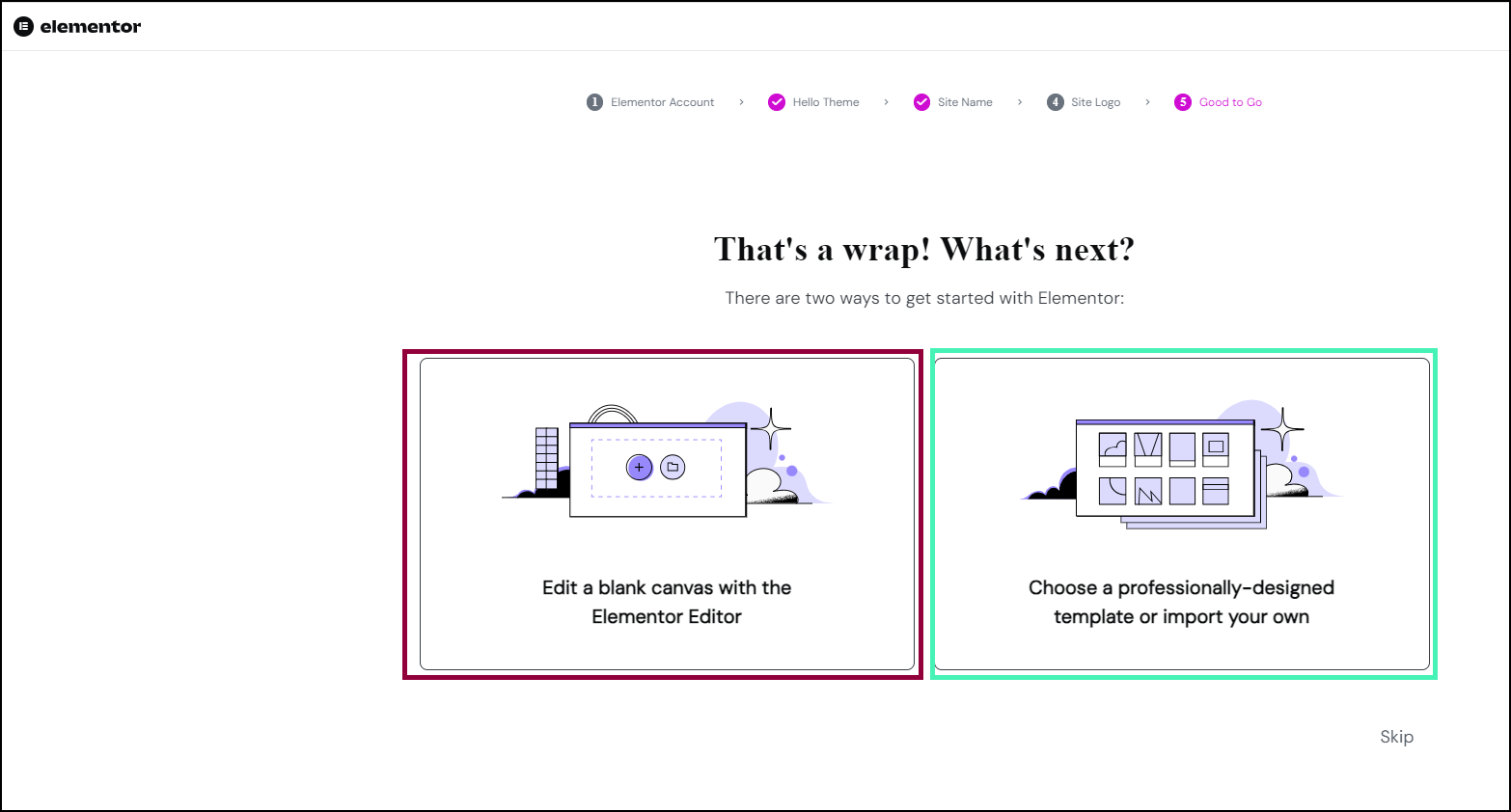
- Start from a blank canvas
- Start with a professionally designed template or your own template. Elementor templates give you a head start in designing your site. For more information about these templates, see About Elementor website templates.
Elementor Pro
If you are an Elementor Pro user, you can now install Elementor Pro. See Install Elementor Pro for more details.