Hubspot is an automated marketing tool and CRM. With this integration you can send form submissions to their system.
Note
Integrations are only available for plugin subscribers with Advanced plans (and above) and Elementor Hosting users with Business plans (and above) or Sell+ Pro plans (and above).
HubSpot settings
In order to integrate Elementor forms with Hubspot, your Hubspot settings must accept non-Hubspot forms.For more details about this setting, check the Hubspot documentation.
Install the plugin
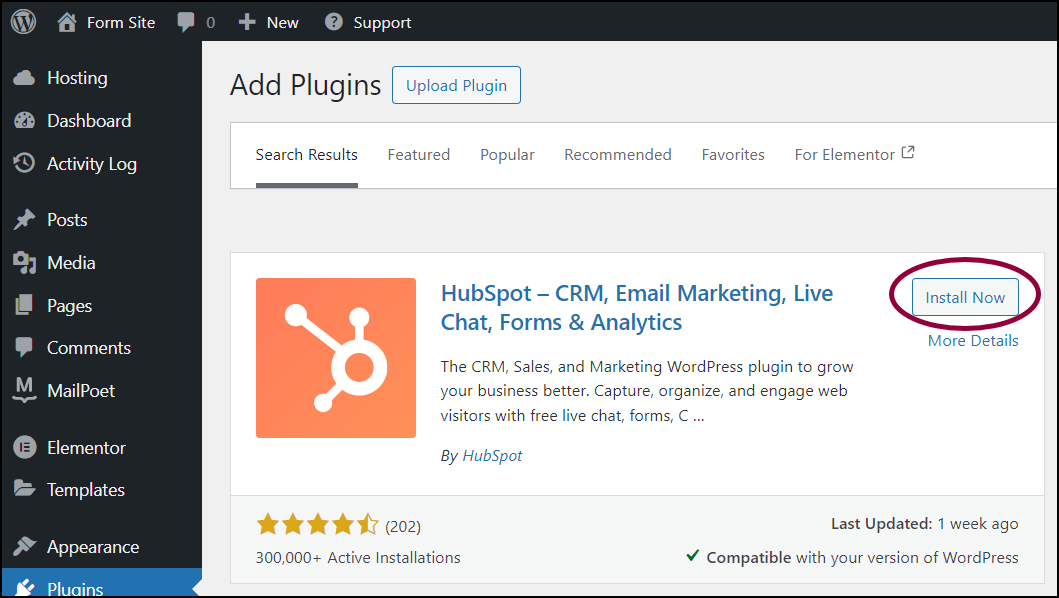
To use HubSpot, you need to install the HubSpot plugin. For details on how to install plugins, see Install WordPress plugins.
Connect to your HubSpot account
You now have to connect the plugin to your HubSpot account.
- From WP Admin, navigate to Plugins>Installed Plugins.
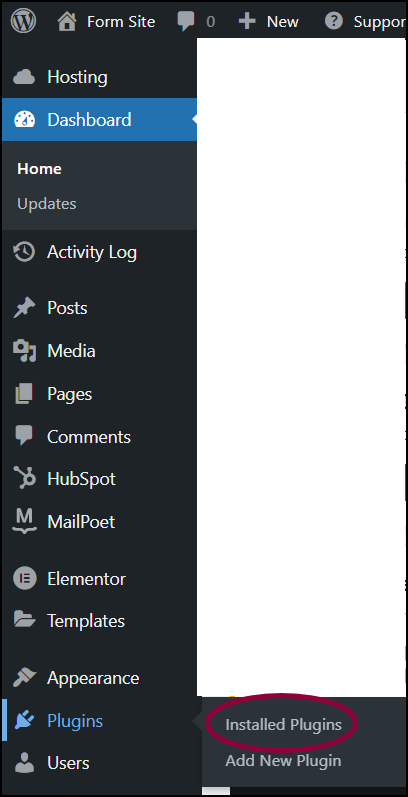
A list of your plugins appears.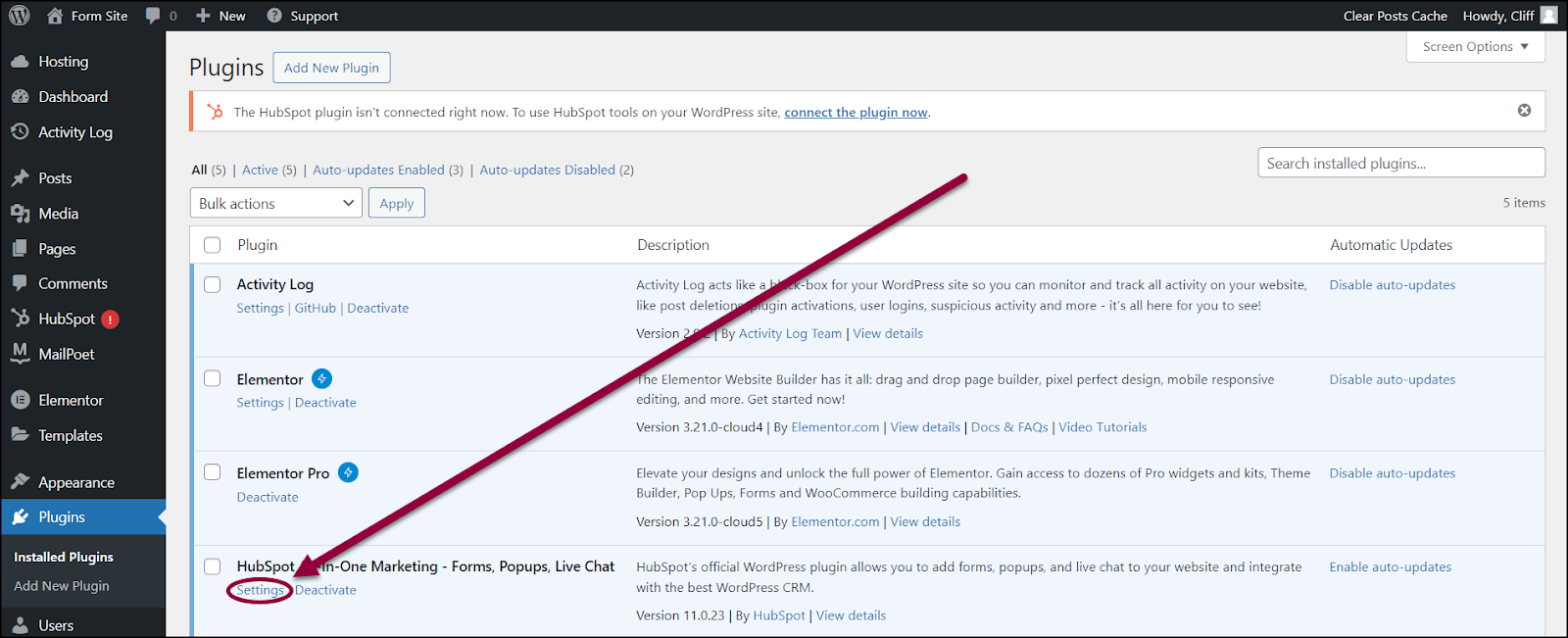
- Locate the HubSpot plugin and click Settings.
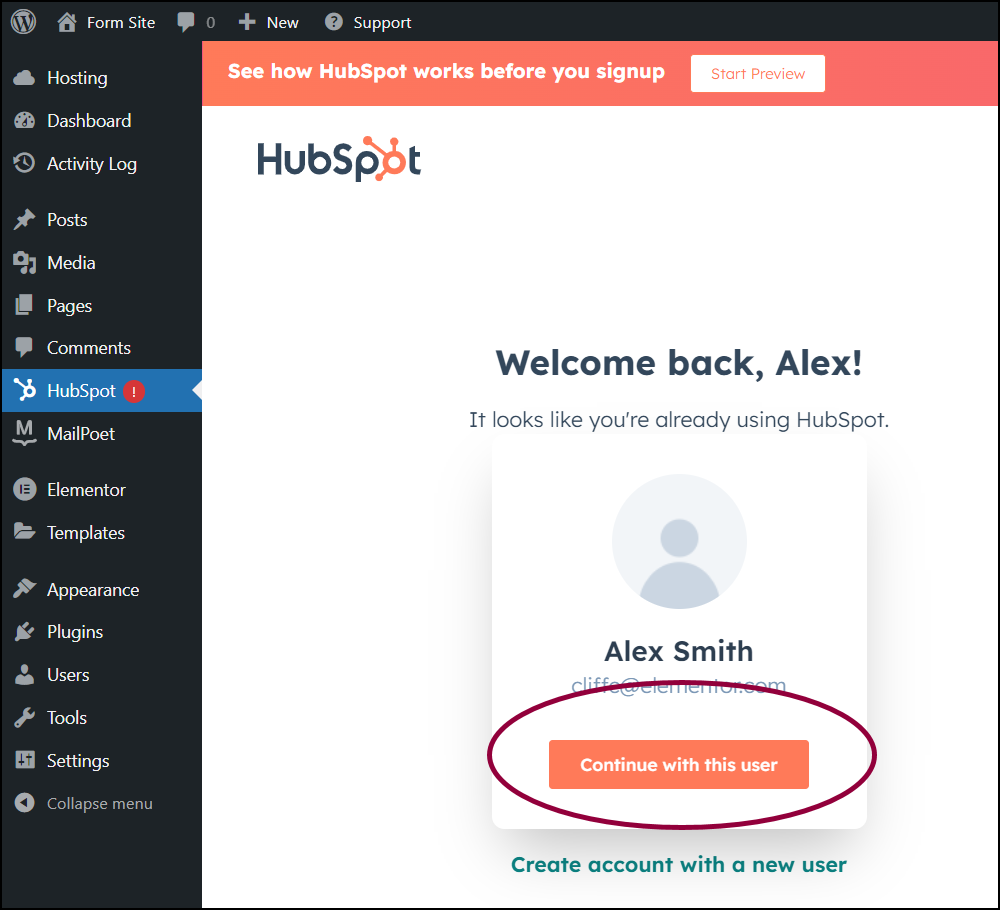
- Click Continue with this user.
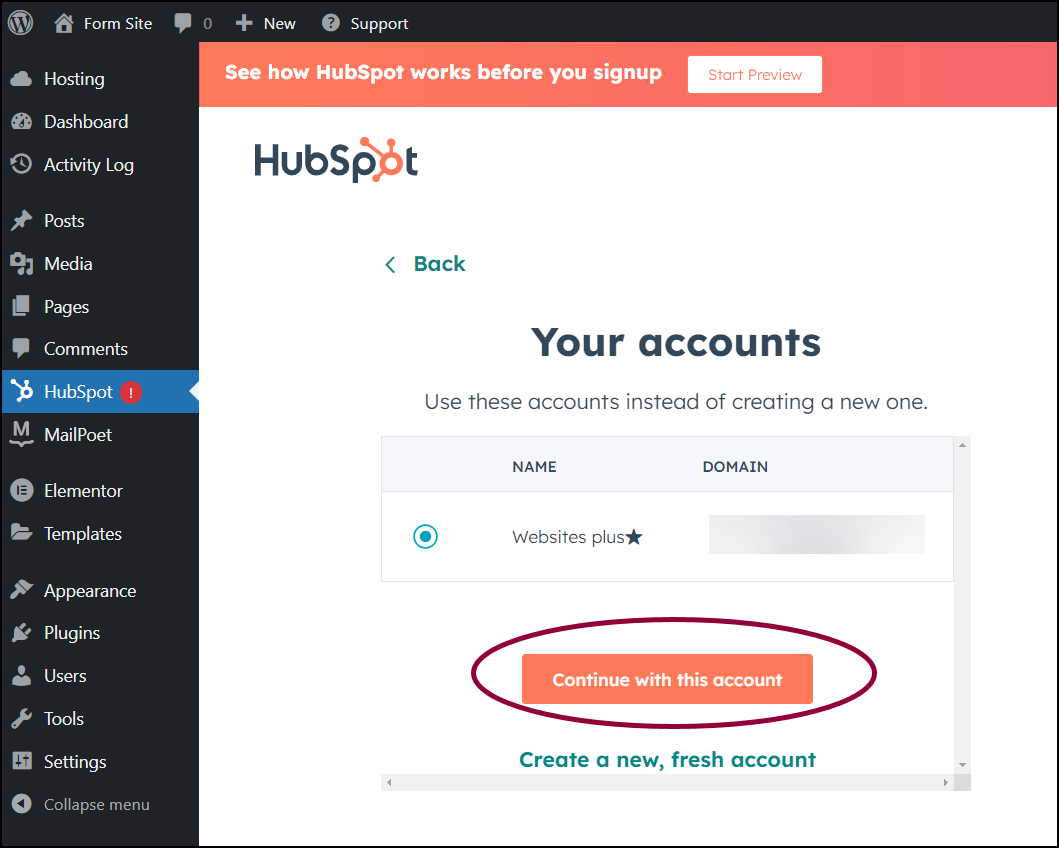
- Click Continue with this account.
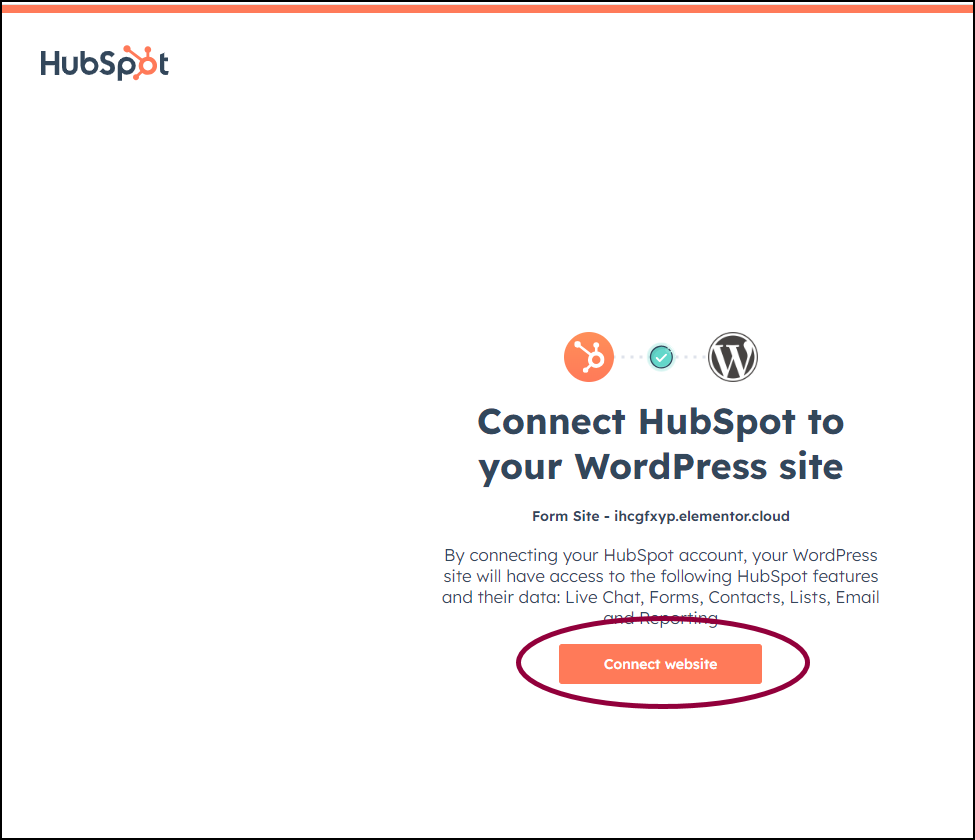
- Click Connect website.
Add Hubspot to your form
- In the Elementor Editor, return to your form.
- In the panel, expand the Additional Option section.
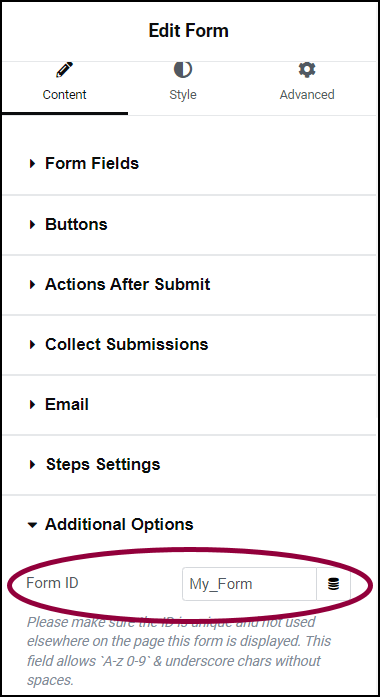
- Give your form a name.
- Return to the HubSpot website and login to your account.
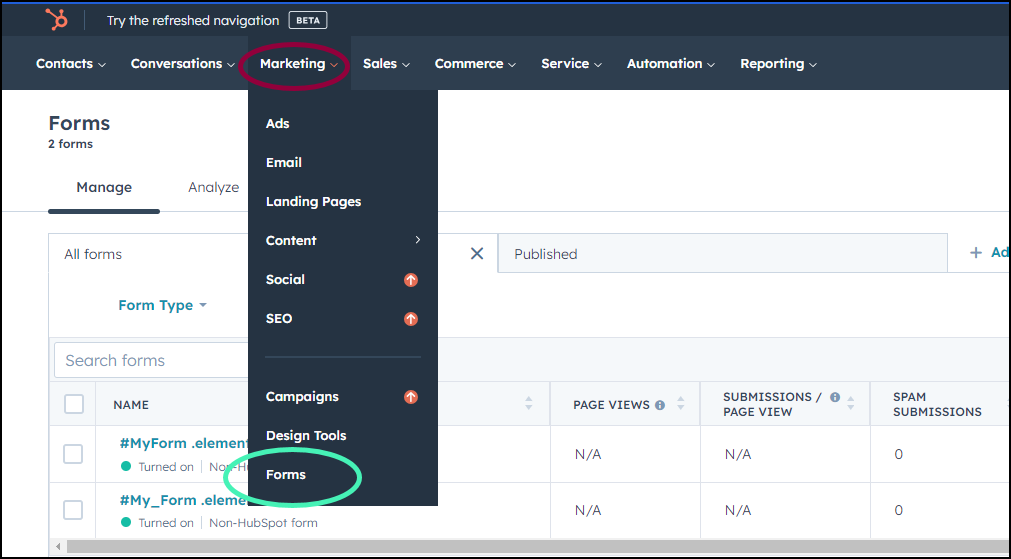
Form submissions appear under Marketing> Forms.
Still need help creating the perfect form? Check out Elementor Premium Services for expert advice.