Adminer is a powerful, open-source tool for accessing and making changes to the database.
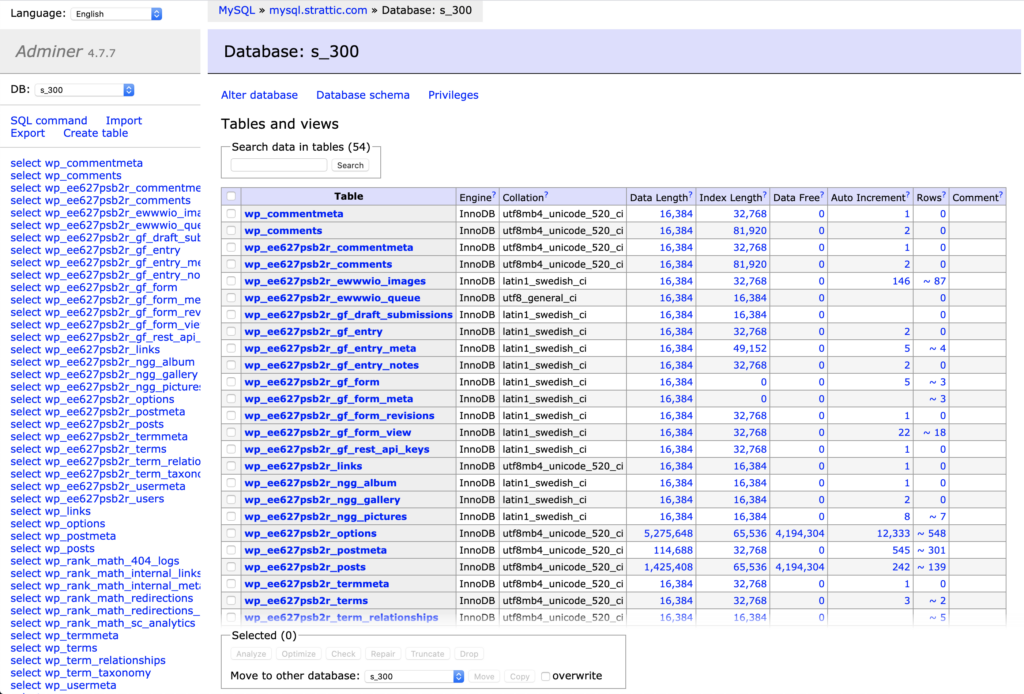
You can easily install Adminer on your server if you would like direct access to your WordPress MySQL database.
NOTE: You must install Adminer on your static website server. Remote connections will not work due to security restrictions in place for remote connections.
Install Adminer
Follow these steps to install Adminer on your site:
- Download the latest release of the MySQL Version of Adminer from their website.
- Rename the downloaded file to
adminer.php. It will originally look something likeadminer-4.7.7-mysql, - Connect to your site using SFTP. You can read how to do that here.
- Upload the
adminer.phpfile to thepublic_htmlfolder on your server.
Log in to Adminer
Once installed, you can access Adminer by launching your WordPress site from the My Elementor Dashboard and navigating to https://example.site.strattic.io/adminer.php.
Logging in to Adminer requires you to get your MySQL Database information for your Elementor static website.
Here is how to find your MySQL credentials for your website.
- Log in to your My Elementor Dashboard.
- Hover over the website card, and click Manage this website.
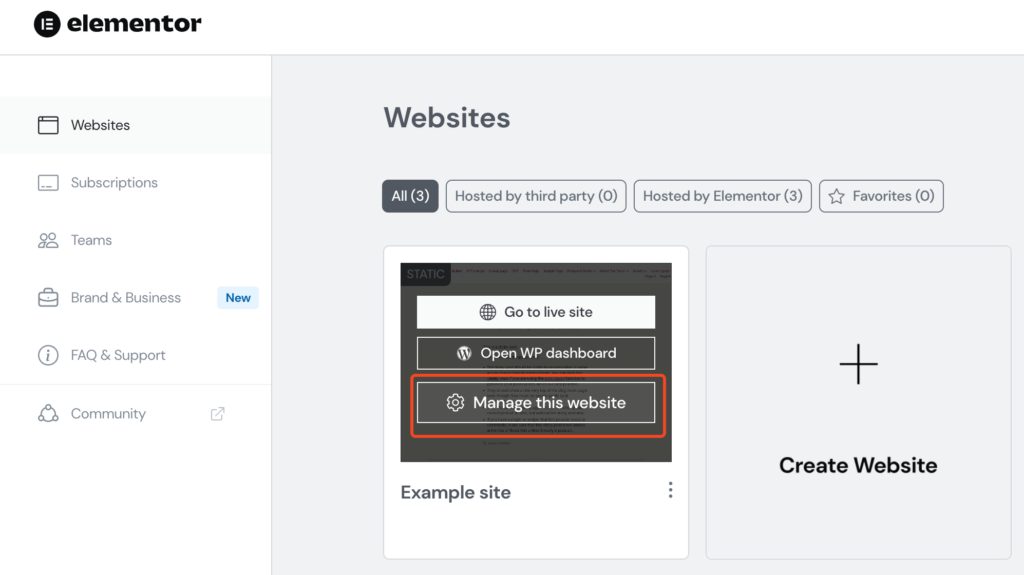
3. Click on the Three Dots in the top right of the screen, and select Show DB details. You can easily copy and paste your credentials or view your password.
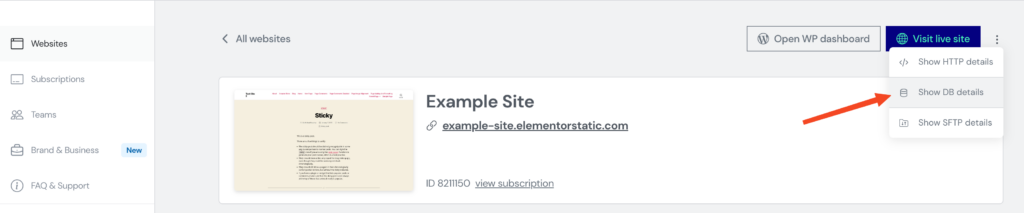
NOTE: Each static site in your Elementor account has one set of DB credentials.
4. Enter the corresponding information into Adminer and click Login.
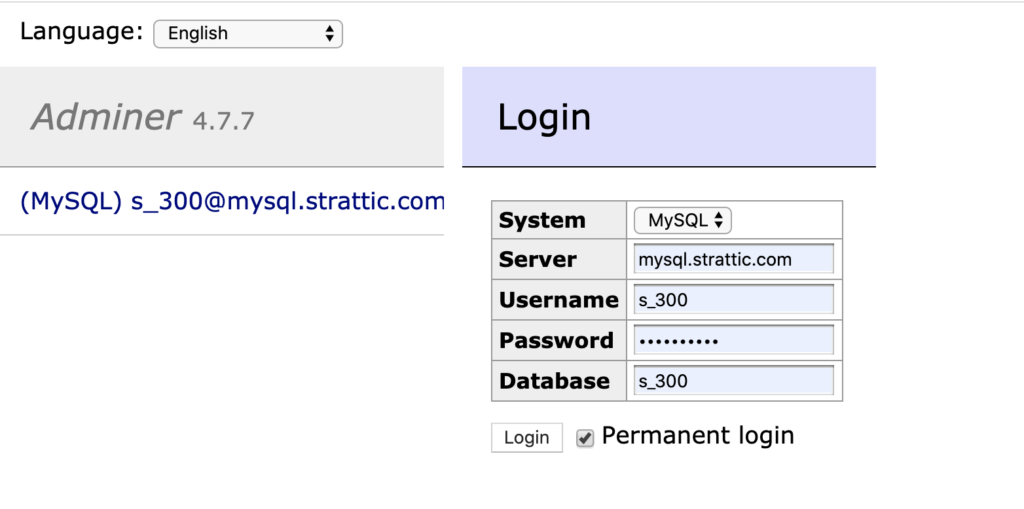
You now have access to browse tables and edit data for the MySQL database powering your WordPress site.
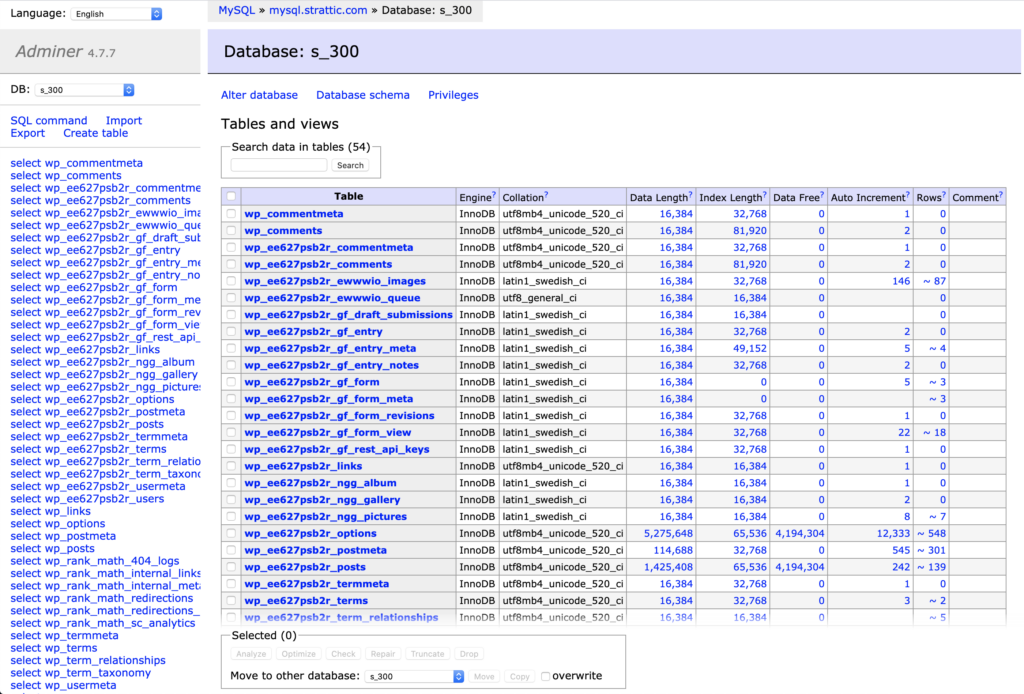
NOTE: Some actions like renaming or dropping tables is prohibited to prevent breaking the site.