Popups are a type of window that appears on top of a page to capture visitor attention. They are usually used for promotions, forms, or announcements. Popups can be triggered by various actions, such as clicking a button, scrolling, or timing, and are managed through plugins or custom code.
Create the popup
Popups are created through WP Admin.
To create a popup:
- Go to WP Admin.
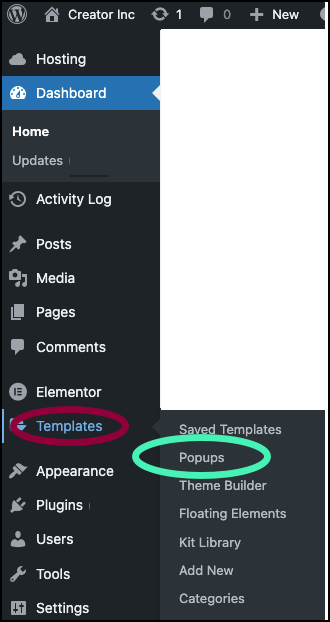
- Navigate to Templates>Popup.

- Click Add New Popup.
The popup window appears.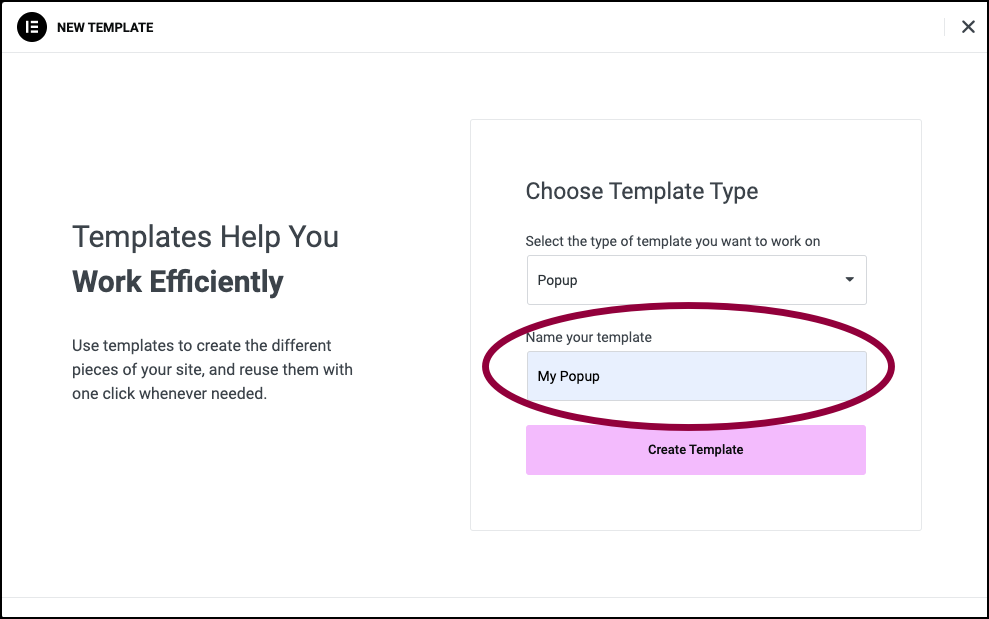
- Name your popup.
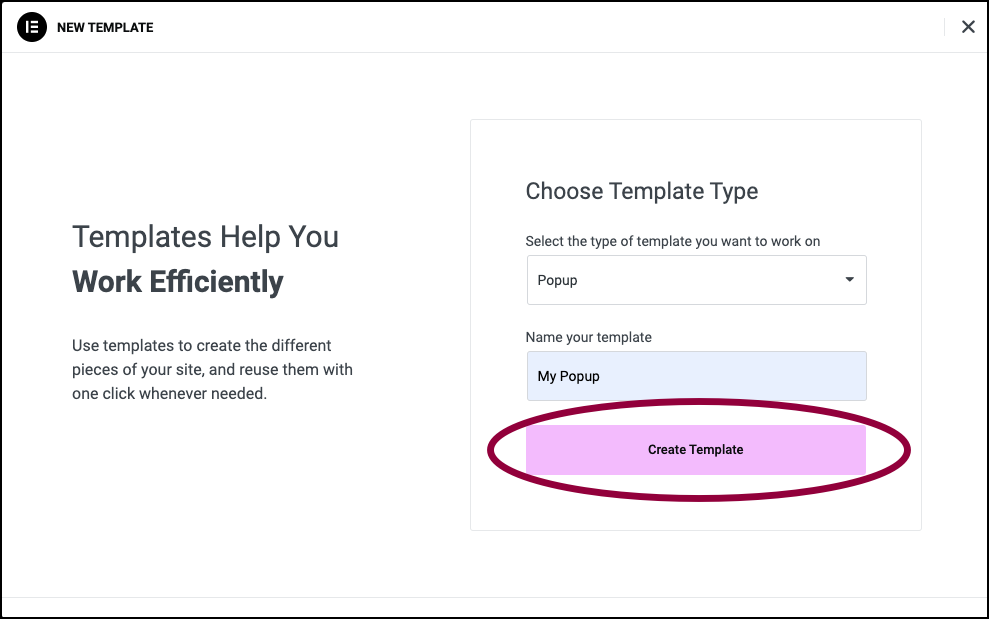
- Click Create Template.
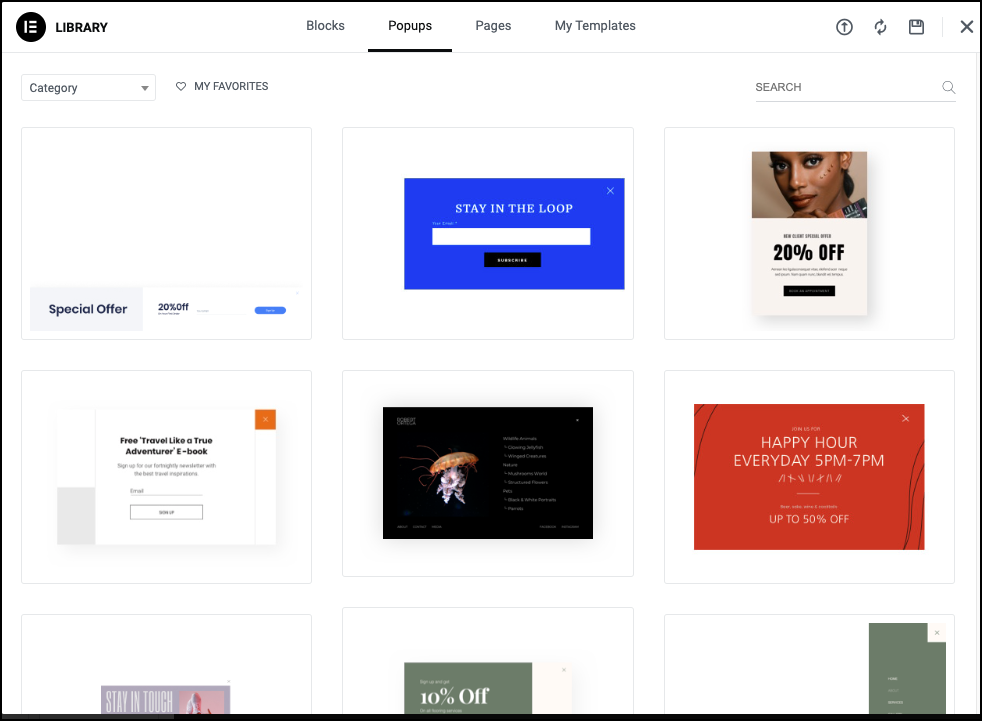
The Popup template library opens. - You have two options to design your template:
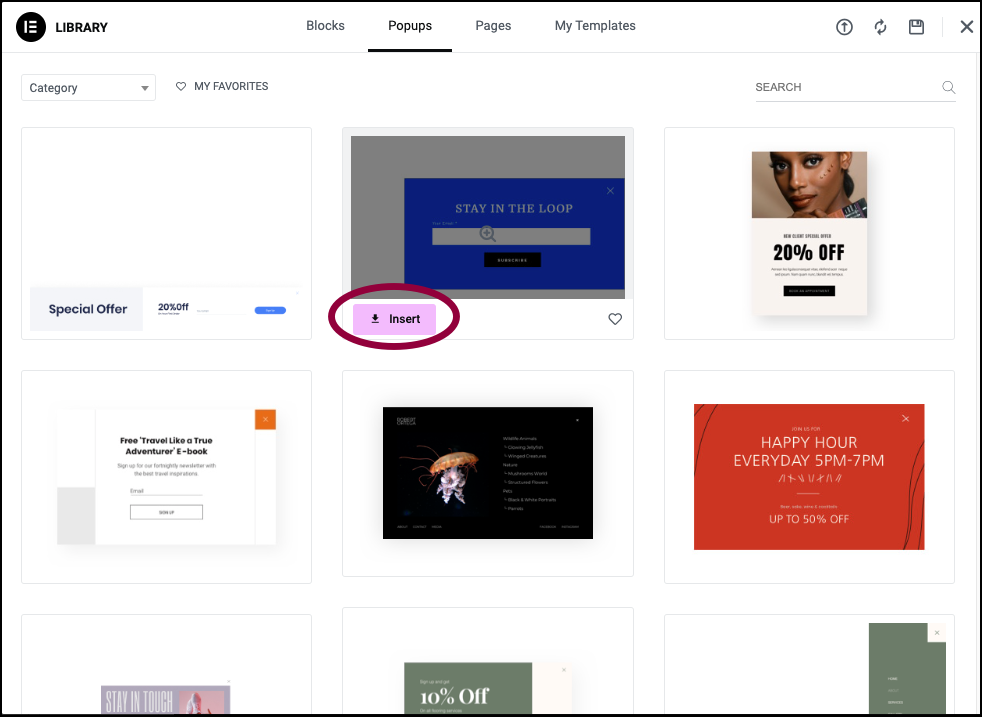
- Choose a template from the Library to customize by clicking Insert.
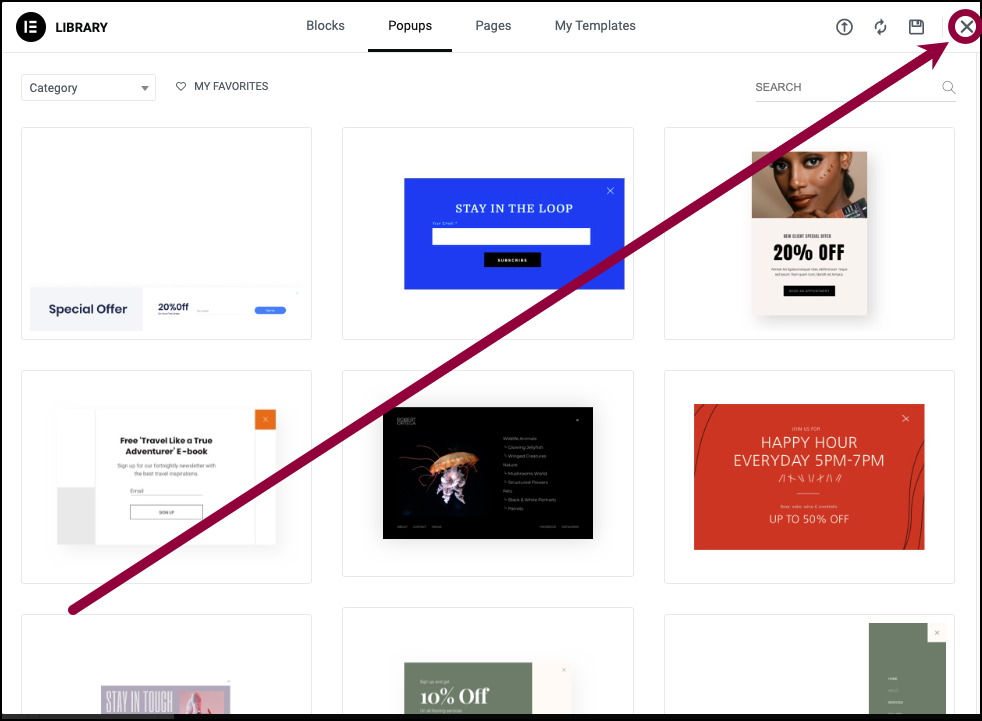
- Click the X in the upper right corner to close the library and design a popup from scratch.
- Choose a template from the Library to customize by clicking Insert.
- The Elementor Editor opens.
- Use the Editor to design your popup.
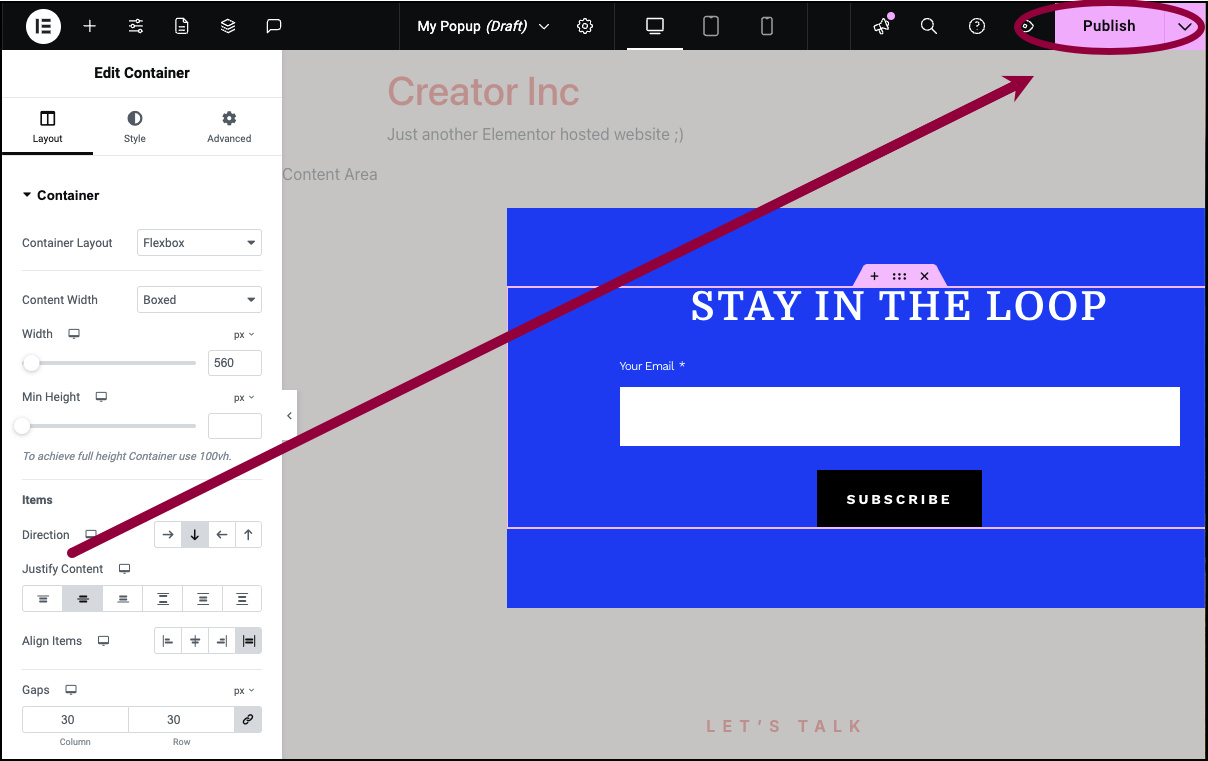
- When you finish editing, click Publish.
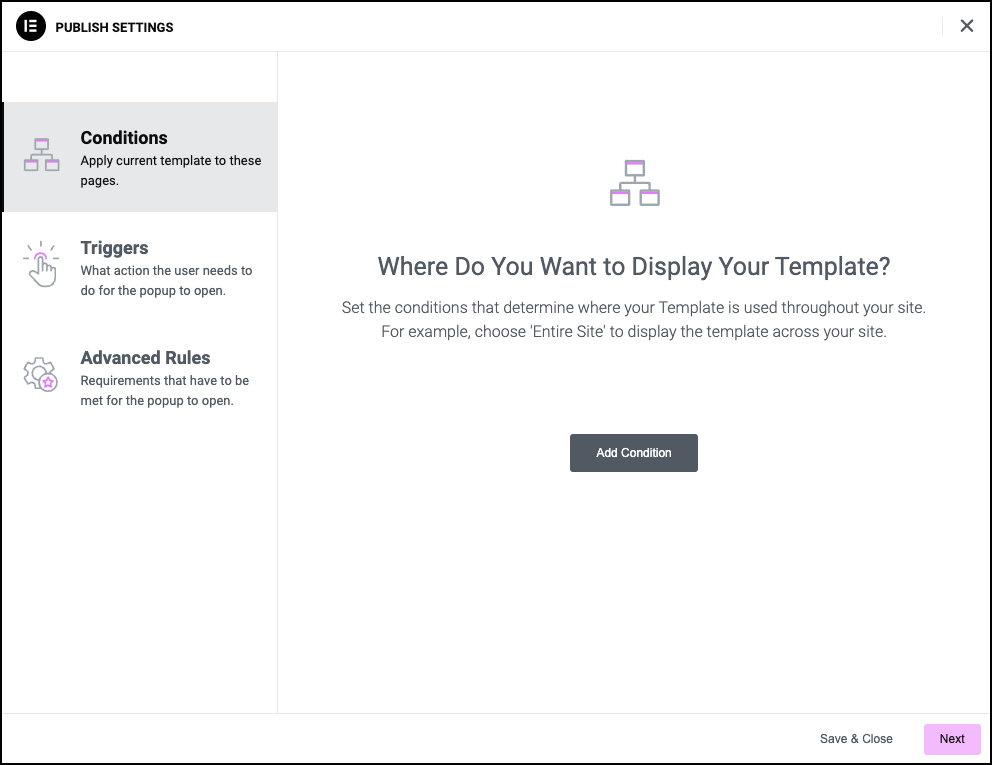
The Display Conditions window opens. Display conditions determine when your popup will be displayed. For example, you can have the popup appear when certain pages appear.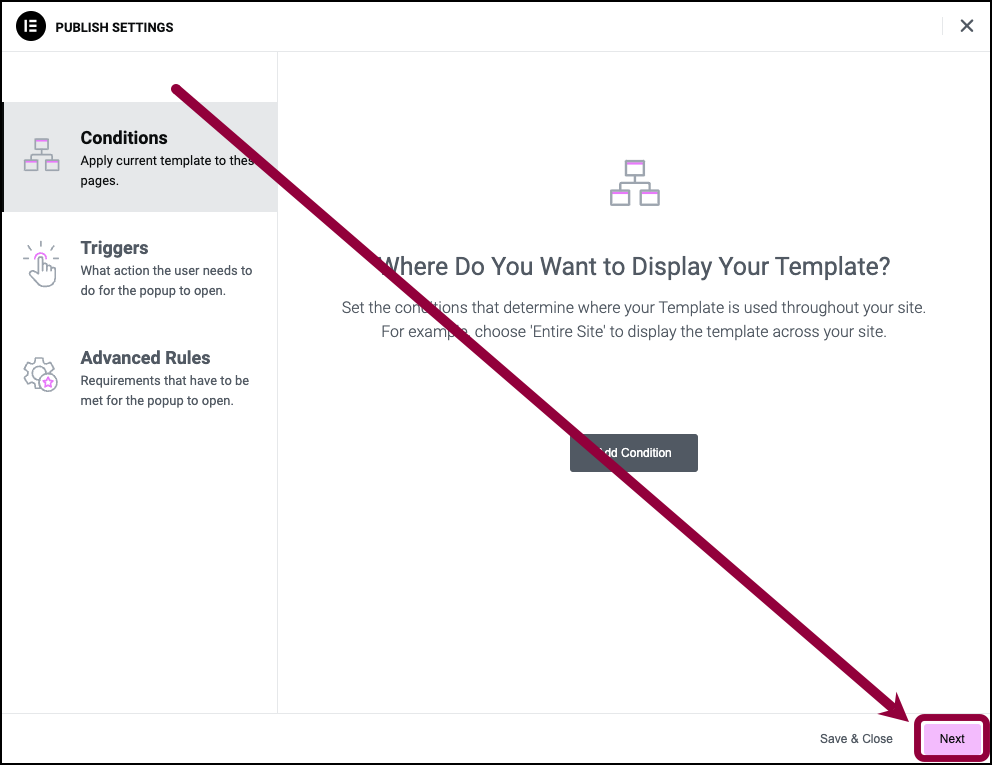
- Set Conditions for your popup. For details, see Conditions, triggers, and advanced rules.
- Click Next
- Set Triggers for your popup.
- Click Next
- Set Advanced Rules for your popup.
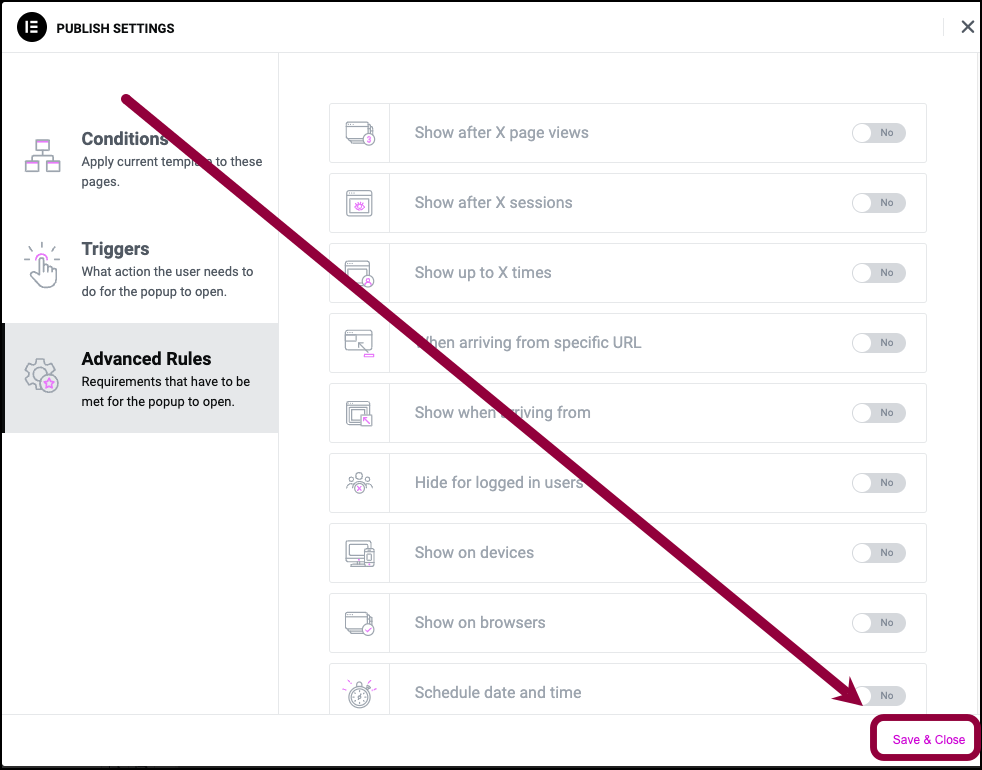
- Click Save & Close.
Your popup is created.
Create a popup – Example
One example where you might want to use this is to create a popup with a form in it that is triggered when a button is clicked. Check out this video tutorial to see how this is done.
Note
The video was done using an older version of the Editor, but the general steps remain the same.
For more complex scenarios, see the Popups documentation.
Keep visitors engaged with an exit-intent popup. Elementor Premium Services offers expert help designing and implementing the perfect popup.
Need expert help in creating that perfect lead-collection popup for your marketing campaign? Check out Elementor Premium Services.