Issue
Updating Elementor may show specific errors for different situations.
Troubleshooting
Error – Update: Could Not Copy File
This error occurs when working with Elementor Pro from a localhost and/or with any Windows Server. There is sometimes an incompatibility issue between Easy Digital Downloads, Windows, and WordPress.
To solve this error:
- Install the Windows Compatibility Fix plugin.
- Try updating Elementor Pro again.
- If this does not help, ask your hosting company to verify your permission settings.
If you’re still facing issues, follow these steps:
- Go to the My Elementor dashboard.
- Click on the download icon at the top of the screen. Wait for the file to download.
- Login to WP Admin.
- Go to Plugins.
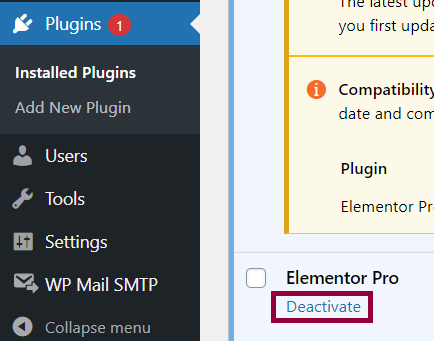
- For Elementor Pro, click Deactivate. The Activate and Delete link displays.
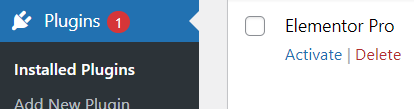
- Click Delete.
- Go to Plugins > Add New Plugin.
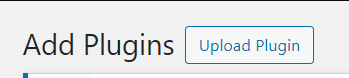
- Click Upload Plugin.
- Upload the downloaded zip file.
Error – Update Failed: Download failed. Unauthorized
To update your Pro plugin, you need an active license.
Deactivate and reactivate the license
- Go to the My Elementor dashboard.
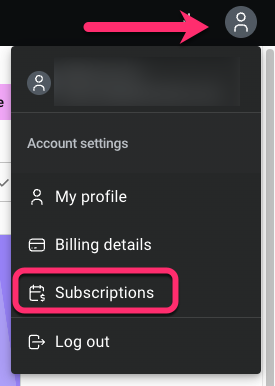
- Click the “My Profile” icon and then select Subscriptions.
- On the Subscriptions page, click on the subscription banner/header where the website is connected
- Under Websites, click on the chain icon next to the relevant site to deactivate it.

- A pop-up appears. Click Yes, deactivate.
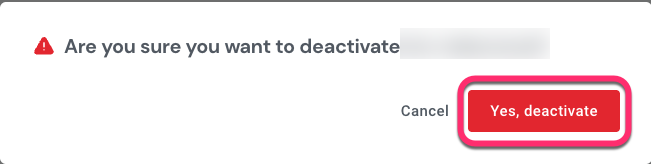
- Now, you’ll need to reconnect the license. Follow the steps here: Activate your license.
- If the issue persists, this may be due to a permissions error. Delete the current plugin and upload the newest version of the plugin. For details, see How To Install Elementor Pro.
Related articles
For details about updates, see Update WordPress And WordPress Plugins.