Elementor Pro users have access to Premium Support from our team of professionals.
Important
To get support, you must be a Pro user. If you are not a Pro user, you can receive help from our Help Center or the Elementor Community.
Important
Make sure to backup your website before contacting support. Learn more about backing up your Elementor hosted website. As part of opening a support ticket, you will be asked to approve the Support Access terms.
In order to assist you, Support needs your account information.
Recommended actions before contacting support
There are a number of steps you can take before submitting your support request. These steps are not mandatory, but will help us resolve your issue quickly.
- Have your email address and subscription number ready. Make sure you use the email address associated with your account so we can identify you as an Elementor Pro user.
- Create a brief screencast of the issue, so we can better understand it. Loom offers a free way for you to create a narrated screencast.
- Make sure we have the URL of your WordPress dashboard and the URL of any specific pages where the issue is occurring,
- Install the Temporary Login plugin and send the URL to support For more details, see How do I issue temporary credentials to support?
- Backup your site. During the troubleshooting process, our support team may need to disable plugins so if you have a staging site, consider cloning your live site and giving us
- Check to see if you can find the answer to your question in the Help Center or community forums.
Contact support when you’re logged in
If you’re logged in you can contact support:
- From the My Elementor dashboard
- From WP Admin
From the My Elementor dashboard
To submit a ticket via the My Elementor dashboard:
- Login to your Elementor account.
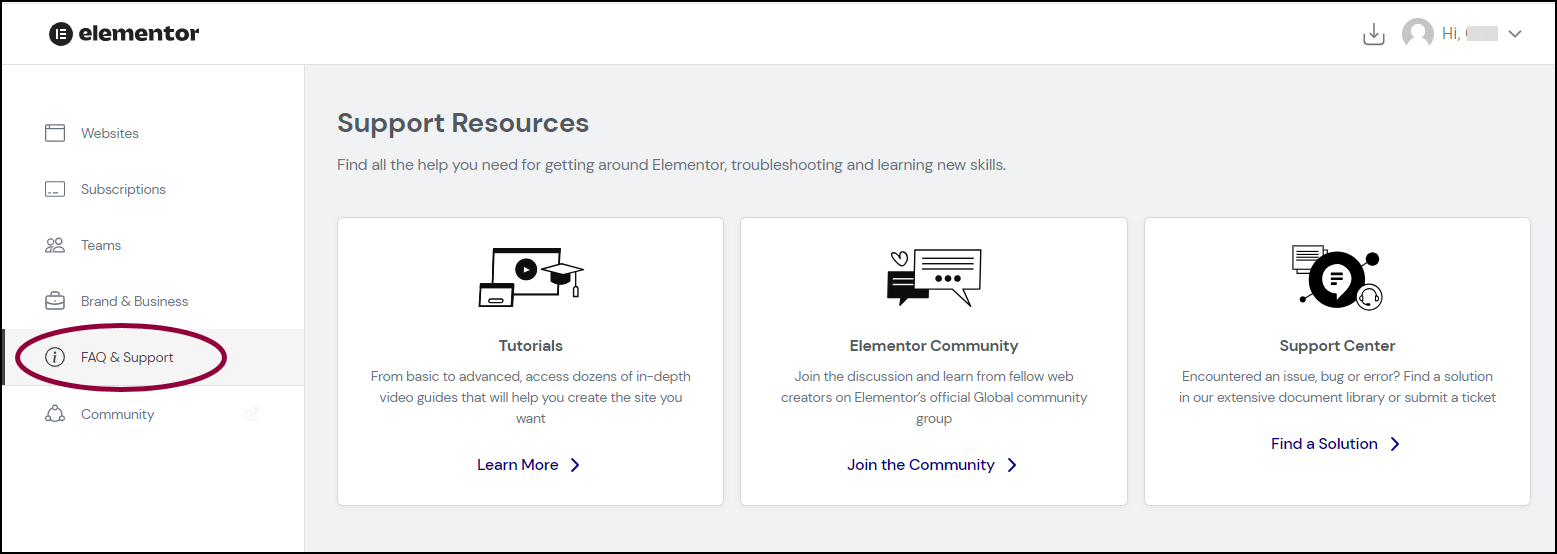
- From the left side menu, click FAQ & Support.
- Select one of the following:
- Click Tutorials for lessons that may help solve your issue.
- Click Elementor Community to ask other Elementor users for help in solving your issue.
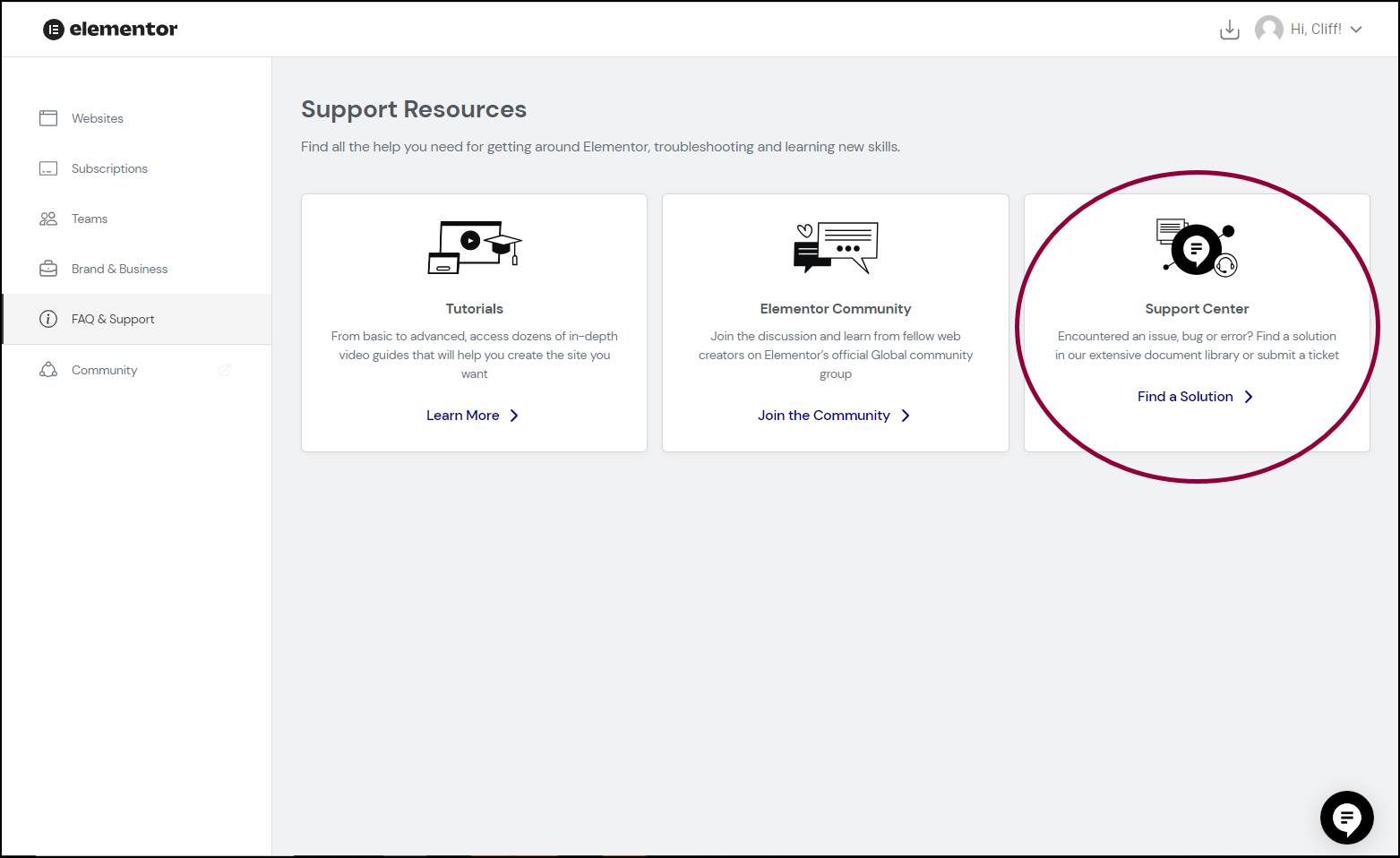
- Click Support Center to submit a support ticket.

- Click the chat icon in the lower right to open a chat with our support team.
Tip
In the panel, click Conversations to view your previous conversations with Support.
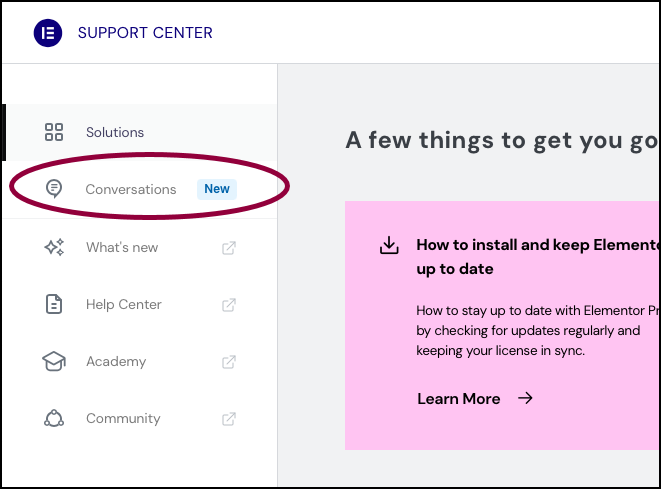
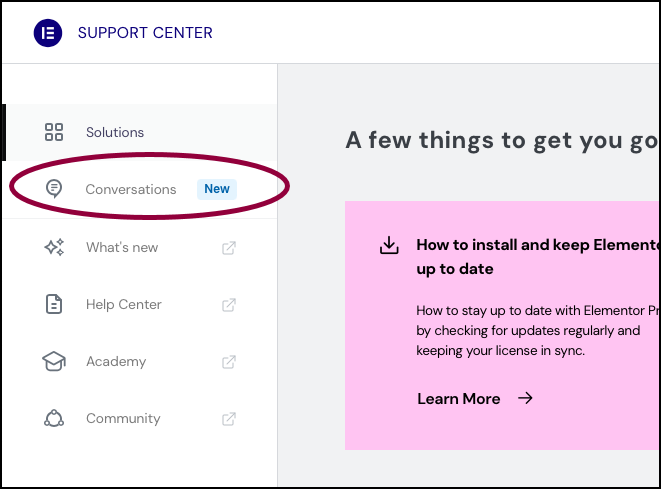
From WP Admin
To submit a ticket via the WordPress dashboard (Elementor Hosting users only):
- From the top bar of the WordPress dashboard, click Support.
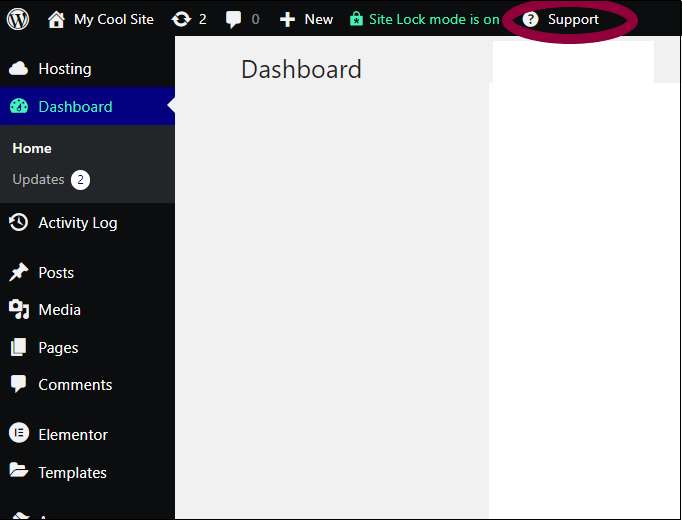
This opens a dropdown menu.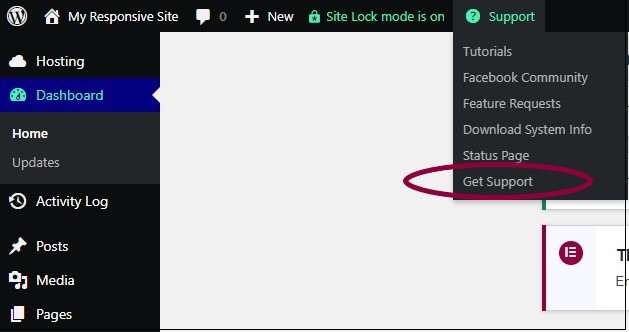
- Choose Get Support from the dropdown.
- Follow the instructions in the wizard to submit your support ticket.
Contact support if you can’t login
If you’re having trouble logging in, you can still contact support from the Elementor website from our support page or from the chat icon.
From the Contact Us page
To contact support from the Elementor website from the support page:
- Go to Elementor Contact Us page.
- Scroll down to the How Can We Help section.
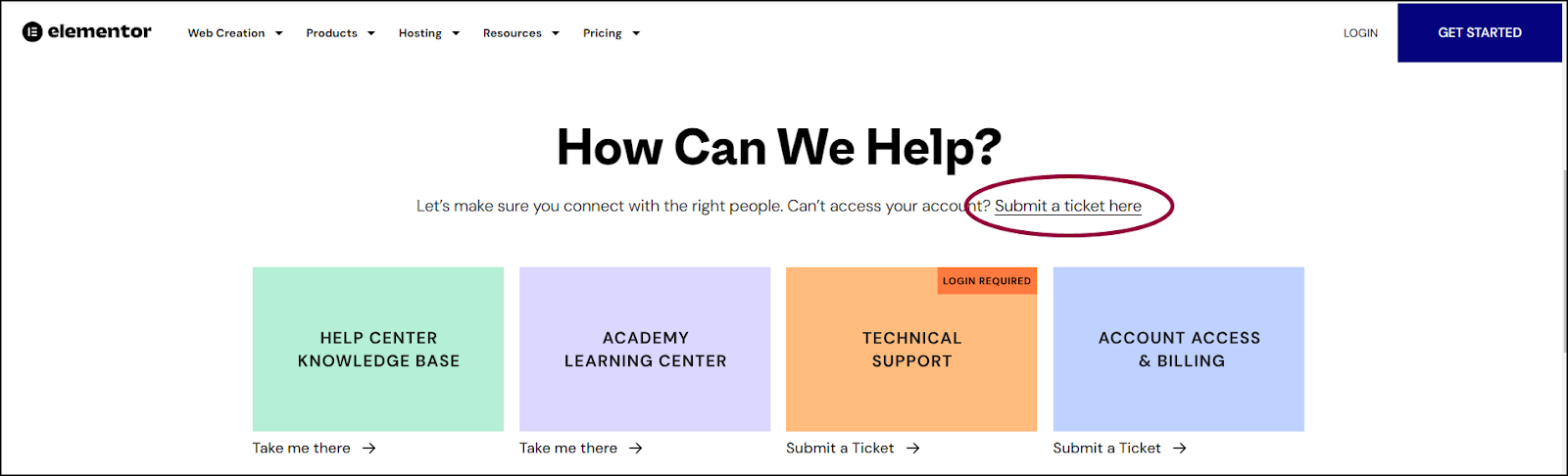
- Click Submit a ticket here.
From the chat icon
To contact support from the Elementor website using the chat icon:
- Go to the Elementor website.
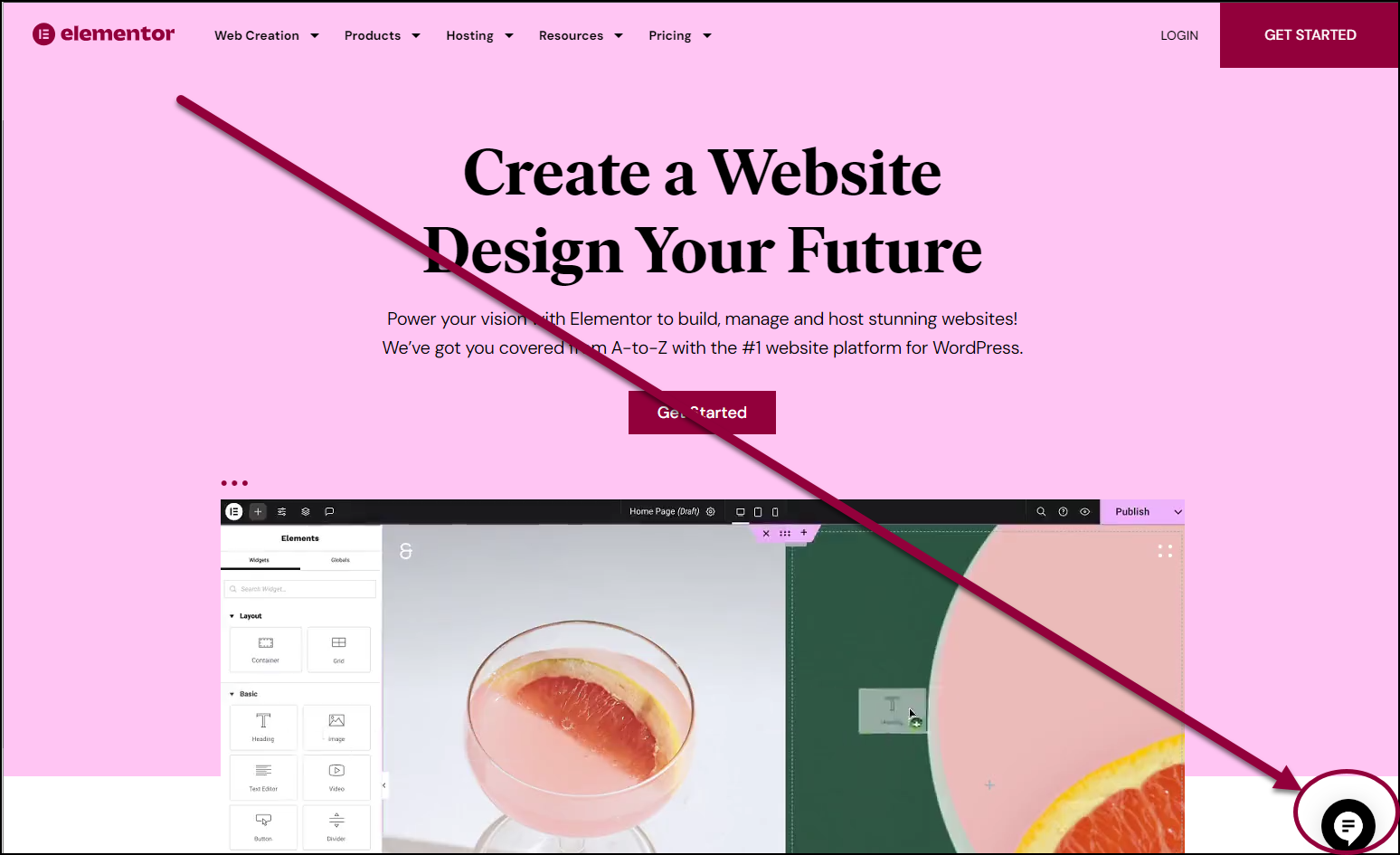
- In the lower right corner, click the chat icon. This icon only appears if you’re logged out of the Elementor system.
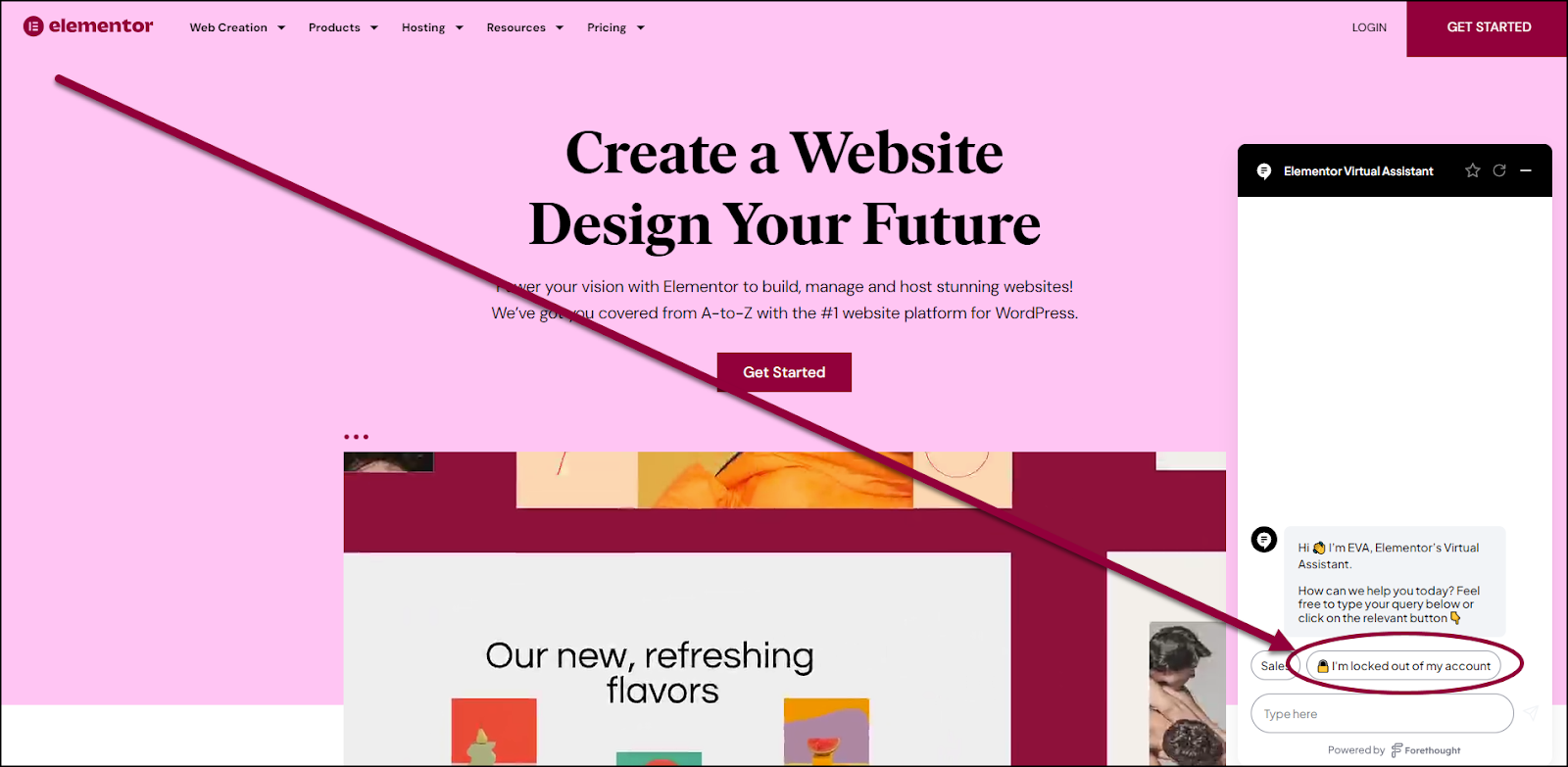
- Click I’m locked out of my account.
Tip
If the support icon does not appear, try accessing the Elementor website from an incognito browser.