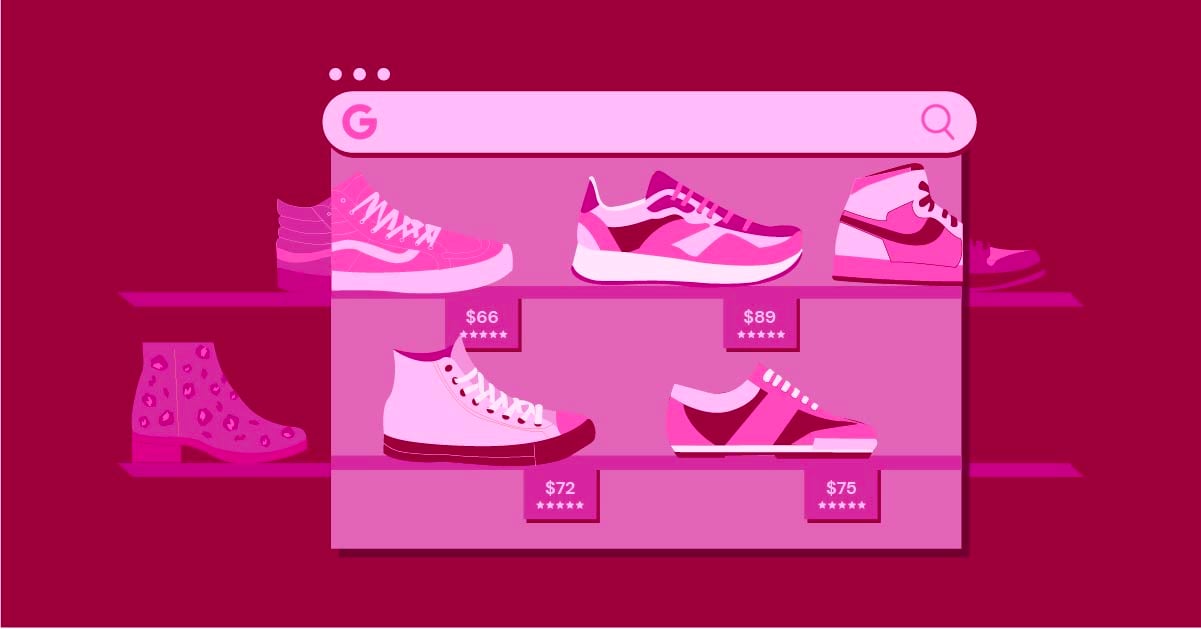Table of Contents
However, as your website needs to grow, you may crave more control over design, functionality, and performance. That’s where platforms like Elementor come in, offering a powerful website-building experience within the WordPress ecosystem. In this guide, we’ll explore Google Sites’ capabilities, uncover its limitations, and introduce you to the world of Elementor—a solution that might just be the perfect upgrade for your website ambitions.
Understanding Google Sites
What is Google Sites?
Google Sites is a free website creation tool offered within Google’s suite of productivity apps (alongside Docs, Sheets, etc.). It’s designed for simplicity, requiring no coding knowledge or technical expertise. Google Sites focuses on ease of use, making it a good entry point for those totally new to website building.
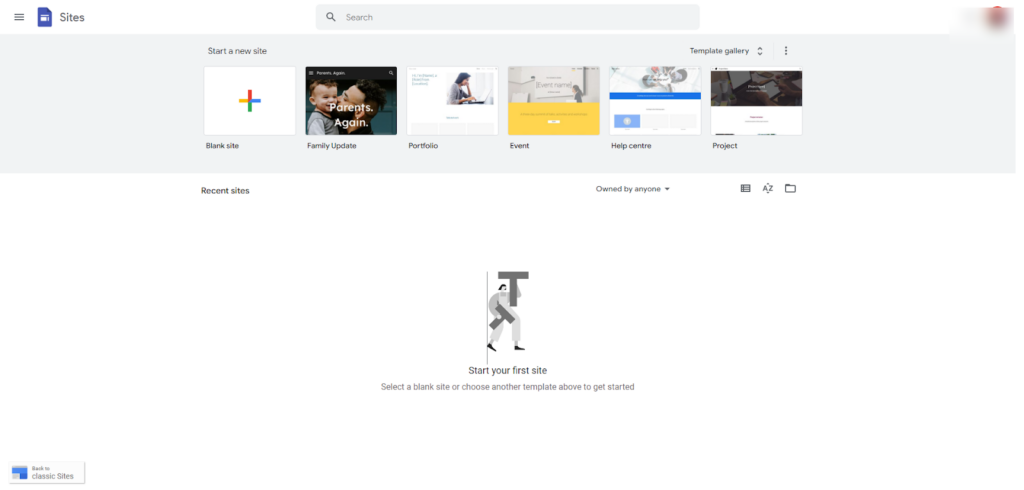
Benefits of Google Sites:
- Free to Use: No subscriptions or hidden fees, a major draw for budget-conscious users.
- Incredibly User-Friendly: Drag-and-drop interface, pre-designed templates, and intuitive menus minimize the learning curve.
- Google Integration: Seamlessly embed Google Docs, Slides, Forms, Calendars, and other Google tools into your website.
Limitations of Google Sites:
- Limited Design Control: Template-based structure can feel restrictive, especially if you crave a unique, custom look for your website.
- Basic Features: Google Sites focuses on the essentials; advanced functionality (like intricate forms, dynamic content sections, etc.) might be unavailable.
- Potential for “Unprofessional” Appearance: Templated designs can sometimes lead to a generic feel, making it harder to stand out from the crowd.
- Google Branding: Free Google Sites will carry some Google branding, which could impact your perceived level of professionalism.
Building Your Website with Google Sites
Getting Started
- Creating an Account: If you have a Gmail address or any Google account, you’re ready to go! Visit https://sites.google.com/ and sign in.
- Choosing a Template: Google Sites provides several pre-designed templates for different purposes (portfolio, project site, business site, etc.). Browse these to find a starting point that fits your general vision. Don’t worry; you can extensively customize these later!
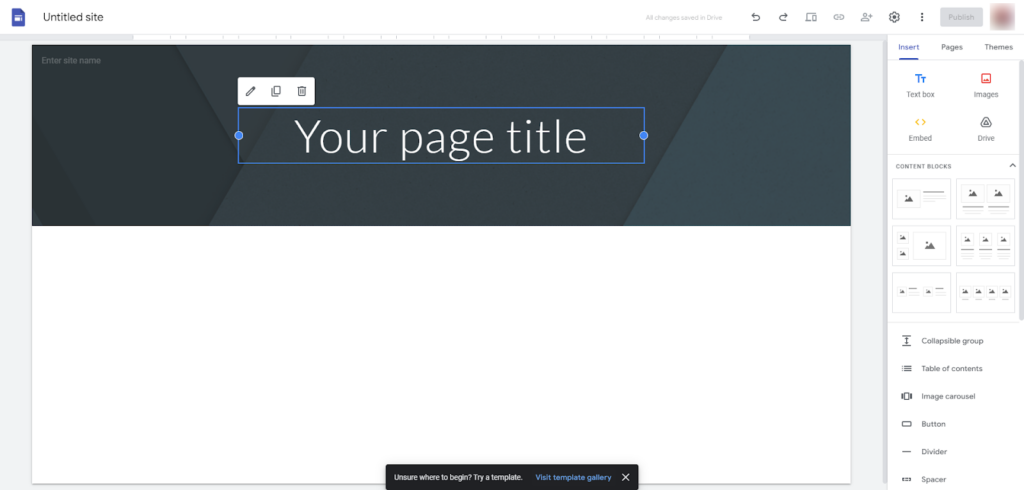
Basic Customization
- Site Title and Logo: In the top-left corner of your editing interface, you’ll see options to name your site and upload a simple logo. This is crucial for brand recognition!
- Color Scheme: Google Sites templates come with preset color palettes. Experiment with different options to find one that suits your style. You should be able to find color customization options within the “Themes” tab on the right-hand sidebar.
- Fonts: Select a legible font combination that complements your chosen color scheme. Remember, the goal with fonts is to enhance readability!
- Header Image: Personalize your site further with a banner image or background at the top of your pages.
Adding Content
- Text Boxes are the core building blocks of your pages. Click the “Insert” tab on the right-hand sidebar and select “Text box.” You can Type your content directly in or copy-paste from a Google Doc for seamless transfer.
- Headings and Subheadings: Use headings (H1, H2, H3, etc.) to structure your text, improving readability for visitors and organization for search engines. You’ll find heading options when you click on a text box.
- Images: Click “Insert” -> “Images” to upload photos from your computer or search online. Remember to optimize image sizes before uploading to keep your website loading quickly!
- Videos: Use the “Insert” -> “Embed” option to embed engaging YouTube videos. Paste the video’s URL, and it’ll appear right on your page.
- Basic Layouts: Google Sites offers simple layouts to arrange your content. Under the “Insert” tab, you’ll find options to add columns, image carousels, and more.
- Google Drive Content: Incorporate various Google tools by selecting from the “Google Drive” section when you hit “Insert.” Embed calendars, forms, maps, and more with a few clicks.
Essential Pages
- Homepage: This is your digital welcome mat! Introduce yourself or your business, provide a clear call to action (e.g., “Learn More” or “Shop Now”), and highlight key sections of your website. Keep it concise and impactful.
- About Page: Tell your story! What’s your mission, what values drive you, and what makes you unique? Include photos or videos to make it more engaging.
- Contact Page: Make it easy for people to get in touch. Provide a simple contact form (Google Forms integrates seamlessly), your email address, or a map showing your location.
- Other Potential Pages (depending on your site’s purpose):
- Blog: Share your insights and build authority.
- Portfolio: Showcase your creative work.
- Product/Services: List what you offer and provide clear descriptions.
- Testimonials: Boost credibility with positive reviews from customers or clients.
Navigation
- Creating a Simple Menu: Google Sites automatically adds new pages to your navigation. This menu is often located horizontally at the top of your site.
- Customizing the Menu: Click on the navigation bar and access settings (often a small gear icon). Here, you can:
- Rearrange pages by dragging and dropping.
- Rename page titles as they appear in the menu.
- Create a submenus for dropdowns if your site has many sections.
- Side Navigation Option: You can switch your menu layout to a vertical sidebar through the settings. Experiment to see which style best suits your site design!
Publishing Your Site
- The Big “Publish” Button: Look for the prominent “Publish” button, which is usually located at the top-right corner of the editing interface.
- Web Address Options:
- Free Google Subdomain: Google Sites provides a free web address that will look something like sites.google.com/view/yourwebsitename.
- Custom Domain: If you already own a domain name, you can link it to your Google Sites website for a more professional look. Instructions should be available within the publishing settings.
- Hitting Publish: Once you click “Publish,” your website goes live for the world to see!
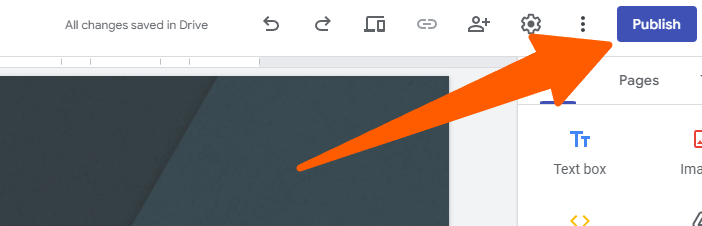
Important Note: Even after publishing, you can always edit and update your Google Sites website. Changes will instantly go live, but don’t worry – you can access previous versions through the revision history if needed.
When Google Sites Might Not Be Enough
Google Sites is a fantastic starting point, especially for its free and simple nature. However, as your website ambitions evolve, you may desire greater flexibility and more powerful features. Let’s explore some common scenarios where Google Sites might start to feel restrictive:
Design & Customization Needs
- Breaking Free from Templates: While Google Sites templates provide a foundation, they can limit your ability to achieve a truly unique and custom website design. If you want to control the placement and styling of every element meticulously, you might be frustrated.
- Advanced Layouts: Google Sites’ layout options are relatively basic. If you envision complex sections with overlapping elements, intricate image galleries, or eye-catching animations, you may need more advanced tools than Google Sites can offer.
Feature Requirements
- Forms Beyond the Basics: Google Forms integrates well, but if you need sophisticated forms with conditional logic (showing/hiding fields based on user input), complex calculations, or advanced styling, you’ll likely need a dedicated form builder solution (Elementor has one!).
- eCommerce: Google Sites lacks built-in features for online stores. While you might be able to add simple “Buy Now” buttons using external tools, managing a full-fledged shop is better suited to platforms designed for eCommerce.
- Membership Areas: Google Sites is typically not equipped to handle restricting content (like courses or premium articles) to certain users.
Performance & Scalability
- Traffic Surges: If your website suddenly gets a burst of traffic (maybe a social media post goes viral!), it’s still being determined how well Google Sites will cope. It’s designed for simplicity, but it could be optimized for handling very high traffic volumes. This is an opportune moment to mention Elementor Hosting, which can scale to meet demand, ensuring your site stays fast and responsive even during peaks.
- Complex Websites: As you add more pages, content, and features, your site can become slower. While Google Sites is decent for small sites, performance optimization might be out of your control when growing a large, complex website.
- Loading Speed: Website speed is crucial for both visitor experience and SEO. You’ll have limited control over the behind-the-scenes code on Google Sites, which can hinder achieving the fastest loading times possible.
SEO Considerations
Limited SEO Control: While Google Sites lets you edit basic title tags and descriptions, more advanced SEO techniques might require more work to implement. For example, fine-tuning your website structure, adding detailed image alt-text, and implementing structured data markup are often limited on Google Sites.
Elementor: The Powerhouse for WordPress Websites
So far, you’ve seen what Google Sites can do. But what if you want to take your website to the next level? That’s where Elementor comes in! It’s a leading website builder designed to work seamlessly within the incredibly popular WordPress content management system.
What is Elementor?
At its core, Elementor is a visual, drag-and-drop website builder for WordPress. This means you can design and customize your website without needing to write code. Here’s why it stands out:
- Unmatched Design Control: Break free from template limitations and design truly pixel-perfect websites.
- Extensive Features: From simple buttons and forms to popups, pricing tables, sliders, and more – Elementor delivers a vast toolkit of elements (often called widgets) to build rich, engaging websites.
- WordPress at its Core: By choosing Elementor, you build upon the solid and reliable foundation of WordPress, the world’s most widely used website platform.
Key Features to Highlight
Let’s take a closer look at the features that make Elementor truly powerful:
- Drag-and-Drop Interface: Intuitively move and arrange website elements on the screen, seeing your changes instantly take effect. This visual approach revolutionizes website design.
- Theme Builder: Forget just customizing a template; with Elementor, you can design your entire website’s theme – headers, footers, blog layouts, sidebars, and more.
- Pro Templates and Design Kits: Access a massive library of professionally designed templates and even full website kits that you can quickly adapt to your own needs.
- Advanced Elements: Build sophisticated forms, showcase dynamic content (like custom post types), create stunning popups, and more.
- WooCommerce Integration: If you want to create an online store, Elementor pairs perfectly with WooCommerce, turning WordPress into an eCommerce powerhouse.
Elementor Hosting
Elementor Hosting isn’t just about having a place to store your website’s files. It’s a performance-optimized and security-focused hosting solution tailored specifically for WordPress websites running Elementor.
Here’s the breakdown:
Performance Benefits
- Cloudflare Enterprise CDN: Your website content is distributed across a global network, meaning faster loading times for visitors, no matter where they’re located. This is a significant upgrade compared to the shared hosting environments many beginners start with.
- Google Cloud Infrastructure: Elementor Hosting leverages Google’s reliable and scalable infrastructure. Your website can handle traffic surges without slowing down.
Security Focus
- Premium Security Features: Elementor Hosting includes proactive threat monitoring, advanced firewalls, and other security measures to keep your WordPress website safe from hackers and vulnerabilities.
- Automatic Backups: Rest easy, knowing you have regular backups in case anything unexpected happens.
Pre-Installed for a Seamless Experience: When you choose Elementor Hosting, WordPress and the Elementor Pro plugin come pre-installed, eliminating setup headaches and saving you time.
Building a Better Website with Elementor
Getting Started
Accessing the Elementor Editor: The “Edit with Elementor” button on your WordPress dashboard allows you to edit any page or post.
The Elementor Interface: You’ll see a live preview of your page and a sidebar with draggable widgets on the left. This is where the magic happens!
Template Selection
Exploring the Library: Elementor offers a vast collection of pre-designed templates and blocks. Browse and filter to find ones relevant to your website’s niche.
Starting with a Blank Canvas: For full design freedom, you can always choose a blank template and build from scratch.
Deep Customization
- Layout Control: Drag and drop elements anywhere on your page. Adjust margins, padding, column widths, and more to achieve your desired layout.
- Styling Power: Unlike Google Sites, you have granular control over fonts, colors, backgrounds, borders, and even hover effects. Create a style guide for consistent branding throughout your website.
- Responsive Design: Elementor provides tools to tweak how your website looks on different screen sizes (desktop, tablet, mobile). This ensures a positive experience for all visitors.
- Global Settings: If you want to make site-wide changes (like changing your default font), Elementor’s global settings can save you a lot of time.
Adding Advanced Elements
- Forms That Go Beyond Basic: Design custom forms with multiple fields, conditional logic (show/hide fields based on user input), file uploads, and integrations with email marketing tools. These are perfect for creating contact forms, application forms, surveys, and more.
- Eye-Catching Popups: Create promotional popups, newsletter signups, or even complex multi-step forms. Trigger popups based on user behavior, time on the page, or exit intent.
- Sliders and Carousels: Showcase images, testimonials, or products with dynamic sliders and carousels. Customize transitions, animations, and navigation styles for a unique presentation.
- Pricing Tables: Clearly present your plans or packages with beautifully designed pricing tables. Highlight features, add “Best Value” ribbons, and integrate call-to-action buttons.
- Dynamic Content: Pull in content from your WordPress posts, custom fields, or other sources dynamically. Update one item and see changes reflected across your entire website.
Highlighting SEO Advantages
- Fine-tuned Control Over SEO Elements: You can easily edit title tags, meta descriptions, and heading structures – all crucial components for search engines to understand your content.
- Mobile Optimization: Elementor’s responsive design tools ensure your website looks great and functions well on mobile devices, something Google prioritizes in its rankings.
- Performance Considerations: While Elementor itself can’t magically solve all speed issues, its features combined with the power of Elementor Hosting (Cloudflare, Google Cloud) give you tools to create a fast-loading website, which search engines love.
- Potential for Structured Data: Depending on your knowledge and additional plugins, you might be able to incorporate structured data (using Schema markup) with Elementor more easily. This helps search engines understand your content and can lead to enhanced listings in search results.
Important Note: It’s crucial to mention that SEO involves more than just a website builder. Content quality, backlinks, and other factors all play a role. However, Elementor provides the right foundation to implement best practices.
Performance and Speed Considerations
- Why Fast Loading Matters: Website speed influences everything from user experience to search engine rankings. A slow website leads to frustrated visitors, higher bounce rates, and potentially lower positions in search results.
- Elementor Hosting’s Advantage:
- Cloudflare CDN: Distributing your website’s content across a global network leads to faster loading times, especially for visitors geographically distant from your server’s physical location.
- Google Cloud Infrastructure: Reliable, high-performance servers ensure your website can handle traffic spikes and maintain its speed even as your audience grows.
- Additional Elementor Speed Tips: While Elementor Hosting provides a powerful foundation, you can further optimize your website by:
- Using Image Optimization: Consider utilizing Elementor’s Image Optimizer to enhance the efficiency and performance of your website’s images.
- Choosing a Lightweight Theme: Some Elementor themes are naturally faster than others.
- Minimizing Unnecessary Plugins: Every additional plugin has the potential to slow things down.
Is Upgrading to Elementor Worth It?
Cost-Benefit Analysis
It’s important to acknowledge that Elementor Pro isn’t entirely ‘free’ like Google Sites. However, let’s shift the focus from pure cost to an investment mindset:
- The Value of Your Time: If Google Sites limitations mean you spend hours wrestling with a basic design or workarounds for missing features, the Elementor Pro upgrade saves you time, a precious resource.
- Unlock Business Potential: If your website is tied to your business or income generation (selling services, products, etc.), the enhanced features in Elementor could lead to a direct return on investment (more leads, higher sales).
- The “Cost” of Limitations: While Google Sites is free, there might be a hidden ‘cost‘ in lost opportunities. Consider if missed sales or frustrated visitors due to a lackluster website have a more significant impact than Elementor’s price tag.
Target Audience Discussion
Let’s be clear about who benefits MOST from the upgrade to Elementor:
- Businesses: Professional design, lead generation forms, and the potential for eCommerce integration make Elementor a smart choice for businesses seeking a powerful online presence.
- Bloggers Aiming Higher: If you want to monetize your blog, grow a loyal audience, or create a brand, Elementor gives you the design tools and marketing features to stand out.
- Anyone with Design Ambitions: If Google Sites templates feel creatively stifling, Elementor unlocks your full potential to build unique, eye-catching websites.
When Google Sites Might Still Be the Right Choice
- Ultra-Simple Needs: If you truly need a no-frills website, perhaps a temporary event page, or a personal project without design ambitions, Google Sites’ simplicity remains an asset.
- Strict Budget Constraints: While Elementor offers tremendous value, we understand that sometimes cost is a major barrier. Google Sites remains a viable option for those who absolutely cannot invest in their website at the moment.
- Learning the Basics: Google Sites can be a stepping stone. You can learn fundamental web design concepts before deciding if a more powerful solution like Elementor is necessary for your long-term goals.
Conclusion
Google Sites offers a fantastic entry point into the world of website creation. Its free nature and simplicity make it ideal for certain situations.
However, as your ambitions grow, you may be craving more control, flexibility, and features that help your website truly shine. That’s where Elementor steps in.
With its intuitive drag-and-drop builder, advanced design options, and performance-optimized hosting, Elementor empowers you to create a website that’s not only beautiful but also an asset for your business or passion project.
If you’re ready to level up, consider exploring how Elementor can elevate your online presence and take your website further than ever before.
Looking for fresh content?
By entering your email, you agree to receive Elementor emails, including marketing emails,
and agree to our Terms & Conditions and Privacy Policy.