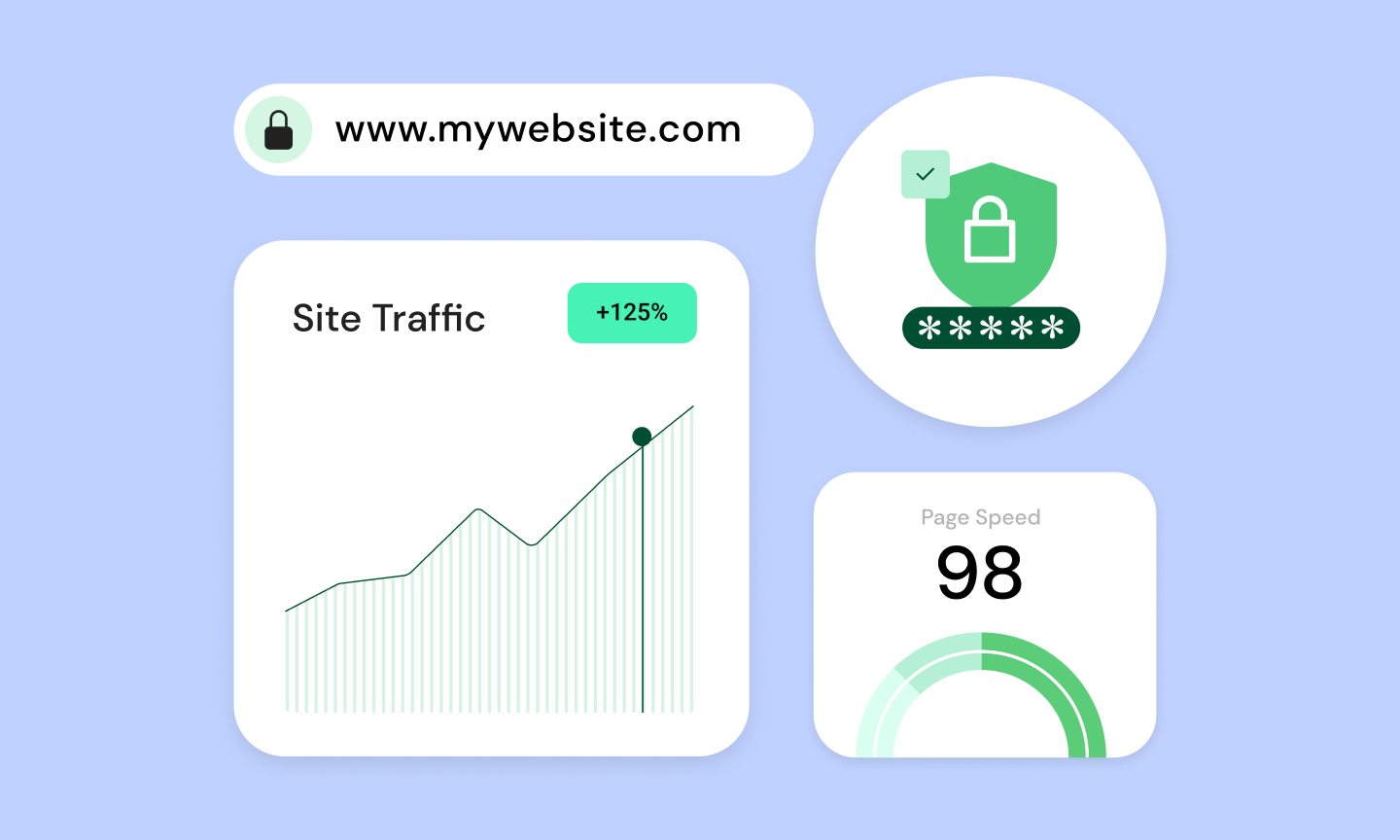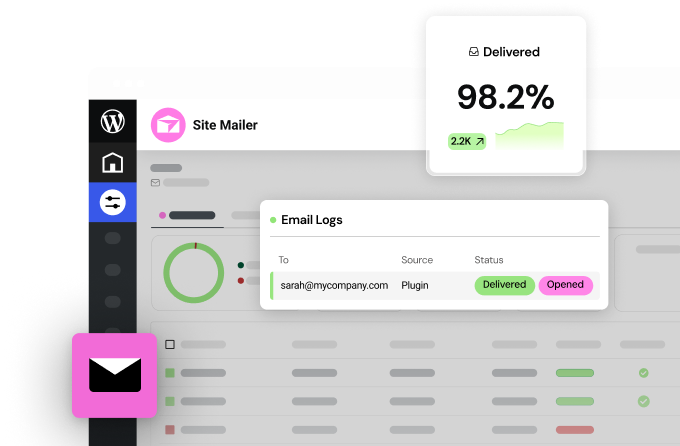Table of Contents
WordPress powers a staggering percentage of the world’s websites. From humble beginnings as a blogging tool, it has transformed into a powerhouse capable of driving everything from personal portfolios to massive e-commerce stores. But what exactly is WordPress, and why is it so incredibly popular?
At its core, WordPress is an open-source content management system (CMS). That means it’s freely available for anyone to use, modify, and build upon. This open-source foundation fuels a massive community of developers and users, constantly innovating and improving the platform.
If you’re looking to build a website, Elementor is the perfect tool to unleash WordPress’s full potential. Its intuitive drag-and-drop builder and powerful features streamline the process of creating stunning, professional websites. To supercharge your WordPress experience, consider Elementor Hosting, a premium hosting solution optimized specifically for fast, secure, and scalable WordPress sites.
The Fundamentals of WordPress
What Exactly is WordPress?
Content Management System (CMS)
WordPress is a type of software called a content management system (CMS). A CMS provides a user-friendly interface for creating, editing, and publishing all the content on your website – no coding knowledge is required. You can write blog posts, add images, design pages, and manage behind-the-scenes settings all through a simple dashboard.
Open-Source Software
WordPress is open-source, meaning it’s free to use and modify and built by a global community of volunteers. This gives you incredible flexibility and ensures the software is constantly improving.
Core Purposes
At its heart, WordPress is designed to make website creation accessible. While it started as a blogging platform, it’s incredibly versatile. Businesses, artists, hobbyists, non-profits… anyone can use WordPress to build a professional online presence.
A Brief History of WordPress
WordPress has a fascinating origin story! It began in 2003 as a simple blogging platform. Back then, websites were mostly built from scratch using code, which was a barrier for many people. WordPress’s founders wanted to make it easy for anyone to share their thoughts and ideas online.
Word spread quickly about this user-friendly blogging tool, and a passionate community formed. As WordPress gained popularity, developers started adding features beyond just blogging. Today, it’s a powerhouse that can support almost any type of website you can imagine. While it’s evolved dramatically, WordPress has stayed true to its roots, prioritizing ease of use and putting the power of publishing in everyone’s hands.
WordPress.org vs. WordPress.com: Which to Choose?
One common point of confusion for beginners is the difference between WordPress.org and WordPress.com. Let’s clear this up:
WordPress.org
This is the “self-hosted” version of WordPress. You download the free software and install it on your own web hosting account (more on this later). This gives you complete control and flexibility over every aspect of your website.
WordPress.com
This is a hosted platform where you can create a website without worrying about the technical setup side. It’s a good option for very basic sites or hobby blogs with less need for customization. However, you’ll only have limitations on themes, plugins, and monetization if you upgrade to paid plans.
Which should you choose?
- For most websites, WordPress.org is the best option. It offers greater freedom, more customization options, and full ownership of your site.
- WordPress.com may suffice if you want a personal blog with few bells and whistles and don’t mind less control.
For this guide, we’ll focus on the self-hosted WordPress.org version, which unlocks WordPress’s full potential.
The Power of Themes and Plugins
One of the biggest reasons for WordPress’s popularity is its incredible flexibility. This is due in large part to two key elements: themes and plugins.
- Themes: A theme is like a pre-designed template for your website. It controls the overall look and feel, including layout, colors, fonts, and design elements. There are thousands of free and premium WordPress themes available, catering to every style and niche imaginable.
- Plugins: Plugins are like add-ons that extend the functionality of your WordPress site. Think of them as apps for your website! Need a contact form? There’s a plugin for that. Want to optimize your site for search engines? There’s a plugin for that too. Plugins range from simple to super complex, and there are tens of thousands to choose from.
The magic of customization
The beauty of themes and plugins is that they let you customize your website significantly without having to write any code. You can easily try out different looks, add powerful features, and with a little exploration, create a truly unique site that reflects your brand or personality.
Getting Started with WordPress
Before you can unleash the power of WordPress, you’ll need to get it installed. Here’s a high-level overview of the process for a self-hosted WordPress.org website:
Web Hosting:
Your website needs a home on the internet. A web hosting provider gives you server space to store your website’s files and make them accessible to visitors. Many reputable hosting companies offer WordPress-specific plans, often with easy one-click installation.
Domain Name:
Your domain name is your website’s unique address (like www.example.com). Think of it as your digital real estate! You can purchase a domain name through your hosting provider or a domain registrar.
WordPress Installation:
Installing WordPress is surprisingly straightforward:
- Many Hosting Providers: Offer one-click WordPress installation tools.
- Elementor Hosting: Simplifies this even further – WordPress comes pre-installed, letting you jump straight into the design.
- Manual Installation: If you prefer more hands-on control, WordPress provides clear instructions for downloading the software and uploading it to your hosting space.
Choosing Elementor Hosting streamlines the setup process, provides a robust infrastructure, and offers support from experts with deep knowledge of both WordPress and Elementor.
Navigating the WordPress Dashboard
Once you’ve installed WordPress, you’ll be greeted by your WordPress dashboard. This is your website’s control center! Let’s take a quick tour to get you oriented:
- Main Navigation: The left-side menu is where you’ll access all the different areas of your website, like posts, pages, media, appearance settings, plugins, and general settings.
- Dashboard Home: This “at-a-glance” view gives you quick updates on your site, including your recent activity and handy WordPress news.
- Toolbar: The bar across the top of your screen provides shortcuts for adding new content, visiting your live website, managing your profile, and more.
- Content Area: This central area is where you’ll do most of your work. The specific options here will change depending on the section you’re in. For example, if you’re creating a page, you’ll see page editing tools.
Key Areas to Explore:
- Posts: Where do you manage blog posts
- Pages: For static content on your website (like your About page)
- Appearance: Control themes, customize menus, and more!
- Plugins: Manage and configure installed plugins
- Settings: Adjust various site-wide settings
Don’t panic! It may seem overwhelming at first, but the layout is intuitive. As you build your site, it’ll quickly become familiar territory. We’ll delve into specific sections as needed throughout this guide.
Creating Your First Pages and Posts
Pages and posts form the backbone of your WordPress website. Let’s understand the differences and how to create them:
Pages:
- Static content that stays mostly the same.
- Typical examples include: About, Contact, Privacy Policy, and Services.
- Often, it forms the hierarchical navigation of your site.
Posts:
- Blog articles or news updates.
- Displayed in reverse chronological order (newest first).
- Designed for regular, fresh content.
- It can be organized using categories and tags.
Settings and Customization
WordPress gives you a decent amount of control over how your site looks and functions, even without diving into code. Let’s take a high-level look at the key customization areas:
Appearance
This section within your dashboard holds power to transform your site’s design. Here you’ll manage themes, customize menus, add widgets (little content blocks for sidebars or footers), and sometimes access deeper theme-specific settings.
Settings
This houses a wide range of site-wide options, including:
- General: Set your site title, tagline, and basic information.
- Writing: Control how your posts are formatted by default.
- Reading: Choose whether your homepage shows blog posts or a static page, set blog pagination, and more.
- Discussion: Manage how comments work on your site.
- Media: Settings for how images are handled.
- Permalinks: A crucial aspect of SEO-friendly URLs is to set how your post and page links are structured.
Tools
This section offers various utilities, such as importing data from other platforms, exporting your WordPress data, and managing your site’s health.
Stay calm! You won’t need to touch everything right away. As you start building your site, we’ll guide you through adjusting specific settings as needed.
Customization with Elementor WordPress website builder
Traditionally, building a website requires coding knowledge. Website builders revolutionized this process, empowering users with visual interfaces. WordPress, at its core, makes the website-building process more accessible. But with Elementor, creating a professional-looking website becomes remarkably intuitive, removing the need to touch a single line of code.
Elementor has revolutionized the way people build websites with WordPress. Let’s see why its drag-and-drop interface makes complex design incredibly intuitive:
- Visual, Real-Time Editing: You see your changes instantly as you build, and there is no more switching between a backend and a frontend preview. Design confidently without needing CSS knowledge!
- Widgets and Modules: Elementor provides tons of content blocks (headings, images, videos, testimonials, etc.) at your fingertips. Drag, drop, and customize to your heart’s content.
- Templates to the Rescue: Don’t want to build from scratch? Elementor offers a vast library of beautifully designed pre-made pages and sections. Customize these instead for a massive headstart!
- Theme Compatibility: While Elementor has its own theme, it’s designed to work with the most popular WordPress themes, giving you flexibility.
- Responsive Design: Easily control how your site looks on different devices (desktop, tablet, mobile). Elementor has tools to tweak the layout and styling for each screen size.
But wait, there’s more! Elementor often includes advanced features like:
- Popup Builder: Create attention-grabbing popups for promotions, lead capture forms, announcements, or any other purpose. Elementor provides advanced targeting and triggering options to display these popups at the right time.
- Form Builder: Visually build everything from simple contact forms to complex multi-step forms. Collect data, get leads, and integrate with popular email marketing services.
- WooCommerce Integration: Elementor and WooCommerce work hand-in-hand. Design stunning online stores, product pages, and shopping carts, and seamlessly enhance your e-commerce experience.
- Dynamic Content: Display data from your site or external sources in creative ways.
- Theme Builder: Go beyond basic templates and take complete control over your site’s design. With Elementor’s Theme Builder, you can visually design:
- Header: The top area of your site, often containing your logo and navigation.
- Footer: The bottom section of your site is frequently used for copyright information and additional links.
- Single Post Templates: The layout for individual blog posts.
- Archive Pages: Pages that list posts or other content types.
- WooCommerce Templates: Customize product pages, shop layouts, and more.
- Marketing-oriented Features: Elementor is packed with tools to boost your online presence:
- Landing Page Creation: Easily design high-converting landing pages.
- Calls to Action: Craft compelling buttons and elements that drive conversions.
Elementor has both a free version and a Pro version with expanded features. The free version is still incredibly powerful and a great starting point!
Introducing the Elementor Interface
Upon activating Elementor, you’ll be greeted by its user-friendly interface. Let’s break down the key areas:
Central Canvas: This is where you’ll see your web page visually take shape.
Left-Sidebar Panel: This panel houses the following:
- Widgets: Drag and drop these building blocks onto the canvas.
- Global Styles: Set site-wide defaults for colors, fonts, and more, ensuring consistency.
- Site Settings: Control overall layout options and technical settings.
Bottom Panel: This offers helpful controls:
- Responsive Mode: Switch between desktop, tablet, and mobile views.
- Navigator: Provides a structural outline of your page for easy element selection.
- History: This lets you undo/redo actions and view previous revisions.
Elementor follows the principle of block-based design. Your pages are constructed by arranging and customizing sections, columns, and the various widgets within them. This structured approach keeps your designs organized and easy to manage.
Creating Your First Page
- Start a New Page: In your WordPress dashboard, go to Pages -> Add New. You’ll see the option to “Edit with Elementor.” Click this!
- Choose a Structure: Elementor may offer pre-designed templates or the option to start with a blank canvas. Experiment with both approaches! For this example, let’s begin with a blank page.
- Add Sections and Columns: Sections are the top-level containers. Click the “+” icon to add a new section. Within sections, you can divide the space into columns for more complex layouts.
- Drag and Drop Your First Widget: Open the Widget panel on the left and drag a simple widget, like the Heading Widget, onto the canvas. You’ll immediately see it appear!
- Customize the Widget: Click on the newly added heading. The left panel will switch to editing options. You can change the text, adjust font size, color, alignment, and more. Elementor’s visual controls make these changes intuitive.
- Experiment! Add additional widgets like text blocks, images, or buttons. Arrange them within sections, resize columns, and test out the responsive preview to see how your layout adapts.
- Basic Styling: When editing elements, explore Elementor’s ‘Style’ tab. Play with backgrounds, borders, margins, padding, and more to refine the look of individual components.
- Save and Preview: Use the “Publish” button to make your page live. Before that, use “Preview” to see it as a visitor would.
Don’t be afraid to experiment! Elementor’s beauty is its instant feedback and the ability to undo mistakes easily.
The Importance of Web Hosting
Website Hosting Explained
Let’s use an analogy to make web hosting crystal clear:
Think of your website as a house. The website’s files (text, images, code) are all the belongings inside the house. A web hosting provider is like the land on which your house is built. They provide the servers (powerful computers) that store your website and make it accessible 24/7 to anyone with an internet connection.
Types of Hosting
Let’s briefly touch on common hosting types to understand why Elementor Hosting is distinct:
- Shared Hosting is the most economical option. Think of it like sharing an apartment building: your website lives alongside many others on the same server. While affordable, performance can suffer if one of your “neighbors” gets a traffic surge.
- VPS Hosting (Virtual Private Server) is an “upgrade” from shared hosting. You get a portion of a server that’s isolated from other users, offering better performance and control. Likened to living in a townhouse, you have more dedicated resources.
- Managed WordPress Hosting: Hosting tailored specifically for the needs of WordPress sites. Providers fine-tune settings, handle updates, and often include security and performance enhancements. Imagine having a dedicated team manage your house maintenance for you!
Why Elementor Hosting Stands Out
- Built on Google Cloud Platform C2 Servers: Elementor Hosting leverages Google’s robust infrastructure known for its exceptional performance and scalability. These servers are optimized for speed and can handle traffic fluctuations effortlessly.
- Cloudflare Enterprise CDN: Content Delivery Networks (CDNs) make your website load lightning-fast for visitors around the world. Elementor Hosting includes Cloudflare’s premium tier, ensuring your content is delivered to visitors from geographically close servers and dramatically reducing load times.
- WordPress-Specific Optimizations: With Elementor Hosting, you’re not just getting generic hosting. The environment is fine-tuned for WordPress. Server settings, caching mechanisms, and database configurations all work together for a supercharged WordPress experience.
- Premium Security Features: Security is paramount. Elementor Hosting includes proactive measures like web application firewalls, malware scanning, and automatic updates. They help safeguard your WordPress website from vulnerabilities.
- Elementor & WordPress Expertise: Many hosting providers offer general support. With Elementor Hosting, you get assistance from a team that understands WordPress and Elementor in depth. That translates to efficient troubleshooting and invaluable guidance.
- Elementor Image Optimizer: Optimizing images is key to a fast website. Elementor Image Optimizer automatically compresses images and offers WebP conversion (a highly efficient image format), ensuring your site loads snappily for visitors.
Elementor Hosting isn’t just about server space. It’s a comprehensive solution designed to unlock the full potential of your Elementor-powered WordPress website, offering superior performance, security, and peace of mind.
Growing Your Audience
Creating awesome content is only half the battle. To truly succeed, you need people to find your website! Here are some essential strategies:
- Search Engine Optimization (SEO): We’ve touched on it earlier, but the importance of SEO cannot be overstated. By optimizing your content and website for search engines, you’ll increase your chances of showing up when people search for relevant topics.
- Social Media Promotion: Share your content on platforms where your audience hangs out. Don’t just blast out links – engage with people, provide value, and build relationships.
- Email Marketing: Even in the social media age, email still reigns supreme for direct communication. Start building an email list from day one! Offer an incentive (like a free download) to encourage sign-ups.
- Guest Blogging: Writing for other established blogs in your niche helps you tap into their existing audience and build credibility.
- Paid Advertising (Strategic Approach): Services like Google Ads and social media ads can boost your visibility if used wisely. Start with small budgets and learn what works before investing heavily.
Growing an audience takes time and consistency. Focus on quality over quantity, and pay attention to interact with your visitors through comments, social media, and email. Building a dedicated community around your site is incredibly powerful!
SEO with WordPress
WordPress provides a solid foundation for SEO:
- SEO-Friendly Structure: WordPress generates clean, readable permalinks (URLs) that search engines can easily understand.
- Heading Tags: Proper use of headings (H1, H2, etc.) within your content provides structure and context for search engines.
- Image Optimization: WordPress lets you add “alt text” (alternative text descriptions) for images, which helps them appear more prominently in image search results.
- SEO Plugins: Popular plugins like Yoast SEO or Rank Math offer advanced analysis tools, guide content optimization, and help manage XML sitemaps (a roadmap for search engines).
Elementor ensures the visual design you create doesn’t interfere with SEO. It primarily focuses on front-end presentation, while much of your core SEO work involves text content and behind-the-scenes settings accessible within WordPress or dedicated SEO plugins.
While Elementor streamlines site building, pay attention to the importance of strategic content creation and utilizing the tools WordPress and its plugins provide to boost your search engine visibility.
Content Creation Tips
Amazing content is the heart of any great website, regardless of the type of site you’re building. Here are strategies to keep in mind:
Know Your Audience Understanding who you’re creating content for is crucial. What are their pain points and interests, and what kind of language resonates with them?
Focus on Value Does your content solve a problem, provide information, or entertain? Prioritize creating things your audience actually finds useful.
Different Formats: Don’t just stick to blog posts! Consider:
- Videos and tutorials
- Infographics and images
- eBooks or whitepapers
- Podcasts (if it fits your niche)
Keyword Research: Understanding the terms people are searching for will help you shape your content plan. Tools like Google Keyword Planner or paid SEO tools can assist. While important, don’t let keywords dictate everything – natural writing is still key!
Headlines Matter: Your headline is the first impression. Make it catchy, clear, and benefit-driven to entice people to click and read more.
Don’t just create content for the sake of creating it. Put effort into quality writing and promotion for the best results!
Security Best Practices
A secure website protects both you and your visitors. Here are crucial best practices:
- Strong Passwords & User Management: Avoid weak, easy-to-guess passwords. Enforce strong passwords for all WordPress users. If you have multiple users on your site, thoughtfully manage their roles and permissions to limit potential risks.
- Updates, Updates, Updates! WordPress, plugins, and themes release security patches regularly. Stay vigilant with updates to address vulnerabilities promptly.
- Backups: Your lifeline in case things go wrong! Back up your WordPress site frequently – both files and database. Explore plugins or hosting-provided backup solutions.
- Reputable Sources: Stick to well-established sources for themes and plugins. Research them before installation to minimize the risk of malicious code.
- Elementor Hosting’s Built-In Security: Remember, Elementor Hosting’s premium security features include an extra layer of protection, providing peace of mind.
Security is an ongoing process, not a one-time setup. Stay informed and take continuous measures to protect your WordPress site.
Maintaining Your WordPress Site
A little ongoing care goes a long way in keeping your WordPress site running smoothly. Here’s a quick checklist:
- Backups: Establish a regular backup schedule (daily, weekly, etc.), depending on how often you make updates. Test restoring from your backups to ensure they are working.
- Updates: Check for updates to WordPress core, themes, and plugins. Make sure to do backups before major updates. Many reputable plugins and themes also have settings to install minor updates automatically.
- Troubleshooting: If you encounter errors, start by deactivating plugins one by one to see if a conflict exists. Utilize WordPress forums or Elementor’s support channels for help when needed.
- Performance Monitoring: Occasionally check your website’s loading speed. Use tools like Google PageSpeed Insights to identify areas for improvement. Elementor Hosting’s built-in optimizations and CDN play a significant role in keeping your site speedy.
Think of regular WordPress maintenance as preventative healthcare for your website. Addressing issues early can save you significant headaches down the line, ensuring a smooth visitor experience!
WordPress for Different Use Cases
WordPress for Blogging
From its roots, WordPress remains a powerhouse for bloggers. Here’s why:
- Ease of Publishing: The intuitive post editor makes crafting new blog posts a breeze.
- Categories & Tags: Organize your content for seamless navigation.
- Comments: Foster engagement and community discussion.
- RSS Feeds: Help readers stay updated with your latest posts.
- Blogging-Focused Themes: Countless themes tailor layouts and features specifically for bloggers.
WordPress for Business Websites
A professional online presence is essential for businesses of all sizes. WordPress delivers:
- Showcase of Products/Services: Clearly present what your business offers with dedicated pages and visually appealing layouts.
- Contact Forms: Make it easy for potential clients to reach you.
- Testimonials & Case Studies: Build trust and credibility.
- Lead Generation Tools: Integrate with email marketing or CRM platforms. Elementor’s popup and form builder features excel here!
- Calls to Action: Strategically use buttons and elements to guide visitor actions (booking appointments, requesting quotes, etc.).
WordPress for E-commerce
WooCommerce, a leading e-commerce plugin, seamlessly integrates with WordPress, transforming it into a full-fledged online store.
- Product Management: Add unlimited products, both physical and digital, with variations, pricing, and inventory management.
- Shopping Cart & Checkout: Provide a smooth shopping experience for customers.
- Secure Payments: Integrate with popular payment gateways like Stripe and PayPal.
- Shipping & Tax Options: Configure flexible shipping rules and automatic tax calculations.
- Marketing & Sales Tools: Offer coupons, promotions, and abandoned cart recovery features.
- WooCommerce + Elementor: This combination is potent! Design beautiful product pages and shop layouts and customize the entire e-commerce experience visually.
For selling products online, the WordPress + WooCommerce duo offers a robust, scalable, and customizable e-commerce solution.
Other Use Cases
- Portfolio Websites: Showcase your work creatively, whether you’re a designer, photographer, or artist. Elementor’s portfolio widgets and customization options make it ideal for visually striking portfolios.
- Membership Sites: Restrict content to members only, create subscription tiers, and offer exclusive access. Dedicated membership plugins integrate seamlessly with WordPress.
- Learning Management Systems (LMS): Build online courses! LMS plugins add features like lessons, quizzes, progress tracking, and even payment integration for selling your courses.
- Community Forums: Plugins like bbPress or BuddyPress help foster community discussion and interaction around a shared interest or niche.
WordPress’s power lies in its customizability. With the right combination of plugins and themes (and Elementor’s design prowess!), you can mold WordPress to fit a wide array of website needs.
The WordPress Community and Ecosystem
The Value of Community
One of WordPress’s greatest strengths is its massive and supportive user base. This translates into several advantages:
- Forums & Support Channels: If you have a question, chances are someone already asked (and answered) it! Get help on official WordPress forums, Elementor’s support resources, Facebook groups, and countless online communities.
- Tutorials & Blogs: A wealth of free learning materials exist in the form of blog posts, video tutorials, and courses catering to all skill levels, often shared by those passionate about WordPress.
- Elementor Community: Elementor users and experts are active in dedicated forums and groups, providing a friendly space for collaboration and assistance.
The Plugins Ecosystem
Need a specific feature? There’s probably a plugin for that! The WordPress plugin repository boasts thousands of free and premium plugins, expanding WordPress’s capabilities tremendously.
- Reputable Sources: Opt for plugins with good reviews, active updates, and a history of support.
- Compatibility: Always check if a plugin is compatible with your WordPress and Elementor versions to avoid conflicts.
- Minimizing plugins: While plugins are powerful, install them mindfully. Too many can impact site performance. Elementor’s built-in features often reduce the need for additional plugins.
The Theme Market
A theme changes your WordPress website’s look and feel. Numerous marketplaces offer free and premium (paid) themes:
- Free Themes: The official WordPress theme repository is a great starting point. These themes follow strict review guidelines.
- Premium Theme Marketplaces: Theme shops like ThemeForest or TemplateMonster provide vast libraries, often with advanced features and dedicated support.
- Elementor Theme Builder: Remember that with Elementor’s Theme Builder, you have incredible control over designing your own headers, footers, and templates. This can reduce the reliance on pre-built themes.
Important Things to Look For:
- Design & Features: Choose a theme that aligns with your website’s aesthetic and has the features you need (blog layout, e-commerce support, etc.).
- Customization Options: Some themes offer more flexibility for personalization than others. Elementor can often bridge this gap!
- Responsiveness is essential for today’s world! Ensure the theme looks good on desktops, tablets, and smartphones alike.
- Reviews & Support: Look for well-rated themes with a history of positive feedback and helpful developer support.
Is WordPress Right for You?
Who Benefits Most from WordPress
WordPress’s strength lies in its adaptability. It’s particularly well-suited for:
- DIY Enthusiasts: Enjoy the process of building a website and want hands-on control over its customization.
- Flexibility Seekers: Need a website solution that can grow and change along with their needs.
- Businesses & Bloggers: Want a professional, well-supported website that offers ownership and full control?
- Learners: People willing to invest a bit of time in grasping the basics of content management. WordPress has a gentle learning curve that is highly rewarding.
When WordPress Might Not Be the Ideal Fit
Let’s be realistic. Here are a few situations where other solutions might be better:
- Extreme Simplicity: If you need a super basic website with just a few pages and are not interested in customization, WordPress might be overkill.
- Zero Technical Interest: If the thought of installing updates or managing any backend aspects sends chills down your spine, hosted solutions where everything is done for you could be a better choice.
The Power of WordPress and Elementor Combined
Let’s reiterate why this combination is so potent:
- Flexibility Meets User-Friendliness: WordPress provides the framework, while Elementor dramatically simplifies the website design process.
- Customization at Your Fingertips: Fine-tune the look of your site visually without relying heavily on code.
- Performance & Security Optimization: Elementor Hosting addresses the technical aspects, ensuring your site is fast and secure, especially when coupled with Elementor’s efficient code and optimizations.
Advanced WordPress and the Future
Customizing with Code
While WordPress and plugins let you do a ton without ever touching code, learning a bit of the basics will open up even more possibilities! Here’s where to start if you’re curious:
- CSS (Cascading Style Sheets) controls the appearance of your website, including colors, fonts, spacing, and layout. Even understanding CSS can help you make detailed style tweaks.
- HTML (HyperText Markup Language): This is the backbone of web pages, defining the structure of content. Knowing basic HTML is helpful for making adjustments or adding elements that plugins don’t easily provide.
- Child Themes: If you customize a theme directly, updates will wipe out your changes! Child themes are the safe way to modify your theme’s code while preserving the ability to update.
Resources for Learning:
- Elementor Developers Center: The official Elementor documentation includes developer sections.
- WordPress Codex: The official WordPress documentation includes developer sections.
- Codecademy: Offers interactive courses on HTML, CSS, and more.
- W3Schools: A popular free resource for web development tutorials.
Don’t feel pressured to become a coding expert! There’s plenty you can do without it. But if you’re interested in the technical side, it’s a valuable skill to add to your WordPress toolkit.
WordPress Development
Feeling ambitious? If you enjoy the technical side of things, WordPress development can be a rewarding career path. WordPress developers build custom themes, plugins, and complex web applications on top of the WordPress platform. Here’s what you need to know:
- In-demand Skills: WordPress is insanely popular, so skilled developers are always needed.
- Required Languages:
- HTML, CSS, and JavaScript are the foundations of all web development.
- PHP is the core language WordPress is built on.
- Understanding WordPress Structure: You’ll need to be familiar with its themes and plugin systems, templating hierarchy, database structure, and core functions.
- WordPress APIs: APIs allow you to interact with WordPress data and extend its functionality in powerful ways
Is it Worth it?
Building a career in WordPress development takes effort and dedication. But the potential for freelance work, agency positions, or even creating your own WordPress products is huge!
The Open-Source Advantage
The fact that WordPress is open-source is a big reason for its success. But what does “open-source” really mean in practical terms? Here’s why it matters:
- Freedom: You have complete freedom to use, modify, and distribute the WordPress software however you want. Build any website you want, with no restrictions imposed by a proprietary company.
- Cost-effective: The WordPress software itself is free! You’ll have costs like hosting and premium themes or plugins, but it’s a remarkably affordable way to build a robust website.
- Control and Ownership: With WordPress, you truly own your website and its data. There’s no risk of a company suddenly changing terms of service or shutting down a platform, taking your site with it.
Open source fuels constant improvement and growth in the WordPress ecosystem, benefiting all WordPress users!
Conclusion
WordPress is a true force in the website world. It offers exceptional flexibility and the power of open source. Its popularity is a testament to its ability to serve a wide range of needs, from personal blogs to complex e-commerce stores.
Elementor elevates the WordPress experience, empowering you to build stunning websites with unparalleled ease. The intuitive drag-and-drop interface streamlines the design process, letting you visually craft your dream website.
With Elementor Hosting, you gain a performance-optimized and secure platform designed specifically for WordPress – a worry-free foundation for your online presence.
If you seek a customizable, scalable, and user-friendly way to build a website, WordPress and Elementor make a formidable team. The vast community, abundance of resources, and Elementor’s intuitive approach ensure you’re always with others on your web creation journey.
Are you ready to dive into the world of WordPress and Elementor? Explore Elementor’s features and consider the power of Elementor Hosting to launch your website with confidence!
Looking for fresh content?
By entering your email, you agree to receive Elementor emails, including marketing emails,
and agree to our Terms & Conditions and Privacy Policy.