Table of Contents
What is a “502 Bad Gateway” Error?
A 502 Bad Gateway Error means there’s a problem with how servers talk to each other on the Internet. It’s like a game of telephone gone wrong—one server tries to pass a message to another, but something gets mixed up along the way.
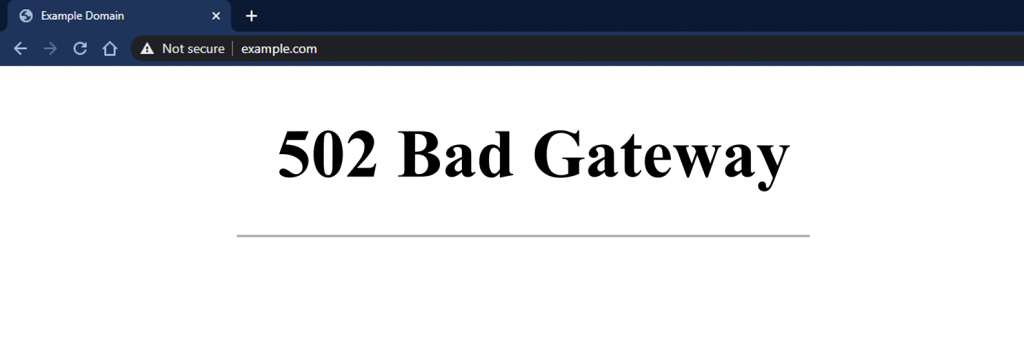
This error can stop you from:
- Loading a webpage
- Finishing an online purchase
- Using an online service
For website owners and developers, a 502 error is a big deal. It can hurt how well your site runs, where it shows up in search results, and even how much money you make.
How Servers Work Together
To understand this error better, let’s look at how servers work:
- You type a website address in your browser.
- Your request goes to a server – a powerful computer that stores website data.
- Often, there’s a helper server in the middle called a proxy server.
- The main server (origin server) sends the webpage back to you through the proxy server.
If the origin server sends back a confusing response, the proxy server needs to figure out what to do with it. That’s when you see the 502 error.
10 Common Causes of 502 Errors
Let’s look at why these errors happen:
1. Server Overload or Maintenance
When too many people try to access a website simultaneously, the server can be overwhelmed, leading to a 502 error. Similarly, scheduled maintenance on the server can temporarily disrupt its ability to serve web pages.
2. Network Connection Problems
Problems with your internet connection, such as a weak Wi-Fi signal, can also cause 502 errors. Additionally, larger-scale internet issues, like damaged undersea cables, can disrupt the flow of data and contribute to these errors.
3. Origin Server Issues
The origin server itself might experience problems that result in 502 errors. These issues could include software or hardware malfunctions, misconfigurations that affect communication with other servers, or the server simply running out of resources to handle incoming requests.
4. Proxy Server or CDN Problems
Proxy servers and CDNs, which act as intermediaries to improve website performance, can also encounter issues. Overloading, maintenance, misconfigurations, or network problems between these servers and the origin server can all lead to 502 errors.
5. Browser Cache and Cookies
Outdated information stored in your browser’s cache or cookies can sometimes conflict with new data from a website, causing a 502 error.
6. DNS Issues
The Domain Name System (DNS), which translates website names into IP addresses, can occasionally experience problems. These hiccups in the DNS resolution process can also trigger 502 errors.
7. Firewall or Security Software Issues
Firewalls and security software are like bouncers for your computer, keeping the bad guys out. But sometimes, they can be too strict and block good traffic, causing 502 errors. It’s like a bouncer who doesn’t let a VIP into a club by mistake.
To check if this is the problem:
- Turn off your firewall or security software for a short time.
- Try to load the website again.
- If it works, you’ll need to change your security settings to allow that website.
8. Plugin or Theme Problems (for WordPress sites)
Websites built with WordPress use plugins and themes to add features and change how they work. Sometimes, these extras need to work better together or with WordPress itself, leading to 502 errors. It’s like when ingredients in a recipe don’t mix well.
If you run a WordPress site and see a 502 error:
- Turn off all your plugins.
- Switch to a basic theme.
- If the error goes away, turn the plugins back on one by one to find the problem.
9. Wrong Server Settings
Just like a car needs the right settings to run smoothly, servers need the right settings to work well. Wrong settings can cause 502 errors in a few ways:
- Firewall Settings: If a firewall’s rules are too strict, it might block good requests.
- Web Server Problems: Software like Apache or Nginx needs the right setup to handle requests.
- Reverse Proxy Issues: This is a special kind of server that can cause problems if set up wrong.
- PHP or Script Timeouts: If a script takes too long to run, it can time out and cause an error.
Fixing these issues often needs technical know-how. If you manage your own server, check your settings carefully. If you use a hosting service, ask their support team for help.
10. Short-term Glitches
Sometimes, 502 errors happen for a moment and then go away on their own. It’s like when your lights flicker during a storm – annoying but usually over quickly.
These short glitches can happen because of:
- Brief internet problems
- The server gets stuck for a second
- Small bugs in the software
Often, waiting a minute and trying again will fix these temporary issues.
In the next sections, we’ll talk about how to fix these problems and get you back to browsing smoothly.
How to Fix 502 Bad Gateway Errors
Let’s start with some quick and easy fixes. If these don’t work, we’ll move on to more advanced steps.
Quick Fixes
- Reload the Page
It sounds simple, but it often works. Sometimes, 502 errors happen because of a quick internet hiccup. Reloading the page might fix it.
- Clear Your Browser’s Cache and Cookies
Old stored data in your browser can sometimes cause 502 errors. Clearing this data is like giving your browser a fresh start.
Here’s how to do it in different browsers:
For Chrome:
- Click the three dots in the top right corner.
- Go to “Settings” > “Privacy and security” > “Clear browsing data.”
- Make sure to select “Cached images and files” and “Cookies and other site data.”
- Choose how far back to clear (like “Last hour” or “All time”).
- Click “Clear data.”
For Firefox:
- Click the three lines in the top right corner.
- Go to “Settings” > “Privacy & Security” > “Cookies and Site Data.”
- Click “Clear Data” and select “Cached Web Content” and “Cookies and Site Data.”
- Click “Clear.”
For Safari:
- Click “Safari” in the top menu bar.
- Go to “Preferences” > “Advanced” and turn on the “Show Develop menu in the menu bar.”
- In the Develop menu, choose “Empty Caches.”
Remember: Clearing cache and cookies might log you out of some websites.
- Check Your Internet Connection
A 502 error might mean your internet isn’t working right. Try:
- Loading other websites to see if they work.
- Restarting your router or modem.
- If you can, ditch the Wi-Fi and plug in an Ethernet cable.
- Turn Off Browser Extensions
Browser add-ons can sometimes cause 502 errors. Try turning them off one by one and reloading the page to see if any of them are causing the problem.
- Try a Different Browser
If you keep seeing 502 errors on many websites, try using a different browser. If the site loads in another browser, you should uninstall your usual browser or reinstall it.
These simple steps often fix 502 errors. If they don’t work, you might need more advanced help from a tech expert or your website’s support team.
Advanced Troubleshooting Steps
If the basic troubleshooting steps haven’t resolved the 502 error, it’s time to dig a little deeper. These advanced techniques require some technical knowledge or access to server-side tools, but they can help pinpoint the root cause and get your website back on track.
1. Check Server Logs
Server logs are like a detective’s notebook, recording every action and event that occurs on your server. They can provide valuable clues about what triggered the 502 error. Check out the entries around the time the error happened. Are there any error messages or warnings that might give us a clue about what caused the problem?
Accessing and interpreting server logs might vary depending on your hosting provider or server setup. If you need help with how to proceed, feel free to contact your hosting support. They can help you navigate the logs and identify any relevant information.
2. Contact Your Hosting Provider
If your troubleshooting efforts fail or if you suspect the issue lies with the server itself, it’s time to call in the experts—your hosting provider. They have the tools and expertise to diagnose and resolve server-side problems that might be causing the 502 error.
Feel free to contact their support team and provide them with details about the error, including when it started occurring and any steps you’ve already taken to troubleshoot. They can check server logs, monitor resource usage, and investigate any potential configuration issues.
3. Investigate Firewall or Security Software
As mentioned earlier, overzealous firewalls or security software can sometimes block legitimate traffic, leading to 502 errors. If you’re having trouble getting to the website, your firewall or security software is acting up and blocking you. Try turning it off for a bit and see if that works.
If the error disappears, you’ll have to tweak your security settings to let the website or service you’re trying to reach work properly. If that error message disappears, you’ll need to change your security settings so that you can visit the website or use the service again.
When you’re tweaking your security settings, tread carefully. Before you click that button, think about what might happen. If you need more clarification on something, it’s always a good idea to ask a security expert or your hosting provider. They’ll be able to give you some advice and help you avoid any potential problems.
4. Temporarily Disable Plugins or Themes
For WordPress websites, plugin or theme conflicts can be a common source of 502 errors. To find any extensions that might be causing problems, turn off all your plugins and use the default WordPress theme. If the error disappears, you can then reactivate plugins one by one, reloading the page after each activation to pinpoint the culprit.
If a plugin is causing the issue, look for an updated version or consider an alternative plugin that provides similar functionality. If the problem lies with your theme, try updating it or exploring other compatible themes.
Remember: When you’re trying to figure out what’s causing problems with your plugins or themes, it’s a good idea to work on a separate website or make a copy of your website before you start messing around.
That way, if you break something, you can just go back to the old version. It means you can quickly return to a working version if something goes wrong.
5. Test with a Different DNS Server
If you suspect DNS issues are at play, try temporarily switching to a different DNS server. A lot of people use Google Public DNS or Cloudflare DNS. These services often give you faster and more dependable DNS resolution, which could bypass any problems with your current provider.
Changing your DNS server might involve adjusting settings in your router or directly on your device. Consult your device’s documentation or search online for specific instructions based on your operating system.
6. Verify Server Configuration
Incorrect server configurations can be a major source of 502 errors. However, the specific settings to check will depend on your server type and setup. Here are some general areas to consider:
- Firewall Rules: Review your firewall settings to ensure they are not blocking legitimate traffic from proxy servers or CDNs.
- Web Server Configuration: Check your web server’s configuration files (e.g., .htaccess for Apache, nginx. conf for Nginx) for any errors or inconsistencies.
- Reverse Proxy Settings: If you’re using a reverse proxy, double-check its setup to ensure it’s correctly passing messages between the client and the origin server.
- PHP and Script Timeouts: If you suspect that scripts are taking too long to execute, adjust the timeout settings in your server configuration.
Remember, making changes to server configurations requires caution. If you need clarification on any settings, consult with your hosting provider or a qualified server administrator.
Troubleshooting Tip: If you’re using Elementor Hosting, you can ensure that most of these server-side configurations are already optimized for performance and stability. Elementor Hosting’s managed environment takes care of the technical complexities, allowing you to focus on building and growing your website.
With these advanced troubleshooting steps in your arsenal, you’re well-equipped to tackle even the most stubborn 502 errors. Remember, patience and persistence are key. By systematically investigating potential causes and applying the appropriate solutions, you’ll be back online in no time.
Implement These Preventive Measures
Troubleshooting a 502 error is one thing, but wouldn’t it be better to prevent it from happening in the first place? Just like regular car maintenance can help avoid breakdowns on the road, proactive measures can significantly reduce the occurrence of 502 errors on your website. Let’s explore some key strategies.
1. Optimize Website Performance
A sluggish website is challenging for visitors, but it can also strain your server and increase the likelihood of 502 errors. Think of it as a car with a poorly tuned engine—it might sputter and stall under pressure. By optimizing your website’s performance, you can ensure smoother operation and minimize the risk of server overload.
Here are some essential tips:
- Minimize HTTP Requests: Every bit and piece on your webpage, like images, scripts, and stylesheets, needs a separate request from the server. Fewer of these requests can make your website load a lot faster.
- Compress and Optimize Images: Large image files can bog down your website. Use tools like Elementor’s Image Optimizer to compress and convert images to modern formats like WebP, which offer smaller file sizes without sacrificing quality.
- Allow Browser Caching: When you visit a website, your browser can save some of the files on your computer. This is called browser caching. It means that when you go back to that website later, your browser doesn’t have to download all the files again, which makes the website load faster.
- Minify CSS and JavaScript: Remove all extra characters and spaces in your CSS and JavaScript files. This will make them smaller and load quicker, which is always a good thing.
- Go for a Fast and Trustworthy Hosting Provider: Your web hosting setup has a big impact on how fast your website loads. Choose a provider with top-notch servers, speedy storage, and a content delivery network (CDN) that’ll ensure your stuff gets to people all over the world quickly.
Your hosting environment is like the foundation of your website. It has a huge impact on how well your site performs. So, when choosing a hosting provider, make sure they offer optimized servers, fast storage, and a content delivery network (CDN). This will make your website lightning-fast for folks all across the globe.
By Implementing these performance optimization techniques, you create a faster, more efficient website that is prone to 502 errors.
How to Prevent 502 Errors
Stopping 502 errors before they happen is better than fixing them later. Here are some ways to keep your website running smoothly:
1. Keep an Eye on Your Server
Watch your server’s health like you’d watch your car’s dashboard. Check things like:
- How much CPU it’s using
- How much memory it’s using
- How much disk space is left
Many hosting companies give you tools to do this. You can also use other apps to track your server’s health. By watching these things, you can spot problems early and fix them before they cause 502 errors.
2. Use a CDN (Content Delivery Network)
A CDN is like having helper servers all over the world. It stores copies of your website’s pictures, styles, and scripts on these servers. When someone visits your site, they get these files from the closest helper server. This makes your website faster and takes work off your main server.
When picking a CDN, look for one that’s:
- Fast
- Reliable
- Secure
- Easy to set up
Tip: Elementor Hosting comes with Cloudflare Enterprise CDN. It has over 310 locations worldwide to help your site load quickly and safely.
3. Update Your Software Regularly
Old software can cause bugs and security problems, which might lead to 502 errors. It’s like driving a car that has yet to have a tune-up in years – it might work, but it’s risky.
Make sure to update:
- WordPress: The main software that runs your site
- Plugins and Themes: The extra bits that add features and change how your site looks
- Server Software: The programs that run on your server
Elementor Hosting makes this easier by updating WordPress automatically and working well with Elementor Pro.
4. Handle Errors Nicely
Even with all these steps, errors can still happen. The key is to handle them well when they do. Here’s how:
- Make Custom Error Pages: Create friendly pages that explain what’s wrong and what to do next.
- Try Again Automatically: Set up your site to try connecting again if there’s a problem.
5. Use a Website Checking Service
These services are like having a friend constantly check if your website is working. They can:
- Tell you if your site goes down
- Check how fast your site is loading
- Keep track of errors
By using one of these services, you can catch problems early and fix them before they bother your visitors.
How Elementor Helps Prevent 502 Errors
Elementor provides a suite of tools designed to enhance website performance and stability, which can indirectly reduce the occurrence of 502 errors.
Robust Hosting
Elementor Hosting leverages the Google Cloud Platform’s powerful servers, which are known for handling high traffic volumes and maintaining speed. The integration with Cloudflare Enterprise CDN further accelerates website loading times.
Optimized Images
Elementor’s built-in image optimization tools help reduce file sizes without compromising visual quality, leading to faster page loads and decreased server strain.
Seamless Integration
Elementor’s tools are designed to work harmoniously, simplifying website development and management. This cohesive ecosystem can contribute to a smoother user experience.
Important Note:
While Elementor’s features significantly contribute to website performance and stability, it’s crucial to remember that 502 errors can stem from various factors beyond Elementor’s control, such as unexpected traffic spikes, third-party plugin conflicts, or server-side issues. Elementor’s tools can help minimize the likelihood of such errors but cannot entirely prevent them.
Wrapping Up
We’ve looked at what causes 502 errors and how to fix and prevent them. Here’s what to remember:
- 502 errors happen when servers can’t talk to each other properly.
- Simple fixes like reloading the page or clearing your browser data often work.
- For bigger problems, you should check server logs or talk to your hosting company.
- You can prevent many 502 errors by:
- Watching your server’s health
- Using a CDN
- Keeping your software up to date
- Handling errors nicely
- Using a website checking service
- Tools like Elementor can help you build a fast, stable website that’s less likely to have errors.
Remember, 502 errors are annoying, but you can fix them. With the right tools and know-how, you can keep your website running smoothly most of the time.
If you want a hosting service that helps prevent 502 errors, check out Elementor Hosting. It’s built to work well with Elementor’s website builder and includes features that keep your site fast and reliable.
Want to make your website better? Try Elementor today and see how easy it can be to create a great website that works well.
Looking for fresh content?
By entering your email, you agree to receive Elementor emails, including marketing emails,
and agree to our Terms & Conditions and Privacy Policy.






