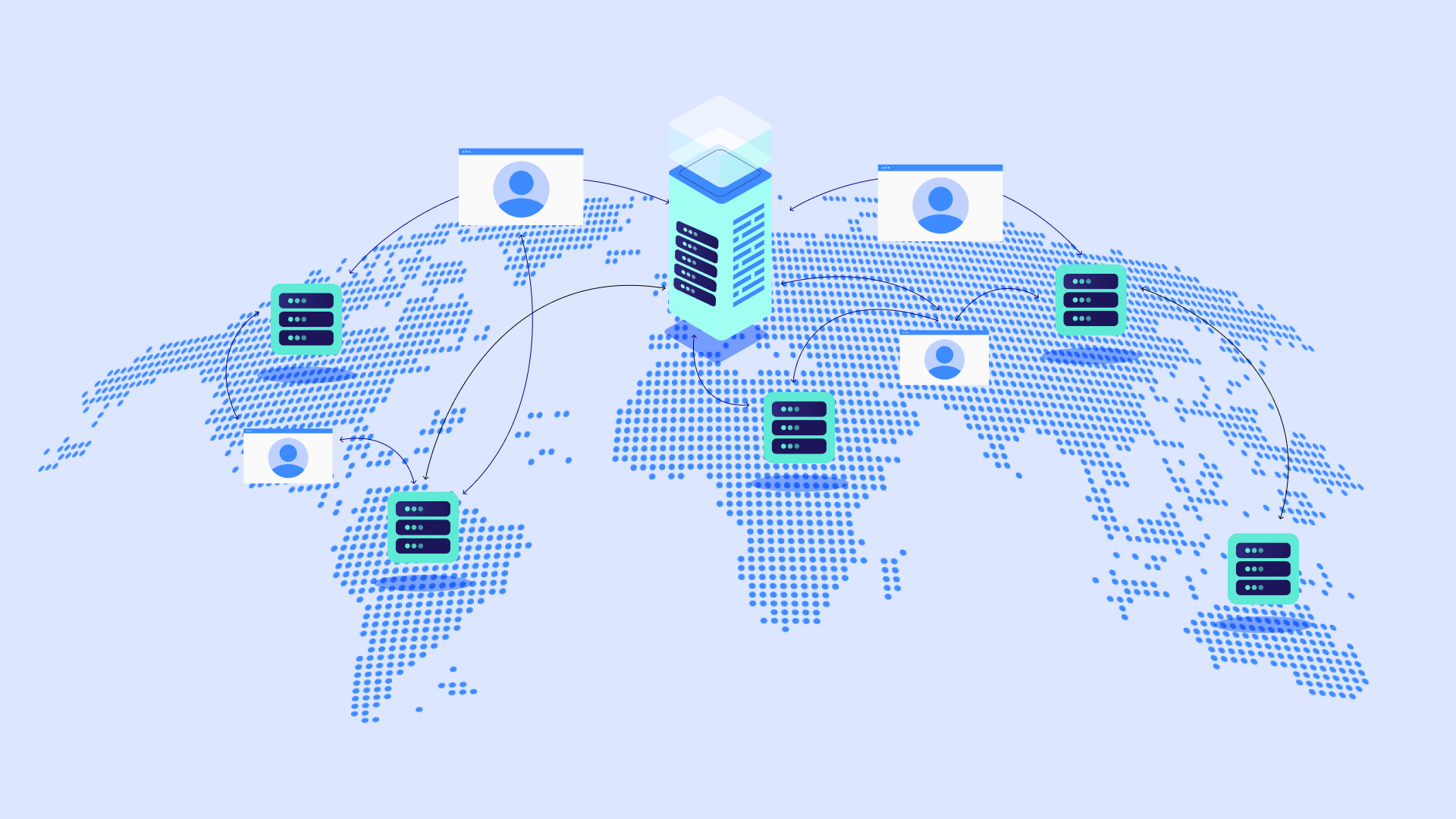Table of Contents
While these errors can be daunting, don’t panic! This guide will break down the most common causes of 502 Bad Gateway Errors, especially in WordPress environments. We’ll walk you through troubleshooting steps – from basic fixes to more advanced solutions. Plus, we’ll delve into how specialized WordPress solutions like Elementor website builder and Elementor Hosting can simplify the process and even help prevent these errors in the first place.
Understanding the 502 Error
Possible Causes of the Error
A 502 Bad Gateway Error is essentially a miscommunication between two servers involved in delivering your website to visitors. It’s like a telephone game gone wrong, where the intended message (your website) gets garbled in transmission.
Here are the usual suspects behind this error:
- Server Overload and Timeouts: Imagine your website server as a busy restaurant. If there’s a sudden rush of customers (traffic surge), the kitchen (server) can get overwhelmed, leading to delays or even orders getting completely lost (502 Error).
- PHP Errors: PHP is the programming language behind WordPress. Think of it like the recipe book your server follows to create your website. If there’s a mistake in the recipe (PHP error), the output could end up inedible (502 Error)
- Corrupt Database Issues: Your WordPress database is the storage room holding all the ingredients for your website. If this storage gets disorganized or items go bad (database corruption), your website may fail to load properly.
- Network-related Problems: 502 errors can sometimes arise from issues with your website’s Domain Name System (DNS), firewall settings, or your Content Delivery Network (CDN) configuration. These disruptions can prevent the smooth flow of communication between servers.
Variations of the 502 Error
Don’t be surprised if the 502 Bad Gateway Error sometimes presents itself in a different way. Different servers and web configurations can generate slightly different flavors of the same error message. Here are some common ones to be aware of:
- 502 Bad Gateway Nginx/Apache: This indicates the specific web server software in use on your backend.
- 502 Service Temporarily Overloaded: Highlights that server overload is a likely culprit.
- Error 502: A very basic presentation of the error.
- HTTP 502: Emphasizes that this is an HTTP error code.
- 502 Proxy Error or 502 Server Error: The server encountered a temporary error and could not complete your request: This suggests an issue with a proxy server in the chain.
Understanding the Variations: While the wording might differ, they all point to the same fundamental issue: a breakdown in server communication. Don’t let these variations distract you; the troubleshooting steps we’ll cover remain applicable regardless of the specific error message you see.
Grow Your Sales
- Incredibly Fast Store
- Sales Optimization
- Enterprise-Grade Security
- 24/7 Expert Service

- Incredibly Fast Store
- Sales Optimization
- Enterprise-Grade Security
- 24/7 Expert Service
- Prompt your Code & Add Custom Code, HTML, or CSS with ease
- Generate or edit with AI for Tailored Images
- Use Copilot for predictive stylized container layouts

- Prompt your Code & Add Custom Code, HTML, or CSS with ease
- Generate or edit with AI for Tailored Images
- Use Copilot for predictive stylized container layouts
- Craft or Translate Content at Lightning Speed
Top-Performing Website
- Super-Fast Websites
- Enterprise-Grade Security
- Any Site, Every Business
- 24/7 Expert Service

Top-Performing Website
- Super-Fast Websites
- Enterprise-Grade Security
- Any Site, Every Business
- 24/7 Expert Service
- Drag & Drop Website Builder, No Code Required
- Over 100 Widgets, for Every Purpose
- Professional Design Features for Pixel Perfect Design

- Drag & Drop Website Builder, No Code Required
- Over 100 Widgets, for Every Purpose
- Professional Design Features for Pixel Perfect Design
- Marketing & eCommerce Features to Increase Conversion
- Ensure Reliable Email Delivery for Your Website
- Simple Setup, No SMTP Configuration Needed
- Centralized Email Insights for Better Tracking

- Ensure Reliable Email Delivery for Your Website
- Simple Setup, No SMTP Configuration Needed
- Centralized Email Insights for Better Tracking

- Ensure Reliable Email Delivery for Your Website
- Simple Setup, No SMTP Configuration Needed
- Centralized Email Insights for Better Tracking
General Troubleshooting Steps
1. Basic Fixes
Sometimes, the simplest solutions are the most effective. Before getting into more complex troubleshooting, let’s cover the quick and easy checks:
- Reload the page: It sounds obvious, but sometimes a quick refresh (Ctrl+F5 or Cmd+R) can resolve temporary glitches that caused the error.
- Clear browser cache: Outdated information stored in your browser cache can sometimes interfere with how a website loads. Clearing your cache wipes the slate clean.
- Test on a different browser or device: By trying a different browser or device, you can isolate whether the issue is browser-specific or device-specific or more likely caused by a problem on the server side.
- Utilize site status checkers: There are many free tools online (like Down for Everyone or Just Me) that let you test if your website is accessible to others or if the problem is localized to your device or network.
These basic fixes might seem too simple, but they’re an essential first step as they can rule out client-side issues (problems on your end).
2. Check Your DNS
Think of your Domain Name System (DNS) as the internet’s address book. It translates your domain name (like www.example.com) into a numerical IP address that computers understand. Here’s where DNS issues can cause a 502 error:
- Flushing DNS Cache: Just like your browser cache, your computer also stores a local DNS cache. Flushing it eliminates outdated records. Here’s how to do it, depending on your operating system:
- Windows:
- Search for “Command Prompt” and run it as administrator.
- Type ipconfig /flushdns and hit Enter.
- You should see a confirmation that your DNS Resolver Cache was flushed.
- macOS:
- Open “Terminal” (found in Applications > Utilities).
- Type sudo dscacheutil -flushcache and hit Enter.
- Enter your admin password when prompted.
- You should see a “Cache flushed” message.
- Windows:
- DNS Propagation: If you’ve recently changed your domain’s DNS records (like when switching hosting providers), there’s a propagation period while these changes update across the internet. This can sometimes lead to temporary miscommunication and 502 errors. Unfortunately, the only solution here is patience until the propagation is complete, which can take up to 48 hours.
With Elementor Hosting, you benefit from immediate DNS propagation when setting up a new site or migrating existing ones, avoiding this potential delay with other providers.
3. Server-Side Investigations
Sometimes the 502 Bad Gateway Error is rooted in problems with the server hosting your website. Here’s how to start digging:
- Server log analysis: Error logs on your server are like a black box recorder, revealing valuable clues about the source of problems. If you need help accessing these, check for instructions provided by your hosting provider. Look for timestamped errors that might coincide with the appearance of the 502 error you’re facing.
- PHP error checking: A key piece of information in error logs is PHP error messages. Deciphering these can point you directly towards faulty code or resource issues on the server. Even if you’re not a developer, understanding these errors will help you communicate the issue effectively when seeking support.
- WordPress Debugging Mode: WordPress has a built-in debugging mode that can reveal more detailed error messages. See the WordPress documentation for instructions on how to enable “WP_DEBUG”.
- .htaccess file: The .htaccess file contains server-level configuration directives that control how your website operates. An accidental misconfiguration in this file can lead to 502 errors. Temporarily renaming the .htaccess file can rule out any problems caused by errors within the file.
Elementor’s support team is well-equipped to help you decode error logs and isolate server-side issues specific to the Elementor environment.
WordPress and Elementor-Specific Checks
1. Plugin and Theme Conflicts
Plugins and themes extend your WordPress site’s functionality, but they can also be a major source of conflicts. These conflicts can overload your server or introduce code errors that lead to 502 errors. Here’s how to pinpoint them:
- Safe mode troubleshooting with Elementor: Elementor’s Safe Mode allows you to isolate issues by temporarily deactivating all plugins and switching to a basic WordPress theme. If this resolves the 502 error, you know the problem lies within a plugin or your theme.
- Deactivating plugins strategically: When not using Safe Mode, start by deactivating your most recently installed or updated plugins one by one, testing your site after each deactivation to see if the error clears up. This can help pinpoint the problematic plugin.
- Switching to a default WordPress theme: Themes influence how your site looks, but they also sometimes contain code that can cause errors. Switching to a default WordPress theme like “Twenty Twenty-Three” can reveal if the issue lies within your active theme.
Always prioritize Elementor-compatible plugins and themes from reputable sources. Choose options that receive regular updates, signifying they’re actively maintained to prevent issues.
2. PHP Resource Limits
Think of PHP as the workhorse that runs your WordPress website. Just like any worker, it needs sufficient resources to operate at maximum efficiency. Here’s where things can go wrong:
- Increasing PHP memory limit: PHP has a memory limit, which is the maximum amount of memory it can use at any given time. If it hits this limit, it can lead to errors, including the dreaded 502. Increasing the PHP memory limit often resolves this issue. Many hosting providers have instructions on how to do this via your control panel or by editing specific website files.
- Elementor Hosting’s Advantage: Elementor Hosting offers generous PHP resource allocations, often exceeding those found with typical shared hosting providers, minimizing the chance of resource strain.
- Optimizing PHP workers: PHP workers are the individual processes that handle website requests. When too many requests come in at once, the pool of available PHP workers can get depleted. Scaling up the number of PHP workers can help, particularly during traffic spikes.
Your choice of hosting can significantly impact available PHP resources. Managed WordPress/Cloud hosting providers like Elementor Hosting offer the ability to monitor and scale resources effectively, preventing resource-related bottlenecks.
3. Database Concerns
Your WordPress database stores everything from your posts and pages to website configurations and user settings. Over time, it can become bloated or even corrupted, leading to performance issues and errors. Here’s what to do:
- WordPress database optimization and repair tools: WordPress offers built-in tools (accessible through the “Site Health” section of your dashboard) to help optimize and repair potential database issues. Many plugins specifically designed for this task provide even more granular control.
- MySQL Database Optimization: You may be able to optimize individual tables within your database directly through your hosting control panel (such as cPanel) or by using a tool like phpMyAdmin. Be cautious when performing direct optimization, and always back up your database before any major changes.
Elementor is designed to minimize database queries and keep your database lean, lessening the impact of database-related bottlenecks.
Regular Database Maintenance:
Optimize your database regularly to prevent slowdowns or errors from creeping up on you. Consider automating database optimization to keep your site healthy.
4. Elementor Considerations
While Elementor is designed to streamline your WordPress workflow and minimize potential issues, it’s still important to keep a watchful eye, as with any complex tool. Here are some Elementor-specific points to consider:
- Updates: Ensure that both Elementor and Elementor Pro are updated to their latest versions. Outdated versions can sometimes contain bugs or compatibility issues that contribute to errors.
- Compatibility Checks: If the 502 error arose after installing a new plugin or theme, double-check its compatibility with Elementor. Elementor publishes a list of tested and approved themes and plugins.
- Elementor-specific error logs: Depending on your setup, Elementor might generate its own dedicated error logs. These can provide valuable clues about issues occurring within its ecosystem.
Active Development:
Elementor benefits from a large developer community and frequent updates to iron out bugs and ensure seamless compatibility with the ever-evolving WordPress environment.
Support Access:
Elementor users enjoy access to a knowledgeable support team that understands the ins and outs of the Elementor builder and related troubleshooting techniques.
Hosting, CDN, and Security
1. The Role of Your Hosting Provider
Imagine your hosting provider is the foundation upon which your website is built. A weak foundation can lead to cracks in the structure, including 502 errors. Here’s the breakdown:
Differences between shared, VPS, and managed cloud hosting:
- Shared Hosting: Like renting a single room in a crowded apartment building. Resources are shared with many other websites, making you vulnerable to a “noisy neighbor” who hogs resources, leading to slowdowns and errors (also 502 errors).
- VPS (Virtual Private Server): This is similar to renting your own apartment. You have dedicated resources, but you still share a bigger building (the server) with others.
- Managed Cloud Hosting: is like owning a house on its own plot of land. Your resources are entirely your own and often scalable, ensuring optimal performance even during traffic spikes.
- Elementor Hosting: Elementor Hosting is built upon a cutting-edge Google Cloud C2 infrastructure and offers features tailored to WordPress users. It provides robust resource allocations, advanced caching mechanisms, and a high-performance network specifically designed to minimize errors and maximize uptime.
Importance of sufficient server resources:
Inadequate memory, CPU power, or limited bandwidth can lead to bottlenecks impacting your website’s ability to communicate properly. Ensure your hosting plan aligns with your website’s size and traffic patterns.
Reaching out to hosting support:
Many hosting providers offer 24/7 support. Don’t hesitate to contact them when facing 502 errors, as they can check backend logs and identify issues invisible to you, such as server overloads.
2. CDN Troubleshooting
A Content Delivery Network (CDN) is a network of geographically dispersed servers that cache your website content. The goal is to serve content to people faster by loading it from a server closest to their location. Here’s how CDNs can be a double-edged sword:
- Temporary deactivation for testing: If a 502 error suddenly appears after a change to your CDN, temporarily disabling it will reveal whether the issue lies with the CDN configuration.
- Cloudflare configuration issues: Cloudflare is a popular CDN choice. However, incorrect security rules or settings within your Cloudflare dashboard can sometimes block legitimate traffic or misroute requests, leading to errors. Carefully reviewing your Cloudflare settings is crucial.
- Linking to Elementor Resources: Elementor likely has specific documentation or guidance on Cloudflare setup to ensure optimal compatibility.
Cloudflare Enterprise with Elementor Hosting:
Elementor Hosting offers seamless integration with Cloudflare’s premium Enterprise CDN service, ensuring expert configuration and maximum protection.
3. Firewall Interference
Website firewalls and security plugins act as watchful guardians, keeping malicious traffic at bay. However, they can sometimes get overzealous and block legitimate requests, leading to 502 errors. Here’s what to check:
- Checking firewall rules: Review the rules configured within any website firewalls or security plugins you use. Check for overly restrictive settings that might block necessary website traffic. Look for recently added rules that may have been added by accident.
- Security plugin conflicts: Some security plugins can clash with other WordPress plugins or Elementor itself. Temporarily deactivating any security plugins while troubleshooting and then reactivating them one by one can help pinpoint potential conflicts.
Advanced Fixes and Prevention
1. Deep Dive into Server Logs
Server logs are meticulous records providing insight into your website’s inner workings. If nothing else has worked, it’s time to consult these logs for clues. Here’s what to do:
- Locating and interpreting error logs: Your hosting provider will typically offer access to your website’s error logs, often through your hosting control panel or an area designated for log files. Understanding error messages can be daunting, but basic search skills can be useful in looking for timestamps and error codes that coincide with the 502 error you are experiencing.
- Potential Error Messages: Look out for messages like “upstream connection timeout,” “connection refused,” or “502 proxy error.” These can point toward server connection issues or miscommunication along the chain.
Even if you can’t decipher all the technical data, noting specific timestamps and error codes can be helpful when seeking support from your hosting provider or Elementor support.
2. Network Troubleshooting
Sometimes, the 502 Bad Gateway Error is caused by problems with the network connection between servers or issues along the path between your computer and the website’s server. Here’s a quick dip into the world of network tools:
- Basic network tools:
- ping: This tool tests basic connectivity between your computer and a specific IP address or domain name.
- traceroute: Provides more detailed information, showing the route packets take across the network to reach their destination.
- Understanding Errors: Look for timeouts or any unusual delays highlighted by these tools. This can indicate issues with your ISP’s network or connectivity between the servers involved in handling your website request.
3. Proactive Monitoring
Prevention is always better than cure. Let’s explore error prevention strategies, with a focus on uptime and error monitoring tools:
- Importance of uptime monitoring tools: Services exist that regularly check if your website is online and responsive. They’ll alert you immediately if a 502 error or other downtime occurs, minimizing the time it takes to react.
- Error prevention strategies:
- Regular Updates: Keep WordPress, Elementor, your plugins, and themes updated to patch potential vulnerabilities and compatibility issues that can lead to errors.
- Staging Environment: This is a “copy” of your website where you can test updates, new plugins, or major changes before deploying them on your live site. A well-managed WordPress hosting provider will offer one-click staging functionality.
- Website Backups: Regular backups are your safety net in case issues occur.
Hosting providers like Elementor Hosting often integrate monitoring and automated backup tools within their platform, eliminating the need to configure and manage these systems yourself.
When to Get Expert Help
Troubleshooting a 502 Bad Gateway Error can range from simple fixes to complex investigations. Here’s when to consider seeking professional help:
- Technical Comfort Levels: If you’re not comfortable with server logs, PHP errors, or database optimization, a professional can save you time and prevent further complications.
- Time Constraints: If the error is affecting your business or causing significant user frustration, enlisting expert support can get your site back up and running faster.
- Persistent Issue: If none of the troubleshooting steps resolve the error after a reasonable amount of effort, it’s time to call in reinforcements!
There’s no shame in reaching out for help. In fact, it’s often a smarter and faster way to resolve critical website issues.
Benefits of Elementor Support
- Specialized Knowledge: Elementor’s support team has deep expertise in troubleshooting issues specific to the Elementor environment and how it interacts with WordPress.
- Access to Resources: They may have access to tools and diagnostic information not readily available to individual users.
Conclusion
We’ve covered a vast territory in this exploration of the 502 Bad Gateway Error. Let’s recap some essential takeaways:
- Understanding the Error: 502 Bad Gateway Errors signal server communication problems that can stem from server overloads, code errors, network troubles, or a complex combination of these.
- A Methodical Approach: Successful troubleshooting relies on a structured approach, from basic fixes to deeper investigations, tailored to the unique WordPress and Elementor environment.
- The Power of Prevention: Proactive measures like regular updates, utilizing staging environments, implementing monitoring tools, and maintaining backups help minimize the impact of potential errors.
- When to Seek Support: Don’t hesitate to reach out to your hosting provider’s support team or Elementor’s expert support when necessary.
Key Points to Emphasize about Elementor
- Streamlined Workflow: Elementor’s visual builder and focus on performance help reduce the potential for errors at their source.
- Optimized Hosting: Elementor Hosting offers a powerful infrastructure, resource scaling capabilities, and a robust CDN designed to minimize server-side issues and optimize website speed.
- Dedicated Support: Elementor users have access to a knowledgeable team who can help pinpoint and resolve issues unique to the Elementor ecosystem.
Remember, 502 Bad Gateway Errors are a reality of the online landscape. Still, with the right knowledge and tools (like Elementor!), you can overcome them quickly and ensure a smooth experience for your website visitors.
Looking for fresh content?
By entering your email, you agree to receive Elementor emails, including marketing emails,
and agree to our Terms & Conditions and Privacy Policy.