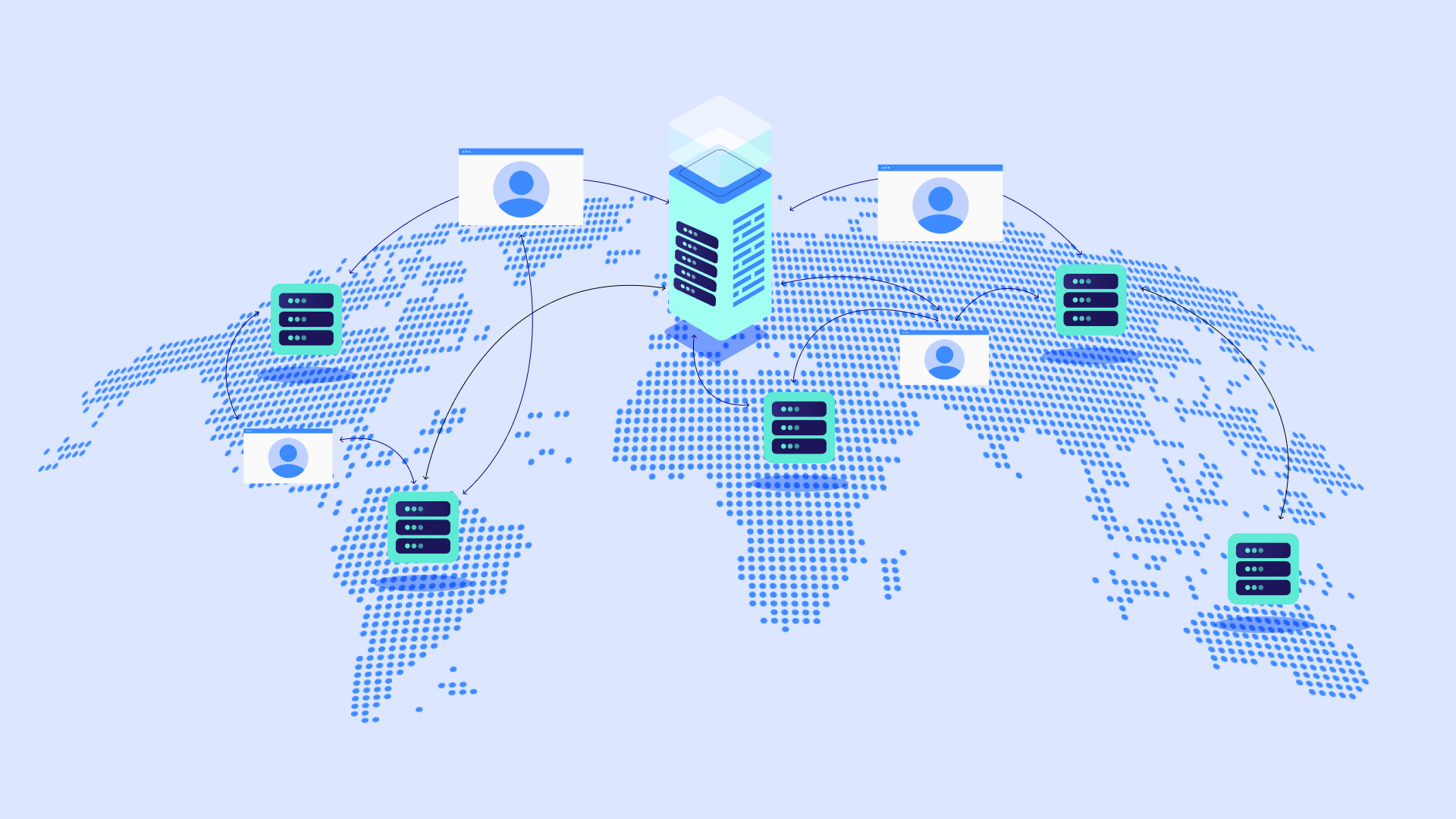Table of Contents
This guide will walk you through the common causes of Error 521 and provide step-by-step instructions to get your WordPress site back up and running. We’ll cover everything from checking your server status to tweaking Cloudflare settings and resolving conflicts within your WordPress installation.
Think of this as your troubleshooting toolbox. Whether you’re a seasoned WordPress user or just starting out, you’ll find the tools you need to fix Error 521. And for those seeking an extra boost, we’ll touch upon the advantages of an optimized hosting platform designed specifically for WordPress. This solution often minimizes these kinds of errors in the first place.
Understanding Error 521
What is Cloudflare “Error 521: Web server is down”?
In the world of website errors, Cloudflare Error 521 has a specific meaning: it signals that Cloudflare was able to connect to your website’s server, but the server refused the connection. Think of it like trying to make a phone call, hearing the ringing tone, but having the person on the other end hang up immediately.
Why Does it Occur?
There are several common reasons why Error 521 pops up:
- Server Downtime: The most straightforward reason is that your web server is truly offline or unreachable. This could be due to scheduled maintenance, an unexpected outage, or hardware issues at your hosting provider’s location.
- Firewall Interference: Firewalls are like security guards for your website. Sometimes, they might need to be more active and block legitimate traffic, including connections from Cloudflare. Your hosting provider’s firewall or a security plugin on your WordPress site could be the culprit.
- SSL/TLS Issues: The secure connection (HTTPS) between Cloudflare and your server relies on valid SSL/TLS certificates. Misconfigurations expired certificates, or using the wrong SSL mode on Cloudflare can lead to Error 521.
- Cloudflare Tries to Connect: Cloudflare tries to establish a connection with your website’s origin server to fetch the content.
- Incorrect Port Usage: Your server might not be listening on the ports Cloudflare expects for HTTP or HTTPS traffic.
- Cloudflare Configuration Problems: While Cloudflare is a powerful tool, incorrect settings within your Cloudflare dashboard could hinder the connection to your server.
- Connection Fails: Cloudflare cannot connect to your server, resulting in the Error 521.
- WordPress-Specific Issues: Plugins, themes, or even corrupt WordPress core files can sometimes cause unexpected behavior on your server, resulting in connection refusals and Error 521.
Grow Your Sales
- Incredibly Fast Store
- Sales Optimization
- Enterprise-Grade Security
- 24/7 Expert Service

- Incredibly Fast Store
- Sales Optimization
- Enterprise-Grade Security
- 24/7 Expert Service
- Prompt your Code & Add Custom Code, HTML, or CSS with ease
- Generate or edit with AI for Tailored Images
- Use Copilot for predictive stylized container layouts

- Prompt your Code & Add Custom Code, HTML, or CSS with ease
- Generate or edit with AI for Tailored Images
- Use Copilot for predictive stylized container layouts
- Craft or Translate Content at Lightning Speed
Top-Performing Website
- Super-Fast Websites
- Enterprise-Grade Security
- Any Site, Every Business
- 24/7 Expert Service

Top-Performing Website
- Super-Fast Websites
- Enterprise-Grade Security
- Any Site, Every Business
- 24/7 Expert Service
- Drag & Drop Website Builder, No Code Required
- Over 100 Widgets, for Every Purpose
- Professional Design Features for Pixel Perfect Design

- Drag & Drop Website Builder, No Code Required
- Over 100 Widgets, for Every Purpose
- Professional Design Features for Pixel Perfect Design
- Marketing & eCommerce Features to Increase Conversion
- Ensure Reliable Email Delivery for Your Website
- Simple Setup, No SMTP Configuration Needed
- Centralized Email Insights for Better Tracking

- Ensure Reliable Email Delivery for Your Website
- Simple Setup, No SMTP Configuration Needed
- Centralized Email Insights for Better Tracking

- Ensure Reliable Email Delivery for Your Website
- Simple Setup, No SMTP Configuration Needed
- Centralized Email Insights for Better Tracking
How to fix Cloudflare “Error 521: Web server is down”?
Is Your Server Really Down?
Before delving into more complex troubleshooting, let’s rule out the simplest possibility: your web server might actually be unavailable. Here’s how to find out:
Basic Checks
- Bypass Cloudflare: Try accessing your website directly using your server’s IP address (you can find this in your hosting control panel). If it loads, then the issue likely lies within your Cloudflare configuration.
- Status Monitoring Tools: Websites like UptimeRobot or StatusCake offer free monitoring. If they show downtime, it confirms your server is having issues.
Hosting Provider’s Dashboard
Your hosting provider usually has a dashboard or control panel. Look for:
- Status Page: Many hosts have a dedicated page reporting known outages or maintenance.
- Error Messages: Check for any notifications related to your hosting account or specific server issues.
Server Logs (If Accessible)
If you have access to your server logs, look for recent errors around the time Error 521 started appearing. These logs could provide clues about crashes, resource problems, or other server-side troubles causing the connection failures.
Important Note: If your hosting provider confirms downtime, you’ll need to wait for them to resolve the issue and bring your website back online. While frustrating, there’s little you can do on your end in this scenario.
Firewall and Cloudflare Settings
Understanding Firewalls
Firewalls act as gatekeepers for your website, blocking potentially harmful traffic. They use various rules to filter what’s allowed in and out. Sometimes, these rules inadvertently prevent Cloudflare’s servers from connecting to your website.
Whitelisting Cloudflare IPs
One of the most crucial steps is making sure your server-side firewall recognizes Cloudflare’s IP addresses as legitimate. Here’s how:
Cloudflare IP List
Cloudflare provides a list of their IP ranges
Firewall Configuration
The process of whitelisting varies depending on your setup
- Hosting Control Panel: Many hosts have a dedicated section for managing firewall rules within their dashboard.
- Security Plugins: If you use a WordPress security plugin with firewall features, consult its documentation for whitelisting instructions.
- Server Configuration: For advanced users, you might need to directly modify firewall rules (like iptables on Linux).
Cloudflare Firewall Configuration
Let’s check your Cloudflare settings:
- Log in to your Cloudflare dashboard.
- Select your website.
- Go to the “Security” tab.
- Security Level: A setting that’s too high might be overly restrictive. Try temporarily setting it to “Medium” or “Low” for testing.
- Custom Firewall Rules: Review any custom rules you’ve created. Be careful not to block Cloudflare’s IPs unintentionally.
SSL/TLS Configuration
The secure connection between Cloudflare and your server (HTTPS) relies on SSL/TLS certificates and the right configuration. Let’s make sure everything is in order:
- Flexible SSL: This mode means Cloudflare connects to visitors with HTTPS, but the connection to your server is unencrypted (HTTP). It’s the least secure option and could lead to Error 521 if your server needs to handle redirects properly.
- Full SSL: HTTPS is used for both visitor connections and the connection to your server. This is a more secure option, but you must have a valid SSL certificate installed on your server.
- Full SSL (Strict) is the most secure mode. A valid certificate must be installed and issued by a trusted certificate authority (CA).
Cloudflare Origin Certificates
If you use Cloudflare’s Full or Full (Strict) modes, you can generate and install a Cloudflare Origin Certificate for smooth communication:
- Cloudflare Dashboard: Go to the “SSL/TLS” tab.
- Origin Server: Click “Create Certificate” and follow the steps.
Important: Your hosting provider might manage certificate installation for you. If you need clarification, check their documentation or support channels. If you’re using a solution like Elementor Hosting, the process is streamlined, and you may already have a valid certificate in place.
Troubleshooting Tips
- Check your SSL/TLS mode in Cloudflare. Start with “Full,” and if that doesn’t work, you might need “Full (Strict).”
- After changes, clear your Cloudflare cache (under the “Caching” tab).
- Test with different browsers to rule out browser-specific issues with certificates.
WordPress Troubleshooting
Even with a properly configured server and Cloudflare settings, issues within your WordPress site can still trigger Error 521. Here’s how to investigate:
Plugin and Theme Conflicts
- Safe Mode Troubleshooting: Temporarily deactivate all plugins. If the error disappears, reactivate them one by one to identify the culprit. Similarly, try switching to a default WordPress theme (like Twenty Twenty-Three) for testing.
- Recent Updates: Did the problem start after a plugin or theme update? The update might have introduced incompatibilities or bugs. Rolling back to the previous version could help.
Caching Issues
- Cloudflare Cache: Go to your Cloudflare dashboard’s “Caching” tab and hit “Purge Everything”. This clears Cloudflare’s stored copy of your website.
- Server-Side Caching and Plugins: If you use a WordPress caching plugin, try clearing its cache and temporarily deactivating it for testing. Consider how your Elementor Hosting caching features might interact with any additional caching plugins.
Development Mode in Cloudflare
- A Helpful Tool: Under the “Overview” tab in your Cloudflare dashboard, there’s a toggle for “Development Mode”. This temporarily bypasses Cloudflare’s caching, helping pinpoint if the issue is with Cloudflare’s settings or on your WordPress site itself.
- Remember: Turn Development Mode off when you’re finished testing.
Error Logs and Debugging
- Enabling WP_DEBUG: WordPress has a debugging mode. You can enable it by editing your wp-config.php file. Be careful with this, as it might expose sensitive information if your site is live. Search for online tutorials on ‘enabling WP_DEBUG in WordPress‘ for the code and instructions.
- Log Locations: Error logs can be found in your hosting account’s file manager or via FTP access. Logs could reveal specific problems like PHP errors or code conflicts contributing to Error 521.
Advanced Troubleshooting and Optimization
Sometimes, Error 521 requires digging deeper into your server’s configuration or addressing issues that arise from traffic surges or security restrictions.
Server-Side Limitations
Every web server has finite resources – CPU, RAM (memory), etc. If your WordPress site is resource-hungry or experiences a sudden traffic spike, it might overwhelm the server, making it unable to respond to Cloudflare’s requests and resulting in Error 521.
- Resource Monitoring: Many hosting control panels offer tools to monitor your website’s CPU and RAM usage. Investigate any unusual spikes or patterns.
- Upgrade Considerations: If you consistently hit resource limits, it might be time for a hosting plan upgrade. This is one area where solutions like Elementor Hosting shine – they offer scalable resources, so your site can handle increased traffic without breaking down.
Traffic Spikes and Bot Protection
- Cloudflare Analytics: Cloudflare’s dashboard provides traffic analytics tools. Look for unexpected surges, especially if they originate from a specific geographic area or IP range.
- Rate Limiting: Cloudflare offers features to limit requests from overly aggressive visitors or bots. This can protect your server from being overwhelmed.
- Advanced Security: Cloudflare’s “Pro” plans (and above) include a Web Application Firewall (WAF) with sophisticated bot detection and protection.
Consulting Experts
Feel free to seek help when Error 521 remains stubborn! Here’s when to consider outside assistance:
- Hosting Support: Contact your hosting provider’s support team. They can analyze your server logs and suggest solutions that align with your plan’s capabilities.
- WordPress Developers: For complex conflicts or code-level errors, a WordPress developer might be necessary to pinpoint and resolve the root cause.
- Elementor Support Advantage: Elementor Hosting customers benefit from priority support. The team is well-equipped to handle both hosting-related and WordPress/Elementor-specific questions.
The Power of Optimized Hosting and Website Building
Performance and Error Prevention
Think about traditional shared hosting environments as crowded apartment buildings. Your website shares resources with many others, leading to potential slowdowns and conflicts when traffic increases.
Optimized hosting, like Elementor Hosting, is like giving your website a spacious house with its own dedicated resources. Here’s what that translates to:
- Speed: Infrastructure built on platforms like Google Cloud and paired with enterprise-level CDNs like Cloudflare ensures lightning-fast load times. This makes your site less prone to timeouts and connection errors.
- Scalability: Resources can be easily adjusted to match your website’s growth, preventing issues caused by sudden traffic surges.
- Proactive Monitoring and Optimization: Managed hosting providers often include automatic updates, security patches, and behind-the-scenes optimizations tuned specifically for WordPress.
Seamless Integration
When your hosting is designed to work perfectly with your website builder, things become a whole lot easier:
- Pre-installed Essentials: Elementor Hosting comes with WordPress and Elementor Pro pre-installed, eliminating setup hassles and ensuring the core software is always up-to-date.
- One-Stop Management: Being able to control your hosting, domains, and website building from a unified interface simplifies the workflow.
- Expert Support: A support team that understands both WordPress and the nuances of the hosting infrastructure can more quickly diagnose and resolve any issues.
Conclusion
While Error 521 can be a source of frustration, remember that you have the troubleshooting tools at your disposal. By systematically checking your server status, firewall settings, Cloudflare configuration, and WordPress setup, you should be able to identify the culprit and get your website back online.
If your website is plagued by recurring errors and performance issues, it might be time to consider the long-term benefits of an optimized hosting solution designed specifically for WordPress. The combination of powerful infrastructure, seamless integration with a website builder like Elementor, and dedicated support can minimize these technical headaches.
By choosing the right tools and understanding the potential causes of Error 521, you’ll empower yourself to maintain a fast, reliable, and always-accessible WordPress website.
Looking for fresh content?
By entering your email, you agree to receive Elementor emails, including marketing emails,
and agree to our Terms & Conditions and Privacy Policy.