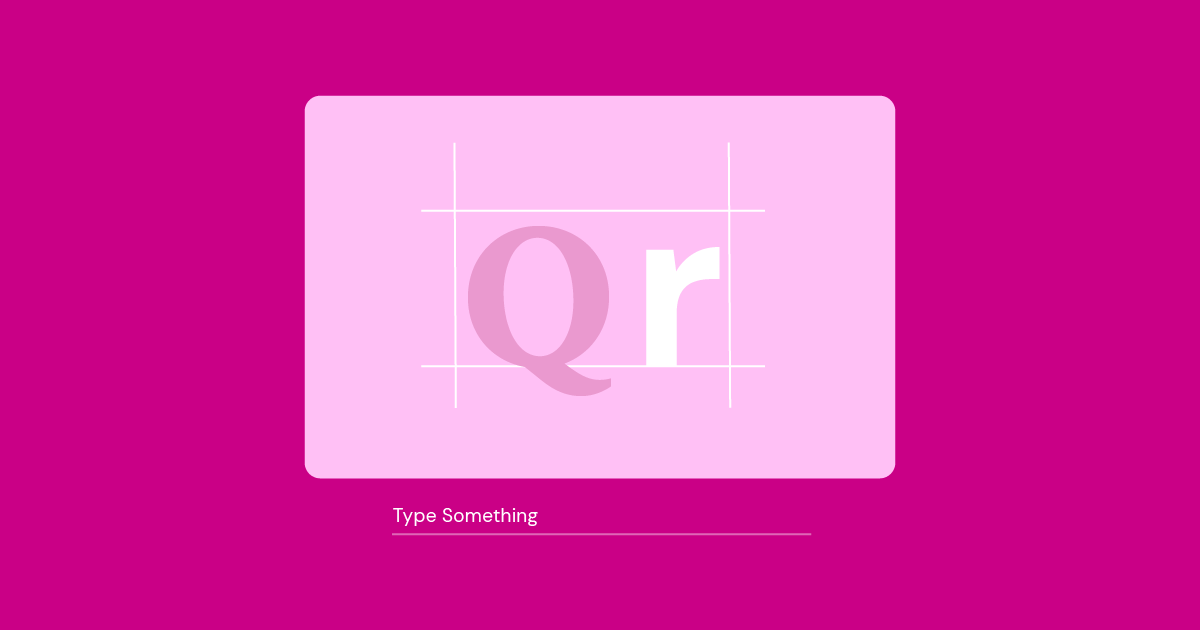Table of Contents
But how do you choose among the seemingly endless options? What makes a font “good” for a website? In this guide, we’ll unravel the secrets of web typography and reveal our top selections to transform your Elementor website into a visual masterpiece.
Understanding Your Website Building Toolkit
Before diving into specific fonts, let’s consider how your choice of website builder influences your font selections. Opting for a versatile, open platform like WordPress gives you access to vast font libraries and the flexibility to customize every aspect of your site’s appearance.
Within the WordPress ecosystem, Elementor has emerged as the clear leader for a reason. It streamlines design, empowers non-coders with intuitive visual controls, and boasts a massive community. This translates directly into your font choices in multiple ways:
- Simple Font Integration: Elementor eliminates confusing code and makes applying fonts throughout your site a breeze.
- Endless Possibilities: For a truly unique feel, utilize popular free font collections like Google Fonts and premium libraries.
- Speed Matters: Elementor offers optimization tools and works seamlessly with hosting solutions dedicated to fast font loading – ensuring your beautiful text doesn’t slow down your visitor’s experience.
Understanding Font Fundamentals
Serif vs. Sans-Serif: The Foundation of Font Choice
The world of fonts is broadly divided into two major categories: serif and sans-serif. Understanding this distinction is the key to making informed font decisions.
- Serif Fonts: These fonts have small decorative lines (“serifs”) at the end of each letter stroke. Examples include Times New Roman, Georgia, and Garamond. Serifs often convey a sense of tradition, elegance, and formality. They’re frequently used for body text in print and can work well on websites for brands aiming for a classic, established look.
- Sans-Serif Fonts: The name says it all—”sans” means “without.” These fonts lack decorative serifs, giving them a clean, modern appearance. Popular examples include Arial, Helvetica, and Open Sans. Sans-serif fonts are known for their excellent readability, especially on screens, making them a versatile choice for websites across various industries.
When to Choose Which?
There’s no one-size-fits-all answer! Consider these factors:
- Readability: Sans-serif fonts often win in the digital realm, especially for smaller text sizes.
- Brand Personality: Serifs can project sophistication, while sans-serifs feel more approachable and contemporary.
- Pairing: When done strategically, you can successfully mix serif and sans-serif fonts within a single website design (we’ll cover this later!).
Beyond the Basics: Modern, Display, and Handwriting Fonts
Let’s expand our font vocabulary:
- Modern Fonts: This category encompasses a wide range of styles that emerged in the 20th century, often characterized by geometric shapes, clean lines, and a focus on function. Popular examples include Montserrat, Raleway, and Lato. They work well for tech-focused websites or brands desiring a sleek, cutting-edge look.
- Display Fonts: These fonts make a statement! They’re designed for headlines and large text, prioritizing eye-catching style over readability for smaller sizes. Examples include Playfair Display and Merriweather. Use them sparingly for maximum impact.
- Handwriting Fonts: These emulate the look of handwriting, adding a personal, informal touch. They’re popular for creative websites or blogs. Examples include Pacifico and Dancing Script. Be mindful of using these for body text, as they can quickly become difficult to read.
Font Psychology: How Fonts Shape Perception
Did you know that the fonts you choose subtly influence how people perceive your website and your brand? It’s true! Here’s how:
- Emotion and Mood: Different font styles can evoke vastly different emotions. Rounded, playful fonts feel friendly and approachable, while sharp, angular ones can convey power and innovation. Consider the overall tone you want your website to project.
- Trust and Authority: Classic serif fonts often lend an air of trustworthiness and reliability, making them suitable for industries like finance or law. Modern sans-serifs can feel clean and tech-savvy.
- Target Audience: Is your website geared towards a young, trendy crowd or a more mature, established audience? Your font selections should align with who you’re trying to reach.
Choosing Fonts with Purpose
Before browsing endless font options, take a moment to define the key qualities you want your brand to embody. Are you aiming for:
- Professionalism?
- Creativity?
- Approachability?
- Luxury?
- Innovation?
Keep these keywords in mind as we explore specific font choices later in the guide.
Web-Safe Fonts: Ensuring Compatibility
While there are thousands of beautiful fonts out there, not all are created equal when it comes to websites. Web-safe fonts are a core set of fonts preinstalled on most devices and browsers. Using them guarantees your website will display consistently across different computers and screens.
Common web-safe fonts include:
- Serif: Times New Roman, Georgia
- Sans-Serif: Arial, Helvetica, Verdana
Luckily, with modern web technology and services like Google Fonts, seamlessly integrating a much wider array of fonts into your Elementor website is easier than ever!
Google Fonts: A Treasure Trove of Free Options
The Google Fonts library is an incredible resource for web designers and Elementor users alike. It offers a massive collection of high-quality, open-source fonts that are completely free to use on your website. Here’s why it’s a fantastic option:
- Variety: Google Fonts boasts over 1400 font families, spanning all major categories (serif, sans-serif, display, handwriting, and more). You’re sure to find multiple fonts that suit your needs.
- Accessibility: All Google Fonts are optimized for the web, ensuring fast loading times and smooth rendering across devices.
- Integration: Elementor allows you to seamlessly incorporate Google Fonts into your designs with just a few clicks. You can search, preview, and apply them directly within the Elementor interface.
How to Browse Google Fonts:
The Google Fonts website (https://fonts.google.com/) allows you to filter fonts by style, popularity, and properties like thickness and slant. You can experiment with text previews and explore curated font pairings.
Premium Fonts: When to Invest
While free font libraries are a great starting point and sufficient for many websites, there are scenarios where premium fonts offer distinct advantages:
- Uniqueness: Premium fonts, often designed by independent type foundries, can help you stand out from the crowd and establish a highly distinctive brand identity.
- Specialized Features: Some premium fonts offer advanced features, such as extended language support, alternate characters, and ligatures, for sophisticated typography.
- Licensing: Purchasing a premium font grants you a specific usage license, providing peace of mind for commercial projects.
Where to Find Premium Fonts:
- Popular Marketplaces: Sites like Creative Market, MyFonts, and FontSpring offer a huge variety of premium font options.
- Independent foundries: Many type designers sell their fonts directly through their own websites.
Important Note: Before using any font, always check its licensing terms to ensure you are using it within the permitted scope.
The 26 Best Fonts for Websites
1. Open Sans
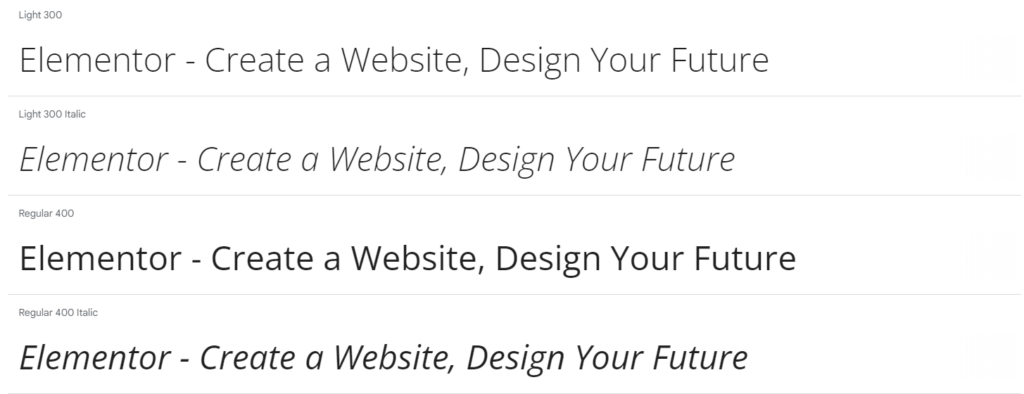
- Category: Sans-serif
- Why it’s a great choice: Open Sans is a true workhorse of web typography. Its clean, neutral design and excellent readability make it suitable for both headlines and body text. It boasts a wide range of weights (light, regular, bold, etc.), giving you plenty of flexibility within a single font family.
- Ideal use cases: Open Sans works wonders for websites across industries, from corporate sites to creative blogs. Pairs well with more expressive fonts.
- Elementor Integration Tip: Open Sans is often a great choice for body text, letting your headlines use a more distinctive font for contrast.
2. Roboto
- Category: Sans-serif
- Why it’s a great choice: Designed by Google for its Android operating system, Roboto has become a web design staple. It features friendly, rounded shapes and a slightly condensed style, saving space on the page.
- Ideal use cases: Try Roboto for technology websites, mobile app landing pages, or any design where a modern and approachable feel is desired.
- Elementor Integration Tip: Roboto’s many weights make it perfect for creating a clear visual hierarchy across your headings and body text.
3. Lato
- Category: Sans-serif
- Why it’s a great choice: Lato strikes a balance between warmth and professionalism. Its subtle personality does not sacrifice readability, making it a great all-around option.
- Ideal use cases: Websites focused on education, healthcare, or non-profits often benefit from Lato’s approachable look, which is versatile enough for a variety of industries.
- Elementor Integration Tip: Pair Lato with a contrasting serif font for a classic yet modern website design.
Important Note: This section will continue with the remaining 23 fonts, covering a variety of styles and providing examples of how to implement each one in your Elementor projects.
4. Montserrat
- Category: Sans-serif
- Why it’s a great choice: Montserrat takes inspiration from urban signage, resulting in a font with strong geometric shapes and a bold presence. Its popularity means you might recognize its style, but it remains a solid choice for distinctive designs.
- Ideal use cases: Try Montserrat for websites that aim for a contemporary, impactful look. It works well for headlines, logos, or creative agency websites.
- Elementor Integration Tip: Pair Montserrat’s bold weights with a lighter sans-serif for body text to avoid visual overwhelm.
5. Raleway
- Category: Sans-serif
- Why it’s a great choice: Raleway leans towards elegance with its thin strokes and graceful proportions. Initially designed for headlines, it boasts expanded weights making it surprisingly versatile.
- Ideal use cases: Raleway is often used for fashion, lifestyle, or design-focused websites where a touch of sophistication is desired.
- Elementor Integration Tip: For a luxurious feel, experiment with increasing the letter spacing of Raleway headlines within Elementor’s typography controls.
6. Oswald
- Category: Sans-serif
- Why it’s a great choice: Oswald is a condensed font designed to make the most of limited screen space. Its strong vertical lines give it a modern and assertive feel.
- Ideal use cases: Oswald works well for tech-focused websites, news sites, or anywhere you need to pack information into a smaller area without sacrificing readability.
- Elementor Integration Tip: Play with Oswald’s different weights to establish a clear hierarchy on your pages, even within a tight layout.
7. Georgia
- Category: Serif
- Why it’s a great choice: Georgia is a web-safe serif font specifically designed for screen readability. Its larger size and generous spacing make it a safe bet for body text, especially on smaller screens.
- Ideal use cases: Try Georgia for traditional websites, law firms, academic websites, or any brand seeking a timeless and established feel.
- Elementor Integration Tip: Pair Georgia with a modern sans-serif headline font for a classic yet contemporary website design.
8. Times New Roman
- Category: Serif
- Why it’s a great choice: This classic is one of the most recognizable fonts. While often overused, its familiarity still conveys a sense of authority and tradition.
- Ideal use cases: Use Times New Roman sparingly for formal websites or to convey a sense of history or academia. Given its familiarity, it is best suited for body text.
- Elementor Integration Tip: For a unique twist, try using Times New Roman in an uppercase style for headlines or subheadings.
9. Garamond
- Category: Serif
- Why it’s a great choice: Garamond is a beautiful historical font with elegant details and flowing lines. It brings a touch of sophistication and refinement to websites.
- Ideal use cases: Perfect for luxury brands, art galleries, or websites catering to a mature audience.
- Elementor Integration Tip: Garamond can shine for larger body text on pages with plenty of “white space,” allowing its graceful shapes to breathe.
10. Playfair Display
- Category: Display (Serif)
- Why it’s a great choice: Playfair Display exudes classic elegance with its high-contrast strokes and delicate serifs. Inspired by 18th-century typography, it adds a touch of drama and vintage charm.
- Ideal use cases: Use sparingly for high-impact headlines, fashion or luxury websites, or historical and literary-themed projects.
- Elementor Integration Tip: Pair Playfair Display with a minimalist sans-serif font to let its beauty take center stage. Consider using its italic style for an extra touch of flair.
11. Merriweather
- Category: Display (Serif)
- Why it’s a great choice: Merriweather strikes a balance between beauty and functionality. Designed for screen readability, it has a warm and friendly presence while retaining a distinctive style.
- Ideal use cases: Works well for headlines on blogs, creative portfolios, or websites with a focus on storytelling.
- Elementor Integration Tip: Merriweather’s versatility allows you to experiment with its various weights for headlines and larger subheadings.
12. Poppins
- Category: Display (Sans-serif)
- Why it’s a great choice: Poppins has a geometric, modern feel with a touch of playfulness. Its rounded shapes and generous spacing make it inviting and easy to read.
- Ideal use cases: Poppins is a great fit for tech websites, creative agencies, or any brand that wants a contemporary look without being overly formal.
- Elementor Integration Tip: Explore pairing Poppins with a contrasting serif font to create a dynamic and visually engaging website design.
13. Nunito
- Category: Display (Sans-serif)
- Why it’s a great choice: Nunito’s rounded terminals and subtle quirkiness give it a friendly and approachable feel. It exudes warmth without sacrificing clarity, making it versatile.
- Ideal use cases: Nunito works well for websites geared towards a younger audience, non-profit organizations, or brands emphasizing simplicity and approachability.
- Elementor Integration Tip: Nunito’s wide range of weights makes it perfect for establishing a strong typographic hierarchy within your Elementor designs.
14. Lora
- Category: Serif
- Why it’s a great choice: Lora has a calligraphic feel with graceful curves and flowing lines. It’s a beautiful choice for websites seeking a touch of feminine elegance or a romantic aesthetic.
- Ideal use cases: Try Lora for lifestyle blogs, fashion brands, or websites focusing on art or literature.
- Elementor Integration Tip: Pair Lora with a clean sans-serif font for a balanced and sophisticated look. Consider using it for larger blocks of text to appreciate its details.
15. Crimson Text
- Category: Serif
- Why it’s a great choice: Inspired by old-style book typography, Crimson Text brings a classic and scholarly feel to websites. Its delicate serifs and subtle details make it a refined choice.
- Ideal use cases: Crimson Text can be used for academic websites, literary projects, or brands seeking an intellectual and established feel.
- Elementor Integration Tip: To emphasize its details, give Crimson Text ample spacing and consider using it primarily on desktops for larger displays.
16. Pacifico
- Category: Handwriting
- Why it’s a great choice: Pacifico’s playful, brush-lettered style adds a cheerful and informal touch. Its bouncy baseline gives it a sense of energy and enthusiasm.
- Ideal use cases: Try Pacifico for creative blogs, handmade product websites, or projects with a whimsical or DIY aesthetic.
- Elementor Integration Tip: Use Pacifico sparingly for headlines or subheadings to avoid overwhelming your design.
17. Dancing Script
- Category: Handwriting
- Why it’s a great choice: Dancing Script emulates a flowing, cursive handwriting style with a vintage charm. It brings a touch of warmth and personality to websites.
- Ideal use cases: Dancing Script can be used for wedding invitations, personal blogs, or brands that focus on nostalgia or handcrafted goods.
- Elementor Integration Tip: Opt for larger font sizes with generous spacing to let the letters flow beautifully. Be cautious with longer text blocks, as it can become tiring to read.
18. Yellowtail
- Category: Handwriting
- Why it’s a great choice: Yellowtail has a retro feel reminiscent of mid-century signage. Its angled strokes and distinctive look make it perfect for a touch of vintage flair.
- Ideal use cases: Use Yellowtail for retro-themed websites, diner or cafe designs, or projects aiming for a nostalgic Americana vibe.
- Elementor Integration Tip: Pair Yellowtail with a simple sans-serif font for balance, and use it primarily for headlines or short, impactful statements.
A Note on Handwriting Fonts:
Handwriting fonts are best used strategically. While they add personality, overuse can quickly reduce readability and create a visually cluttered website. Balance is key!
19. Source Sans Pro
- Category: Sans-serif
- Why it’s a great choice: Source Sans Pro is Adobe’s first open-source font family. Its clean design and wide range of weights make it suitable for both headlines and body text. It’s a reliable and professional-looking choice.
- Ideal use cases: This is an excellent all-around font choice for corporate websites, news sites, or anywhere a neutral and highly readable font is needed.
- Elementor Integration Tip: Source Sans Pro’s versatility is an asset in Elementor; use lighter weights for body text and bolder weights to create visual emphasis.
20. PT Sans
- Category: Sans-serif
- Why it’s a great choice: PT Sans has a slightly condensed form, making it a good choice when space is a consideration. Its clean lines and neutral look work well for a variety of projects.
- Ideal use cases: Try PT Sans for technology websites, multilingual projects (it has excellent Cyrillic support), or any design where a clear and compact font is needed.
- Elementor Integration Tip: Due to its condensed nature, avoid PT Sans for very small text sizes, as this can hinder readability.
21. Ubuntu
- Category: Sans-serif
- Why it’s a great choice: Ubuntu offers a touch of warmth and quirkiness in its slightly rounded shapes. It has a friendly and approachable feel, setting it apart from more traditional sans-serifs.
- Ideal use cases: Ubuntu works well for educational websites, tech blogs, or brands aiming for a modern yet approachable feel.
- Elementor Integration Tip: Pair Ubuntu with a contrasting serif font for a balanced and dynamic website design.
22. Exo
- Category: Sans-serif
- Why it’s a great choice: Exo has a futuristic, geometric style that exudes a tech-forward feel. Its wide variety of weights offers flexibility for bold headlines or space-saving text.
- Ideal use cases: Exo is a great choice for technology companies, gaming websites, or any project that aims for an innovative and cutting-edge aesthetic.
- Elementor Integration Tip: Pair Exo with a softer, more rounded sans-serif to temper its strong geometric forms and create balance.
23. Work Sans
- Category: Sans-serif
- Why it’s a great choice: Work Sans balances legibility with a touch of personality. Slightly rounded letterforms and subtle variations in stroke width give it a warmer feel than some strictly geometric sans-serifs.
- Ideal use cases: Works well for corporate sites, professional blogs, and e-commerce platforms where functionality and a clear visual hierarchy are crucial.
- Elementor Integration Tip: Work Sans pairs nicely with a contrasting display font for headlines, creating a dynamic website design.
24. Muli
- Category: Sans-serif
- Why it’s a great choice: Muli prioritizes readability, especially at smaller sizes. It’s clear letterforms and generous spacing make it a safe bet for body text across various screens.
- Ideal use cases: Muli can be used for content-heavy websites, news publications, or anywhere reading comfort is paramount.
- Elementor Integration Tip: Explore the multiple weights within the Muli family to create a clear information hierarchy within your designs.
25. Anton
- Category: Sans-serif
- Why it’s a great choice: Anton has a bold, all-caps design that exudes strength and confidence. Its blocky shapes demand attention and create a powerful impression.
- Ideal use cases: Use Anton sparingly for very short headlines, callouts, or logos where maximum impact is desired.
- Elementor Integration Tip: Pair Anton with a more subdued font to avoid visual overwhelm. Consider ample letter spacing to improve readability in all caps.
26. Quicksand
- Category: Sans-serif
- Why it’s a great choice: Quicksand has a soft, rounded style that’s inspired by geometric sans-serifs but with a friendlier twist. It pairs well with bolder fonts and brings a sense of approachability to a design.
- Ideal use cases: Suitable for websites focused on wellness and creativity or anyone targeting a young and modern demographic.
- Elementor Integration Tip: Quicksand’s light and regular weights work beautifully for body text, while bolder weights can create standout headlines.
A Final Note on Font Selection
This selection of 26 fonts is just a starting point – the world of typography is vast! Remember to consider these key factors when making your font choices:
- Branding: What personality do you want your website to convey?
- Readability: Never sacrifice clarity for stylishness.
- Context: A font perfect for a headline might be a poor choice for body text.
Mastering Font Implementation in Elementor
Elementor’s Typography Controls: Your Font Playground
Elementor takes the guesswork out of applying fonts and gives you the freedom to customize every aspect of your website’s text. Here’s a breakdown of the key features within Elementor’s typography controls:
- Font Family: Easily select from installed fonts, Google Fonts, or upload your own custom fonts.
- Font Size: Adjust the size of your text with responsive settings to ensure optimal readability on all devices.
- Font Weight: Choose from a range of weights, such as light, regular, bold, etc., to create emphasis and hierarchy.
- Font Style: Apply italic or oblique styles for subtle variations.
- Text Transform: Utilize options like uppercase, lowercase, and capitalize to change the text’s appearance.
- Decoration: Add underline, overline, or line-through styles for different effects.
- Line Height: Control the spacing between lines of text, improving legibility and creating a more spacious or compact feel.
- Letter Spacing: Fine-tune the spacing between individual letters for a sophisticated look.
Where to find Elementor’s Typography Controls
You’ll access these controls within any Elementor widget that contains text, such as:
- Heading Widget
- Text Editor Widget
- Button Widget
- And many more!
Best Practices for Using Typography Controls
- Less is More: Start with a limited number of fonts (2-3) to maintain visual coherence.
- Visual Hierarchy: Use size, weight, and spacing to guide the reader’s eye and differentiate content.
- Responsive Design: Always test your text layout on different screen sizes. Elementor makes this easy!
Custom Font Uploads: Taking Your Design to the Next Level
While Google Fonts offers a fantastic library, you may need something truly unique. Elementor makes it easy to integrate any custom font in popular formats (TTF, OTF, WOFF, WOFF2) directly into your website.
Step-by-Step Guide
- Obtain Your Font: When using a custom font from a foundry or marketplace, ensure you have the appropriate license for web use.
- Navigate to Elementor > Custom Fonts: You’ll find this section within your Elementor dashboard.
- Add New: Click the “Add New” button to initiate the upload process.
- Give it a Name: Choose a descriptive name for your font to identify it later easily.
- Upload Font Files Include WOFF or WOFF2 formats (ideally both) for maximum browser compatibility.
- Set Font Weight and Style: Ensure the settings match your font file for accurate display.
Important Considerations:
- Legal: Always double-check the licensing terms of any custom font to ensure compliance with web usage rights.
- Performance: Limit the number of custom fonts and use optimized file formats to minimize impact on website loading speed.
Where to Use Custom Fonts
Custom fonts are great for:
- Branding: Reinforce your brand identity with a distinctive font that reflects your unique style.
- Headlines: Make a bold statement with a custom font for impactful headings.
- Special Projects: If you’re designing a niche or highly themed website, a unique font can elevate the look.
Font Optimization: Balancing Style and Performance
Fonts, while essential for design, can add a surprising amount of overhead to your website’s loading time. Here’s why optimization is important:
- Faster Page Loads: Slow-loading fonts frustrate users and can lead to higher bounce rates.
- SEO Benefits: Google favors websites that offer a fast user experience, rewarding you with better search rankings.
- Positive User Perception: A website that feels snappy and responsive leaves a lasting impression.
Font Optimization Techniques
- Choose Optimized File Formats: Prioritize WOFF2 format for its excellent compression and WOFF as a fallback for wider browser support.
- Font Subsetting: If using a large font with many characters, create subsets containing only the characters you actually need. Many online font tools offer this feature.
- Preloading Fonts: For critical fonts that render above-the-fold content, use the <link rel=”preload”> tag to tell the browser to fetch them early in the loading process. Elementor can assist with this.
- Font-Display Property: Control how a font is rendered if it’s not immediately available. Options like swap or fallback can prevent a jarring “flash of unstyled text.”
Elementor Image Optimizer
Elementor’s built-in image optimizer can significantly improve the performance of your website, including font optimization. Ensure this feature is enabled for even faster loading times.
Additional Tips
- Limit the Number of Fonts: The fewer fonts your website loads, the better. Stick to those essential to your design.
- Utilize System Fonts Strategically: When a web-safe font fits the bill, it’s the fastest option since it’s already on the user’s device.
Accessibility: Choosing Inclusive Fonts
The goal of accessibility is to create a website that can be enjoyed and navigated by everyone, regardless of abilities or limitations. Here’s how your font choices play a role:
- Dyslexia-friendly Fonts: Select fonts with clear, distinct letterforms and avoid overly decorative or stylized ones. Examples include OpenDyslexic, Arial, and Verdana.
- Sufficient Size: Make sure your text, especially body text, is large enough for comfortable reading. This becomes even more important for users with visual impairments.
- Color Contrast: Ensure there’s sufficient contrast between your text color and background for readability. Online tools like WebAIM’s Contrast Checker can help.
- Avoid All Caps: Large amounts of text in all capital letters are more difficult to read for everyone, especially those with dyslexia or similar conditions.
Accessibility Best Practices with Elementor:
Elementor has features to support your accessibility efforts:
- Responsive Font Scaling: Font sizes automatically adjust to fit different screen sizes, ensuring readability across all devices.
- Semantic HTML: Elementor uses headings (H1, H2, etc.) in a hierarchical structure, aiding screen readers and navigation tools for users with disabilities.
Additional Considerations:
- Screen Magnifiers: Test your website with zoom functions to ensure text remains legible even when significantly magnified.
- User Feedback: Consider getting feedback from users with disabilities to identify potential areas for improvement.
Responsive Font Scaling: Design for Every Screen
In today’s multi-device world, designing for a single screen size is a thing of the past. Responsive font scaling ensures your typography adapts seamlessly to everything from smartphones to large desktop monitors.
Key Concepts
- Viewport Units: Viewport units (like vw and vh) are relative to the size of the browser window. Using them for font sizing creates a fluid design that scales proportionally.
- Media Queries Breakpoints in your CSS allow you to set different font sizes and other typographic adjustments based on the screen size.
- REM units: REM units are relative to the root font size, providing flexibility within a design system.
Elementor’s Responsive Design Tools
Elementor simplifies responsive typography with:
- Responsive Controls in Typography Settings: Easily set different font sizes for desktop, tablet, and mobile views.
- Live Preview Test your adjustments in real time to ensure readability on all devices.
Pro Tip: Mobile-First Approach
Start with your mobile design and then scale up. This ensures your typography is optimized for the smallest screens where readability is most crucial.
Beyond Font Size
Responsive typography isn’t just about size adjustments! Consider:
- Line Height: Increase line height on smaller screens for improved line spacing and legibility.
- Font Weight: Bolder fonts can sometimes be easier to read on smaller devices. Experiment!
Advanced Font Techniques
Font Pairing: Creating Visual Harmony
Mastering the art of pairing fonts can take your designs to a professional level. The key is finding combinations that complement each other without clashing. Here are some principles:
- Contrast is Your Friend: Pair fonts with distinct personalities, such as a serif with a sans-serif or a modern font with a classic one.
- Similar Proportions: Choose fonts with similar x-heights (the height of lowercase letters) for a harmonious look.
- Hierarchy: Use different font sizes and weights to guide the viewer’s eye. A bold heading paired with more subtle body text establishes a clear structure.
- Limit Your Choices: Focus on 2-3 fonts maximum per design to avoid visual chaos.
Helpful Resources:
- Google Fonts Pairings: Google Fonts provides suggested pairings for many of their popular fonts.
- Font Pairings Websites: Several websites specialize in showcasing inspiring font combinations for various styles.
Example Font Pairings:
- Open Sans (sans-serif) + Merriweather (serif)
- Raleway (sans-serif) + Lato (sans-serif)
- Montserrat (sans-serif) + Lora (serif)
Hierarchy: Guiding the Reader’s Eye
Typographic hierarchy is about organizing your content with visual importance. Think of it as using different “voice levels” on your website. Here’s how fonts play a crucial role:
- Size: Larger text naturally draws the eye first, making it ideal for headlines and key messages.
- Weight: Using bold or heavier font weights adds emphasis to specific words or sections.
- Spacing: Increase the space around a headline or subheading to make it stand out from the surrounding body text.
- Color: While not technically typography, color can further emphasize important content. Use it strategically!
Using Hierarchy Effectively
- Define Your Structure: What are the most important elements on the page, and in what order should they be read?
- Consistency: Establish a consistent visual language using font size, weight, and spacing to differentiate between headings (H1, H2, H3, etc.) and body text.
- Negative Space: Embrace white space around important elements to give them breathing room and enhance their visual impact.
Line Height, Letter Spacing, and Kerning: The Finishing Touches
These typographic controls allow for precision adjustments that take your website’s readability and style to the next level.
- Line Height: This is the vertical space between lines of text. Generous line height improves reading flow, while a tighter line height creates a more compact look. Aim for a balance between legibility and visual density.
- Letter Spacing: Controls the overall spacing between letters in a word. Increase letter spacing for a more airy, modern feel in headlines, or tighten it for a denser look. Be careful not to overuse it, as too much spacing can hinder reading speed.
- Kerning: This is even more precise, adjusting the space between individual pairs of letters. It’s often pre-optimized in fonts, but occasionally manual kerning tweaks are needed for perfect spacing, especially in logos or large headlines.
Tips for Tweaking
- Start with Defaults: Most fonts have sensible defaults for line height and letter spacing. Make adjustments gradually for the most balanced look.
- Less is More: Subtle changes make a big difference.
Elementor’s Advanced Typography Controls: Elementor lets you adjust line height, letter spacing, and even kerning within its settings panel for select fonts that support this feature.
Creative Typography: Pushing the Boundaries
While readability is paramount, there’s room for unique and impactful font usage that breaks away from the purely functional. Here’s where design meets art:
- Large-Scale Typography: Oversized headlines can create a dramatic statement or become an integral element of your design. Experiment with bold fonts and unconventional layouts.
- Typography as Texture: Consider using repeated text for backgrounds or layering text at different sizes for a visually rich effect.
- Kinetic Typography: If you’re incorporating video or animation, explore kinetic typography techniques where the text itself becomes a dynamic element.
- Text Shadow and Overlays: Adding subtle drop shadows, gradients, or textures to text can create depth and dimension.
- Custom Lettering: For something truly unique, consider working with a typographer or hand-drawing your own lettering, especially for logos or headings.
Points to Keep in Mind
- Purpose: Creative typography should enhance the message of your design, not detract from it.
- Elementor Effects Elementor offers various effects to create unique typography styles.
Font Trends for 2024: Staying Current
The font trends of 2024 are likely to reflect wider themes in design, embracing both playful experimentation and classic elegance. Here are some trends to keep an eye on:
- Expressive Serifs: While sans-serifs continue their reign, expressive serifs with unique details, high contrast strokes, and a touch of vintage charm are gaining popularity.
- Nostalgic Revivals: Expect to see playful retro fonts inspired by 1970s and 1980s aesthetics. Think groovy, rounded shapes and bold outlines.
- Variable Fonts: These dynamic fonts allow for a wide range of customization within a single font file, offering unparalleled flexibility. Look for variable fonts in both serif and sans-serif styles.
- Brutalism with a Twist: The raw, unpolished aesthetic of brutalism in web design continues to evolve. Expect fonts with a stark, utilitarian feel but softened with subtle curves or rounded details.
- Inclusive Design: Accessibility will remain a major focus, leading to wider adoption of fonts specifically designed for clarity and legibility.
Staying Ahead of the Trend
Here are some resources to keep track of emerging font trends:
- Design Blogs and Publications
- Font Foundries and Marketplaces: These often highlight new and rising popular fonts.
Important Note: Trends are fleeting, so remember your brand identity and the fundamentals of readability when adopting new fonts.
Elevate Your Website with Elementor Hosting
The Benefits of Managed WordPress Hosting
While many hosting providers exist, managed WordPress hosting solutions are specifically designed to optimize and streamline your WordPress experience. Let’s break down the advantages:
- Performance: Managed hosts fine-tune their servers for WordPress. Expect faster loading speeds, improved uptime, and robust security measures.
- Ease of Use: User-friendly dashboards and automation of technical tasks make your life easier, allowing you to focus on design.
- Scalability: If your website grows in traffic or complexity, managed hosting can easily adapt to handle increased demand.
- Support: Access knowledgeable WordPress-specific support when you need it.
How Managed Hosting Optimizes Fonts
- Server-Level Caching: Managed hosts often implement advanced caching layers that store font files efficiently, leading to faster delivery to your visitors’ browsers.
- CDN Integration (Content Delivery Network): Many managed hosts include access to a CDN, like Cloudflare, to distribute your content (including fonts) from servers around the world. This results in faster load times regardless of your visitor’s location.
Why Elementor Hosting is Unique
Elementor Hosting takes WordPress optimization further by bundling these powerful elements:
- Google Cloud’s C2 Servers: Tap into the speed and stability of Google’s high-performance infrastructure.
- Cloudflare Enterprise CDN: Benefit from the features of Cloudflare’s premium network, ensuring rapid content delivery worldwide.
- Elementor-Specific Optimization: The platform is pre-configured to work seamlessly with both Elementor and the Elementor Pro plugin, reducing friction and boosting speed.
Conclusion
Throughout this guide, we’ve explored the world of web typography, from foundational principles to advanced techniques. Remember these crucial points for creating websites that are both beautiful and effective:
- Branding Alignment: Your font choices should reflect the personality and message you want your website to convey.
- User First: Prioritize readability, especially on smaller screens and for those with visual impairments.
- Context is Key: A bold heading font could become illegible as body text. Consider where each font will be used.
- Harness Elementor’s Power: Elementor puts a vast toolkit of font controls and optimization features at your fingertips.
- Hosting Matters: Elementor Hosting’s infrastructure and features provide the perfect environment for fast font loading and overall site performance.
The Path to Great Typography
Web typography is a journey of learning and experimentation. Start by mastering the basics, explore creative uses, and always test your design choices on different devices.
Are you ready to transform your website’s typography? Here’s what you can do right now:
- Audit Your Site: Take a critical look at your current font usage. Are you using too many fonts? Is your body text easy to read?
- Experiment in Elementor: Test out new font combinations, tweak spacing, and explore different settings.
- Consider Elementor Hosting If website speed and ease of use are priorities, learn more about what Elementor Hosting offers.
Looking for fresh content?
By entering your email, you agree to receive Elementor emails, including marketing emails,
and agree to our Terms & Conditions and Privacy Policy.