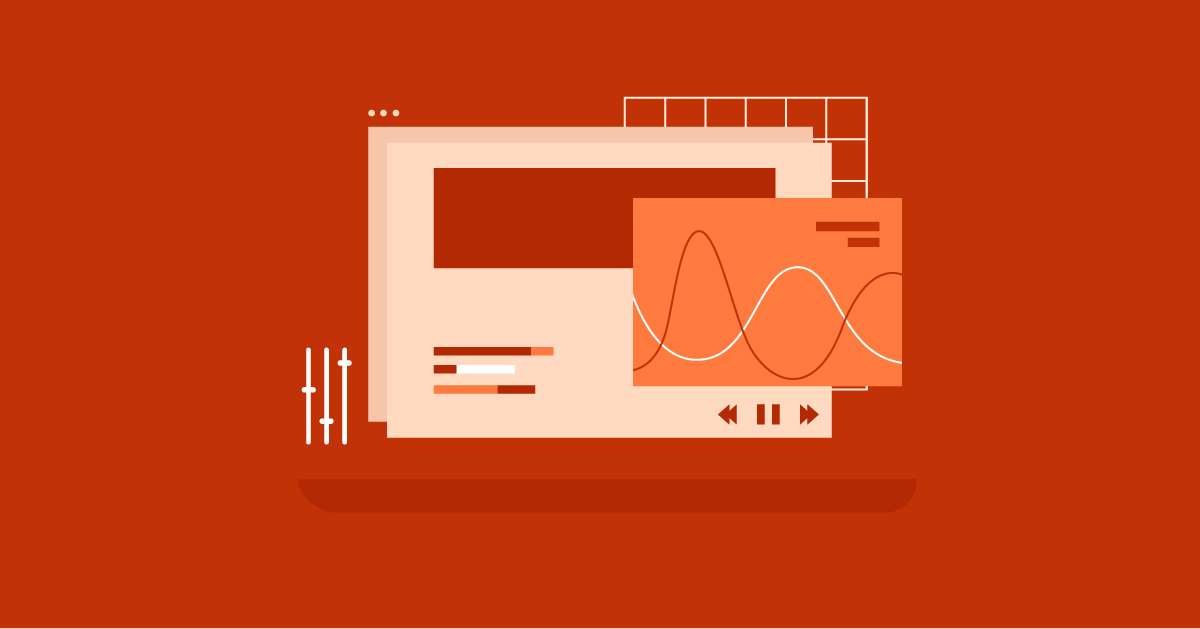Table of Contents
Listeners love the flexibility of enjoying their favorite content while they drive, exercise, or work. They learn new skills, keep up with the news, follow their favorite brands and influencers, or simply enjoy a little entertainment. And podcasts are still one of the most popular ways of consuming content in 2020.
It’s safe to say that podcasting isn’t a fad. With more than one million shows and 30 million episodes, podcasting is more popular than ever. 50% of all homes contain podcast fans, and those fans span all locations, ages, and demographics.
If you’re a podcaster, you know the importance of submitting your show to the big podcast directories, like Apple Podcasts, Google Play, and Spotify. But while these platforms are an important part of your growth, they don’t provide you with all the tools you need to build an audience and grow a brand.
To grow your podcast, you need a home base. You need a spot on the web that you control entirely where you can publish and promote anything you like. You need your own podcast website.
Fortunately, you can make your own podcast website with a few easy-to-use tools:
- A podcasting hosting service for your audio files. It’s best to use a host specifically for audio files rather than your website host.
- A WordPress installation on your web host.
- Elementor Pro to build custom pages and posts without any code.
- Seriously Simple Podcasting to upload your podcast episodes right from your WordPress dashboard (no need to visit your host).
- A WordPress theme. You can use any theme with Elementor but the Hello theme gives you the most control. Design your own theme without coding!
- Ready-to-publish episode audio files.
In this article, we’re going to explain why you need a podcast website and how to make your own using Elementor and a simple podcasting plugin, Seriously Simple Podcasting.
Why a Podcast Website Is Important for Your Podcast
A podcast website isn’t much different than any other content site you would make with WordPress. Episodes should be published on their own posts the same way you would publish unique articles. With a little Elementor magic, you can embed an audio player on each post so your listeners can enjoy your content.
Important note: A podcast website does not replace the big podcast listening apps. It’s still important to submit your show’s RSS feed to any service that showcases podcasts.
So why should you build your own podcast site? It offers several important benefits:
Increased Discoverability
Publishing podcast episodes to your own site (with show notes, transcripts, and other elements) creates the kind of content Google loves.
This means your episode posts will appear in Google’s search results like any other page when searchers hunt for answers to their questions. You can expose your content to people who weren’t necessarily looking for a podcast episode but might be willing to listen to something interesting.
Furthermore, having a unique page for each podcast episode creates lots of backlink opportunities. Other content creators can link directly to your post when they want to reference your content.
Sampling Opportunities
Data shows that users of podcast apps (like Apple Podcasts) make it all the way through episodes, but web listeners drop off after the first minute. But this isn’t a bad thing. It shows that web listeners use podcast websites as opportunities to sample new shows before committing to full episodes. Essentially, they want to “kick the tires” before they turn into long-time listeners.
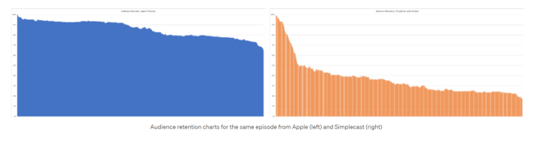
Moreover, web pages you can link to are important parts of promotion. When you post about your new episodes on social media, for example, you’ll want to link to your own website. This lets new listeners explore your content without subscribing via a podcasting app.
Streamline Calls-To-Action
Podcasting directories don’t give you any control over how your content appears on their sites and apps. You’re stuck with their layout and predefined elements. For example, you couldn’t add an email subscription form or a banner that promotes a popular episode.
Your podcast website, however, offers complete control, which allows you to create any call-to-action you like. You have the chance to promote all your initiatives in one place: your email list, social media profiles, upcoming tour dates, merchandise, etc.
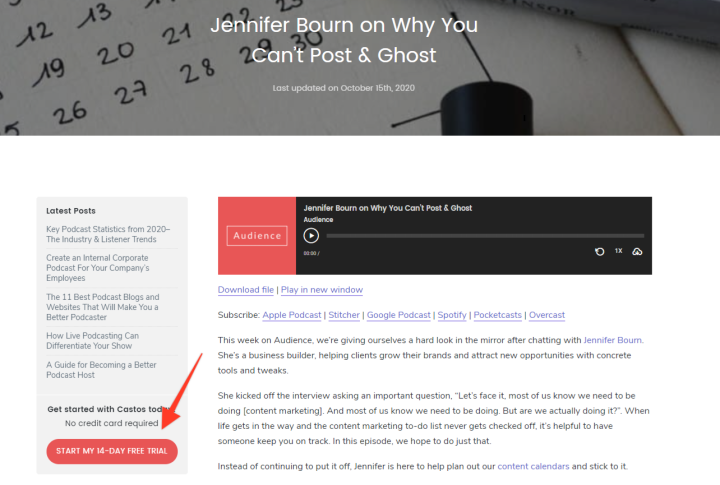
And if your listeners prefer to use a podcasting app, you can link to those platforms as well so they can enjoy content however they please.
Convert Website Readers Into Podcast Listeners
With a podcast website, you can cross-pollinate your audience. Visitors who came to listen to your podcast content may enjoy your written content. Visitors who came to read your articles may enjoy your podcast episodes.
Furthermore, your podcast website allows you to promote yourself across all of your initiatives. You can link to a podcast episode from a blog article. Or you can mention a recent article in an episode.
Grow Your Sales
- Incredibly Fast Store
- Sales Optimization
- Enterprise-Grade Security
- 24/7 Expert Service

- Incredibly Fast Store
- Sales Optimization
- Enterprise-Grade Security
- 24/7 Expert Service
- Prompt your Code & Add Custom Code, HTML, or CSS with ease
- Generate or edit with AI for Tailored Images
- Use Copilot for predictive stylized container layouts

- Prompt your Code & Add Custom Code, HTML, or CSS with ease
- Generate or edit with AI for Tailored Images
- Use Copilot for predictive stylized container layouts
- Craft or Translate Content at Lightning Speed
Top-Performing Website
- Super-Fast Websites
- Enterprise-Grade Security
- Any Site, Every Business
- 24/7 Expert Service

Top-Performing Website
- Super-Fast Websites
- Enterprise-Grade Security
- Any Site, Every Business
- 24/7 Expert Service
- Drag & Drop Website Builder, No Code Required
- Over 100 Widgets, for Every Purpose
- Professional Design Features for Pixel Perfect Design

- Drag & Drop Website Builder, No Code Required
- Over 100 Widgets, for Every Purpose
- Professional Design Features for Pixel Perfect Design
- Marketing & eCommerce Features to Increase Conversion
- Ensure Reliable Email Delivery for Your Website
- Simple Setup, No SMTP Configuration Needed
- Centralized Email Insights for Better Tracking

- Ensure Reliable Email Delivery for Your Website
- Simple Setup, No SMTP Configuration Needed
- Centralized Email Insights for Better Tracking

- Ensure Reliable Email Delivery for Your Website
- Simple Setup, No SMTP Configuration Needed
- Centralized Email Insights for Better Tracking
Podcast Website Templates and Widgets With Elementor
Now that you understand the importance of having your own podcast website, you’re probably wondering how to make one. It’s simple with two powerful tools: Elementor Pro and Seriously Simple Podcasting.
With more than 20,000 active installs and over 160 5-star reviews, Simple Podcasting is the top-rated podcasting plugin for WordPress. It’s an easy way to manage your podcast episodes right from your WordPress dashboard, and a useful tool whether you’re already a podcast veteran or just getting into it.
Seriously Simple Podcasting lets you upload audio files through WordPress when you make a new post. It also gives you access to four new Elementor widgets and three Elementor templates to help you create podcast-related pages for your site. These widgets and templates are entirely customizable if you have Elementor Pro.
Podcasting Widgets for Elementor
With Seriously Simple Podcasting installed, you gain access to four new Elementor widgets: The Castos Player, Subscribe Buttons, Episode List, and Recent Episodes.
The Castos Player is a modern audio player with navigation controls that displays the podcast’s artwork. You can assign any episode to the player.
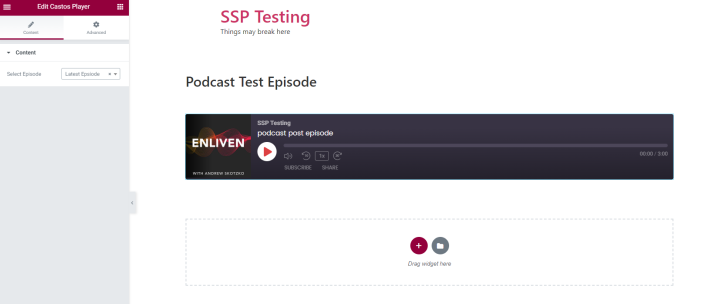
Subscribe Buttons is an attractive list of buttons your visitors can use to subscribe to your podcast on their favorite listening app.
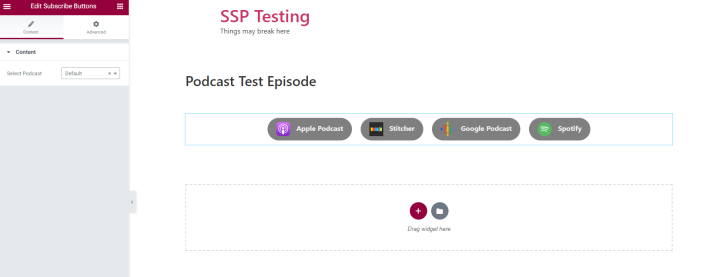
The Episode List is a customizable list of your recent episodes. You can choose to display the audio player, excerpt, and/or featured image.
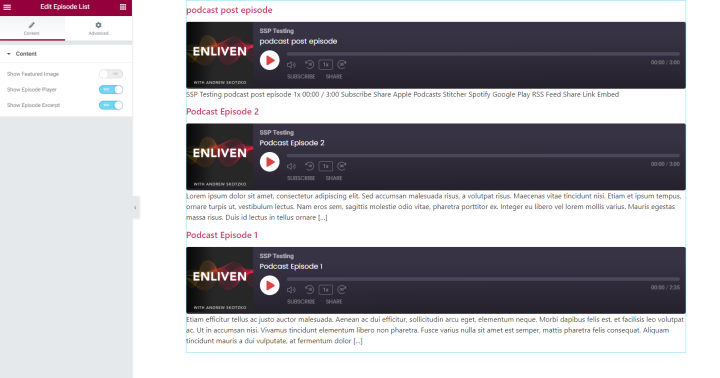
The Recent Episodes widget is an attractive list of links to your last three episodes, offset by one. If you have 10 episodes, this widget will show episodes nine, eight, and seven. We recommend placing this one at the bottom of a single episode post.
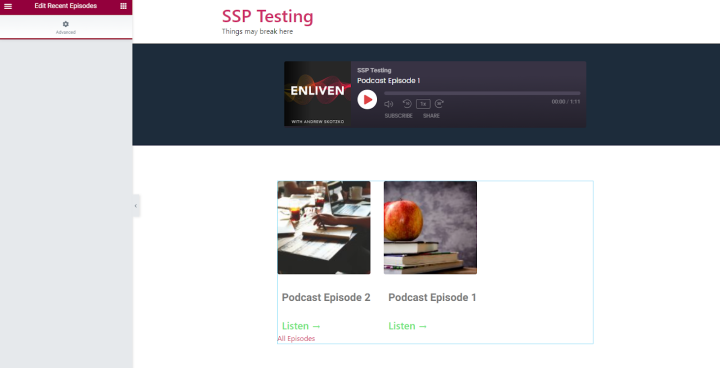
Those four widgets give you everything you need that Elementor Pro doesn’t already include. With them, you’ll be able to design high-quality episode pages for your podcast website.
You can use these widgets in any editable content area of your site, just like any other Elementor widget. But if you’re looking for a starting point for your episode post designs, check out these three pre-designed templates that come with Seriously Simple Podcasting. Use them as-is or customize them to your needs.
1. A Podcast Website Homepage or Landing Page Template
The first Elementor template that comes with Seriously Simple Podcasting is for homepages or landing pages. If your podcast is the main feature of your brand, use this template as the homepage. If your website serves a larger brand (and the podcast is just part of it), use this template as a landing page.
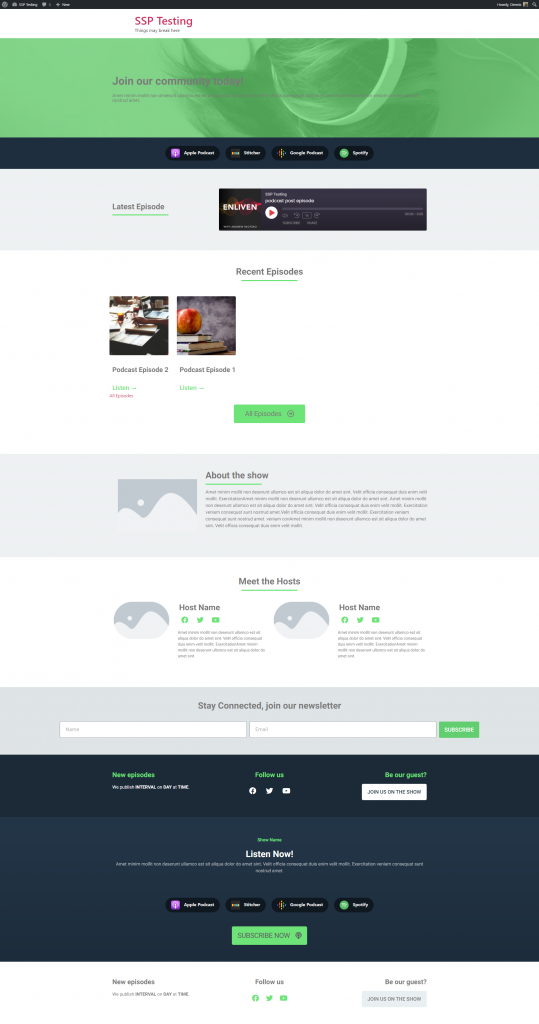
Here are widgets used on this template broken down by row:
- (Hero row) Heading and Text Editor widgets.
- Subscribe Buttons widget.
- Castos Player widget set to show the latest episode.
- Recent Episode widget.
- Image, Heading, and Text Editor widgets to explain a little about your show.
- Several Image, Heading, Social Icons, and Text Editor widgets to introduce the show’s hosts.
- Form widget. (Integrate this with your email marketing tool.)
- (First footer) Social Icons and Button.
- (Second footer) Heading, Text Editor, Subscribe Buttons, and a standard Button
2. A Podcast Episode Post Template
The Podcast Episode Post Template is for each individual episode of a podcast. It’s a place where visitors can listen to the episode, read the show notes, and find additional episode-specific information.
The hero row of this template contains a Heading and Text Editor widgets, the Castos Player, and Subscribe Buttons. The middle row contains a Text Editor widget for an episode’s show notes, transcriptions, and other relevant written information. The bottom row uses a few Heading widgets, Form, Social Icons, and Buttons.
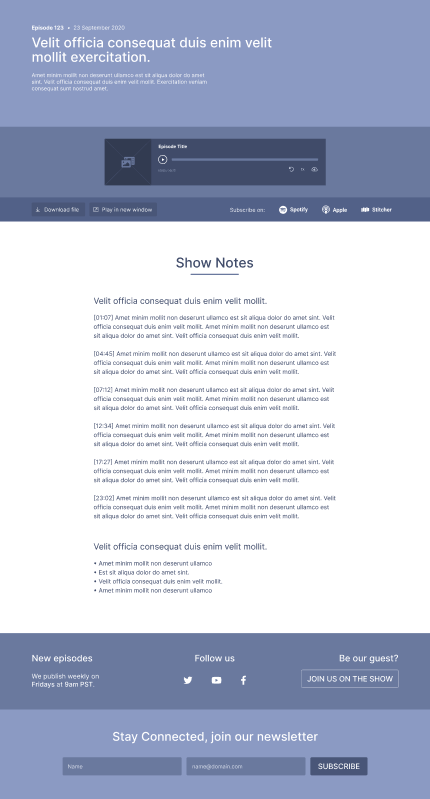
3. A Podcast Subscribe Landing Page Template
The subscribe landing page is an opportunity for web visitors to begin a deeper relationship with your brand by becoming listeners and social media followers. It should supply them with everything they need to engage with you.
The hero row of this template contains a Heading widget, Text Editor, Form, Subscribe Buttons, and another Text Editor. The bottom row uses a few Heading widgets, Social Icons, and a Button.
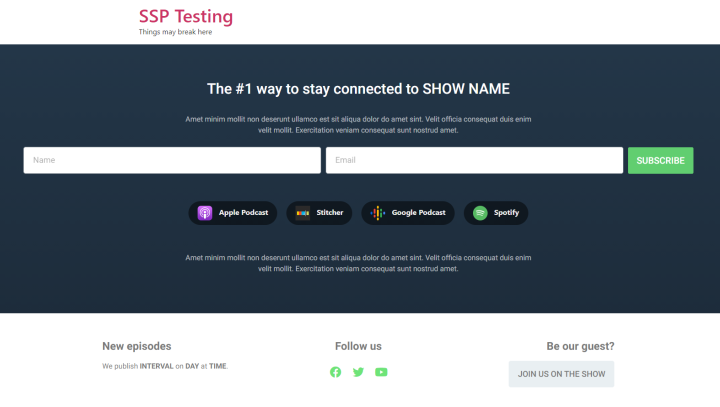
How To Install and Use Elementor With Seriously Simple Podcasting
Ready to build your podcast website? Here we’ll show you how to install Seriously Simple Podcasting, create a new episode post, and customize that post.
If you haven’t already, make sure to install Elementor and upgrade to Elementor Pro.
Step 1: Download and Install Seriously Simple Podcasting
The quickest way to install Seriously Simple Podcasting is through WordPress. Click Plugins > Add New on the left side of your dashboard. On the Add Plugins page, search for “Seriously Simple Podcasting,” which should be the first result. Click the Install Now button.
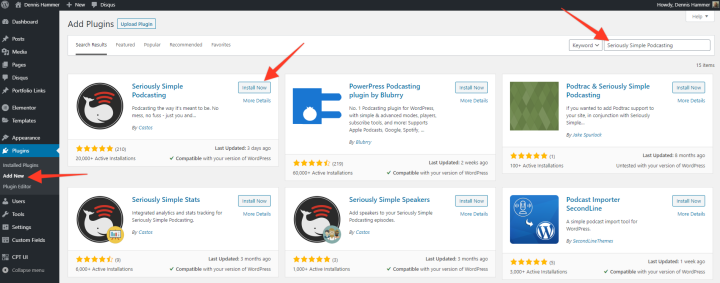
After a brief moment, the Install Now button will change to Activate. Click that to activate the plugin.
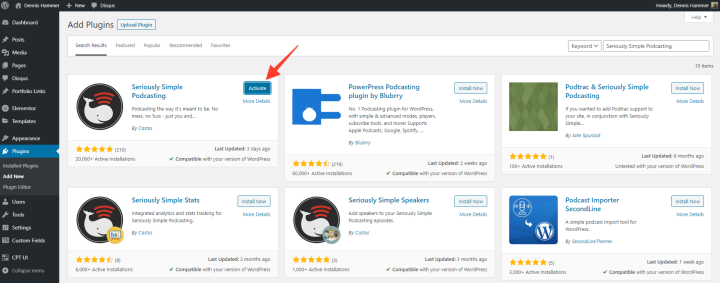
Alternatively, you can download Seriously Simple Podcasting from the WordPress repository. On the Add Plugins page, click Upload Plugin and then choose the compressed file you just downloaded. Click the Activate link when prompted.
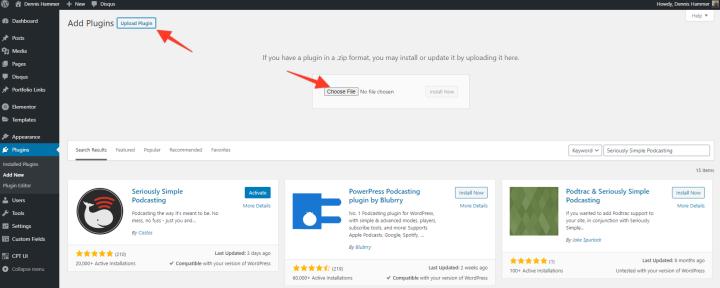
Step 2: Install Elementor Templates for Podcasting
The next step is installing the Elementor templates via Seriously Simple Podcasting. To start, click the Podcast plugin on the left side of your dashboard and navigate to the All Episodes tab. You’ll receive a notice at the top of the screen about the new Elementor templates. Click the link that says, “Click here to install them now.”
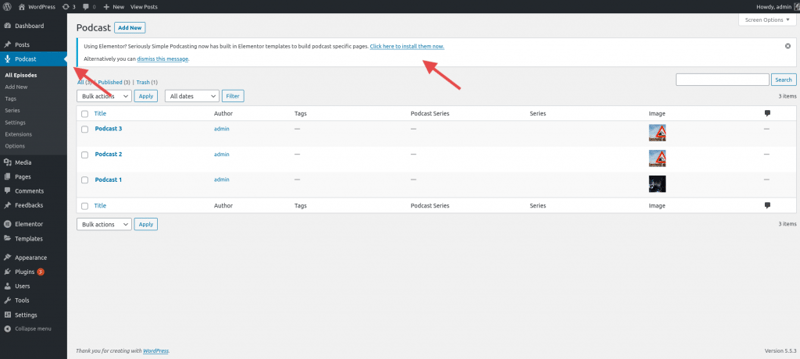
That link will automatically take you to the Settings section of Seriously Simple Podcasting. On the Extensions tab, find the Elementor Templates add-on and click Import Templates.
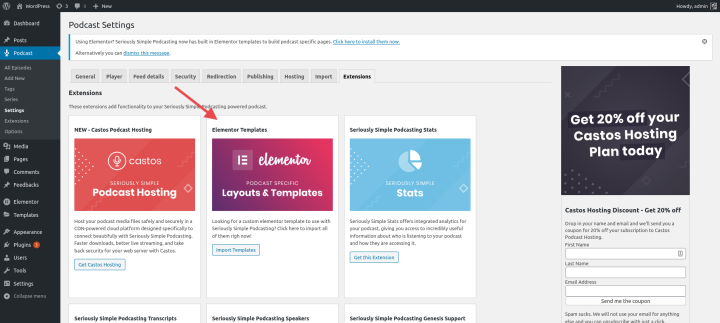
Once Seriously Simple Podcasting completes installing the Elementor Templates, you’ll receive a confirmation message at the top of your screen. Click the link that says, “You can view the list of templates in your Elementor Library.”
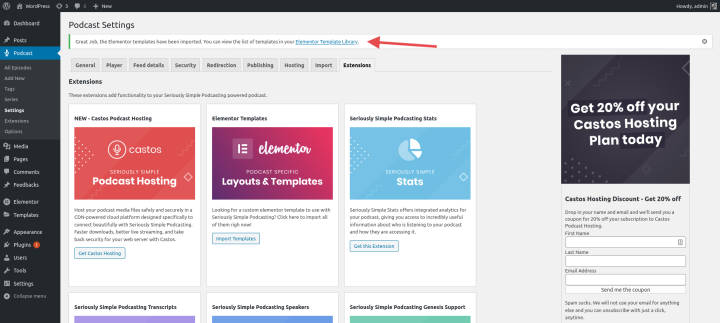
That link will bring you to the Saved Templates section with each template prepopulated. You’ll then be able to start customizing the Podcast–Landing Page, Podcast–Subscribe Page, and Podcast–Episode Page templates to fit your brand and podcast.
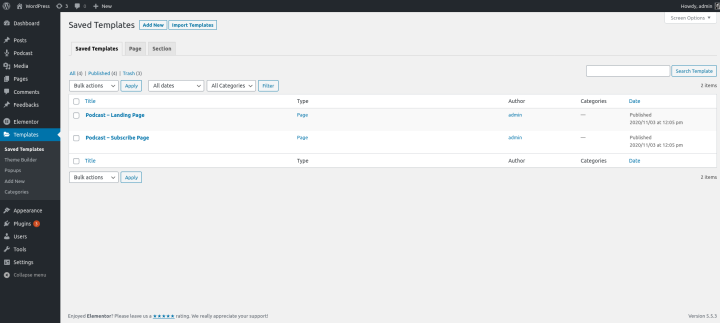
How To Create a Podcast Website With Elementor
Now that your plugins and templates are installed, the next step is to create your first podcast post!
Step 1: Create a New Episode Post
Your first step is to upload your podcast audio file by creating a new podcast. Seriously Simple Podcasting uses a custom post type called (naturally) “Podcast.” These posts come with special fields that help you upload and customize your episode post.
To make a new post, click Podcast > Add New on the left side of your WordPress dashboard. Give the post a title that relates to your episode (e.g. Episode 18: Jane Doe Explains How Automation Took Her Business to the Next Levels).
Beneath the post’s content area, you’ll see a new section beneath the post’s content area called “Podcast Episode Details.”
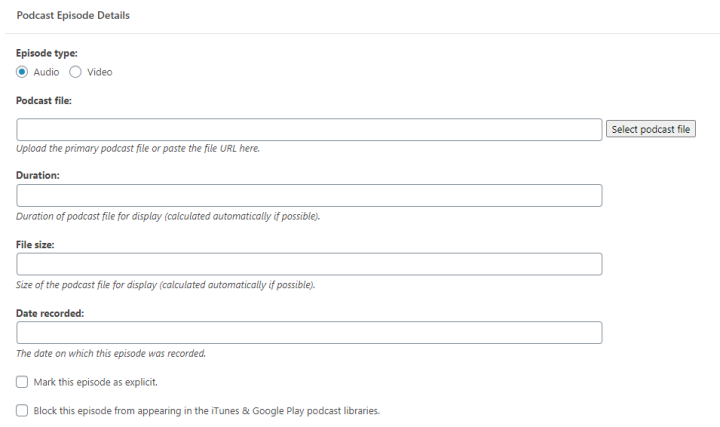
Upload your audio using the Podcast File field. This will send your file to your Castos hosting account. Complete the other fields as well.
Click Save Draft when you’re done. You aren’t ready to publish yet, but you need to save the draft so the Elementor widgets contain the right options in the next step.
Step 2: Switch To the Elementor Editor
After saving the draft, click the blue Edit with Elementor button. This will take you to the Elementor editor where you can customize the content area of the post.
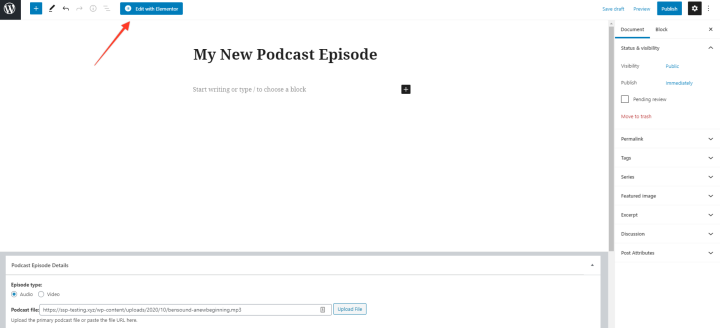
Step 3: Customize the Episode Post
If you’re using the post template we offered above, your page already includes the post title, an audio player, and subscribe links. But if you’re using a different template or theme, your first step is to add these elements to the page. Drag widgets to the content area of the page.
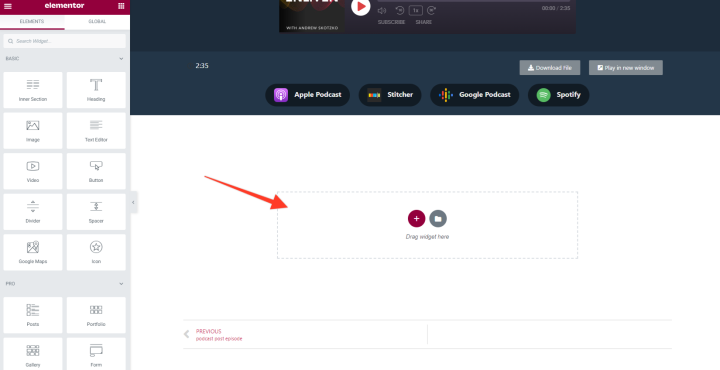
What should you include? Anything that will add value to your episode and delight your listeners and readers. Building a page is so easy with Elementor that there’s no excuse for creating lazy content.
If you reference a chart or diagram during your episode, add them with the Image widget. Or you might post that video you mentioned with the Video widget. You’ll definitely need some Heading and Text Editor widgets for your show notes and audio transcriptions.
Here are some other widgets that podcasters find valuable when they fill out their posts.
- Button
- Call to Action
- Blockquote
- Form
- Image Box
- Testimonial
- Social Icons
- Featured Image
- Subscribe Buttons (from Seriously Simple Podcasting)
- Episode List (from Seriously Simple Podcasting)
Don’t be afraid to experiment with layouts, too. It’s often easier to display complex information with columns and icons. Remember: Your goal is to provide value and create something for readers (non-listeners) to enjoy as well.
Step 4: Create the Homepage and Subscribe Page
Once you’ve created posts for at least one podcast episode (though you should create posts for all of them), your final steps are to promote those episodes on your homepage and add a subscription page.
If you already have a homepage, add some of the widgets we described above to your page. You probably already display a list of your latest blog posts. Why not display a list of your latest podcast posts as well? If you want to get your visitors listening right away, consider adding a Castos Player right to your homepage with your favorite episode.
If you’re building a podcast website for the first time, you’ll need a new homepage. Start with the template included with Seriously Simple Podcasting. It has all of the basics of an effective podcast website homepage. Make sure to briefly explain the show and its hosts.
For the subscribe page, we recommend using the template that comes with Seriously Simple Podcasting. It’s a simple page that gets right to the point. Don’t forget to integrate the Form builder with your email marketing tool so you can capture email addresses and notify subscribers whenever you publish a new episode.
Like all Elementor pages, you can customize your home and subscribe pages however you like. You could change the colors and fonts, add your own elements, or build entirely new layouts. With Elementor Pro, you can also use custom CSS classes.
The Easiest Way To Create a Podcast Website Is With Elementor
Hopefully, you understand the importance of building a podcast website for your show and that you only need a few tools to get started. Seriously Simple Podcasting and Elementor Pro are a powerful duo that minimizes your workflow and creates attractive pages for your audience.
Do you publish podcast episodes on your podcast episode? What challenges did you face? Let us know in the comments section below!
Looking for fresh content?
By entering your email, you agree to receive Elementor emails, including marketing emails,
and agree to our Terms & Conditions and Privacy Policy.