Table of Contents
There are many reasons for building a website, and its success depends on many factors. But one aspect of a website’s success relies on an often-overlooked factor — proper maintenance.
All WordPress sites require at least some level of maintenance to keep them secure and well-functioning. And, while you do need to put in some work, it doesn’t have to be complicated if you know exactly what you need to do and when to do it.
To help you in this endeavor we’ve compiled a WordPress maintenance checklist that will guide you and help you ensure that your WordPress website is updated, secure, and running smoothly.
While this may seem like a daunting task, don’t despair! We’ve divided these tasks by the frequency that you should perform them, ranging from weekly tasks to monthly and yearly ones.
So, let’s get started with keeping your website well maintained.
Table Of Contents
Why You Need To Maintain Your WordPress Site
Your WordPress website is kind of like a car. If you treat it well, it will work for you for years to come. But if you forgo maintenance, issues can start to pile up and, if you really put things off, your website might even stop working.
WordPress is constantly changing. The core team is always adding new features, fixing bugs, patching newly-discovered security issues, etc. The same holds true for all the plugins you’re using, and the web as a whole.
Your website itself is also always changing. You might be publishing new content, switching up the design, adding new features, and more.
Put all those changes together, and there is a high risk of something going amiss and your website not working.
This sounds a bit intimidating, but it doesn’t have to be. Most of the time, all those changes go off without a hitch. But to avoid the rare situations in which something does go wrong and stay on top of trends at your site, it’s important to put in a little maintenance work.
WordPress Website Maintenance Checklist
WordPress maintenance is an ongoing process. There are certain tasks that need to be performed on a weekly basis, while others can be done once a year.
Below, we’ve outlined the crucial maintenance tasks that will ensure your WordPress site remains in perfect working order. We’ve broken them down into 3 categories:
- Weekly
- Monthly
- Yearly
Weekly WordPress Maintenance Tasks
1. Visit Your Site
This one seems simple – but just visiting your site’s front-end and clicking around to a few key pages is a great way to catch any potential issues. With that being said, it’s easy to forget about this and spend all your time in the WordPress dashboard. So, once a week, just head to your site and browse a few of the key pages to make sure everything is still working as you expect it to.
2. Moderate Comments
If you allow comments on your site, you’ll need to spend some time moderating them each week to make sure you approve real comments and flag/delete spam comments.
To help you save time on comment moderation, you can consider using an anti-spam plugin such as Akismet. That way, you just need to check in once per week to approve human comments and see if Akismet accidentally flagged a real comment as spam.
3. Back up Your Site
Having a recent backup is essential to secure your site’s data. So, if your WordPress host isn’t already taking care of backups for you, you need to back up your site yourself. For most sites, weekly backups are a good frequency.
If you have a static brochure website that never changes (i.e. no blog posts or comments), then you might be fine with monthly backups. Your site’s optimal backup frequency really depends on how often you’re making changes and adding content to the database.
For more in-depth thoughts and a tutorial, check out our full guide on how to back up WordPress.
4. Apply Updates (Core, Plugins, and Theme)
If you want to secure your website and keep it functioning, promptly applying updates is essential. Every week, you should check in to see if there are any updates for the WordPress core, plugins, or themes.
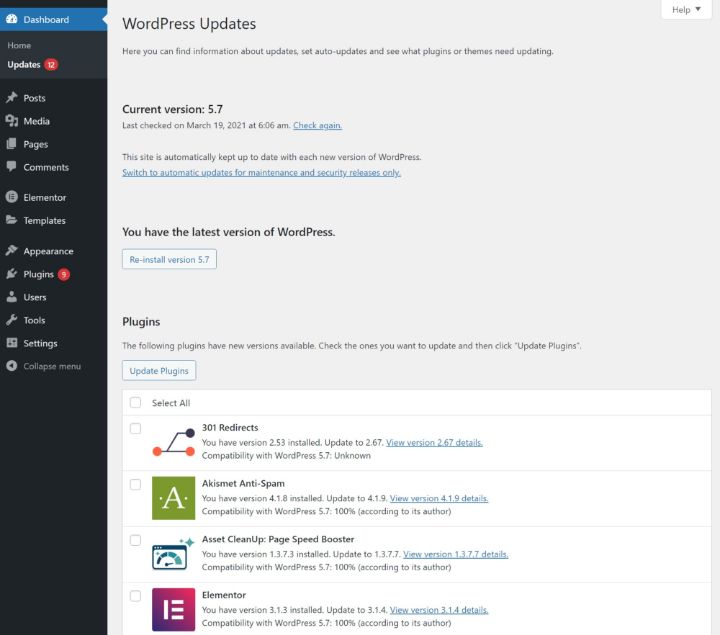
If there are updates, you should promptly apply them. If you’re worried about compatibility issues, you can test updates on a staging site before applying them to your live website. Or, you can put your site into maintenance mode while you apply updates.
For some additional tips, check out our guide on how to properly update WordPress.
5. Test Key Forms and Features
If you have important forms or features (like a checkout process), it’s important to regularly test them. There’s nothing worse than wondering why you didn’t get any leads/sales over the past 10 days only to discover it was because your form stopped working.
For some sites, you might want to perform this monthly instead of weekly. It really depends on how essential the forms/features are to your business. For mission-critical forms where any issues mean lost revenue or clients, it’s always a good idea to test weekly.
And for really mission-critical features, you might want to set up some type of automated monitoring system. For example, Pingdom offers transaction monitoring to test key features on a daily or hourly schedule.
6. Check Google Search Console
If Google encounters any issues with your site’s SEO or mobile optimization, it will share alerts in Google Search Console. For that reason, it’s important to frequently check-in to see if Google has flagged any issues with your site.
You can quickly see all issues by clicking the notification bell in the top-right corner:
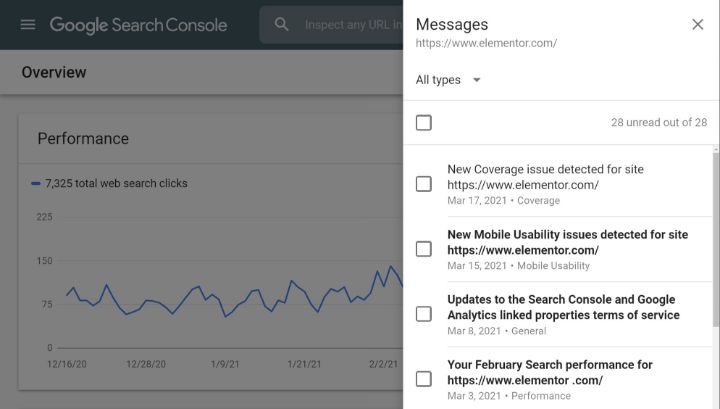
You can also browse the other reports to see any changes and trends.
Monthly WordPress Maintenance Tasks
7. Run Performance Tests
How quickly your site loads plays a key role in user experience and conversion rates and even has a small positive effect on SEO.
When you created your site, you probably optimized it for performance. However, that doesn’t automatically mean your site will stay optimized, so it’s important to still periodically assess your site’s performance to catch any potential issues.
Once a month is a good frequency for most websites, though you might want to perform this weekly for mission-critical sites.
To learn how to analyze your site’s performance, check out our guide on how to run a website speed test. If you hit any issues, we also have some tips on how to speed up WordPress.
8. Analyze Your Site's Traffic
To understand what’s happening on your site, you should be using some type of web analytics tool such as Google Analytics.
If digital marketing is a serious part of your strategy, you’re probably checking into your web analytics every day already. Most webmasters don’t need to check that often, but it is still useful to check in once a month or so to keep track of what’s happening and notice any trends.
If SEO is an important part of your strategy, you also might want to set up keyword monitoring to track your site’s rankings in Google and check in every month.
9. Run a Security Scan
Because WordPress is so popular, it’s an attractive target for malicious actors. To make sure your site doesn’t become a victim, it’s good to run regular security scans to catch potential issues.
Most WordPress security plugins include automatic security scanning features.
10. Optimize Your Site's Database
Your site’s database is what stores all of your content, theme settings, plugin settings, etc. Over time, it can generate a lot of clutter via things like post revisions, transients, spam comments, etc.
For that reason, it’s a good idea to periodically optimize your site’s database to remove all of this junk.
You can do so using some performance plugins including WP Rocket (tutorial here). These plugins also let you schedule your database optimization to run automatically.
11.Check for Broken Links or 404 Errors
Broken links or 404 errors are horrible for user experience on your site because they get in the way of visitors finding what they’re looking for.
While broken links and 404 errors are separate things, they go hand-in-hand because a broken link will usually lead directly to a 404 error. If you’re not familiar with what a 404 error is, it’s the error that your website displays when a visitor goes to a URL that doesn’t exist.
To check your site for broken links, you can use a broken link checking plugin.
To find pages visitors tried to access that led to 404 errors, you can search for something like “Not Found” in Google Analytics and then click on the listing (marked by the arrow in the screenshot below) to find the specific URLs that triggered 404 errors:
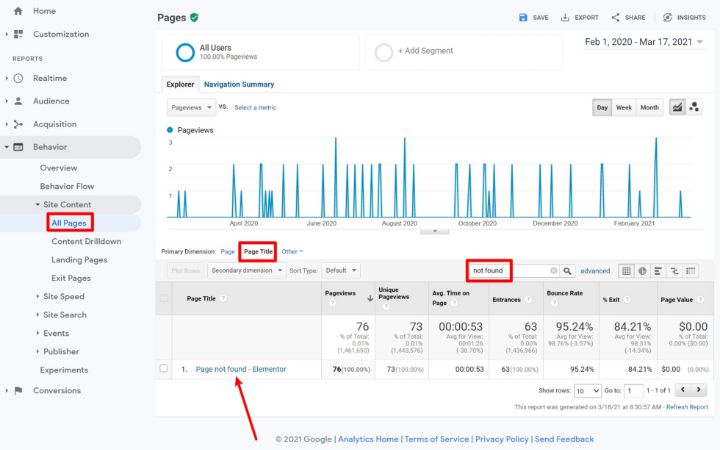
In addition to fixing your site’s 404 errors, you can also use Elementor to create a custom 404 page that can help guide visitors to what they’re looking for – check out some great 404 page examples for inspiration.
12. Verify Your Site's Backups
A backup is only good if it works. So while you should take backups of your site weekly, it’s also important to periodically verify that those backups actually work. You can do this by restoring the backup of your site to a staging site or using a local WordPress development environment via a tool like Local or DevKinsta.
Yearly WordPress Maintenance Tasks
13. Consider Whether You Need New Hosting
As your site grows, it’s easy to grow so much that you outgrow your current hosting. This is a good problem to have, but it might necessitate upgrading to a higher-tier plan at your host or maybe even moving to a better host.
If you’re already bumping up against your host’s limits, they’ll probably reach out to you proactively. But if they haven’t, it’s still a good idea to check in once a year or so to see if your host is still meeting your needs when it comes to performance, reliability, and features.
For some tips here, you can follow our guide on how to choose WordPress hosting. We also have some recommended hosts to consider if you decide that your site needs a new home.
14. Change Your WordPress Password
All the WordPress security tips in the world don’t matter if a malicious actor gets their hands on your username and password. For that reason, it’s a good idea to follow good password principles and change your WordPress admin password once per year or so.
This, combined with other tactics like limiting login attempts, should protect you from brute force attacks and other login-based threats.
Make sure to use a strong, unique password. Password managers like LastPass or Bitwarden make it easy to safely store a unique password for each WordPress site.
15. Audit Your Content
A content audit is a great way to improve your site’s SEO and user experience. With it, you can double-down on your site’s top-performing content and also fix its weakest content.
Essentially, your goals with a content audit are to:
- Update and improve your top-performing content to help it keep its rankings or perform even better.
- Remove ineffectual content and either merge its content into other content or redirect it to other content.
It will also help you understand what content works best for your site so that you can focus your strategy going forward.
16. Audit Your Plugins
Every plugin that you add to your site is a potential security vulnerability and a potential drag on your site’s performance. That doesn’t mean you shouldn’t use plugins, but it does mean you should be careful to make sure you’re only using essential plugins.
For that reason, it’s a good idea to consider once per year whether your site is still getting benefits from each plugin that you’re using. If your site isn’t benefiting as much as you thought it would when you installed the plugin, consider deactivating and deleting the plugin.
Keep Your Website Maintained and Eliminate Any Hindering Issues
This checklist is not set in stone and you might want to adjust the frequency for your website. For example, if your website’s forms don’t play a key role in your business, you probably don’t need to check them every week.
However, we tried to find a good frequency that will be optimal for most websites, so this checklist is a great place to start when building your maintenance plans.
If this maintenance feels overwhelming, you might want to consider a managed WordPress host, which can take some of these tasks off your plate by handling backups, security scans, updates, etc. Or, you can consider paying for a WordPress maintenance service to maintain your site for you.
Overall, though, once you get in the flow, your maintenance tasks should only take a few minutes per week, with some extra time every month or year to perform some other tasks.
Do you still have any questions about WordPress maintenance? Ask us in the comments!
Looking for fresh content?
By entering your email, you agree to receive Elementor emails, including marketing emails,
and agree to our Terms & Conditions and Privacy Policy.






