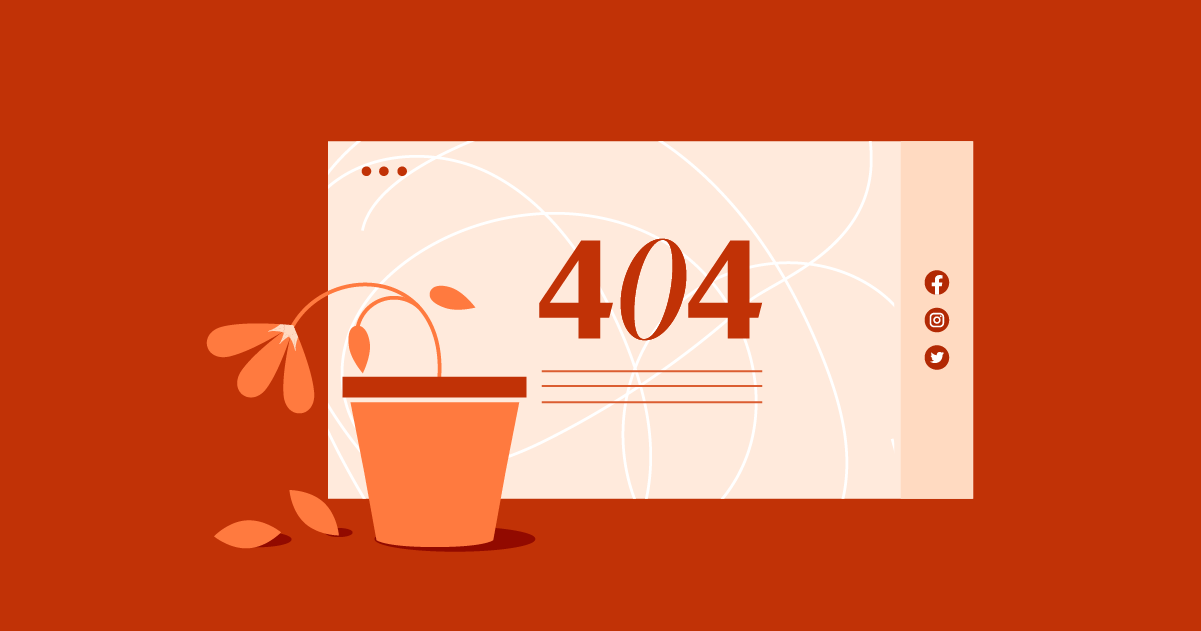Table of Contents
Don’t let 404 errors sabotage your website! These pesky errors not only turn visitors away but also make it harder for search engines like Google to understand your website’s structure. This can hurt your chances of ranking well in search results, costing you valuable traffic.
The good news is that fixing 404 errors is often straightforward, and there are proactive measures you can take to minimize their occurrence. Remember, a well-designed, informative website is key to online success.
Understanding the Causes of 404 Errors
To effectively fix 404 errors, it’s essential to understand their root causes. Here are the usual suspects:
Incorrect URLs (Typos, Case Sensitivity)
Even the smallest typo in a website address (URL) can lead to a 404 error. URLs are also case-sensitive, so web servers consider “ExamplePage.html” and “examplepage.html” to be different addresses. Double-check your links for accuracy!
Deleted or Moved Content
If you’ve deleted a page or changed its URL without setting up a redirect, old links pointing to that page will result in 404 errors. Think carefully before deleting content, and use redirects strategically when you make URL changes.
Server-Side Problems
Sometimes, 404 errors stem from issues on the web server itself. Server misconfigurations, temporary downtime, or more complex glitches can cause pages not to be served correctly, even if the URL is accurate. In these cases, contacting your web hosting provider (like Elementor Hosting, which prioritizes reliability) is often the best course of action.
Incorrect Redirects
When used correctly, redirects seamlessly guide visitors from old URLs to new ones. However, if you set up a faulty redirect that leads to a nonexistent page, you’ll still get a 404 error. Review your redirects regularly to ensure they’re pointing to the correct destinations.
Caching Issues
Browsers and Content Delivery Networks (CDNs) often cache copies of web pages to speed up load times. If a cached version of a page references an outdated URL, it might trigger a 404 error, even if the issue has been fixed on the live website. Clearing your browser cache or waiting for the cache to expire can resolve this.
External Link Updates
Websites you link to can change their content or URLs without notice. While this is out of your control, having a process for regularly checking your external links helps catch these broken links and prevent unnecessary 404 errors for your visitors.
Grow Your Sales
- Incredibly Fast Store
- Sales Optimization
- Enterprise-Grade Security
- 24/7 Expert Service

- Incredibly Fast Store
- Sales Optimization
- Enterprise-Grade Security
- 24/7 Expert Service
- Prompt your Code & Add Custom Code, HTML, or CSS with ease
- Generate or edit with AI for Tailored Images
- Use Copilot for predictive stylized container layouts

- Prompt your Code & Add Custom Code, HTML, or CSS with ease
- Generate or edit with AI for Tailored Images
- Use Copilot for predictive stylized container layouts
- Craft or Translate Content at Lightning Speed
Top-Performing Website
- Super-Fast Websites
- Enterprise-Grade Security
- Any Site, Every Business
- 24/7 Expert Service

Top-Performing Website
- Super-Fast Websites
- Enterprise-Grade Security
- Any Site, Every Business
- 24/7 Expert Service
- Drag & Drop Website Builder, No Code Required
- Over 100 Widgets, for Every Purpose
- Professional Design Features for Pixel Perfect Design

- Drag & Drop Website Builder, No Code Required
- Over 100 Widgets, for Every Purpose
- Professional Design Features for Pixel Perfect Design
- Marketing & eCommerce Features to Increase Conversion
- Ensure Reliable Email Delivery for Your Website
- Simple Setup, No SMTP Configuration Needed
- Centralized Email Insights for Better Tracking

- Ensure Reliable Email Delivery for Your Website
- Simple Setup, No SMTP Configuration Needed
- Centralized Email Insights for Better Tracking

- Ensure Reliable Email Delivery for Your Website
- Simple Setup, No SMTP Configuration Needed
- Centralized Email Insights for Better Tracking
Identifying and Diagnosing 404 Errors
Knowing how and where to find 404 errors is the first step to fixing them. Here are some powerful tools and methods:
Website Crawlers
These specialized software programs scan your website, follow links just like a search engine would, and identify broken links. Many powerful crawling tools exist, from free options to more sophisticated premium suites like “Ahrefs.” While it’s best not to name specific tools, highlight the benefits of using crawlers to get a comprehensive overview of 404 issues.
Webmaster Tools
Services like Google Search Console and Bing Webmaster Tools provide invaluable insights into how search engines interact with your website. Within these platforms, you’ll find dedicated sections that report 404 errors detected by Google’s crawlers. This gives you a targeted list of 404s that could be impacting your search engine visibility.
Log Files
For more advanced users, website server log files record detailed information about every request made to your server. Analyzing these logs can reveal 404 errors and potential clues as to their origin. Keep in mind that this requires some technical knowledge.
Troubleshooting and Fixing 404 Errors
Before diving into complex fixes, always start with the simplest solutions:
- Refresh the Page and Check the URL: Sometimes, a simple refresh (F5 or the refresh button in your browser) is all it takes to load the page correctly, especially if the error was a temporary glitch. Double-check the URL for typos or missing characters, as even a single incorrect character can cause a 404.
- Clear Your Browser Cache: Your browser cache stores old website data to speed up loading. However, if it holds an outdated version of a page, it might lead to a 404 error. Here’s how to clear your cache in popular browsers:
- Try a Different Browser or Device: If the error only occurs in one browser or device, the issue might be related to your specific setup or cache. Trying a different browser or a different computer/smartphone helps isolate the problem.
- Use Search Engines: If you think the page you’re looking for exists but you have the wrong link, try searching for it using Google or other search engines. This might uncover the correct URL or help you discover that the content has indeed been removed.
Fixing Broken Internal Links
Internal links (links between pages of your own website) are fully under your control. Here’s how to address 404s caused by them:
- If the page exists, correct the link: Find the incorrect link and carefully edit it to point to the correct URL. Consider using a link management tool or Elementor’s visual editing interface to make this process easier, especially on larger websites.
- If the page is gone, implement redirects (301 vs. 302 explanation): Redirects tell browsers and search engines, “This page has moved permanently; here’s the new location.” For permanent changes, use 301 redirects. If the old page might come back eventually, use a temporary 302 redirect.
Restoring Deleted Content
If a 404 error is caused by accidentally deleted content, restoring that content might be the most straightforward solution. However, consider a few things before doing so:
- Is the content still valuable and relevant? Don’t restore outdated or low-quality pages just for the sake of fixing the error.
- Do you have a backup? Restoring from a backup is the safest and easiest method, especially if the deletion was recent. If you use a managed WordPress hosting service like Elementor Hosting, they often include automated backups, making the process a breeze.
- Can you recreate the content? If the page is essential but you have no backup, consider recreating it, perhaps even in an improved or updated form.
Creating Redirects
When to Use Redirects
Here’s when redirects come to the rescue:
- Changing page URLs: When you need to update a page’s URL, a redirect ensures old links still point visitors to the right place. This is essential for maintaining a good user experience and preserving search engine rankings.
- Deleting content: If you permanently remove a page and there’s no exact replacement, redirect the old URL to a relevant section of your website, such as a category page or your homepage.
- Combining websites: If you’re merging sites or moving content between domains, redirects help guide users and search engines to new locations.
Methods for Creating Redirects
.htaccess Redirects: The .htaccess file is a configuration file on your web server. Adding redirect rules to this file can be technical, but it offers granular control. Here’s a simple 301 redirect example:
Redirect 301 /oldpage.html http://www.example.com/newpage.html
- Caution: If you use a managed hosting service like Elementor Hosting, they may have specific configurations or tools for managing redirects.
- Redirect Plugins: WordPress offers numerous redirect plugins that simplify the process within your WordPress dashboard. Popular options exist (don’t focus on specific plugin names but on the overall process).
Managing Many Redirects
For websites with numerous redirects, keeping things organized is crucial. Here are some tips:
- Use a spreadsheet: Maintain a clear list of old URLs and their corresponding new destinations.
- Comment on your redirects: Whether in .htaccess or a plugin, adding notes explaining the reason for each redirect helps with future maintenance.
- Regularly review: Check your redirects periodically to ensure they’re still pointing to active pages and remove outdated ones.
Customizing Your 404 Error Page
Why Bother with a Custom 404 Page?
Default 404 error pages are often generic and unhelpful, reading something like “Page Not Found” or displaying a blank screen. A well-designed custom 404 page offers several benefits:
- Improved User Experience (UX): Instead of a jarring error, custom 404-page guides frustrated visitors back to your content, reducing the likelihood of them leaving your website altogether.
- Branding Opportunity: You can inject your brand’s personality and style into your 404 page, turning a potential negative into a slightly positive interaction.
- SEO Consideration: Some argue that customized 404 pages with helpful links can slightly reduce bounce rates and potentially even improve search engine indexing.
What to Include on a Custom 404 Page
Here are the essential elements for a user-friendly 404 page:
- A clear message: Acknowledge the error using simple language (“Page not found,” “Oops, something went wrong”).
- Navigation options: Provide links to essential parts of your website.
- Search bar: Allow visitors to search for the content they were looking for directly from the 404 page.
- Design elements: Here, you can showcase your brand’s style. Consider a touch of humor, an on-brand illustration, or an apology message. With a page builder like Elementor, you can easily create a visually appealing and informative 404 page that matches your overall website design.
Example: Your 404 page could say something like, “Uh oh! Looks like the page you’re looking for has wandered off. Let’s get you back on track. [Navigation Links + Search Bar]”
Elementor’s 404 Page Creation
- Elementor website builder provides a streamlined and intuitive way to design the perfect custom 404 page for your website. Here’s the process:
Create a 404 Page Template
- Within the Elementor dashboard, navigate to Templates > Theme Builder.
- Click “Add New,” select “Single” as the template type, and then choose “404 Page” from the options. Give your template a descriptive name.
Harness the Power of Elementor’s Design Tool
- Use Elementor’s visual, drag-and-drop interface to build your 404 page.
- Include essential elements like a clear error message, navigation links, a search bar, and any additional content you deem helpful.
- Customize colors, typography, and layout to match your website’s aesthetic. Incorporate your brand’s visual style and personality.
Set the 404 Page Display
- To ensure your newly designed 404 page appears when errors occur, go to Elementor > Settings > Experiments and activate the “404 Page” experiment.
- Publish your 404 page!
Additional Tips
- Test your 404 page: Intentionally trigger a 404 error by typing an incorrect URL to make sure your customized page loads correctly.
- Consider Elementor’s pre-designed templates: Elementor might offer 404-page templates as a starting point, saving you time and providing creative inspiration.
Prevention and Monitoring
While you can never entirely eliminate 404 errors, taking proactive measures goes a long way in minimizing their frequency and impact:
Proactive Link Maintenance
Regularly check internal and external links on your website. Here are some ways to do this:
- Manual review: Periodically click through important links, especially on high-traffic pages.
- Website Crawlers: Use those same website crawlers that identify 404 errors to scan for broken links before they impact users.
- External link monitoring tools: Consider tools that specifically check for broken outbound links and notify you of issues on the websites you link to.
Updating Your Sitemap
A sitemap is like a roadmap for search engines, helping them understand your website’s structure. Keep your sitemap up-to-date, especially after adding new pages or changing URLs. Popular WordPress SEO plugins like Yoast SEO can automatically generate and update a sitemap for you.
Avoiding Unnecessary URL Changes
Plan your website structure carefully from the start to minimize the need to change URLs later. If URL changes are unavoidable, always implement 301 redirects to preserve link equity and avoid those pesky 404s.
Setting Up Tracking and Monitoring
Stay on top of 404 errors by using the tools mentioned earlier:
- Google Search Console: Track 404s found by Google’s crawlers and prioritize fixing high-traffic pages that generate errors.
- Website analytics: Some analytics platforms can track 404 errors alongside other visitor data.
- Log file analysis (Advanced): For deeper insights.
Choosing a Hosting Solution That Minimizes Downtime
Server outages and technical issues can cause temporary 404 errors even if your links and setup are correct. Managed cloud hosting solutions like Elementor Hosting prioritize uptime and performance, ensuring your website is accessible to visitors around the clock.
Conclusion
Fixing and preventing 404 errors is an essential part of maintaining a healthy, user-friendly, and search-engine-optimized website. Remember these key points:
- 404 errors negatively impact user experience and can hinder your search engine rankings.
- Understanding the common causes of 404 errors is crucial for effective troubleshooting.
- A combination of website crawling tools, webmaster tools, and analytics provides a comprehensive picture of 404 issues on your site.
- Proactive link maintenance, careful URL changes, and regular error monitoring help minimize 404s in the long run.
- A well-designed custom 404 page transforms a frustrating error into a potential positive interaction with your brand.
Looking for fresh content?
By entering your email, you agree to receive Elementor emails, including marketing emails,
and agree to our Terms & Conditions and Privacy Policy.