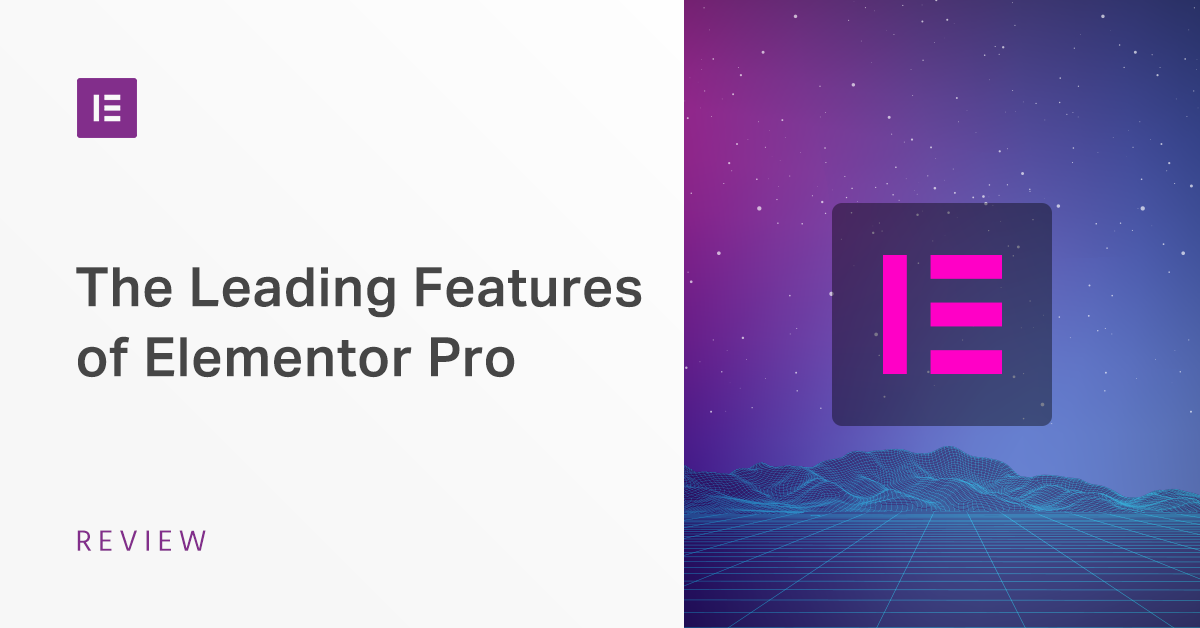Table of Contents
- New Elementor Pro Widgets – More Flexibility Than Ever
- Elementor Form Widget – Build Any Type of Form (And Integrate With Other Services)
- Elementor Nav Menu Widget – Insert Menus in Any Design
- Elementor Post and Portfolio Widgets
- Elementor Slides Widget - Create Sliders Easily
- Elementor Call-To-Action Widget
- Elementor Theme Builder – Design Every Part of Your WordPress Site
- Woocommerce Builder – Build Your Product Pages
- Go Pro Today!
If you’re like over a million other WordPress users, you’re probably familiar with the free version of Elementor at WordPress.org. It offers fast drag-and-drop website design in an easy-to-use visual editor. For basic content, it might just be all you need.
But as you may or may not know, there’s also a premium extension called Elementor Pro.
So… what is Elementor Pro? And what new functionality does Elementor Pro give you access to?
In this post, we’ll give you a look at some of the added functionality in Elementor Pro.
This is not a complete list – you can read the Pro page for that. Instead, this is a deep look at some of the most powerful tools that give you more flexibility to build websites that help you, or your clients, achieve real business goals.
Let’s dive in…
New Elementor Pro Widgets – More Flexibility Than Ever
One of the first areas where you’ll notice an impact with Elementor Pro is its widgets. You can still use all the same widgets from the free version, but you also get this new Pro area that gives you quite a few new options:
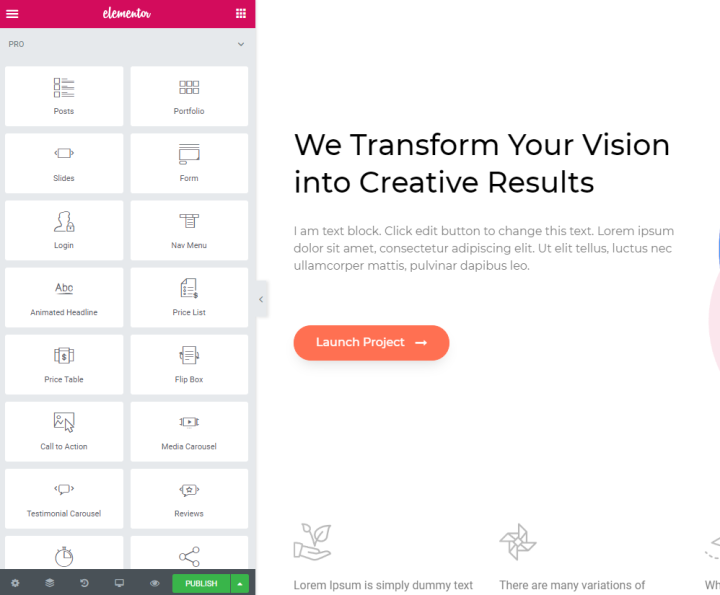
If you want to see all the new widgets, this help article gives you a good comparison as well as articles explaining each widget.
All of the new Elementor Pro widgets are valuable in their own way, but we want to single out 5 specific widgets:
- Form builder
- Menu
- Post/Portfolio
- Slides
- Call To Action
Grow Your Sales
- Incredibly Fast Store
- Sales Optimization
- Enterprise-Grade Security
- 24/7 Expert Service

- Incredibly Fast Store
- Sales Optimization
- Enterprise-Grade Security
- 24/7 Expert Service
- Prompt your Code & Add Custom Code, HTML, or CSS with ease
- Generate or edit with AI for Tailored Images
- Use Copilot for predictive stylized container layouts

- Prompt your Code & Add Custom Code, HTML, or CSS with ease
- Generate or edit with AI for Tailored Images
- Use Copilot for predictive stylized container layouts
- Craft or Translate Content at Lightning Speed
Top-Performing Website
- Super-Fast Websites
- Enterprise-Grade Security
- Any Site, Every Business
- 24/7 Expert Service

Top-Performing Website
- Super-Fast Websites
- Enterprise-Grade Security
- Any Site, Every Business
- 24/7 Expert Service
- Drag & Drop Website Builder, No Code Required
- Over 100 Widgets, for Every Purpose
- Professional Design Features for Pixel Perfect Design

- Drag & Drop Website Builder, No Code Required
- Over 100 Widgets, for Every Purpose
- Professional Design Features for Pixel Perfect Design
- Marketing & eCommerce Features to Increase Conversion
- Ensure Reliable Email Delivery for Your Website
- Simple Setup, No SMTP Configuration Needed
- Centralized Email Insights for Better Tracking

- Ensure Reliable Email Delivery for Your Website
- Simple Setup, No SMTP Configuration Needed
- Centralized Email Insights for Better Tracking

- Ensure Reliable Email Delivery for Your Website
- Simple Setup, No SMTP Configuration Needed
- Centralized Email Insights for Better Tracking
Elementor Form Widget – Build Any Type of Form (And Integrate With Other Services)
Elementor Pro’s form widget is a powerful tool that can help you create all types of forms on your site.
When you add it to your design, you’ll be able to add as many fields as you want, choosing from 18 different field types including:
- Text
- Checkbox/radio box
- Date
- File upload
- Password
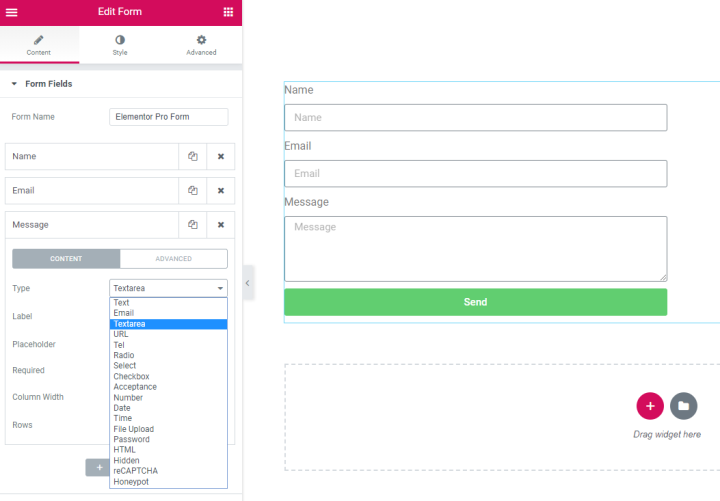
Like a dedicated form plugin, you can also configure notification emails that are sent to form recipients. And you’re also able to use all the normal Elementor options to style your form.
But where the form widget starts to get really powerful is its integrations.
Through your Elementor settings, you can connect to popular email services like:
Then, you can use the Form widget’s Actions After Submit options to integrate your form with those services. For example, you could add visitors to a MailChimp list after they submit a form:
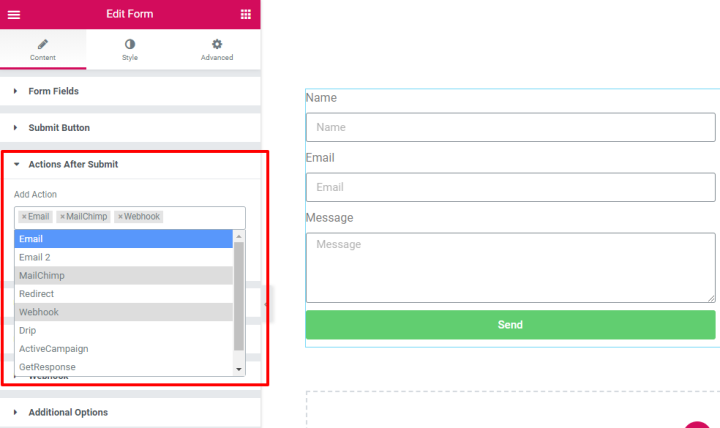
Beyond the dedicated integrations, the Form widget also supports webhooks, which let you connect to a service like Zapier. By making that connection, you’re able to have your form interact with any one of the 1,000+ apps that Zapier supports. Learn more, and check out a cool use case here.
Elementor Nav Menu Widget – Insert Menus in Any Design
The Elementor Canvas blank page template makes it really easy to build content that’s independent of your theme.
But because it completely hides your theme, there’s no navigation menu for your visitors to use to move around your site.
The Nav Menu widget changes that, letting you embed any of your WordPress menus in a flexible, easy-to-style manner.
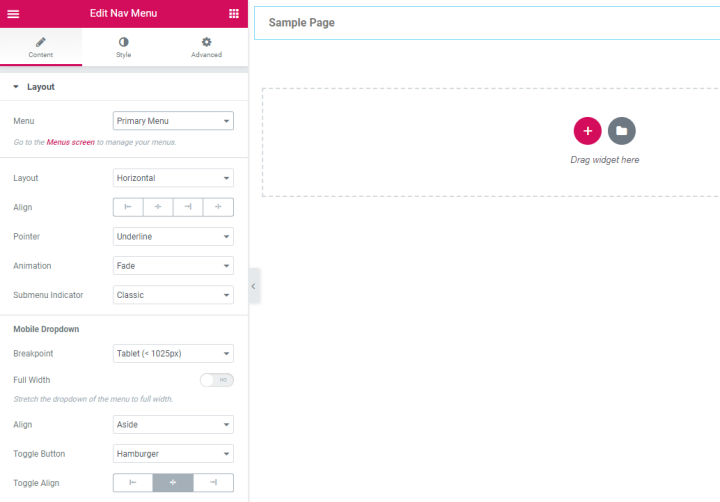
Add it to your landing pages and other dedicated pages. Or, if you want to completely rework your theme’s header design, you can also set up your own navigation menu via Elementor Pro’s Theme Builder (more on this in a second).
Elementor Post and Portfolio Widgets
On a regular WordPress site, you write a blog post, and it shows up on your blog archive page. End of story.
The Post and Portfolio widgets take that same concept – displaying your latest content – and let you use it anywhere on your site, and for any type of content.
The result is that you’re able to create automatically updating lists of content that look something like this (or a number of other layout options):
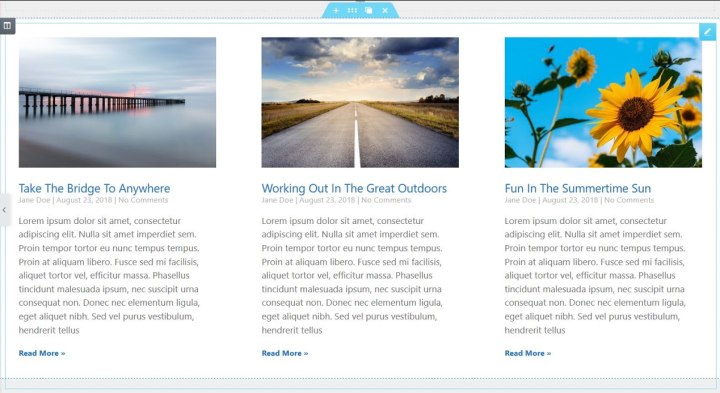
Both widgets let you query any type of content on your website. So you can use the regular posts or pages that come with WordPress by default. Or, if you’re using custom post types, you can also insert content from other post types.
You also get plenty of other options, like filtering content by author, category, tag, etc.
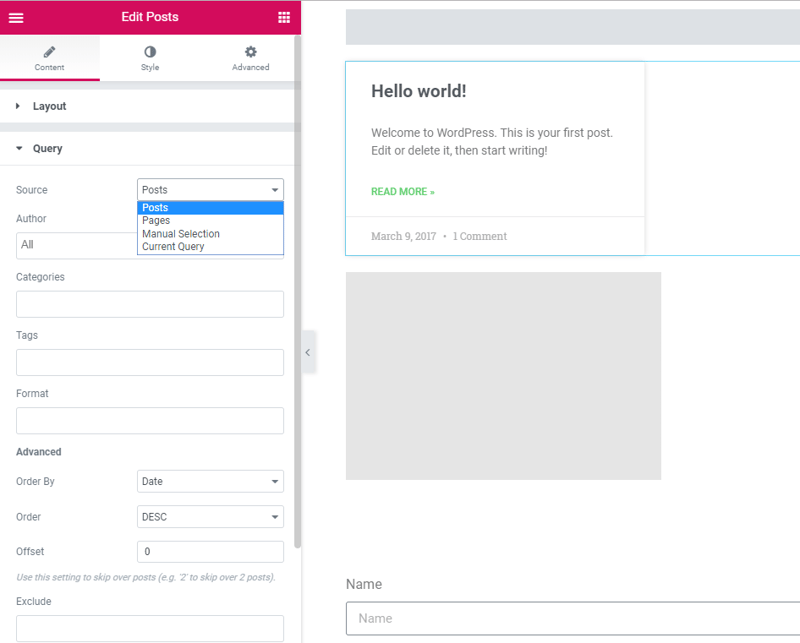
Overall, you can do some neat things like:
- Display a list of the most recent posts from a specific category or author
- Highlight portfolio items in a custom grid
- Showcase the latest events that you added with your favorite events plugin
- Plus a whole lot more.
Elementor Slides Widget - Create Sliders Easily
With Elementor Pro, you’ll no longer need a separate slider plugin to use sliders on your site.
Now, you can create your own responsive sliders right inside your Elementor designs and give them specific dimensions or have them stretch to fill the entire viewport for that eye-catching full-screen slider effect.
You’ll be able to configure:
- Backgrounds
- Text
- CTA
- Etc.
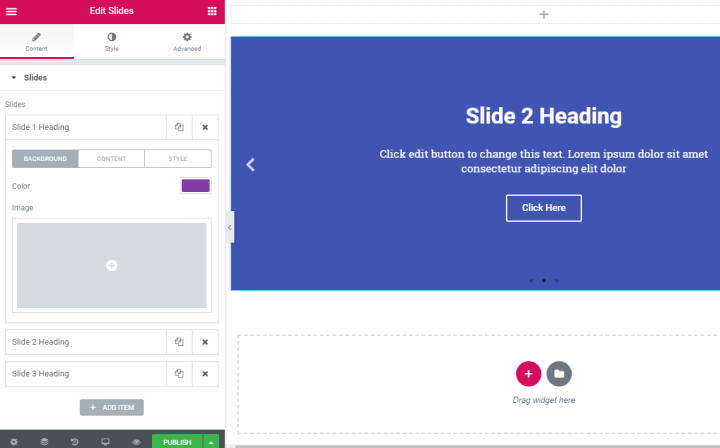
Beyond the looks, you also get plenty of technical options to control:
- Navigation
- Autoplay/pause
- Looping
- Transitions
- Etc.
Elementor Call-To-Action Widget
If your website is like most websites, you’re trying to get your visitors to do “something”. That “something” could be…
- Purchasing a product
- Signing up for a webinar
- Viewing your blog
- …you get the idea.
The way that you get people to do that “something” is usually with a call to action.
The Call to Action widget helps you drive people to action a more eye-catching manner than just throwing a button into your design.
It lets you create these types of interactive boxes that will grab your readers’ attention and get them to click:
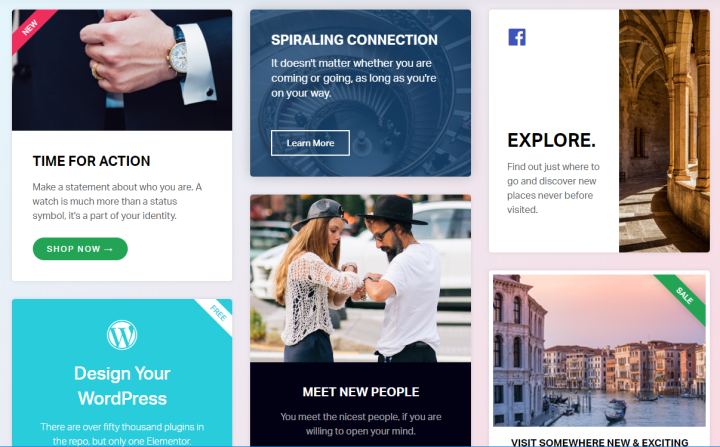
Elementor Theme Builder – Design Every Part of Your WordPress Site
Have you ever wished that you could build your entire WordPress site with the same easy drag-and-drop Elementor interface?
You know – maybe your theme’s header doesn’t look quite right. Or maybe you wish that you could change how your blog posts look.
You can probably see where we’re going with this…
Elementor Pro’s Theme Builder lets you design every single part of your WordPress site using the Elementor interface. You can build custom:
- Headers
- Footers
- “Single” designs (your Single design controls how an individual post from any post type is outputted. For example, you could redesign how individual blog posts look).
- Archives (this is a list of multiple pieces of content from any post type – like your blog post list)
First, you choose what type of template you want to build. For a single post template, you’ll also choose which post type to apply it to:
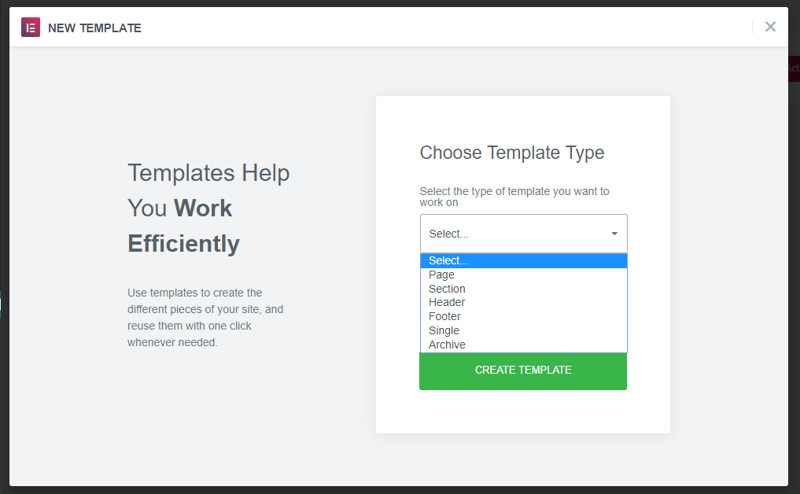
Then, you can either choose from the included block templates or build your own from scratch:
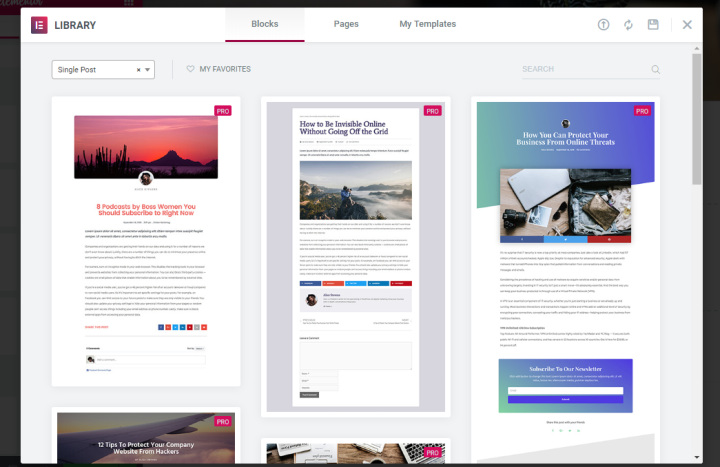
And while you’re working in the editor, you’ll get some new dedicated widgets that help you insert dynamic information from WordPress:
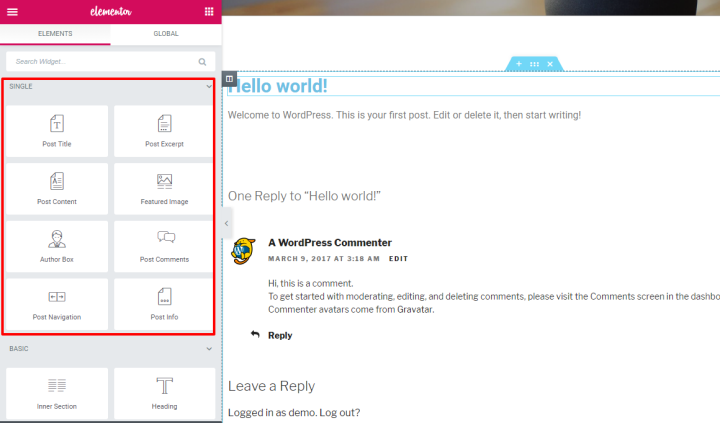
Once you publish your template, you can choose exactly where to make it display. You can either display it everywhere. Or, you can use display rules to only use it for specific content.
For example, you could create a template that’s only used for posts in a specific category:
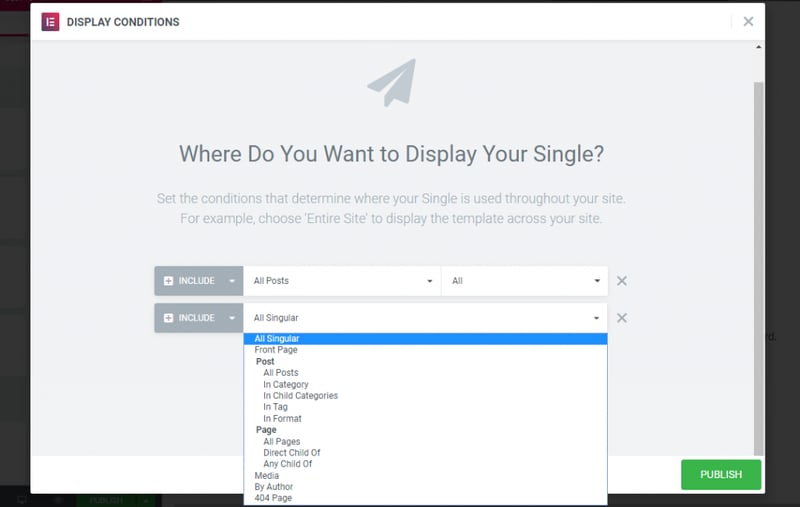
Woocommerce Builder – Build Your Product Pages
Running a WooCommerce store?
You’ll be happy to know that Elementor Pro’s Theme Builder functionality isn’t just limited to “regular content”.
Elementor Pro also offers a dedicated WooCommerce Builder to help you build your WooCommerce store using drag-and-drop.
If you have WooCommerce active on your site, you’ll be able to create two new types of templates:
- Single product
- Product archive
You’ll then be able to either choose from some of the pre-made templates or build your own product design from scratch:
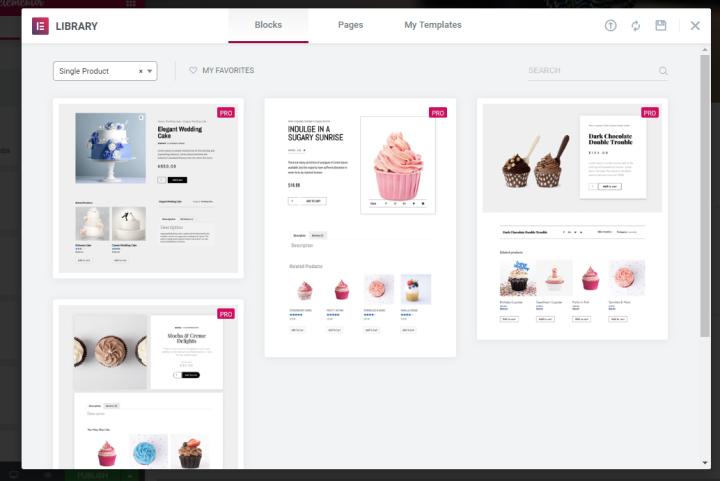
Then, you’re able to use the Elementor interface to build your entire product layout, including plenty of new widgets to dynamically insert product information:
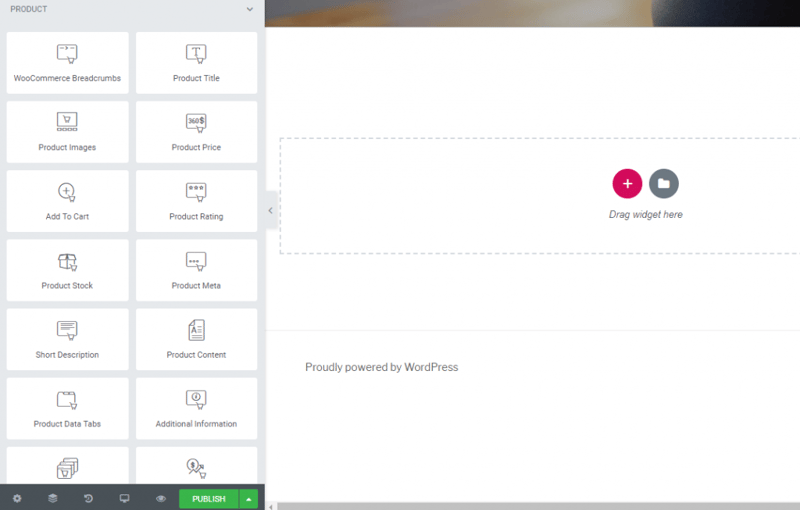
Beyond building templates for your product pages, you can also add WooCommerce content in any other area with a set of 6 new WooCommerce widgets.
Go Pro Today!
Elementor Pro builds on the foundation of the free Elementor plugin to give you more functionality for marketing, design, site building, eCommerce, and just generally creating more effective websites. Go ahead and take the next step to Elementor Pro!
Looking for fresh content?
By entering your email, you agree to receive Elementor emails, including marketing emails,
and agree to our Terms & Conditions and Privacy Policy.