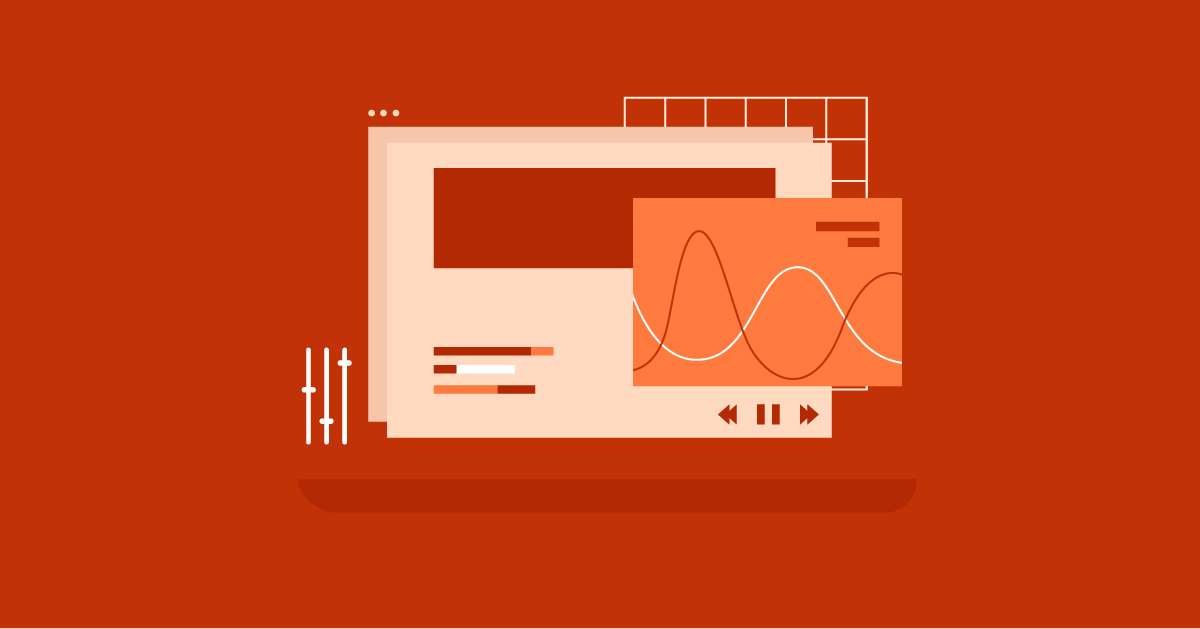Table of Contents
This error can happen for many reasons. It could be a simple problem on your end or a more complex issue with the website’s server. It can make you feel stuck and need help figuring out what to do. But don’t worry; you’re not alone. This guide will explain the ERR_SSL_PROTOCOL_ERROR in simple terms and give you clear steps to fix it.
Whether you’re new to tech or you’ve been using the internet for years, we’ll break down the technical terms and give you step-by-step instructions to get back online quickly. We’ll also share tips to stop this error from happening again. So, let’s get started and tackle this error together. By the end of this guide, you’ll know how to handle the ERR_SSL_PROTOCOL_ERROR like a pro.
What is ERR_SSL_PROTOCOL_ERROR?
At its core, the ERR_SSL_PROTOCOL_ERROR is your browser’s way of saying, “I can’t make a safe connection to this website.” It’s a warning that shows there’s a problem with the SSL/TLS handshake.
This handshake keeps your data safe when it’s sent over the Internet. Think of it as a secret code between your browser and the website’s server. If they can’t agree on the code, the connection fails, and you see the error message.
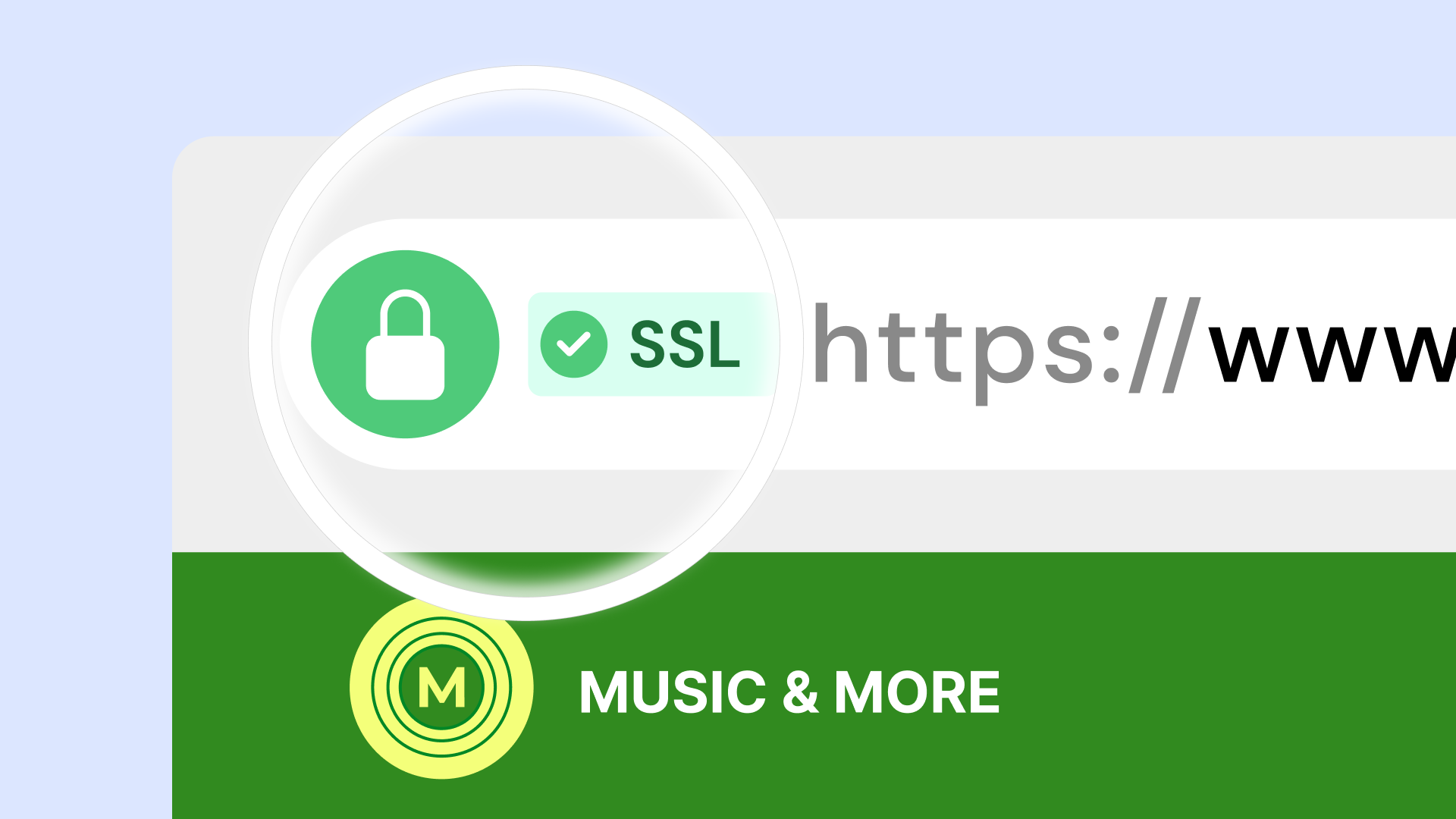
This error is tied to the safety rules that protect you online. SSL (Secure Sockets Layer) and its newer version, TLS (Transport Layer Security), are safety tools that create a secure path between your browser and the server.
They scramble your data to keep it safe from anyone trying to steal it. When you see the ERR_SSL_PROTOCOL_ERROR, it means something has gone wrong with this safety process, which could put your data at risk.
Why Does it Happen?
Now that we know what the error means, let’s examine why it occurs. There are many reasons, but we’ll break them down into easy-to-understand parts.
- Old Browser or Operating System: Your browser and operating system need regular updates to stay protected and work with the latest web content. If yours is old, it might not comply with the safety rules used by the website you’re trying to visit.
- Server Problems: Sometimes, the issue is with the website’s server. If its safety settings are old or wrong, it might not be able to make a secure connection with your browser.
- Wrong Date and Time: Believe it or not, your computer’s date and time settings matter for online safety. If they’re very wrong, it can cause problems with the safety checks, leading to the error.
- Safety Software Interference: Sometimes, antivirus or firewall software can be too careful and stop safe connections by mistake.
- Browser Data Issues: Your browser saves data to load websites faster, but sometimes, this saved data can cause problems with secure connections.
- Chrome Settings or Add-ons: Some Chrome settings (called flags) and add-ons can sometimes cause unexpected issues, including problems with secure connections.
- QUIC Protocol Issues: QUIC is a newer way to connect to websites faster, but it can sometimes clash with older safety methods.
- Internet Connection Problems: A weak or unstable internet connection can also lead to safety handshake failures.
- VPN or Proxy Issues: While VPNs and proxies can help protect your privacy, they can sometimes make it harder to create secure connections.
- HSTS Setting Problems: HSTS is a safety rule that requires browsers to use secure connections. If a website’s HSTS settings are old or wrong, they can trigger the error.
Understanding these possible causes is the first step to fixing the ERR_SSL_PROTOCOL_ERROR. Next, we’ll look at practical ways to solve this problem and get you back to browsing.
Easy Ways to Fix ERR_SSL_PROTOCOL_ERROR
Before we discuss more technical solutions, let’s start with some easy fixes that often solve the ERR_SSL_PROTOCOL_ERROR. Anyone can try these steps, even if they are not tech experts.
1. Check Your Date and Time
It might seem odd, but your computer’s date and time can affect secure connections. Websites use safety certificates to prove who they are, and these certificates have expiry dates. If your computer’s clock is very wrong, it can cause problems when checking these certificates, leading to the ERR_SSL_PROTOCOL_ERROR.
How to fix it:
For Windows:
- Right-click on the clock in the taskbar.
- Click “Adjust date/time.”
- Make sure “Set time automatically” and “Set time zone automatically” are turned on.
- If they’re off, set the correct date and time yourself.
For Mac:
- Tap the Apple logo in the top-left corner.
- Go to “System Preferences” > “Date & Time.”
- Make sure you tick the box that says “Set date and time automatically.”
- If it’s not checked, set the correct date and time yourself.
After fixing your date and time, try the website again. If you still see the error, move on to the next step.
2. Clear Your Browser’s Saved Data
Your browser keeps things like cookies, images, and website files to load pages faster. But sometimes, this saved data can get old or broken, causing problems with secure connections. Clearing this data often fixes these issues and solves the ERR_SSL_PROTOCOL_ERROR.
How to fix it:
The steps are a bit different for each browser, but here’s how to do it in Chrome:
- Click on the three dots in the top-right corner of the browser.
- Go to “Settings” > “Privacy and Security” > “Clear browsing data.”
- Ensure that the checkboxes labeled “Cached images and files” and “Cookies and other site data” are selected.
- Choose a time range (like “Last hour” or “All time”).
- Click “Clear data.”
Do this for any other browsers you use. Remember, clearing your saved data will sign you out of websites and might delete some saved settings, but it’s worth it to fix the ERR_SSL_PROTOCOL_ERROR.
3. Turn Off QUIC Protocol
QUIC (Quick UDP Internet Connections) is a new way to speed up web connections. While it’s usually helpful, it can sometimes clash with older security methods, causing the ERR_SSL_PROTOCOL_ERROR. Turning off QUIC for a while can help you see if it’s causing the problem.
How to fix it:
- In your Chrome browser, type chrome://flags in the address bar and press Enter.
- In the search bar, type QUIC to find the right setting.
- Change “Experimental QUIC protocol” to “Disabled.”
- Restart your browser.
If turning off QUIC fixes the error, you might need to wait for a Chrome update to fix the issue, or you could use a different browser for now.
4. Briefly Turn Off Your Antivirus or Firewall
Your antivirus or firewall is meant to protect you from online threats, but sometimes it can be too careful. It might mistake secure connections for dangerous ones and block them, leading to the ERR_SSL_PROTOCOL_ERROR. Turning off your security software for a short time can help you see if it’s causing the problem.
How to fix it:
Warning: Turning off your antivirus or firewall, even for a short time, can leave your computer open to attacks. Only do this if you’re sure the website you’re trying to visit is safe, and turn your security software back on as soon as possible.
The steps to turn off antivirus or firewall software are different for each program. Usually, you can find an option to turn it off for a short time in the program’s settings or by right-clicking its icon in the system tray. Check your software’s help guide for specific instructions.
If turning off your security software fixes the error, you might need to change its settings to allow secure connections, or you could try a different security program that’s less likely to cause problems.
5. Look for Problems with Chrome Settings or Add-ons
Chrome settings (called flags) are test features that can sometimes cause unexpected issues, including problems with secure connections. Similarly, browser add-ons, while often helpful, can sometimes interfere with the security process. Turning off flags and add-ons one by one can help you find any that are causing conflicts.
How to fix it:
For Chrome Flags:
- Go to chrome://flags in your browser again.
- Look for any flags you’ve turned on recently, and try turning them off one at a time.
- Restart your browser after each change and check if the error is gone.
- If you find a flag that’s causing problems, you can leave it off or look for updates or other solutions.
For Add-ons:
- Click on the three dots in the top-right corner of Chrome.
- Go to “More tools” > “Extensions.”
- Turn off each add-on one by one.
- After each change, refresh the page and see if the error goes away.
- If you find an add-on that’s causing conflicts, you can remove it, turn it off, or look for updates or alternatives.
Remember, turning off flags or add-ons might change how you browse, so only turn off ones you’re comfortable with and turn them back on once you’ve found the cause of the ERR_SSL_PROTOCOL_ERROR or fixed it.
6. Update Your Browser or Operating System
As we mentioned earlier, old browsers and operating systems can need help working with newer security methods. Using the latest versions can often fix the ERR_SSL_PROTOCOL_ERROR.
How to fix it:
For Your Browser: Most new browsers update themselves. Look for an option like “About [Browser Name]” in the settings or help menu. This will usually check for updates and ask you to install them if they’re available.
For Your Operating System:
- Windows: Go to “Settings” > “Update & Security” > “Windows Update” and check for updates.
- Mac: To update your software, simply click the Apple icon in the top left corner and then select “System Preferences” followed by “Software Update.”
Updating your browser or operating system not only helps fix the ERR_SSL_PROTOCOL_ERROR but also gives you the latest security fixes and features.
Advanced Fixes for Tech-Savvy Users
If the basic steps didn’t fix the ERR_SSL_PROTOCOL_ERROR, it’s time to try some more advanced methods. These steps need some tech know-how, but they can help solve trickier problems.
1. Check the SSL/TLS Handshake with Developer Tools
Modern browsers have powerful tools for examining web connections closely. For example, the SSL/TLS handshake can give clues about what’s going wrong.
How to do it:
- Open the website in your browser.
- Press F12 or right-click and choose “Inspect” to open the developer tools.
- Go to the “Security” or “Network” tab (it might be in a different place depending on your browser).
- Look for information about the SSL/TLS handshake. You might see error messages or warnings that explain the problem.
- Pay attention to things like the SSL/TLS version, cipher suites, and certificate information.
Figuring out this data can be challenging, but it can help you spot specific issues, such as protocols that don’t match up or certain problems.
2. Look at Cipher Suite Compatibility
Cipher suites are sets of rules used to keep data safe during the SSL/TLS handshake. If your browser and the website’s server don’t have any common cipher suites, the connection will fail.
How to check it:
- Use the SSL/TLS handshake information from the developer tools to see which cipher suites the server supports.
- Compare these to the cipher suites your browser supports. You can usually find this information in your browser’s settings or by searching online.
- If there’s no overlap, it means there’s a compatibility issue.
In some cases, you can turn on more cipher suites in your browser settings. But be careful – this could make your connection less secure.
3. Check the Server Setup
While most of the fixes we’ve talked about focus on your side (your browser and computer), sometimes the ERR_SSL_PROTOCOL_ERROR comes from the server itself. Problems like wrong settings, old software, or incompatible SSL/TLS settings can stop a secure connection from working.
However, checking and fixing server-side issues usually needs admin access to the website’s hosting. If you don’t own or run the website, you should contact someone who does for help.
If you do have access, here are a few things to check:
- SSL Certificate: Make sure the website has a valid SSL certificate installed and that it hasn’t expired or been revoked.
- Server Software: Check that the server software (like Apache or Nginx) and any SSL/TLS libraries are up-to-date.
- SSL/TLS Protocols and Cipher Suites: Make sure the server supports modern and secure SSL/TLS protocols (like TLS 1.2 or 1.3) and offers a range of compatible cipher suites.
If you’re using a website builder like Elementor, the process of managing SSL/TLS can be simplified. Many hosting providers, including Elementor Hosting, offer seamless integration with Let’s Encrypt to provide free SSL certificates and automate their renewal.
4. Test Your Internet Connection
Sometimes, the ERR_SSL_PROTOCOL_ERROR can happen because of problems with your internet connection.
Remember that if your internet connection is spotty or unreliable, it can mess up the SSL/TLS handshake. This handshake is like a secret greeting between your browser and a website, and if it’s interrupted, you won’t be able to make a secure connection.
Here are a few simple steps to test your internet connection:
- Check other websites: Try to access other websites to see if you have similar connection problems. If you can’t access any websites, the issue is likely with your internet connection.
- Restart your router: Sometimes, simply turning your router off and on again can fix connection issues. Disconnect your router from the power outlet, chill for a bit, and then plug it back in.
- Give your internet company a call: If the problem continues, contact your ISP to report the issue and ask if there are any known outages or problems in your area.
A good internet connection is essential for a smooth browsing experience. Otherwise, you’ll encounter annoying errors like the ERR_SSL_PROTOCOL_ERROR.
5. Bypass HSTS Settings (Use with Caution)
HSTS (HTTP Strict Transport Security) is a security feature that forces browsers to use HTTPS connections for a set time, even if you try to use HTTP. While HSTS improves security, old or incorrect HSTS settings can sometimes cause the ERR_SSL_PROTOCOL_ERROR.
How to bypass HSTS (be careful):
- Clear HSTS settings in Chrome:
- Type chrome://net-internals/#hsts into the address bar and press Enter.
- In the “Delete domain security policies” section, enter the website’s domain name and click “Delete.”
Warning: Bypassing HSTS can temporarily make your connection less secure. Only do this if you trust the website and understand the possible risks. Turn HSTS back on as soon as you can.
Bypassing HSTS should be a last resort. Only use it in specific situations where you’re sure the website is safe and you need to access it urgently.
How to Prevent ERR_SSL_PROTOCOL_ERROR in the Future
Now that we’ve covered how to fix the problem, let’s talk about how to prevent it. Just like regular car maintenance can prevent breakdowns, taking some steps ahead of time can greatly reduce the chances of seeing the ERR_SSL_PROTOCOL_ERROR again.
Things You Can Do
As an internet user, you can help keep your browsing experience secure and smooth by adopting some simple but effective habits.
1. Update Your Browser and OS to Stay Safe
This is really important. Old software is like a sitting duck for hackers, and it usually needs to play better with the newest web stuff, like SSL/TLS protocols. Make it a routine to check for and install browser and operating system updates regularly. Most modern browsers and operating systems have built-in update features that make this quick and easy.
2. Clear Your Browser Cache and Data Regularly
While your browser’s cache can make pages load faster, it can also collect old or broken data that messes with SSL/TLS connections. Get into the habit of clearing your cache and data every now and then. It’s a small hassle that can save you from a lot of trouble later on.
3. Use Good Antivirus and Firewall Software
Antivirus and firewall software are your first line of defense against online threats. However, it’s important to choose well-known security solutions that work well with SSL/TLS connections. Avoid overly aggressive security software that might block good connections by mistake.
4. Be Careful with Chrome Flags and Extensions
Chrome flags and browser extensions can make your browsing better, but they can also cause unexpected problems. Be mindful of the flags and extensions you turn on, and if you see the ERR_SSL_PROTOCOL_ERROR, try turning them off one by one to see if any of them are causing issues.
5. Keep Your Internet Connection Stable
If your internet is acting up, whether it’s slow or cutting in and out, it can mess with the SSL/TLS handshake and cause this error. Make sure you have a reliable internet connection, especially when visiting websites that need secure connections. If you often have connection problems, think about contacting your internet service provider.
6. Set Up VPN or Proxy Settings Carefully
VPNs and proxies can be handy tools for keeping your info private and safe online, but they can also make things more complicated and might interfere with SSL/TLS connections. If you’re using a VPN or proxy, make sure it’s set up correctly and doesn’t clash with your browser’s security settings.
7. Choose a Good SSL Certificate Provider
An SSL certificate is key to keeping your website safe. It encrypts data sent between your server and visitors’ browsers. Make sure you get your certificate from a trusted provider known for strong security. This helps ensure that your certificate is real and secure, lowering the risk of errors and weak spots.
8. Keep Your Server Software Up-to-Date
Just like browsers and operating systems, your server software and the SSL/TLS tools it uses need updates. These updates often fix security problems, make things work better, and support newer ways of doing things. Updating your server regularly helps protect against weak spots and problems that could cause the ERR_SSL_PROTOCOL_ERROR.
9. Set Up HSTS Correctly
HSTS (HTTP Strict Transport Security) is a powerful security tool that makes sure HTTPS connections are used. This protects against attacks that try to downgrade your connection or steal cookies. But if HSTS isn’t set up correctly, it can sometimes cause ERR_SSL_PROTOCOL_ERROR. Make sure your HSTS policy is set up correctly. This includes setting the right max-age and adding any needed preloading instructions.
10. Check Server Logs Often for Errors
Server logs tell you a lot about how your website is working and any problems it might have. Look at these logs regularly to find any SSL/TLS errors or warnings that might be causing the ERR_SSL_PROTOCOL_ERROR for some visitors. Fixing these issues quickly helps make sure everyone has a smooth and safe experience on your site.
11. Think About Using a Website Builder Like Elementor
If you need to be more tech-savvy, using a website builder like Elementor can make it easier to set up SSL/TLS correctly.
Elementor’s easy-to-use interface and built-in features guide you through the steps you need to take. This helps lower the risk of setup errors that could lead to the ERR_SSL_PROTOCOL_ERROR.
12. Consider Elementor’s Hosting Options
Choosing a good hosting provider is really important for how well your website works and how secure it is.
Elementor’s hosting options go a step further by offering optimized server setups and automatic updates. This hands-on method removes all the guesswork when setting up a safe SSL/TLS connection. It also significantly reduces the chances of seeing that annoying ERR_SSL_PROTOCOL_ERROR message.
More Tips and Things to Think About
While we’ve covered the main ways to fix and prevent the ERR_SSL_PROTOCOL_ERROR, here are a few more tips and things to keep in mind. These insights can help you understand the error better and give you more tools to deal with it effectively.
To understand the ERR_SSL_PROTOCOL_ERROR, it’s helpful to know a bit about the technologies behind it: SSL/TLS and HSTS.
- SSL/TLS: SSL (Secure Sockets Layer) and its newer version, TLS (Transport Layer Security), are security tools that make safe communication on the internet possible. They encrypt data as it travels, protecting it from being seen or changed by others. The ERR_SSL_PROTOCOL_ERROR often means there’s a problem with this encryption process.
- HSTS: HSTS (HTTP Strict Transport Security) adds another layer of security. It makes browsers use HTTPS connections for a set time, even if someone tries to use HTTP to access the website. This stops various types of attacks, but if it’s not set up right, it can sometimes lead to the error we’re talking about.
Understanding these technologies helps you make better decisions about fixing problems and keeping your website secure.
How to Fix the Error on Mobile Devices
While the steps we’ve talked about work for both computers and mobile devices, there are a few special things to think about for mobile users:
- App Cache: Mobile apps often store data in their own storage. Clearing this cache for your browser or any related apps might help fix the error.
- Network Settings: Check your mobile device’s network settings to make sure they’re set up right. Problems with Wi-Fi or cellular data can contribute to SSL/TLS connection issues.
- Device Restrictions: Some mobile devices or network setups might have limits on certain SSL/TLS protocols or cipher suites. If this is the case, you may need to change your device settings or talk to your network administrator.
Remember, the main ideas for fixing the problem are the same, but the exact steps are different on mobile devices.
Different Versions of the Error Message
The ERR_SSL_PROTOCOL_ERROR can sometimes show up with slightly different wording. Each version gives extra clues about what’s causing the problem:
- ERR_SSL_VERSION_OR_CIPHER_MISMATCH: This suggests that your browser and the website’s server don’t agree on which SSL/TLS versions or cipher suites to use.
- ERR_SSL_BAD_RECORD_MAC_ALERT: This points to a possible problem with the data integrity check during the SSL/TLS handshake. It could be due to network issues or server misconfigurations.
- ERR_CONNECTION_CLOSED: This is a more general error. It might be related to SSL/TLS issues, but it could also come from other network or server problems.
Pay attention to the error message’s exact wording. It can help guide you to the most useful fixing steps.
How AI is Helping with Website Security and Problem-Solving
AI is getting really good at making websites safer and helping us figure stuff out. AI-powered tools can help find potential weak spots, spot suspicious activity, and even offer automatic solutions for common errors like the ERR_SSL_PROTOCOL_ERROR.
For example, website builders like Elementor are adding AI features to help users create and manage secure websites. Elementor’s AI features can help find and fix SSL/TLS setup issues, making sure your visitors have a smooth and safe browsing experience.
While AI isn’t a magic fix for all security and problem-solving challenges, it’s a useful tool that can help your efforts and keep you ahead of potential threats.
Final Thoughts
The ERR_SSL_PROTOCOL_ERROR might seem scary at first, but it’s not impossible to solve. By getting to the bottom of what’s causing the problem and following the tips in this guide, you’ll be able to fix it and get back to your favorite websites. No sweat! Don’t let a confusing error message disrupt your online experience—take control and fix the problem like a pro!
Keep in mind that the internet is always changing. New technologies and security challenges emerge constantly, so it’s important to stay informed and adapt your methods. If you continue to have problems or need more help, feel free to contact your browser’s support team or the website owner.
If you’re looking for a powerful and easy-to-use platform to build and manage your own websites, consider trying Elementor. Its user-friendly interface, strong features, and focus on security can help you create a smooth online presence, lowering the risk of running into errors like the ERR_SSL_PROTOCOL_ERROR.
We hope this guide has helped explain the ERR_SSL_PROTOCOL_ERROR and given you the tools to fix it effectively. Happy browsing!
FAQs
What is ERR_SSL_PROTOCOL_ERROR?
This error message indicates that your browser is having trouble establishing a secure connection to the website you are trying to visit. It means there is an issue with the SSL protocol, which is responsible for encrypting communication between your browser and the website’s server to protect your data.
What are common causes of the ERR_SSL_PROTOCOL_ERROR?
Several factors can trigger this error, including:
- Outdated Browser: An old browser might not support the latest SSL/TLS protocols, leading to connection issues.
- Server Problems: Sometimes, the problem lies with the website’s server configuration, such as an expired SSL certificate or incorrect SSL settings.
- Incorrect Date and Time Settings: If your device’s date and time are not set correctly, it can interfere with SSL certificate validation, causing the error.
- Browser Extensions: Certain browser extensions might conflict with the SSL connection process.
- QUIC Protocol: The Quick UDP Internet Connections (QUIC) protocol, designed to speed up web connections, can sometimes cause SSL protocol errors.
How can I fix the ERR_SSL_PROTOCOL_ERROR?
You can try several troubleshooting steps to resolve this error:
- Clear Browser Data: Clearing your browser’s cache and cookies can often resolve temporary SSL connection issues.
- Update Your Browser: Ensure you are using the latest version of your browser to benefit from the newest security updates and protocol support.
- Disable Browser Extensions: Try temporarily disabling your browser extensions to see if any are interfering with the SSL connection.
- Turn Off QUIC Protocol: Disabling the QUIC protocol in your browser settings can sometimes bypass the error.
- Check Date and Time Settings: Verify that your device’s date and time are accurate.
- Check Server-Side Issues: If you are a website owner, ensure your SSL certificate is valid and your server’s SSL settings are correctly configured. If you are a visitor, the issue might be on the website’s side, and you may need to contact the website administrator or try again later.
Looking for fresh content?
By entering your email, you agree to receive Elementor emails, including marketing emails,
and agree to our Terms & Conditions and Privacy Policy.