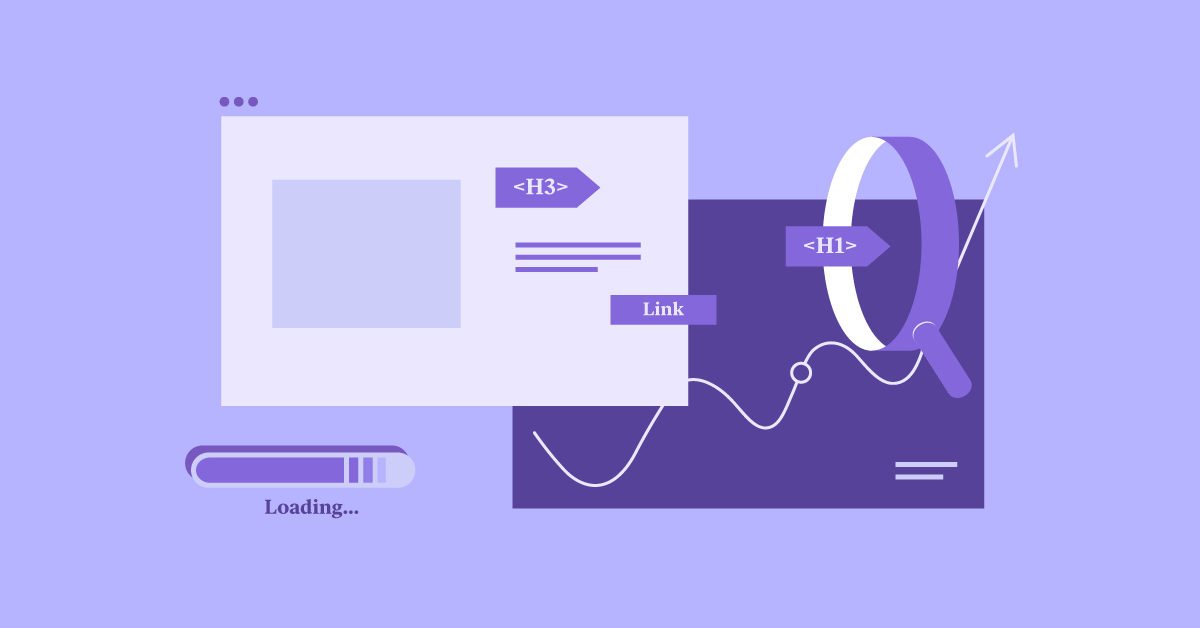Table of Contents
About the author: Andre Guelmann, SEO Team Leader @ Elementor
Andre is the SEO Team Leader at Elementor. He enjoys long walks on the beach, structured data, and organic traffic.
Improving your website’s Search Engine Optimization (SEO) is key to generating web traffic, maximizing conversions, and increasing your brand’s exposure.
Fortunately, boosting your website’s search engine rankings is now easier than ever, thanks to Elementor’s integration with both the Yoast SEO and Rank Math plugins. You can use these two popular SEO tools to execute changes and optimizations directly inside the Elementor Website Builder.
In this guide, we’ll walk you through each aspect of on-page and technical SEO. Then we’ll explain how to excel at SEO using Elementor and your choice of either Yoast SEO or Rank Math. Let’s get started!
Table of Contents
What Is SEO?
SEO is a marketing technique that aims to improve your website’s ranking position and search engine visibility. Unlike Pay-Per-Click (PPC) advertising, email marketing, and social media advertising, SEO targets organic traffic.
Organic traffic includes unpaid visitors who arrive at your website via a search engine. According to enterprise SEO specialists at BrightEdge, over 53% of all website traffic comes from organic search.
By climbing the search engine rankings, you can significantly boost your website’s organic traffic. The first page of Google receives 95% of web traffic, and the first five organic search results get over two-thirds of all clicks. Some websites have even boosted their traffic by up to 2600 percent after investing in SEO. That’s an advantage well worth pursuing.
There’s also evidence to suggest that investing in SEO delivers a much higher Return On Investment (ROI) than a paid marketing strategy. According to an eye-tracking study, 70 – 80% of people ignore paid search results in favor of organic options.
A successful SEO strategy involves a range of elements. This includes:
- Technical considerations
- Content quality
- Fine-tuning your website’s speed and performance
- Abiding by Google’s recommended best practices
In this guide, we’ll focus on two aspects that you can optimize using the Elementor Page Builder:
- Technical SEO
- On-page SEO
Technical SEO
Technical SEO focuses on helping search engines crawl and index your site. Whenever someone performs a search, Google will scour its index for relevant pages. If your content is deemed a good match for the query, it will appear in the user’s search results.
By perfecting your technical SEO, you can ensure that your content is indexed quickly and correctly. This puts your pages in the running to appear for relevant searches.
Google also arranges its content in a way that’s designed to resolve each search query as efficiently as possible. The most relevant result appears in the number-one spot.
For that reason, there’s evidence to suggest that climbing just one place in Google’s results can increase your Click-Through Rates (CTRs) by over 53%. By perfecting your technical SEO, you can increase your chances of ranking highly in relevant search results, and earn lots of additional clicks.
Technical SEO Checklist for Elementor Users
SEO includes many technical aspects, but it doesn’t have to be complicated. Here’s our simple checklist to optimize your website’s technical SEO.
1. Outbound Links
Outbound links are hyperlinks from your website to another site. By creating outbound links, you can help search engines understand how websites and pages are related to each other.
Outbound links may not boost your SEO directly, but they can improve visitors’ experience by helping them find relevant, interesting content more quickly. This can boost your reputation as a valuable resource, and potentially earn you repeat visitors. You may even receive some backlinks from the websites you link to.
You can transform any Elementor widget into an outbound link simply by selecting that element, and then typing your chosen URL into the Elementor Panel:
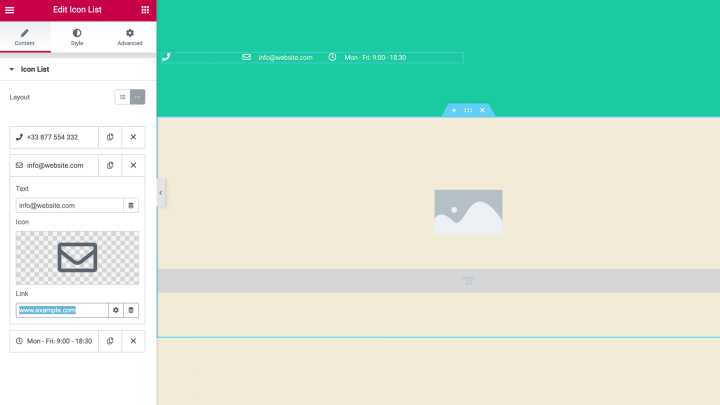
To get the most out of outbound links, it’s important to point to reliable, trustworthy sources.
2. Internal Links: Existing Content
Google uses internal links to determine the importance of a web page within your site’s hierarchy. In addition, internal links help users to navigate to other relevant content and sections on your website.
When creating new content, it’s smart to link to your older content wherever possible. This is easy to achieve in Elementor. Whenever you’re creating a URL, Elementor will automatically suggest relevant content that you can link to:
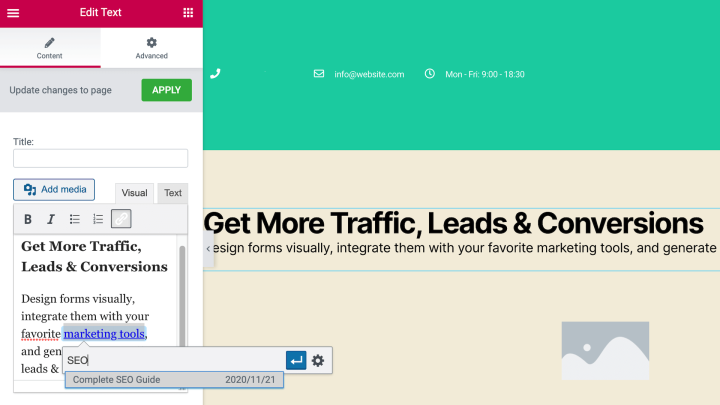
It’s important to note that broken links can have a negative impact on SEO. Therefore, after creating internal links, we’d also recommend monitoring the health of those links using a tool such as Screaming Frog’s SEO Spider.
3. Internal Links: New Content
In addition, don’t forget to update your older content with links to your new content. You can quickly find relevant content on your website by performing an internal search.
For example, if you’re writing a post about the best SEO plugins for WordPress, you could search for any previous content that features the phrases “search engine optimization” or “top WordPress plugins”. Then you can link to those pages in your new post.
4. Site Speed
Google uses page speed as a ranking factor in both its desktop and mobile search results. If you’re going to rank highly, it’s essential that your website performs well across all devices.
To boost your website’s performance, you can follow the tips in our guide to speeding up WordPress. To test your site’s performance, we’d recommend using a tool such as Pingdom, GTmetrix, or Google PageSpeed Insights:
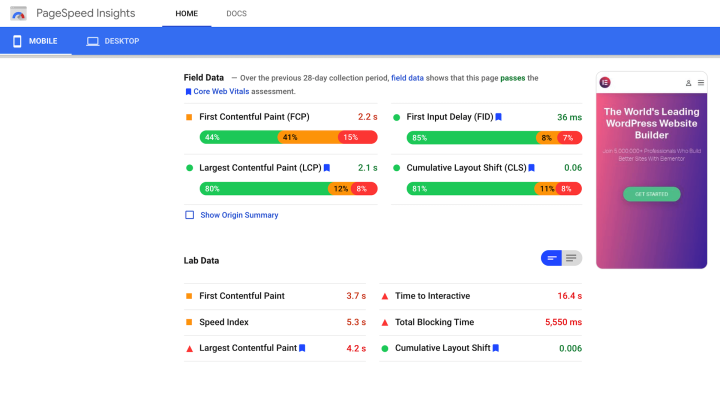
It’s also a smart idea to test your website on a regular basis. This helps you identify and resolve any performance problems promptly before they damage your SEO.
Image Optimization for SEO and Speed
Image-heavy websites can suffer from slow load times, which negatively impacts SEO. By using an image optimizer plugin, you can compress images without sacrificing quality, ensuring faster load times and improving overall performance. Optimized images not only enhance user experience but also help your site rank better in search engine results by meeting Google’s speed and performance standards.
5. Robots.txt
Your website’s robots.txt file provides instructions to search engine crawlers. You can use this file to specify which parts of your site these crawlers can access and which parts they should ignore.
If your robots.txt file is configured incorrectly, it can prevent search engines from indexing your website. This can have a disastrous impact on your SEO.
You can verify that search engines can see your website using a robots.txt tester. If this tool identifies an issue with your robots.txt, you can edit the file using Yoast SEO. In WordPress, navigate to SEO > Tools and select File Editor:
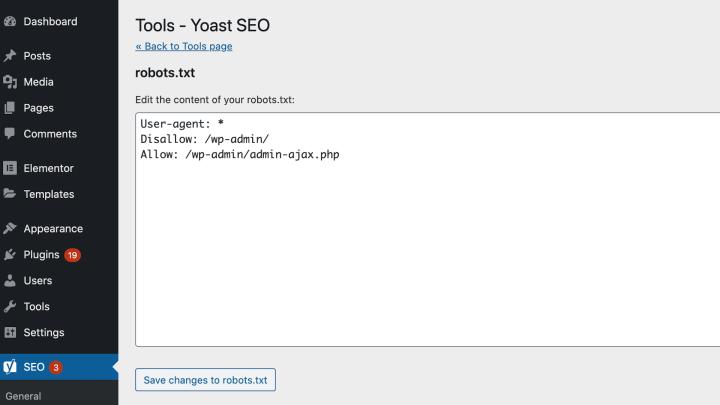
Yoast SEO will display your robots.txt file. You can now make whatever changes are needed.
If you’re using Rank Math, you can access your site’s robots.txt file by navigating to Rank Math > General Settings > Edit robots.txt. You can then make your edits:
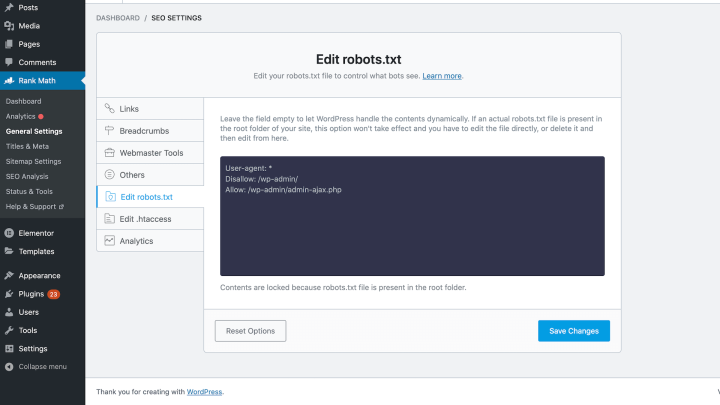
Search engine bots also arrive at your site with a pre-determined allowance for how many pages they can crawl, also known as your ‘crawl budget’. You could potentially use your robots.txt file to hide sections of your website from the search engine spider. Your crawl budget can then be used for other, more important sections of your website.
What Is On-Page SEO?
Let’s say that you’ve worked hard to create the perfect landing page. Unfortunately, if Google is oblivious to that page’s contents, then it won’t appear in relevant search results no matter how perfect it may be.
On-page SEO is all about helping search engines understand the context and content of each page, the purpose it serves, and the queries it resolves. These strategies give your content the best possible chance of appearing in relevant search engine results.
On-Page SEO Checklist for Elementor Users
In this checklist, we’ll guide you through the process of optimizing your on-page SEO using the Elementor platform. Thanks to our new integrations with the popular Yoast SEO and Rank Math plugins, this process is easier than ever before.
1. Snippet Optimization
The ‘snippet’ is the text that represents each web page in search engine results. Thanks to our integrations with Yoast SEO and Rank Math, you can now craft your snippet directly inside the Elementor editor. Yoast SEO users can find the snippet editor in Elementor’s left-hand menu:
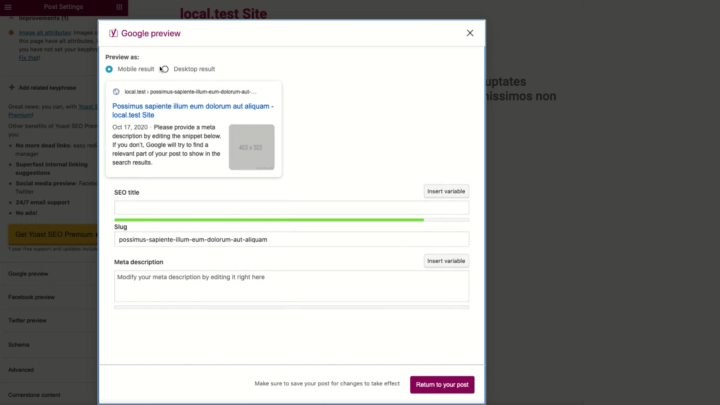
Rank Math users can customize the snippet using the SEO tab. You’ll find this new tab in Elementor’s left-hand menu:
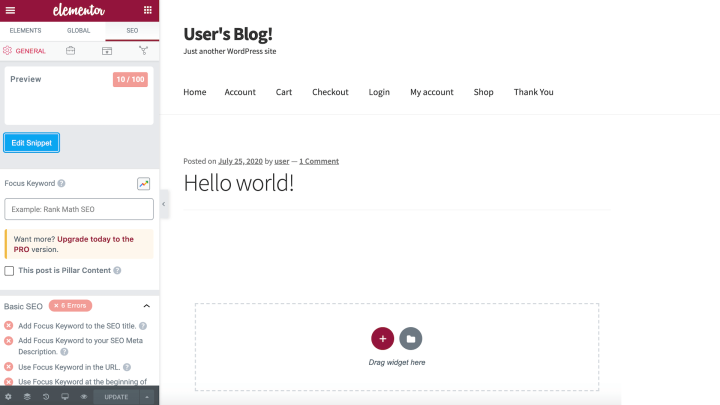
After selecting this tab, click on Edit Snippet. This launches Rank Math’s snippet editor, directly in the Elementor user interface:
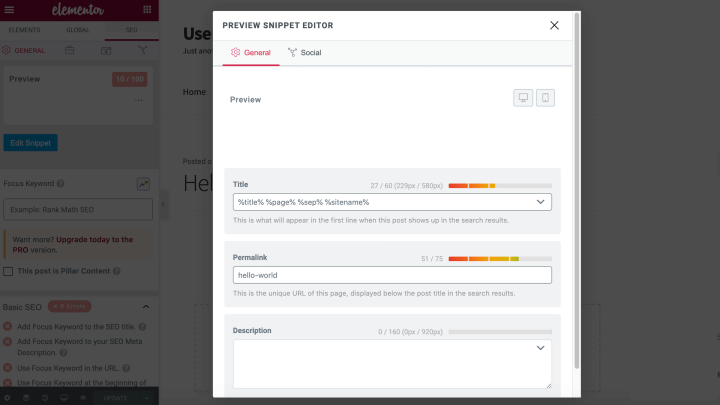
In the following sections, we’ll cover all the essential elements of creating an engaging, SEO-friendly snippet.
2. The SEO Title
The SEO title, also known as the meta title, is the heading that appears on Google search results pages. This title is heavily considered by Google when it comes to determining a page’s content.
To get started, come up with a title that will catch your audience’s attention and make them want to click on your snippet. Be sure to include relevant target keywords in that title.
3. The Slug Line
The slug line is the additional text that you can add to your URL. This helps search engines and humans understand your page’s content. If you’re using Yoast SEO or Rank Math, you can edit each page’s permalink directly in the Elementor editor:

For the best results, try to keep your slug concise, and use hyphens rather than underscores to break up words. It’s also preferable to avoid using capital letters, punctuation, and non-English characters in the slug.
4. The Meta Description
To encourage people to click on your link, your meta description should be informative and attention-grabbing. Wherever possible, it’s a good idea to communicate the page’s main takeaway, and include a clear Call To Action (CTA).
You can create a unique description for each page or post using Yoast SEO or Rank Math. If you’re using Yoast SEO, you’ll have the additional option to update multiple descriptions simultaneously using Yoast SEO’s bulk editor. You can access this bulk editor by navigating to SEO > Tools > Bulk Editor > Description:

If you’re using the popular WooCommerce platform, your site may contain dozens or even hundreds of product pages. To boost your e-commerce SEO, we recommend creating two separate descriptions for each product page. You could also consider A/B testing a variety of descriptions to see which one has the highest CTR.
5. Featured Snippets
A featured snippet is when a result appears at the top of Google’s search results, highlighted in a separate box. Featured snippets aim to answer the user’s query straight away, and typically achieve high CTRs. According to a recent study, ranking for the featured snippet increases your organic traffic for that search by 677%.
Google Search Console doesn’t show any information regarding featured snippets, so you’ll have to use a third-party tool. We recommend using Ahrefs’ Site Explorer to identify the keywords you currently rank for and then using Ahrefs’ filters to view only the pages where Google displays your content as a featured snippet.
There are also steps you can take to maximize your chances of earning featured snippet status. When defining a term or concept, use a question and answer format, and provide a clear and precise definition.
6. Rich Snippets
Rich snippets display extra information between the URL and the description in Google’s search results. Reviews, recipes, and events often generate them. They can help your content stand out from the crowd, which can boost your CTR.
Google retrieves rich snippet information from structured data in the page’s HTML. If you want to benefit from rich snippets, Elementor’s star rating widget has built-in support for rich snippets and Google structured mark-up capabilities:
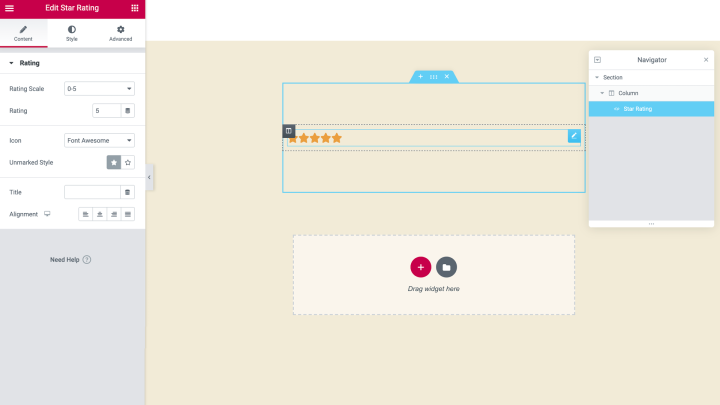
You can also create advanced pages that generate rich snippets by using our Theme Builder. Alternatively, you can use an Elementor extension that supports schema microdata.
Yoast SEO has a powerful schema structured data implementation, and will automatically apply structured data based on the information you entered when installing the plugin. You can also edit these settings for specific pages and posts, via the Elementor editor:

If you’re using Rank Math, you may need to enable the schema module before accessing the plugin’s powerful schema-editing features. To start, navigate to Rank Math > Dashboard. You can then enable the Schema (Structured Data) module, if required:
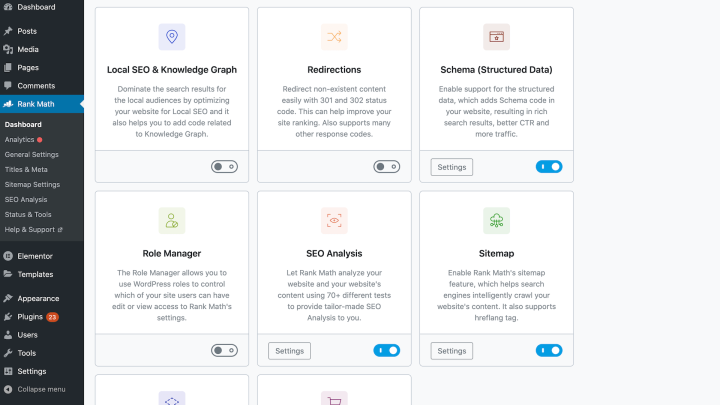
With Rank Math, you can select a default schema type that will appear across specific content types. You’ll find these global schema settings by navigating to Rank Math > Titles and Meta:
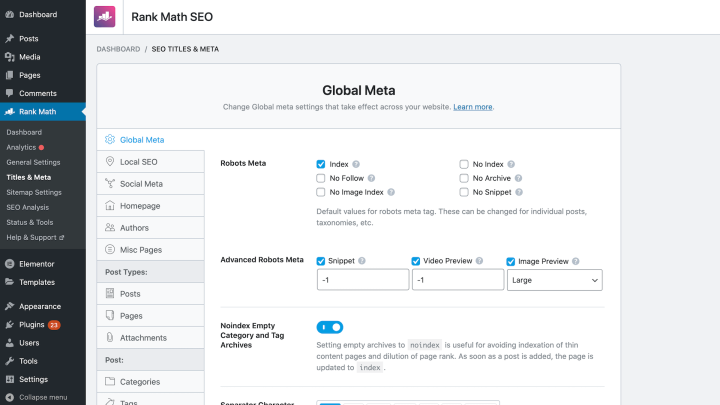
Rank Math also provides a selection of schema templates. These enable you to specify the type of content you’re creating, for example: article, book, or course. You can then fill in the necessary information, in order to generate the correct schema.
Thanks to our Rank Math integration, you can apply a schema template directly from the Elementor editor. To start, navigate to SEO > Schema. You can then select Schema Generator:
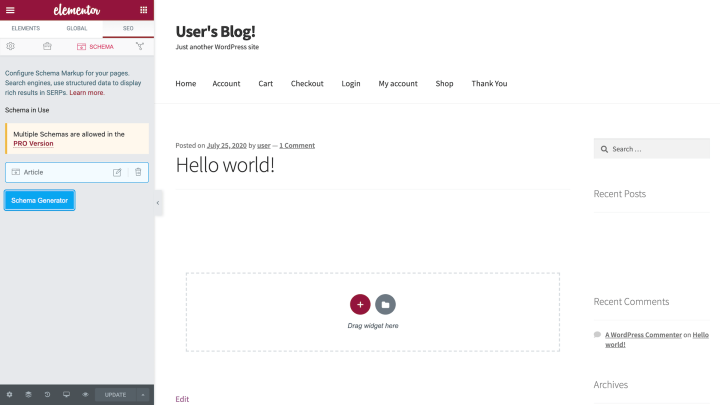
This displays a list of all the available schema templates. Make your selection, and Rank Math will prompt you to enter the necessary information:
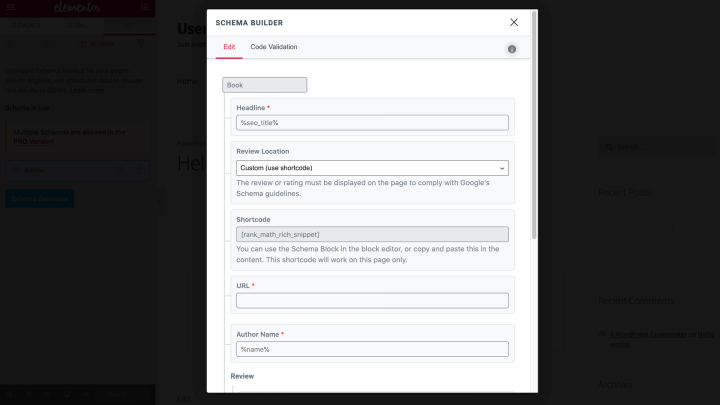
Implementing schema means that your website has a greater chance of being featured in relevant search engine results. You can find more information about schema implementation in the official Yoast SEO documentation and Rank Math’s documentation.
7. Breadcrumbs
A breadcrumb is a line of text that is typically located at the top of a page. Breadcrumbs can improve the User Experience (UX) by helping visitors navigate your website. This can increase session duration and the number of pages visited, which are both important metrics for SEO. Breadcrumbs also help Google crawl your website and understand the relationship between pages.
You can create breadcrumbs using Elementor’s Yoast SEO integration. In WordPress, navigate to Yoast SEO > Search Appearance > Breadcrumbs. After enabling the plugin’s breadcrumbs, you’ll have access to various settings that control their look and behavior:
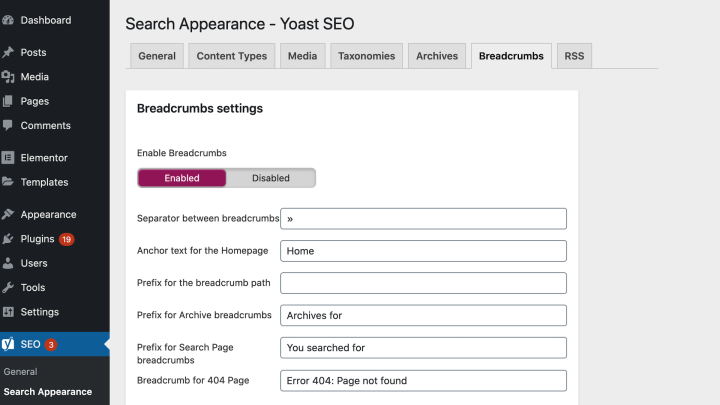
Rank Math users can also customize how their breadcrumbs appear on the page. To access these settings, navigate to Rank Math > General Settings > Breadcrumbs:
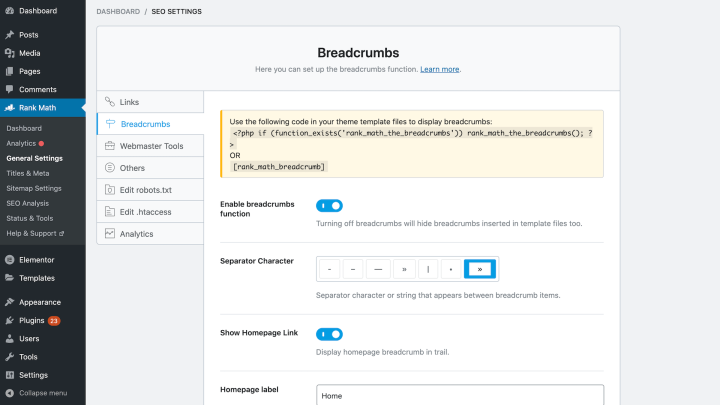
Here, you can perform tasks such as choosing a separator character for your breadcrumbs, adding an optional prefix, and specifying a breadcrumb format for your archive pages.
Yoast also provides a Breadcrumbs widget for Elementor. You’ll find this option inside the Elementor editor:
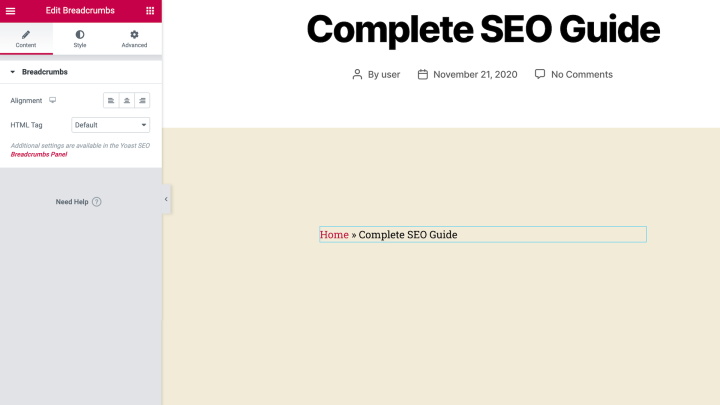
The widget makes it easy to add breadcrumbs to any page or post. Yoast SEO’s Breadcrumbs widget can be particularly useful for anyone building an e-commerce store, as online shops typically have a complex hierarchy spanning multiple product categories and sub-categories. It’s also a useful navigational aid for shoppers and simultaneously helps search engines understand your store’s layout.
8. Content Optimization
Successful content provides the reader with valuable information, and ideally helps them resolve a pertinent problem. For the best results, we recommend identifying the specific challenges that your target audience is experiencing. If you produce content that helps them resolve these problems, you’re well on your way to building a loyal audience.
It may also help to analyze your competitors. For example, you might use a tool such as Link Explorer to identify competitor content that has attracted a large number of backlinks. Backlinks are great for SEO, so this is a sign of a successful content marketing strategy. By producing similar content, you may also secure valuable backlinks and boost your SEO.
Your content should feature all of your keywords, plus any relevant synonyms. You can also make it easier for search engines to understand your page’s content by using conceptually-related terms. These are known as Latent Semantic Indexing (LSI) keywords.
You can perform keyword research using tools such as Ahrefs, KWFinder, and Keyword Explorer. SEMrush also provides useful Keyword Overview and Keyword Magic tools. Thanks to the Yoast SEO integration, you can set a post’s keywords directly in the Elementor editor:
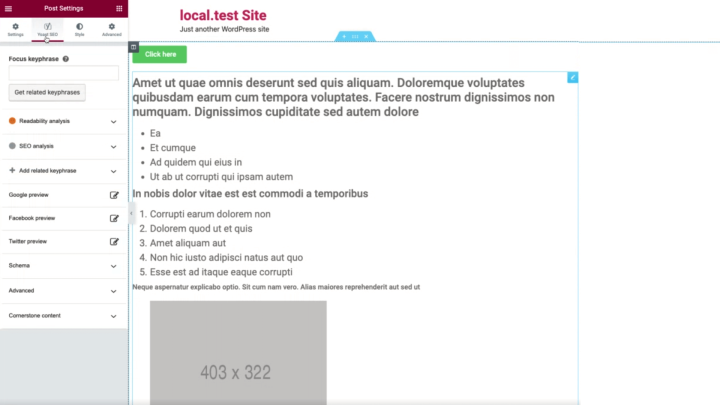
Alternately, you can set your focus keyword using our Rank Math integration. Simply select the SEO tab, and type your keyword or phrase into the Focus keyword field:
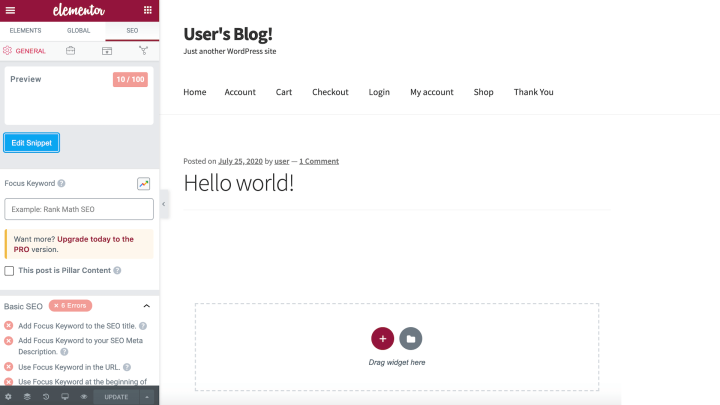
When it comes to perfecting your content, we suggest using the Hemmingway editor. This free online app highlights lengthy, complicated sentences and many other common errors. By following Hemmingway’s suggestions, you can create content that’s easy for search engines and humans to understand.
If you’re using Yoast SEO or Rank Math, these plugins will also display suggestions for improving a post’s SEO directly in the Elementor editor:
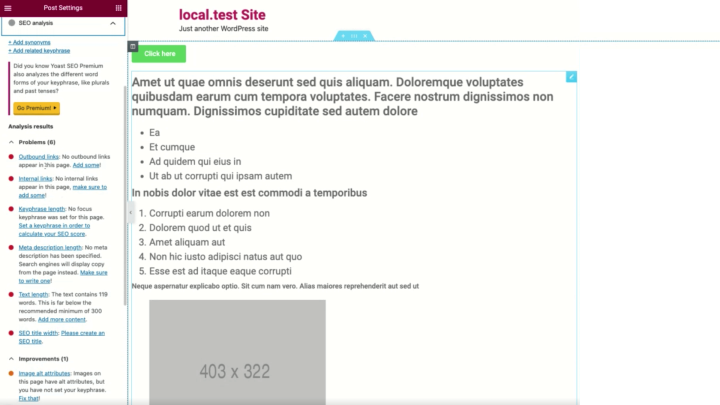
We also suggest scanning your sub-headings to make sure they have a logical flow. Ideally, visitors will understand your page’s content just by skimming the sub-headings. This can help them decide whether to commit to reading the entire page.
Finally, when it’s time to publish your content, try to include at least one relevant CTA. SEO is all about driving traffic to your website, but CTAs are essential for converting your visitors into customers.
9. Mobile Optimization
Mobile accounts for approximately half of web traffic worldwide. This means that if you don’t optimize your website for mobile devices, you could be alienating over 50 percent of your audience.
Mobile responsiveness can also impact your SEO. If your website doesn’t display or function correctly on mobile devices, it will affect the UX. This can impact several important ranking factors, including session duration and the number of pages visited.
You can test your website’s performance using Elementor’s Responsive Mode. This is a mobile editing solution that previews how your website will look and function on smartphones and tablets. You can also use this tool to optimize your website for mobile devices. This includes specifying different line heights and letter spacing for tablets and smartphones.
To launch Elementor’s Responsive Mode, select the little mobile icon along the bottom of the Elementor Panel. You can then choose from Desktop, Tablet, or Mobile:
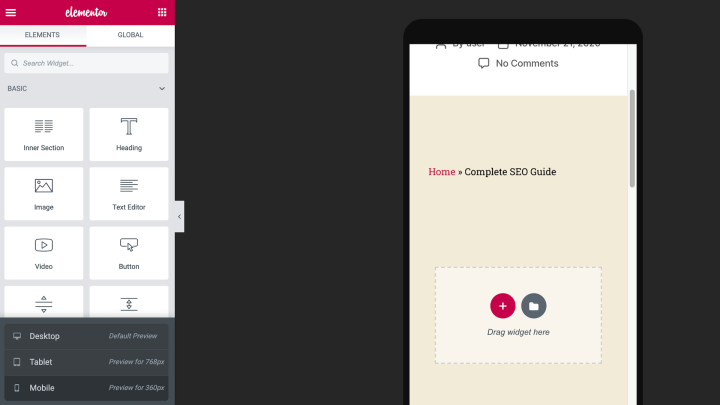
The Elementor editor will now preview how your page or post will appear on your chosen type of device. After optimizing your website, we recommend testing its performance on mobile devices using a tool such as Google PageSpeed Insights.
Elementor and SEO: Frequently Asked Questions (FAQs)
At this point, you hopefully better understand how you can enhance your SEO using Elementor. However, we want to take a minute to address some of the most common questions we’ve encountered about using Elementor to optimize your website.
Is Elementor Good for SEO?
Page builders such as Elementor can have a positive impact on SEO by helping you create beautiful, engaging pages. This can keep people on your site for longer, which is crucial for SEO. In addition, if you’re using the Rank Math or Yoast SEO plugins, you can make significant changes to your SEO directly from the Elementor page editor.
Does Elementor Slow Down Your Website?
Elementor is one of the fastest WordPress website builders, written with the strictest code standards. If you do encounter performance problems after switching to Elementor, it’s possible that your site may be configured incorrectly.
Which WordPress Plugins Improve Elementor’s SEO?
There are a number of WordPress plugins that can improve your SEO. In particular, we highly recommend Yoast SEO and Rank Math, as both of these plugins integrate with Elementor. This enables you to perform a range of important SEO tasks directly from the Elementor editor.
Improve Your SEO With Elementor
SEO is essential for driving people to your website. By following the tips and techniques in this article, you can ensure that your site meets all the search engine requirements and attracts the traffic it deserves.
Using Elementor can help you improve your technical and on-page SEO. Thanks to integrations with popular SEO plugins such as Yoast SEO and Rank Math, you can optimize your website’s SEO without even having to leave the Elementor editor. This includes creating compelling and keyword-rich meta descriptions, optimizing your schema, and helping Google understand your site’s content via breadcrumbs.
Do you have any questions about optimizing your SEO with Elementor? Ask away in the comments below!
Looking for fresh content?
By entering your email, you agree to receive Elementor emails, including marketing emails,
and agree to our Terms & Conditions and Privacy Policy.