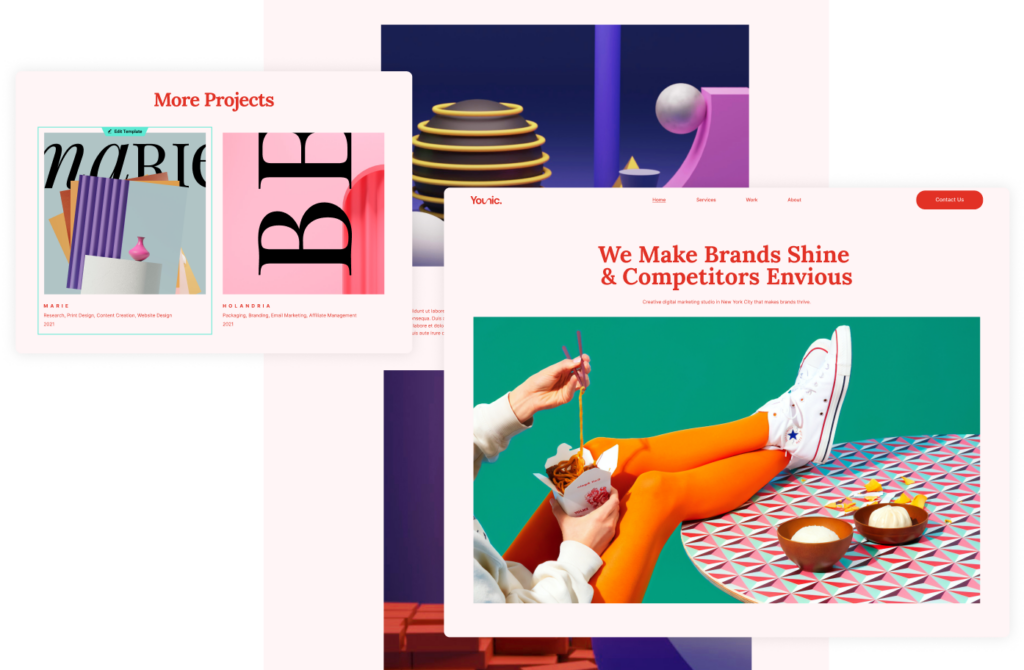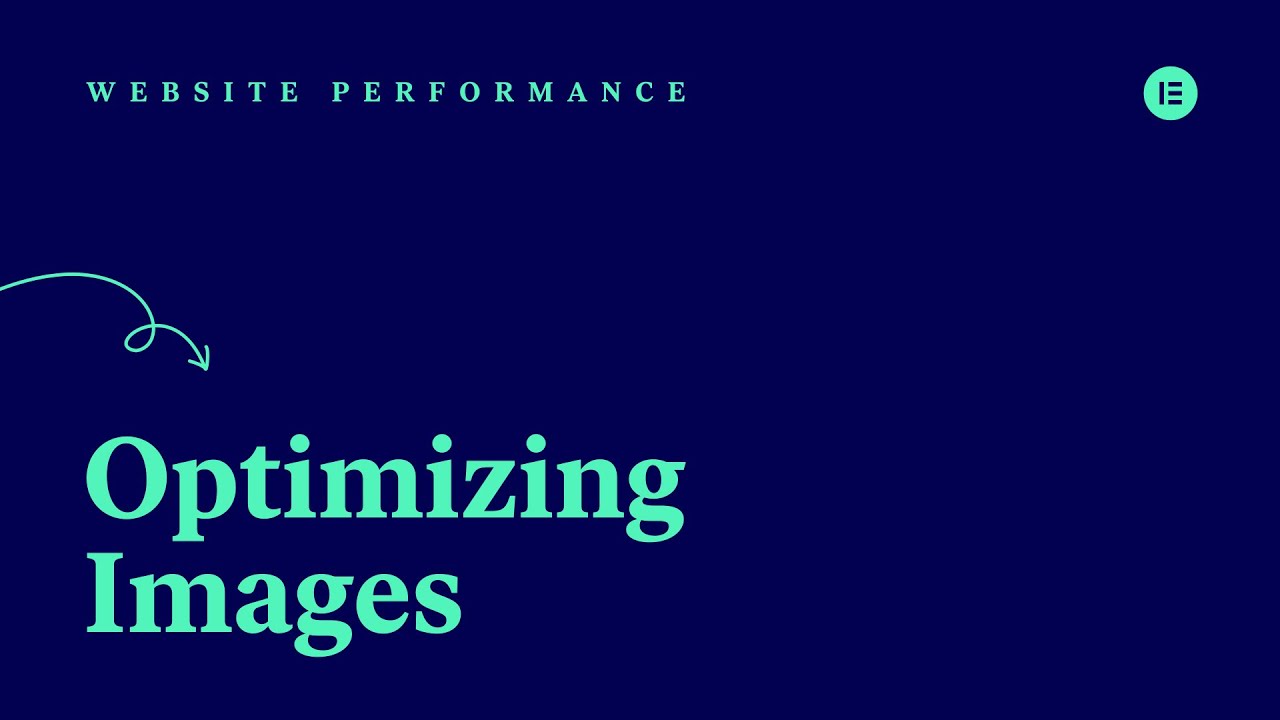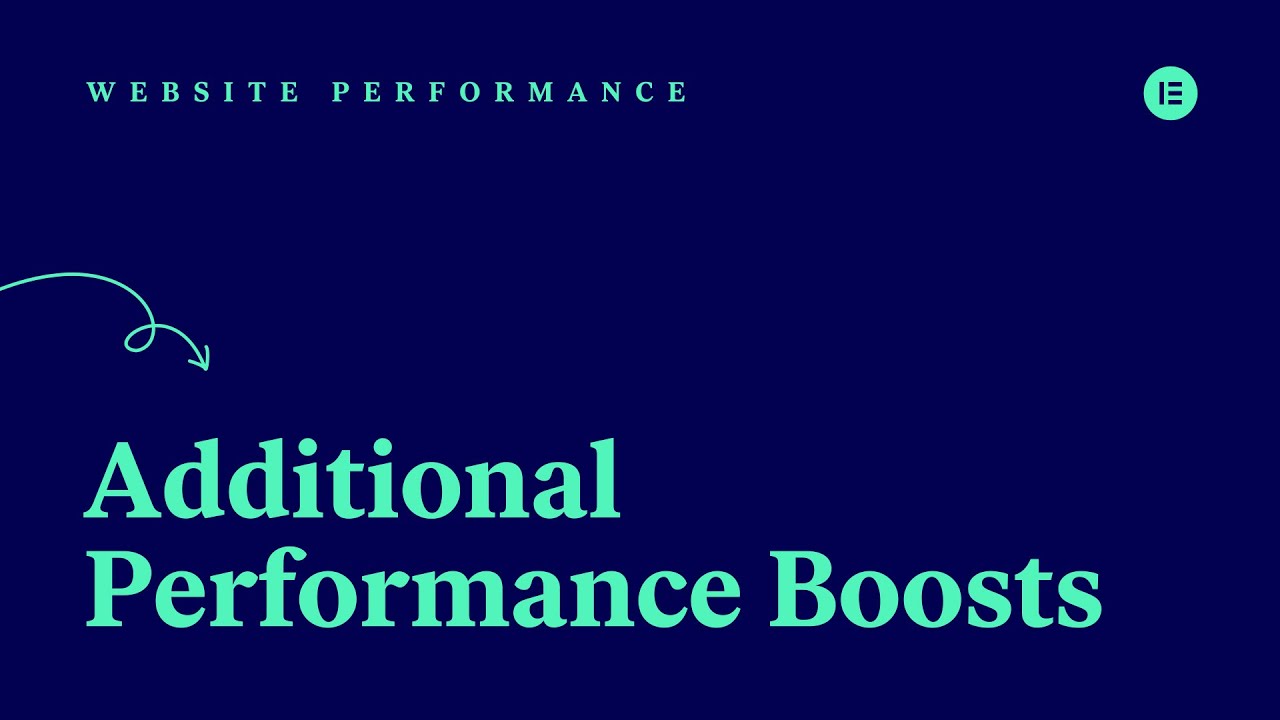Maintenance
Now that your site is live, it’s important to regularly maintain it in order to keep it up and running smoothly. This unit will present you with a list of essential actions you should take.
Your Goal
Ensure your site operates smoothly by regularly maintaining it.
Backup your site
Learn about this topic
- Website backups are important for protecting against data loss, recovering from disasters, and avoiding errors or security issues. They act as a safety net for server failures, hacks, or accidental deletions. Regular backups bring peace of mind, allowing you to quickly restore your website when needed.
- Your Elementor Hosting subscription has a built-in backup. Your website is automatically backed up every 24 hours.
- The automated backups will be saves for two weeks.
- Additionally, you have the option to create a manual backup of your site.
- If necessary, you can restore your website using a backed-up version of your site.
How to do it
- To manage your backups, go to My Elementor and access the site settings (Manage this Site).
- Here, you can create a new backup or restore a version.
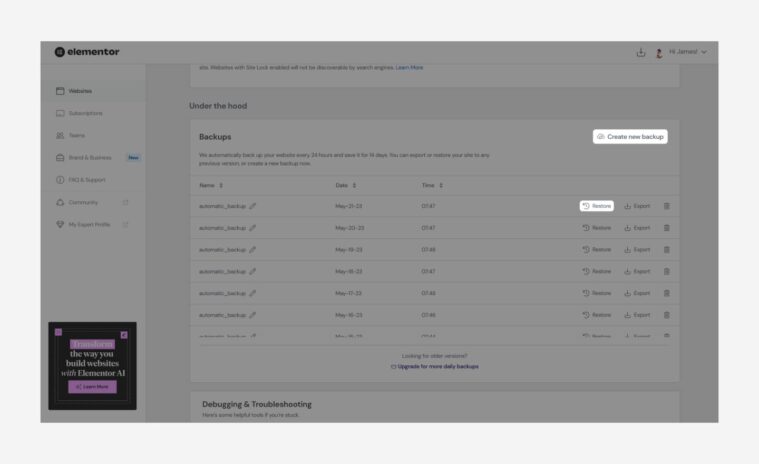
Update plugins
Learn about this topic
- Most WordPress plugins receive regular updates to introduce new features and address security concerns.
It’s important to update your plugins regularly to prevent compatibility and security issues.
[important_note] Search the web before you update a plugin to ensure the new version is stable. [/important_note]- To update your plugins, go to WP dashboard → Plugins.
Improve performance
Learn about this topic
- Site performance refers to how fast a website works, including how quickly pages load and how well it responds to user interactions.
- Site performance is important because it affects user experience and can impact search rankings, conversions, and your brand’s reputation.
- Your site performance (e.g. how fast it loads) is affected by many factors- image sizes, file formats, number of plugins, etc.
- To test your site performance, use an online tool (e.g., Google’s PageSpeed Insight).
- If your performance score is low, visit the Elementor Help Center and other resources to learn how to improve it.