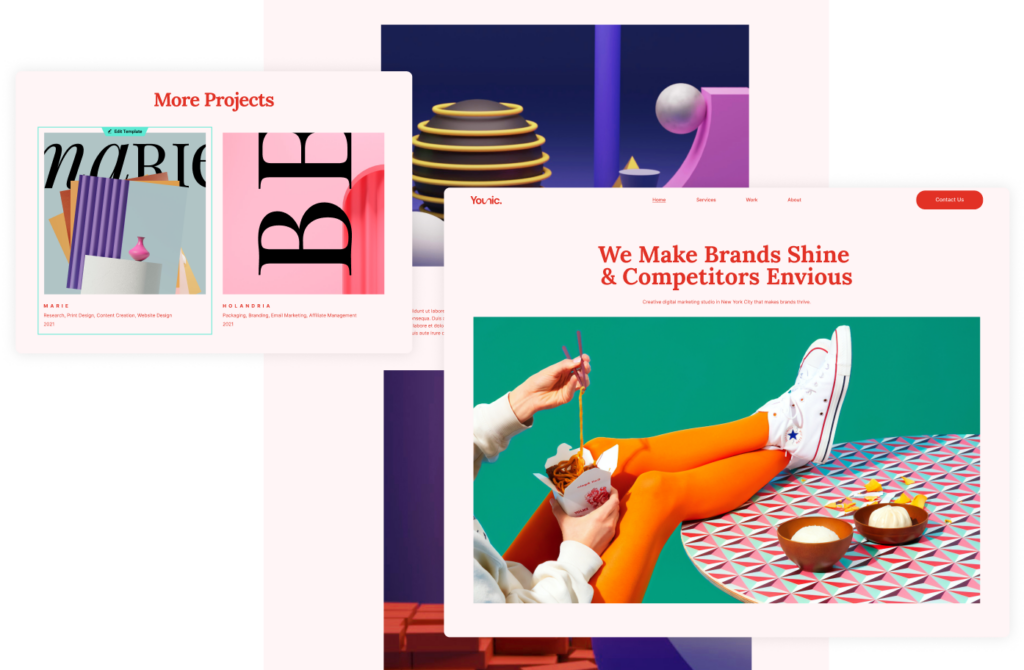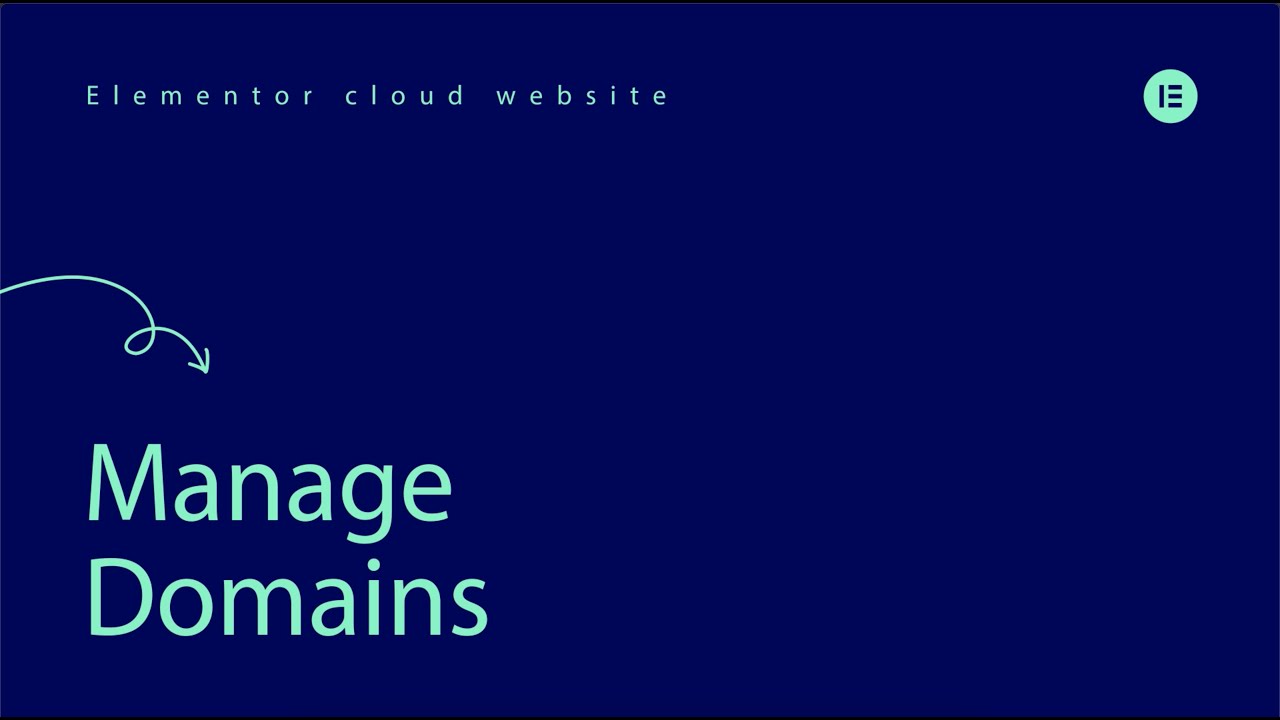Publish Your Website
Once you have completed all the previous steps, your website is now prepared to be shared with the world! This unit will guide you on how to publish your website and make it accessible to others.
Your Goal
Learn how to publish your website and make it accessible to everyone.
Site lock
Learn about this topic
- Site Lock prevents users from accessing your site without a code.
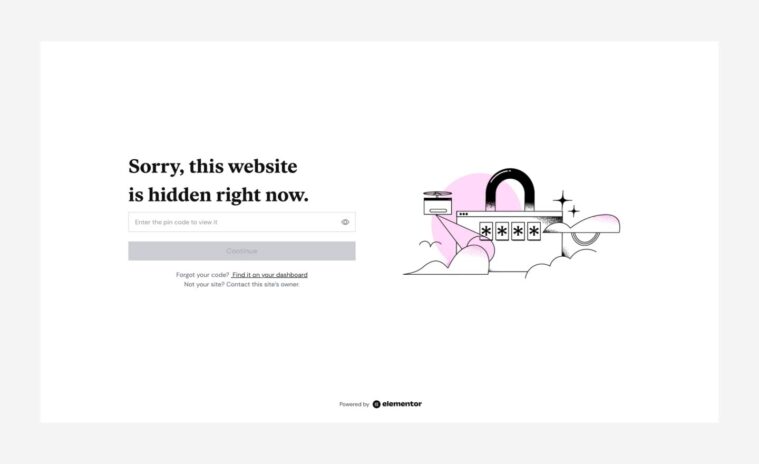
- Site Lock is activated by default and you must unlock your site once it’s ready to publish.
How to do it
- To access Site Lock, go to the My Elementor dashboard and open the site settings (Manage your Site).
- When Site Lock is ON, you can view, share, and change the site lock code.
- To publish your site, toggle Site Lock to OFF.
Search engine visibility
How to do it
- When a new WP website is created, it’s not visible for search engines.
- To publish your site, deactivate this feature.
- Go to your WP dashboard → Settings → Reading.
Unmark the relevant box and save your changes.
Connect your domain
Learn about this topic
- Your Elementor Hosting subscription includes an Elementor domain you can use.
- If you want a custom domain, purchase one from a domain provider, then connect it to your website.
How to do it
- To connect a custom domain to your site, go to My Elementor dashboard and access the website settings (Manage this Site).
- Click Connect my Domain and follow the instructions to complete the process.
[important_note] Though the process is simple, the change takes up to 72 hours to be completed, due to web domain protocols. [/important_note]