Owning your own domain is a must-have for anyone looking to build a successful online presence. It gives your site an easier-to-remember address allowing potential visitors to quickly find you. Whether you’re starting a business, creating a personal website, or running a blog, one of your first tasks should be to purchase a unique address that people can use to find you online.
Note
While we recommended that you purchase your domain name for your Elementor Host website through Elementor, we also support domain names you may have purchased through other providers. For more information, see Add a Custom Domain Name for your Elementor Hosted Website.
Purchase and connect your domain name
The simplest way to purchase a domain name site is through your My Elementor dashboard.
Note
If you’re a new subscriber to Elementor Host, you may be eligible for a free custom domain name. For details, see Get a free custom domain name with Elementor Host.
To purchase a custom domain:
- In your My Elementor dashboard, select Brand & Business.
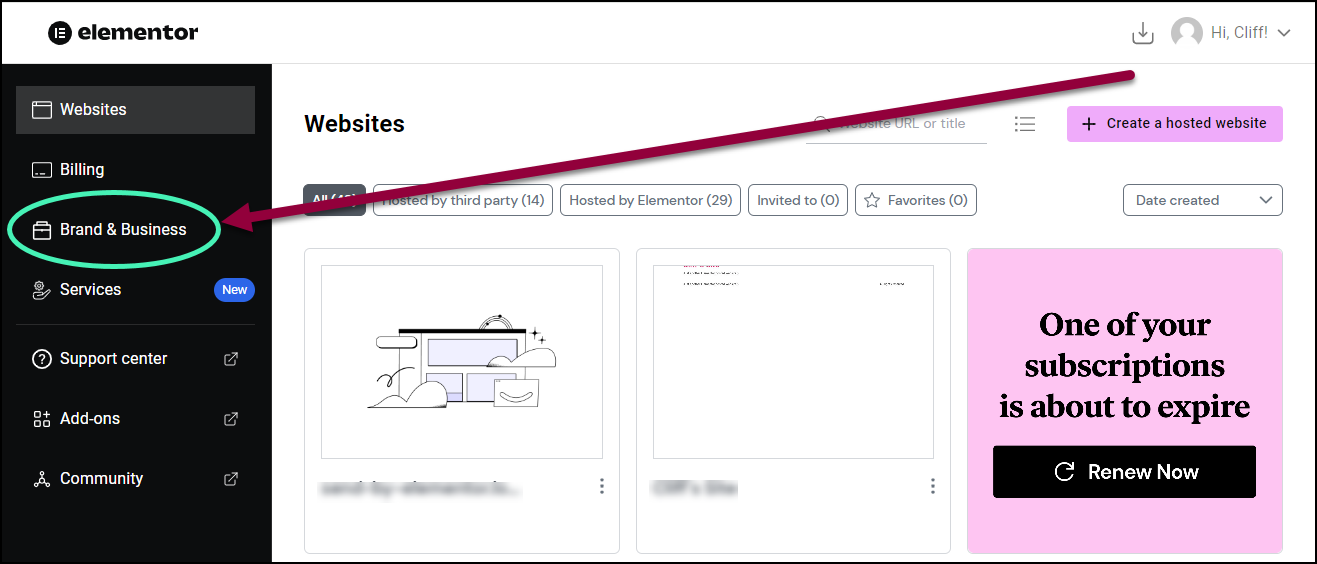
The Brand and Business Tools screen is where you can purchase a domain, set up an email account for your domain or create a logo for your business.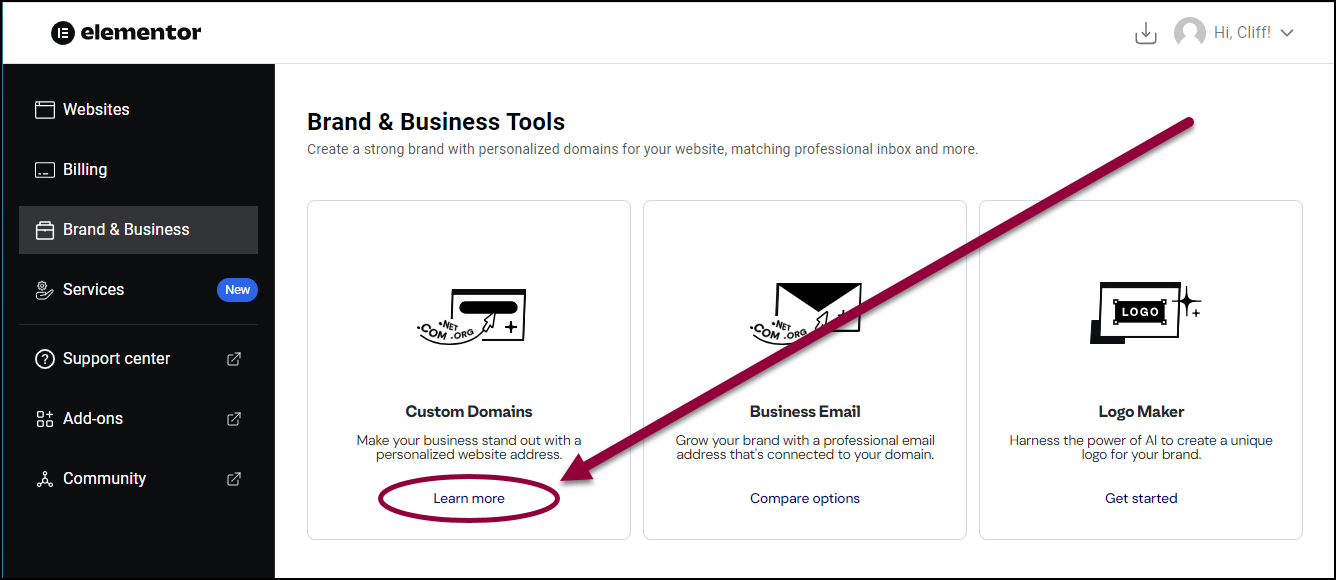
- In the Custom Domains card, click Learn more.
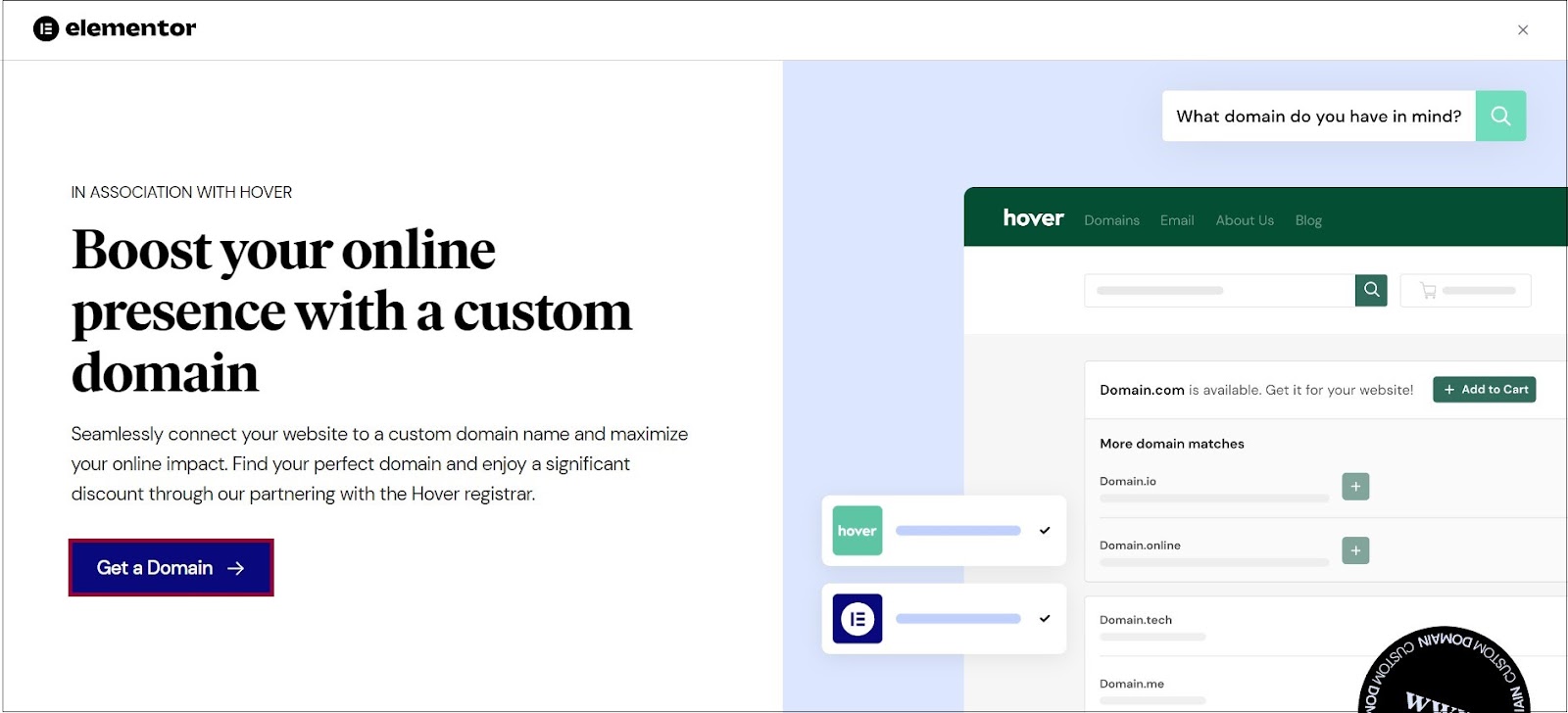
- In the screen that appears, select Get a Domain.
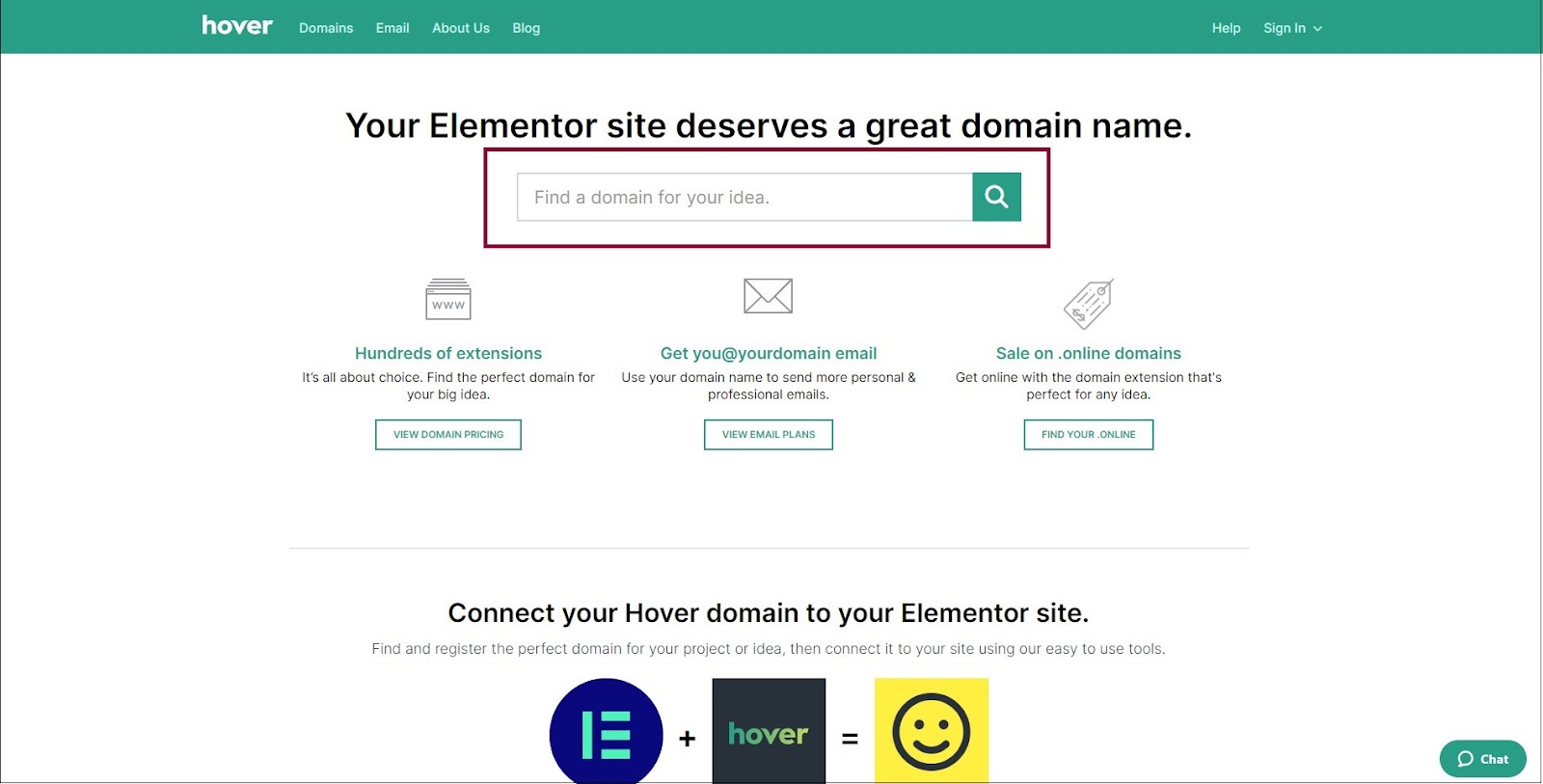
- In the text box, enter the domain name you’re looking for.
Keep in mind that this is the name your potential customers will need to remember, so select something as intuitive as possible.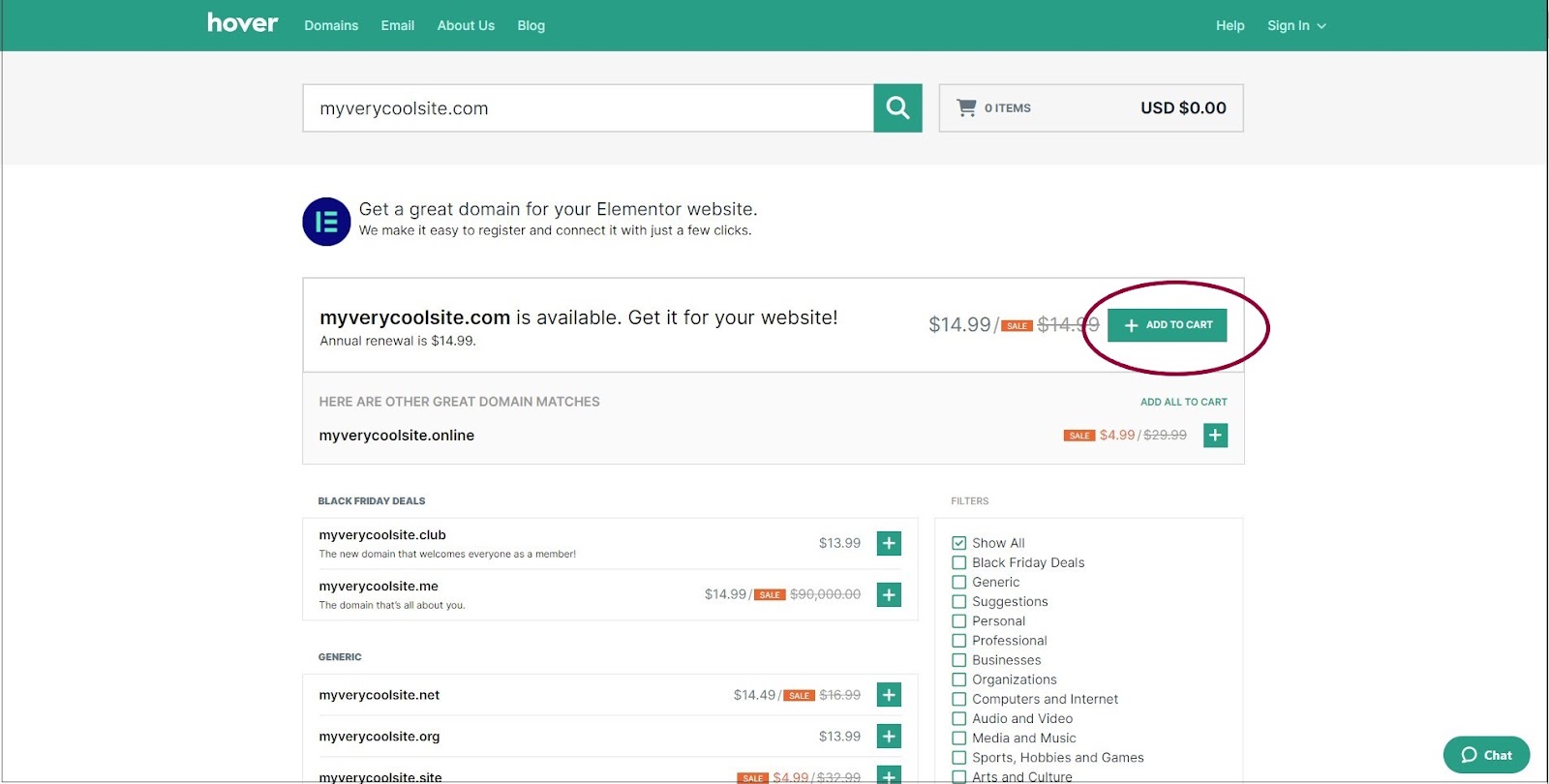
- If the name is available, click ADD TO CART.
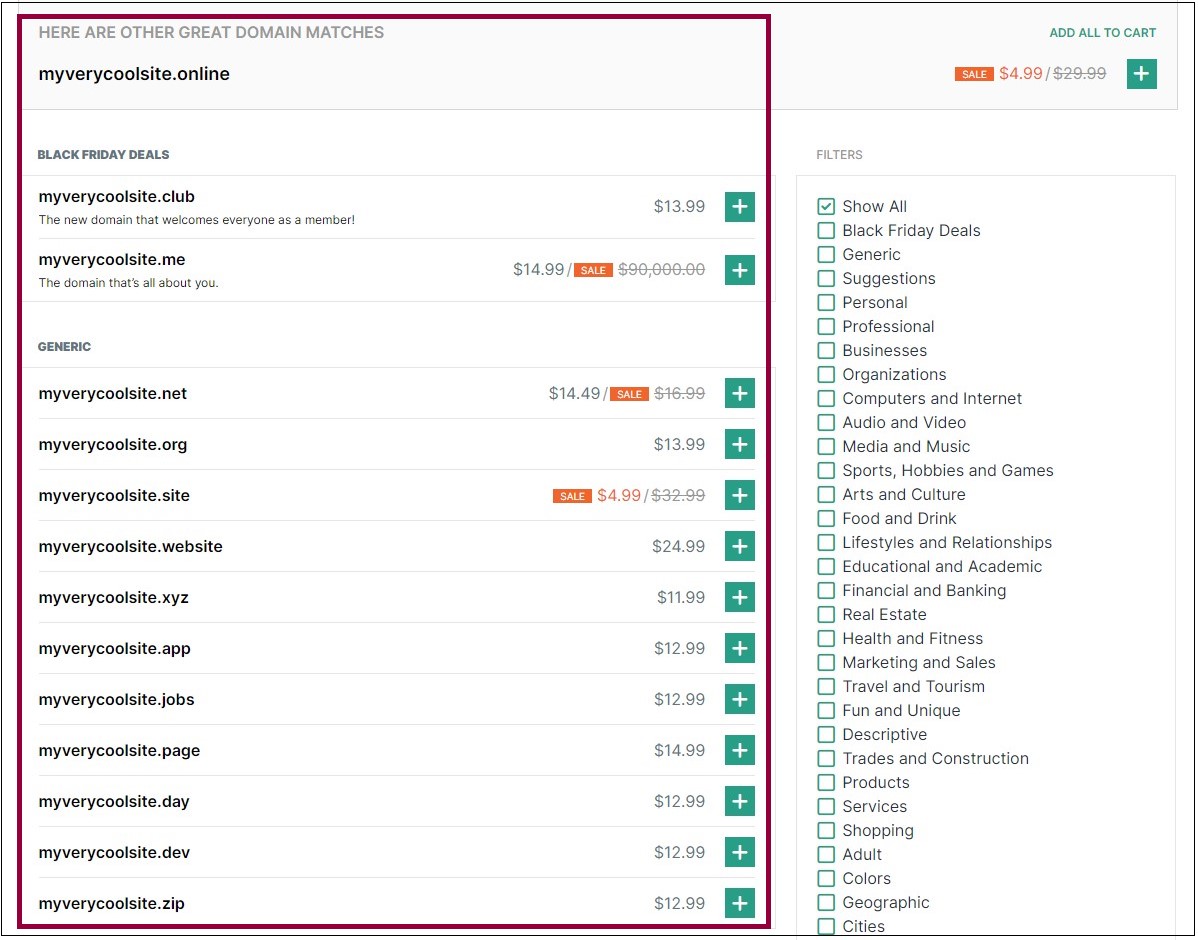
- If the name is not available, a list of alternative names that are available for purchase appears.
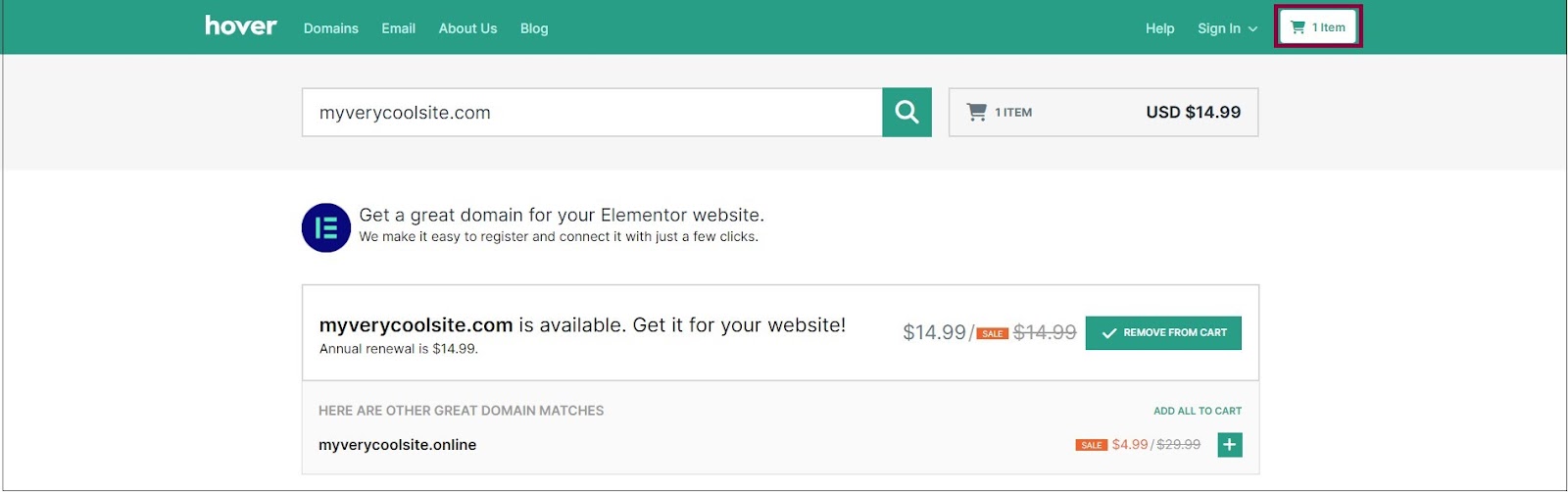
- After you select a domain name, go to your cart.
- You are prompted to fill in your registration and billing information. If you do not already have a Hover account, you need to register.
- Click Pay Now to complete your purchase.
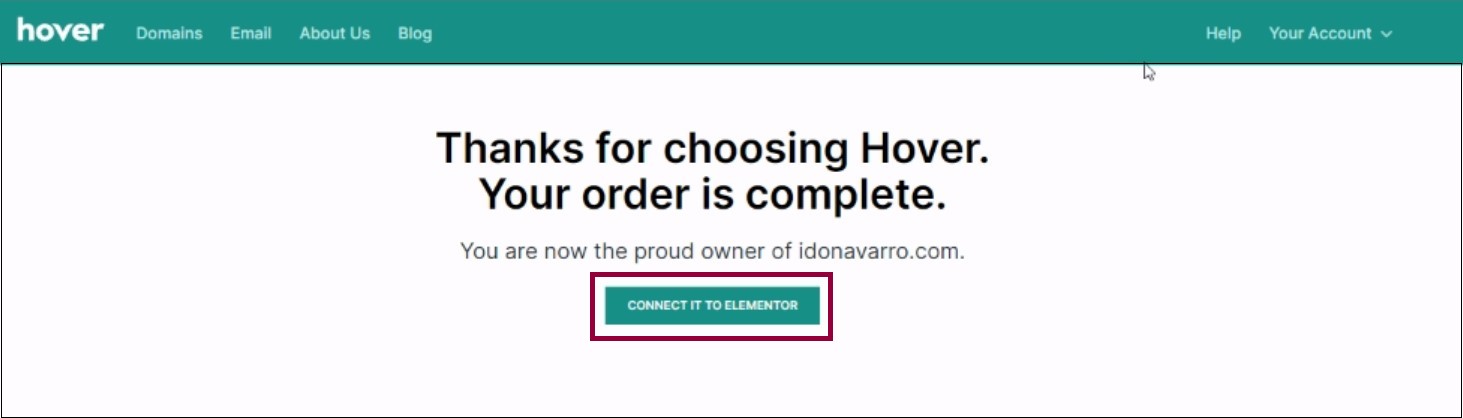
- Click Connect to Elementor.
Your custom domain name is automatically connected to your Elementor Hosted website!
Note
If the automatic process does not work, you can manually connect your domain. See: Connect your Hover domain to your Elementor hosted website for more details.

