Note
This only applies to the backup services provided for Elementor Host sites. If you are using a third-party hosting service, contact your service provider for details about backing up your site.
Your website is vulnerable any time you make a change, and there are always some security risks in the internet. Therefore, it’s important to always maintain an up-to-date backup that can be used to restore your site.
Note
Elementor Host websites are automatically backed up, but these automatic backups are deleted after 14 days. Manual backups, as well as the first automatic backup of your site, are never deleted. This way you can always restore your site to its original settings.
Accessing your website management screen
- Go to your My Elementor dashboard.
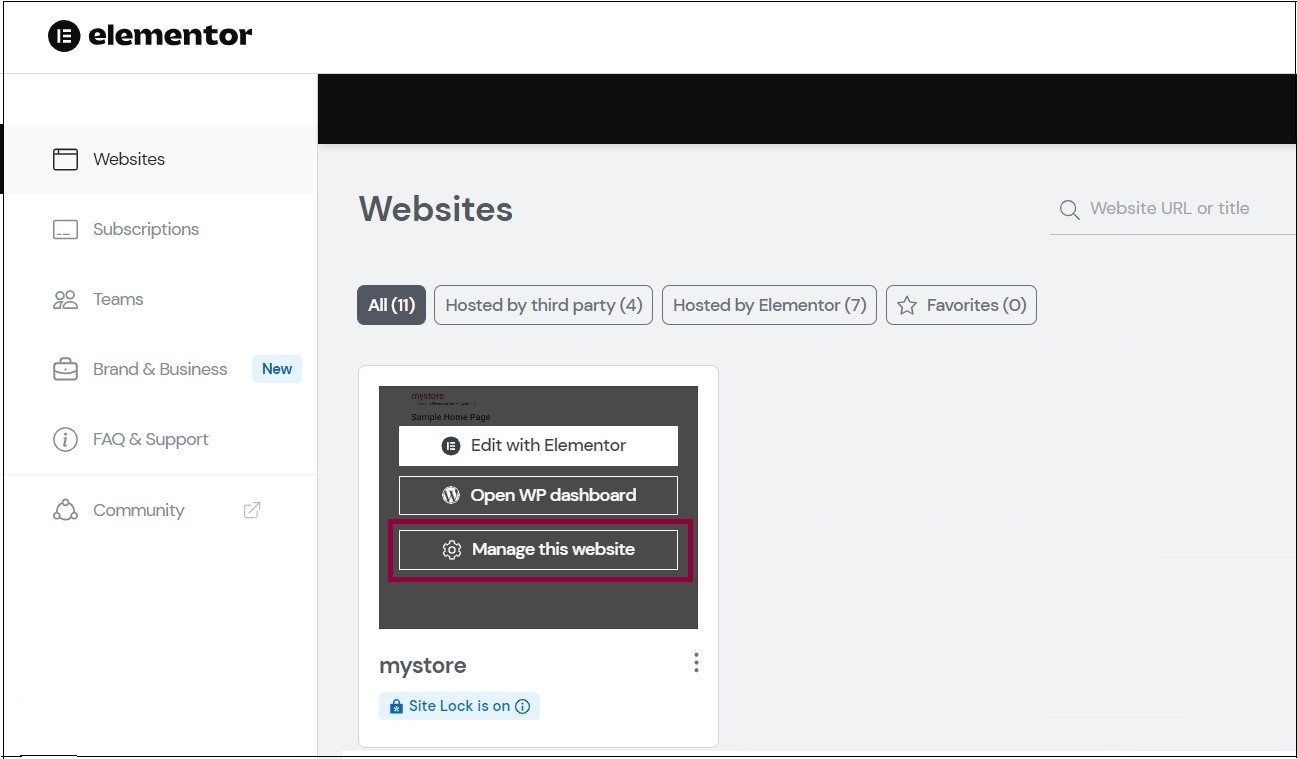
- Hover over the card of the website you want to backup and click Manage this website.
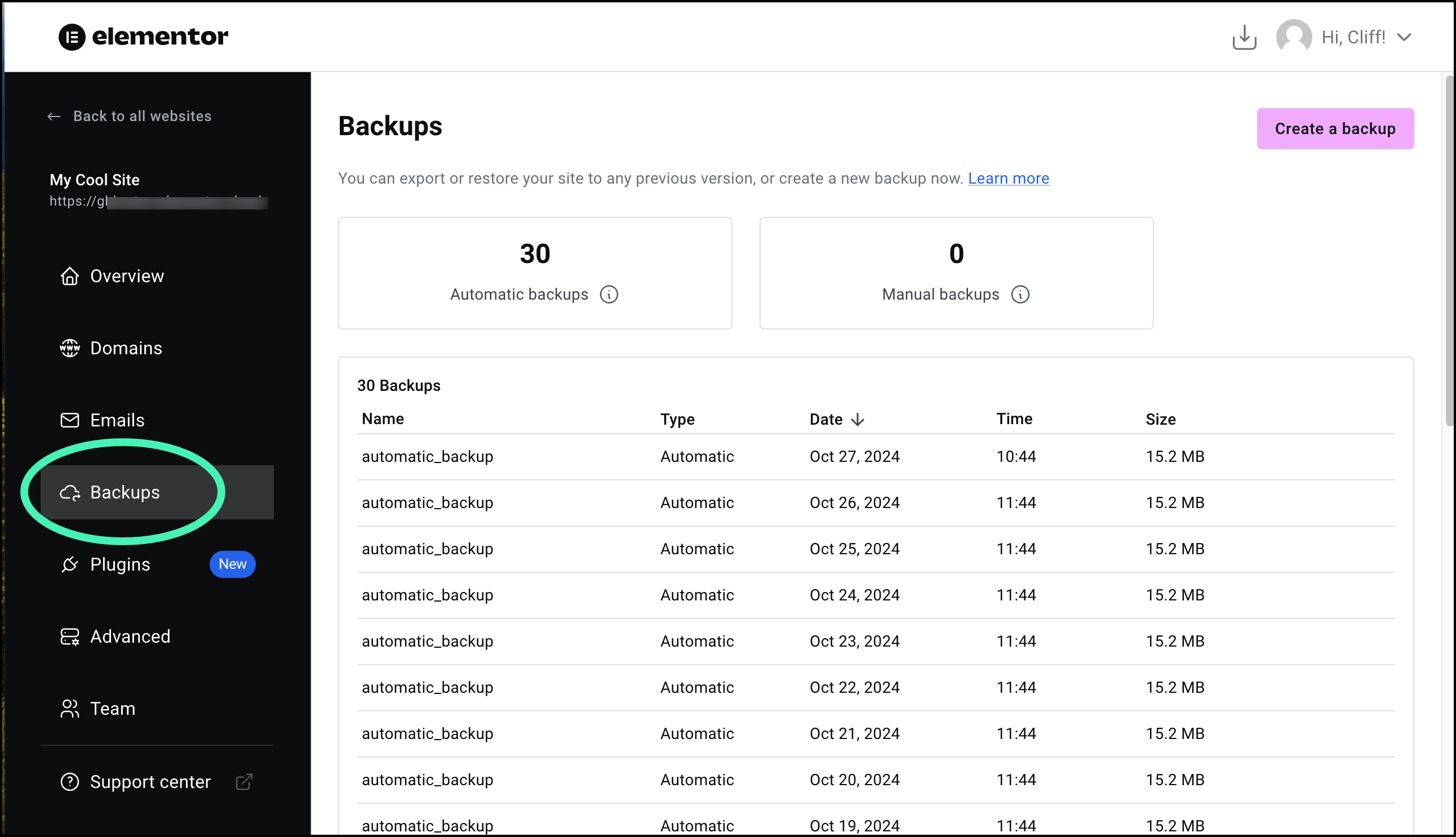
- Click Backups.
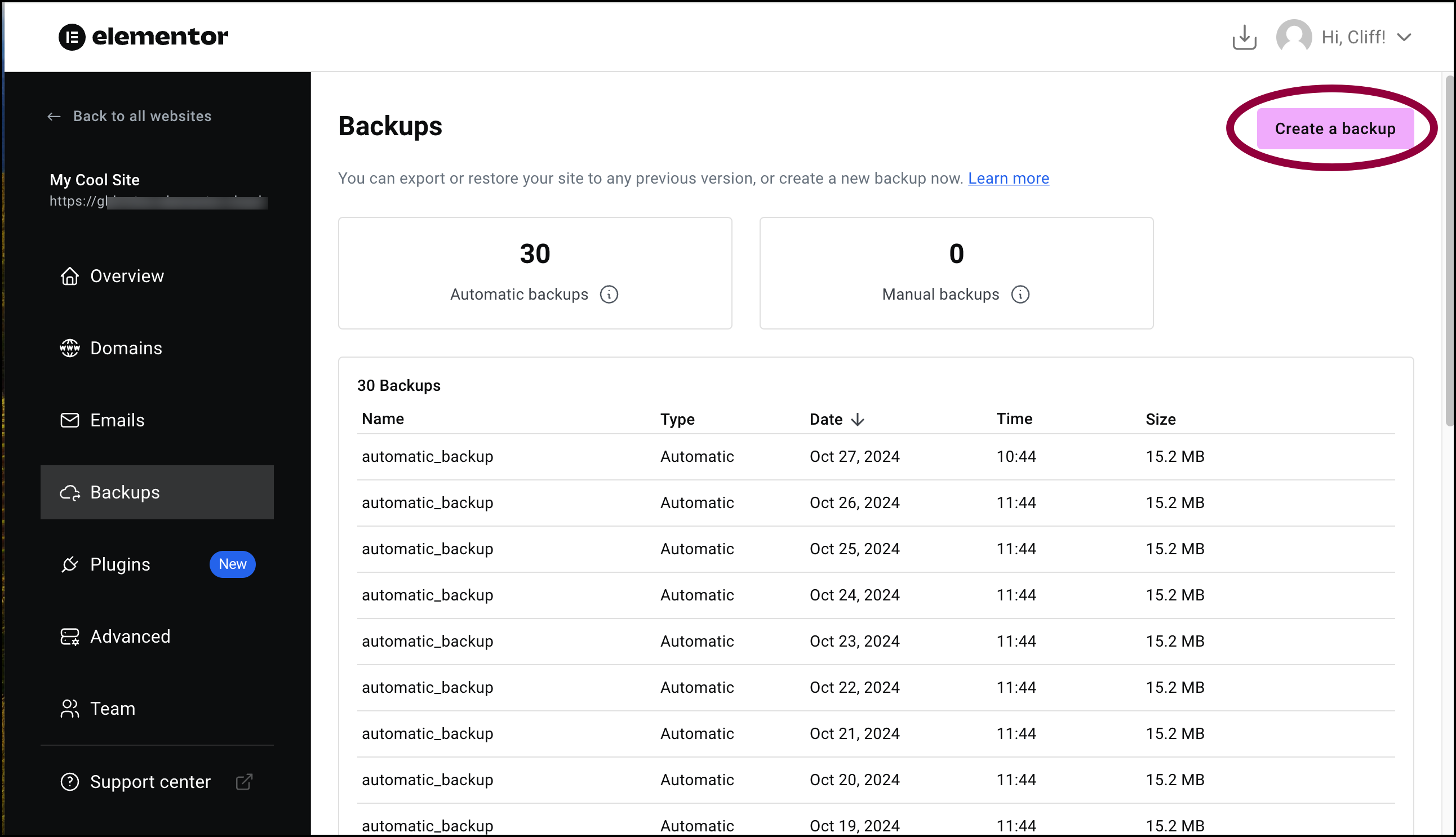
- Click Create new backup.
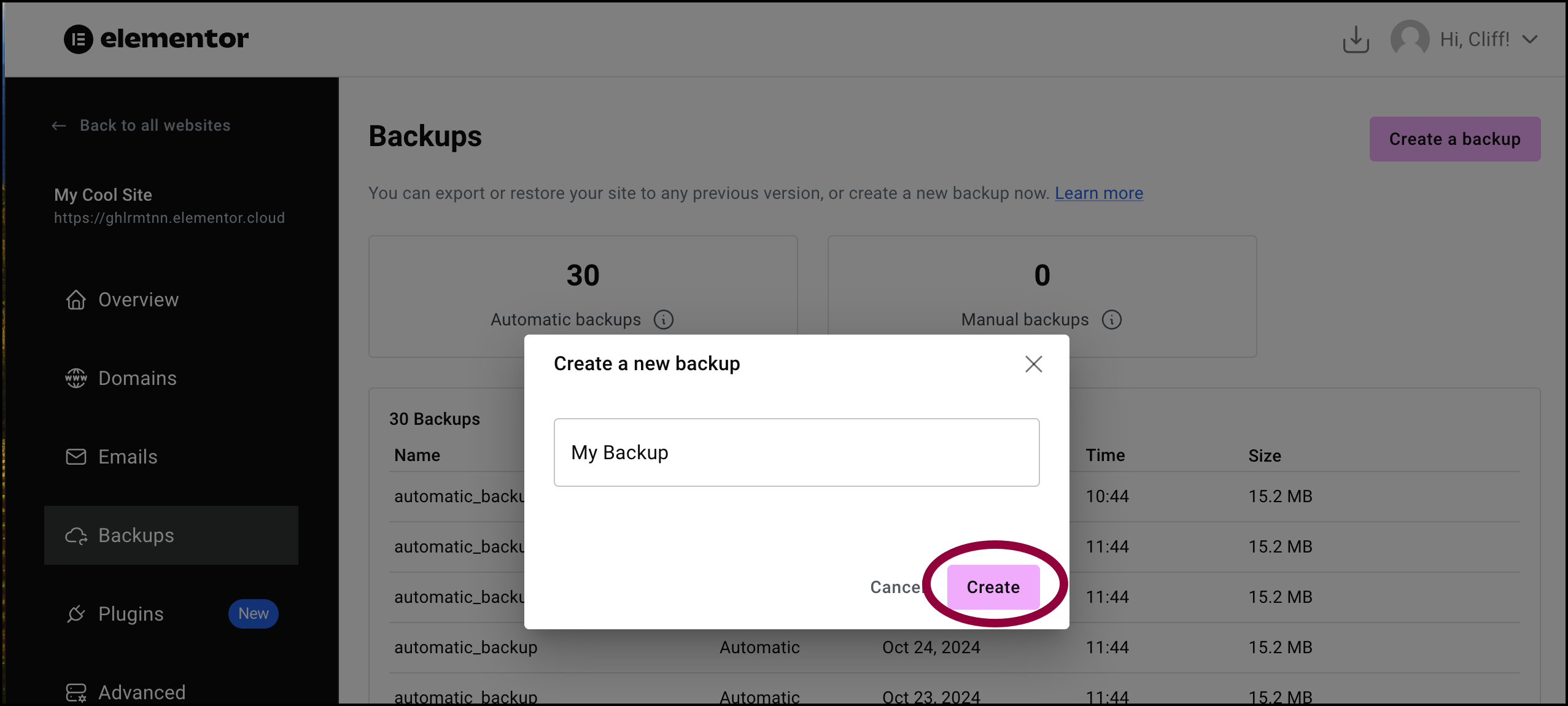
- Name your backup and click Create.
Schedule a backup
Elementor Host allows you to schedule your site backups to make sure you’re maintaining the most effective backups. For example, if you regularly update your site in the morning, you can schedule afternoon backups so the backups are as up-to-date as possible.
To schedule a backup:
- Go to your My Elementor dashboard.
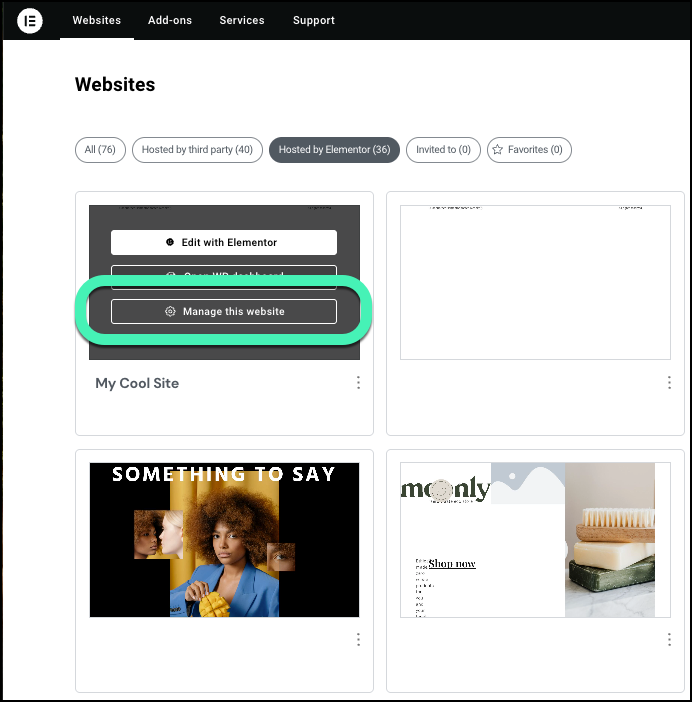
- Hover over the website card of the site you want to back up and click Manage this site.
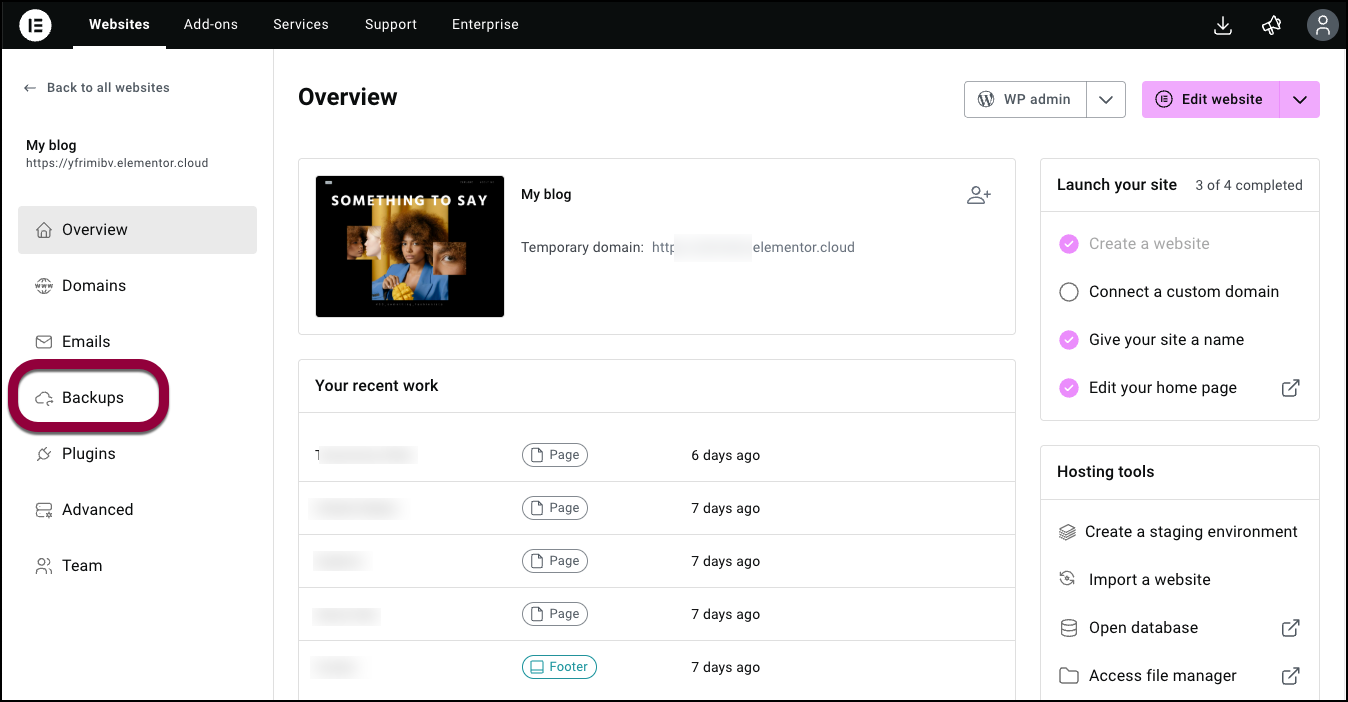
- In the left panel, click Backups.
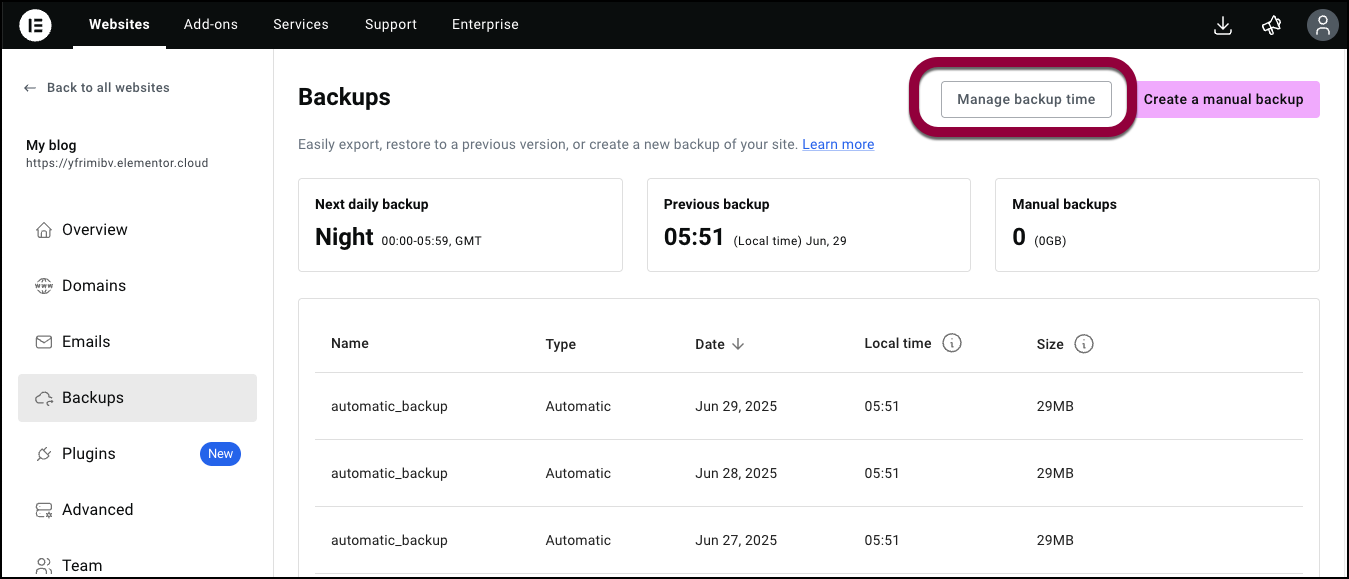
- In the top right, click Manage backup time.
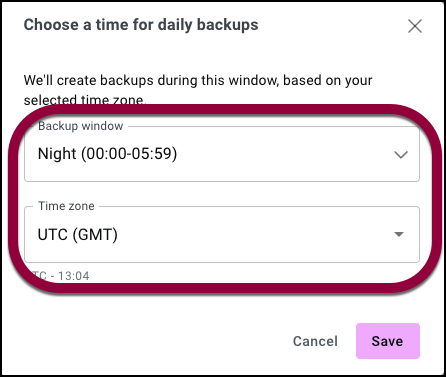
- Use the Backup window and Time zone dropdown windows to set a time, and a time zone, for the backup.
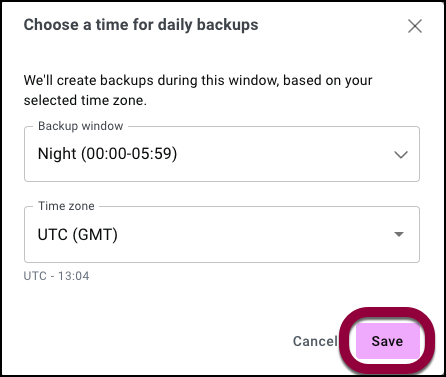
- Click Save.
Your backup time is scheduled.NoteYou do not set a specific time for your backup, the backup time is approximate. The time windows are:- Morning
- Afternoon
- Evening
- Night

