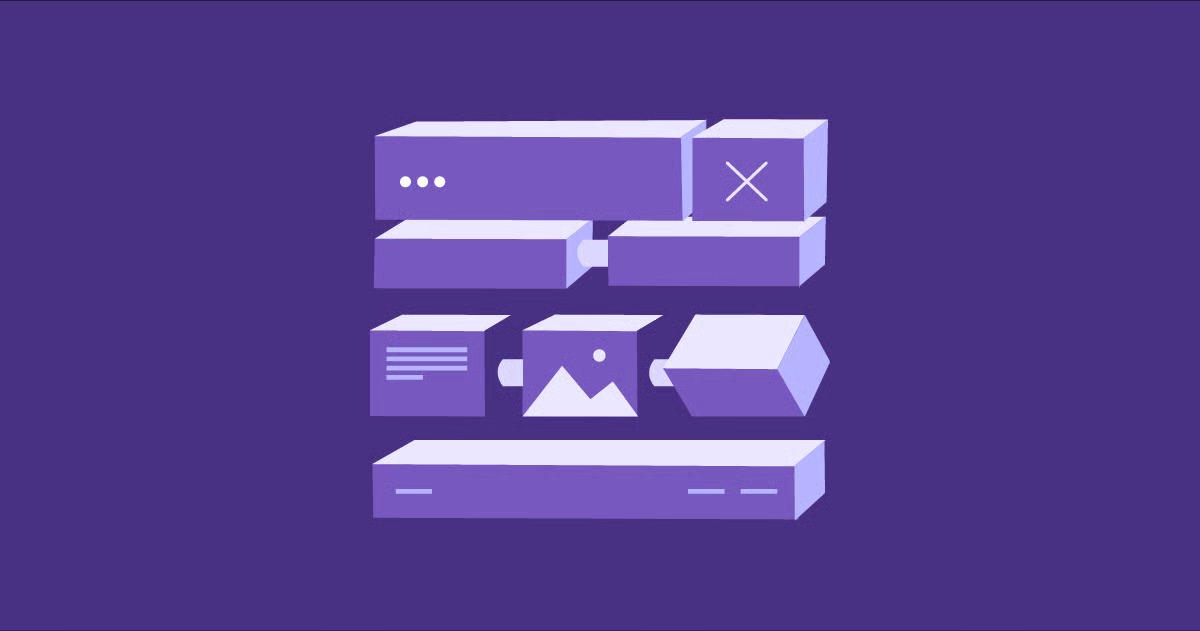Table of Contents
Think of it as the ultimate empowerment tool for web creation. It provides a user-friendly interface that separates the website’s content (like text and images) from its design and functionality. This separation is the magic that allows anyone, from a small business owner to a marketing manager at a global enterprise, to control their digital presence with confidence and efficiency. This guide will explore everything you need to know about CMS websites, from how they work to which type is right for you.
Key Takeaways
- What a CMS Is: A Content Management System (CMS) is software that enables you to create, edit, and publish digital content on a website through a user-friendly interface, removing the need for coding. It separates content from design, making site management accessible to non-technical users.
- Core Benefits: Using a CMS offers significant advantages, including ease of use, efficient content updates, built-in collaboration tools with user roles, powerful SEO features, strong security protocols, and the ability to scale your website as your needs grow.
- Types of CMS Platforms: CMS solutions come in several forms. Open-source platforms like WordPress offer maximum flexibility and a vast community. Proprietary systems provide dedicated support at a higher cost. SaaS platforms offer an all-in-one, user-friendly experience. Headless CMSs provide unparalleled flexibility for delivering content to multiple platforms beyond a traditional website.
- WordPress and Elementor: WordPress is the world’s most popular open-source CMS, powering over 43% of all websites. Elementor is a complete website builder platform built for WordPress that transforms its capabilities, offering intuitive drag-and-drop design, a comprehensive theme builder, and an entire ecosystem of tools for hosting, performance, and marketing.
- Choosing the Right CMS: The best CMS depends on your specific needs. Factors to consider include your technical skill level, budget, scalability requirements, desired design flexibility, and the specific features you need for your project, whether it’s a blog, an eCommerce store, or a corporate site.
The Fundamental Idea: What Is a CMS, Really?
At its heart, a CMS is designed to solve a fundamental problem: making website management simple. Before the advent of these systems, every webpage was a static HTML file. To change a single word, you had to open that file in a code editor, find the right line of code, make the change, save the file, and then upload it back to the web server using an FTP (File Transfer Protocol) client. It was a tedious and error-prone process that required a developer’s intervention for even minor updates.
A CMS revolutionizes this workflow. Instead of storing content directly within static code files, it stores everything in a structured database. This database holds all your text, images, product details, user information, and more. The CMS then uses a system of templates to pull that content from the database and display it to your website visitors in a beautifully designed layout.
This architecture consists of two main parts:
- Content Management Application (CMA): This is the user-facing part of the CMS. It’s the intuitive dashboard or editor where you log in to write blog posts, upload images, add products, or manage users. It provides tools, often a What-You-See-Is-What-You-Get (WYSIWYG) editor, that make content creation feel similar to using a word processor.
- Content Delivery Application (CDA): This is the backend engine that works behind the scenes. When a visitor comes to your site, the CDA takes the content you created in the CMA, pulls it from the database, inserts it into the correct template, and presents it as a complete, seamless webpage.
This separation of content and presentation is the key principle that makes a CMS so powerful. It empowers content creators to focus on what they do best—creating great content—without worrying about the technical complexities of how that content will be displayed.
The “Why”: Core Benefits of Using a CMS Website
Choosing to build your website on a CMS platform isn’t just a technical decision; it’s a strategic one that brings a host of powerful benefits. These advantages streamline workflows, empower teams, and ultimately contribute to a more successful and scalable online presence.
1. Unmatched Ease of Use for Everyone
The single most significant benefit of a CMS is its accessibility. You don’t need a degree in computer science to manage your website. The graphical user interface (GUI) allows non-technical users to perform complex tasks with just a few clicks.
- Intuitive Editing: With WYSIWYG editors, creating and formatting content is as simple as typing in a document. You can bold text, add headings, insert images, and create links without touching a line of code.
- Simplified Media Management: Uploading, organizing, and inserting images, videos, and documents is straightforward through a built-in media library.
- No FTP Required: All updates are made through your web browser. You simply log in to your site’s backend, make your changes, and hit “Publish” or “Update.” The CMS handles the rest.
2. Streamlined Collaboration and Workflow Management
A CMS is a centralized hub for your entire team. It facilitates collaboration by providing tools to manage different contributors and their roles, ensuring a smooth and organized content lifecycle from draft to publication.
- User Roles and Permissions: You can assign specific roles to team members (e.g., Administrator, Editor, Author, Contributor). Each role comes with a set of permissions, dictating who can create, edit, publish, or delete content. This is crucial for maintaining quality control and security. For example, a writer might be able to submit a draft, but only an editor can approve and publish it.
- Content Scheduling: Plan your content calendar in advance. You can write articles or create pages and schedule them to be published automatically at a future date and time. This is invaluable for marketing campaigns, news sites, and consistent content delivery.
- Version Control: Most CMS platforms keep a record of changes made to a page or post. This allows you to revert to a previous version if a mistake is made, providing a critical safety net.
3. Powerful SEO Capabilities Built-In
Search Engine Optimization (SEO) is essential for driving organic traffic to your website. Modern CMS platforms are built with SEO best practices in mind and provide numerous tools to help you rank higher in search engine results.
- Customizable URLs: Create clean, keyword-rich URLs (also known as permalinks or slugs) that are easy for both users and search engines to understand.
- Metadata Management: Easily edit meta titles and descriptions for every page, which are crucial elements that appear in search results and influence click-through rates.
- XML Sitemaps: Many CMSs can automatically generate and update an XML sitemap, a file that helps search engines discover and index all the pages on your site more efficiently.
- Image Alt Text: The media library typically includes fields to add descriptive alt text to your images, which is important for both SEO and web accessibility.
- Mobile Responsiveness: Modern CMS themes and templates are designed to be responsive, meaning your site will look and function perfectly on any device, a critical ranking factor for Google.
4. Scalability for Future Growth
A good CMS can grow with you. Whether you start with a simple five-page brochure site or a massive eCommerce store, the right platform can scale to meet your evolving needs without requiring a complete rebuild.
- Extensibility with Plugins and Extensions: The functionality of most CMS platforms can be expanded dramatically through plugins, modules, or extensions. Need a contact form, an event calendar, or advanced analytics? There’s likely a plugin for that. This modular approach allows you to add features as you need them.
- Handling Large Amounts of Content: A robust CMS is built to manage thousands or even millions of pages, products, and users without a significant drop in performance.
- API Integrations: Many systems offer APIs (Application Programming Interfaces) that allow them to connect with other software, such as CRMs, email marketing services, and payment gateways, creating a seamless business ecosystem.
5. Enhanced Security
Website security is non-negotiable. Leading CMS platforms are developed and maintained by large communities or dedicated companies that are constantly working to identify and patch security vulnerabilities.
- Regular Security Updates: Reputable CMSs regularly release updates that include security patches. Keeping your CMS core, themes, and plugins updated is a critical step in protecting your site.
- Security Plugins and Tools: The ecosystem around popular CMSs includes powerful security plugins that can add firewalls, scan for malware, block malicious login attempts, and enforce strong password policies.
- Community Vigilance: For open-source platforms, a global community of developers is constantly testing the code, which often means vulnerabilities are found and fixed quickly.
By leveraging these benefits, a CMS transforms website management from a technical bottleneck into a strategic asset, empowering you to create, innovate, and grow your online presence effectively.
How a CMS Works: Behind the Curtain
To truly appreciate the power of a CMS, it helps to understand the mechanics of how it operates. While the front-end experience is designed for simplicity, the underlying architecture is a sophisticated system that elegantly juggles content, design, and functionality.
The Three Pillars: Database, Core Files, and Front-End
Every CMS-powered website is built on three essential components that work in harmony:
- The Database: This is the heart of your website. The database is a highly organized collection of tables that stores all of your content and settings. There are tables for your posts, pages, users, comments, products, site settings, and more. When you write a new blog post in the editor and click “Save,” the text, title, author, and publication date are all saved as separate entries in the database. This is a far more efficient method than embedding content in static files.
- The Core CMS Files: This is the software itself—the engine that runs your site. For a platform like WordPress, this includes a set of PHP files and scripts that provide all the core functionality. These files contain the logic for everything: how to connect to the database, how the admin dashboard works, how user permissions are handled, and how to process requests from visitors. These core files are generally kept separate from your content and design, which allows you to update the CMS software without affecting your website’s look or information.
- The Front-End (Themes and Templates): This is the “skin” of your website—what your visitors see. It is controlled by a theme or a set of templates. A theme is a collection of files (often including HTML, CSS, JavaScript, and PHP) that defines the layout, design, and visual presentation of your site. It contains placeholders where the content from the database should be inserted. For example, a blog post template will have a placeholder for the post_title, another for the post_content, and another for the post_author.
The Process: From Browser Request to Rendered Page
Let’s walk through what happens when a user types your website’s URL into their browser and hits Enter:
- Request Sent: The user’s browser sends a request to your web server for a specific page (e.g., yourwebsite.com/about-us).
- CMS Engine Kicks In: The server recognizes that the site is run by a CMS and hands the request over to the core CMS files.
- URL Interpretation: The CMS analyzes the URL to understand what content is being requested. In this case, it identifies that the user wants the “About Us” page.
- Database Query: The CMS then communicates with the database. It sends a “query,” which is a specific request for information. It asks the database, “Please give me all the data associated with the page that has the URL slug ‘about-us’.”
- Database Response: The database finds the corresponding entries in its tables—the page title (“About Us”), the page content (“Our company was founded in…”), the author, etc.—and sends this information back to the CMS.
- Template Loading: The CMS determines which template should be used to display this content. Since it’s a standard page, it loads the page.php template from your active theme.
- Content Injection: The CMS takes the content it received from the database and injects it into the appropriate placeholders within the template file. The page title goes where the the_title() function is, the content goes where the_content() is, and so on.
- Final Page Assembly: The CMS assembles the final HTML document, combining the content with the theme’s HTML structure, CSS styling, and JavaScript interactivity.
- Page Sent to Browser: This complete HTML file is sent back to the user’s browser.
- Page Rendered: The browser reads the HTML and CSS and renders the beautiful, fully-formed “About Us” page on the user’s screen.
This entire process happens in a fraction of a second. This dynamic, database-driven approach is what allows a CMS to manage vast amounts of content efficiently and gives you the power to update your entire website’s design simply by changing your theme, without ever touching your actual content. It’s a robust and flexible architecture that has become the standard for the modern web.
A Tour of the CMS Landscape: Types of Platforms
The world of Content Management Systems is diverse, with different types of platforms designed to meet a wide range of needs, budgets, and technical requirements. Understanding these categories is the first step in choosing the right tool for your project.
1. Open-Source CMS
An open-source CMS is software whose source code is freely available to the public. Anyone can download, use, modify, and distribute it without paying a licensing fee. This model is driven by a global community of developers who collaborate to maintain, improve, and secure the software.
- Examples: WordPress, Joomla, Drupal.
- Pros:
- No Licensing Cost: The software itself is free. Your primary costs are for web hosting and a domain name.
- Maximum Flexibility and Customization: You have full control over the code, allowing for deep customization. The massive ecosystems of themes and plugins offer nearly limitless possibilities.
- Large Community Support: With millions of users and developers, you can find answers to almost any question through forums, tutorials, and documentation.
- No Vendor Lock-In: You own your data and your website. You can move it to any compatible hosting provider at any time.
- Cons:
- You Are Responsible for Maintenance: You are in charge of installing updates for the CMS core, themes, and plugins, as well as managing security and backups.
- Potential for a Steeper Learning Curve: While user-friendly, achieving advanced customization can require some technical knowledge.
- Support Can Be Fragmented: While community support is vast, there is no single company to call for official, dedicated support unless you purchase a third-party support plan.
WordPress is the undisputed leader in this category, powering an astonishing 43% of all websites on the internet. Its popularity stems from its incredible ease of use, combined with a vast library of over 60,000 plugins and thousands of themes that can adapt it to any purpose, from a simple blog to a complex enterprise site. Platforms like Elementor for WordPress have further extended its capabilities, turning it into a full-fledged visual website builder.
2. Proprietary (or Commercial) CMS
A proprietary CMS is built and owned by a single company. To use it, you must purchase a license, which can range from a one-time fee to an ongoing subscription. The source code is closed, meaning you cannot modify it yourself.
- Examples: Adobe Experience Manager, Sitecore, Kentico.
- Pros:
- Dedicated Customer Support: You get access to a professional support team, training, and comprehensive documentation directly from the company that built the software.
- Often Feature-Rich Out of the Box: These systems are typically targeted at the enterprise level and come with a full suite of advanced features for marketing, personalization, and analytics.
- Streamlined Security and Updates: The vendor is responsible for maintaining the software and providing security patches.
- Cons:
- High Cost: Licensing fees can be substantial, often running into tens or even hundreds of thousands of dollars per year.
- Vendor Lock-In: Migrating your website and content away from a proprietary system can be difficult and expensive.
- Less Flexibility: You are limited to the features and customization options provided by the vendor.
3. Software-as-a-Service (SaaS) CMS and Website Builders
SaaS platforms bundle everything you need to create and run a website into a single, subscription-based service. This includes the CMS software, web hosting, security, maintenance, and support. These are often referred to as “website builders.”
- Examples: Wix, Squarespace, and the all-in-one platform offered by Elementor Hosting.
- Pros:
- Extreme Ease of Use: Designed for beginners, they typically feature intuitive drag-and-drop interfaces that make building a site fast and simple.
- All-in-One Solution: You don’t have to worry about finding a hosting provider, installing software, or managing updates. Everything is handled for you.
- Predictable Pricing: You pay a fixed monthly or annual fee, making budgeting straightforward.
- Cons:
- Limited Customization and Extensibility: You operate within a closed ecosystem. You can only use the design tools and integrations offered by the platform.
- Data Portability Issues: Similar to proprietary systems, moving your site to a different platform can be challenging.
- Can Be Less Scalable for Complex Needs: While great for standard websites, they may lack the advanced functionality required for highly specialized or large-scale projects.
Platforms like Elementor have carved out a unique space by offering the “best of both worlds”: the intuitive, all-in-one experience of a SaaS builder, but built on the powerful and flexible open-source foundation of WordPress.
4. Headless (or Decoupled) CMS
A headless CMS is a newer, more developer-focused approach to content management. In a traditional CMS, the backend (where you manage content) and the front-end (the website itself) are tightly integrated. A headless CMS decouples these two parts. It acts purely as a content repository and management interface on the backend. It then uses an API to deliver that content to any front-end or device.
- Examples: Contentful, Strapi, Sanity.
- Pros:
- Ultimate Front-End Flexibility: Developers can use any modern technology (like React, Vue, or Angular) to build a highly customized, high-performance front-end experience.
- Omnichannel Content Delivery: The same content can be seamlessly delivered to a website, a mobile app, a smart-watch, a digital kiosk, or any other IoT device.
- Enhanced Security and Scalability: Because the content management backend is separate from the public-facing application, it can be better secured and scaled independently.
- Cons:
- Requires Technical Expertise: Building the front-end presentation layer requires significant development resources. It is not a solution for non-technical users.
- Lack of a Visual Preview: Content creators often lose the “what-you-see-is-what-you-get” preview of how their content will look, as the CMS has no knowledge of the front-end.
- Can Be More Complex to Set Up and Manage: It involves managing two separate systems (the CMS and the front-end application).
Must-Have Features: Your CMS Selection Checklist
When evaluating different CMS platforms, it’s crucial to look beyond the marketing hype and focus on the core features that will impact your day-to-day workflow and long-term success. Here is a comprehensive checklist of essential features to consider when making your choice.
1. Intuitive Content Editor
This is the heart of your CMS experience. The editor should be user-friendly and powerful, allowing your team to create rich content without needing technical skills.
- WYSIWYG Interface: “What You See Is What You Get” is the standard. The editor should provide a visual representation of the final content, making formatting simple.
- Drag-and-Drop Functionality: Modern builders, like Elementor Pro, offer visual, drag-and-drop page building, giving you complete control over layout and design without code.
- Media Management: Look for a system with a robust media library that makes it easy to upload, organize, edit, and embed images and videos.
2. Robust User Roles and Permissions
As your team grows, you need granular control over who can do what on your website. This is vital for security and maintaining content quality.
- Pre-defined Roles: The system should come with standard roles (Admin, Editor, Author, etc.).
- Customizable Permissions: The ability to create custom roles or modify permissions for existing roles provides maximum flexibility to fit your specific workflow.
3. Powerful SEO Tools
Your CMS should be a partner in your SEO efforts, not a hindrance. Look for built-in features that help you optimize your site for search engines.
- Editable Metadata: You must be able to easily customize meta titles, descriptions, and keywords for every page.
- Clean URL Structures: The ability to create custom, readable permalinks is crucial.
- XML Sitemap Generation: The CMS should automatically create and update a sitemap for search engines.
- Canonical Tag Support: This helps prevent duplicate content issues, a common SEO problem.
4. Design Flexibility and Customization
Your website’s design is your brand’s digital identity. A good CMS should allow you to create a unique, professional look that stands out.
- Theme and Template System: The platform should support a wide variety of professionally designed themes or templates. The Elementor Theme Library is a great example of a resource for high-quality designs.
- Customization Options: You should be able to customize colors, fonts, layouts, and other design elements without needing to write code.
- Responsive Design: Any theme or template you use must be fully responsive, ensuring your site looks great on all devices.
5. Extensibility through an App Ecosystem
No CMS can do everything out of the box. The ability to add new features through plugins, extensions, or apps is critical for scalability.
- Large Plugin/Module Library: A platform with a large and active ecosystem (like WordPress) ensures you can find a solution for almost any need.
- Quality and Reliability: Look for well-maintained plugins with good reviews and regular updates.
- Easy Installation and Management: Adding and managing extensions should be a straightforward process within the CMS dashboard.
6. Core Security Features
The security of your website and your users’ data is paramount. The CMS should be built on a secure foundation and provide tools to protect against threats.
- Regular Security Updates: The provider or community should release timely patches for vulnerabilities.
- User Authentication: Strong password enforcement, two-factor authentication (2FA), and login attempt monitoring are key features.
- Data Encryption: The CMS should support SSL/TLS to encrypt data transmitted between the server and the user.
- Backup and Restore Functionality: Automated, regular backups are your ultimate safety net in case of a disaster.
7. Comprehensive Support and Documentation
When you run into a problem, you need to be able to find a solution quickly.
- Official Documentation: Look for a well-organized and thorough knowledge base, tutorials, and guides.
- Community Forums: Active user forums can be an invaluable resource for troubleshooting and advice.
- Professional Support: For proprietary or SaaS systems, check the availability and quality of their support channels (email, phone, chat). For open-source, consider third-party support options.
8. Performance and Scalability
Your CMS should be able to handle your current traffic and be capable of scaling as your audience grows.
- Efficient Caching: Built-in or easily integrated caching mechanisms are essential for fast page load times.
- Database Optimization: The CMS should use the database efficiently to avoid performance bottlenecks.
- Compatibility with CDNs: The ability to integrate with a Content Delivery Network (CDN) can dramatically improve global site speed. Tools like the Elementor Image Optimizer can also play a huge role in performance.
By carefully evaluating each potential CMS against this checklist, you can make an informed decision that aligns with your technical capabilities, business goals, and future ambitions.
A WordPress Deep Dive: The Power of the World’s Leading CMS and Elementor
It’s impossible to have a complete conversation about Content Management Systems without focusing on WordPress. As the engine behind over 43% of the entire internet, it has evolved from a simple blogging tool into a versatile and powerful platform capable of running virtually any type of website. Its dominance is a testament to its flexibility, ease of use, and the incredible global community that supports it.
However, the default WordPress experience, while functional, can still present a learning curve for those who want to achieve a truly custom design without diving into code. This is where Elementor enters the picture. Elementor is not just a “page builder” plugin; it has evolved into a complete website builder platform that works on top of WordPress, transforming it into a fully visual, drag-and-drop design environment.
From Page Builder to a Complete Web Creation Platform
The synergy between WordPress and Elementor creates a solution that rivals and often surpasses both traditional SaaS builders and other CMSs in power and usability. As website creation expert Itamar Haim notes, “The power of a platform like Elementor is that it democratizes professional web design, giving users the control of a full development environment through an intuitive visual interface.”
Here’s how Elementor elevates the WordPress CMS into an end-to-end platform:
1. Total Visual Design Control with the Theme Builder
Traditionally in WordPress, your site’s header, footer, blog post layout, and archive pages were controlled by your active theme. Customizing them required coding knowledge. Elementor’s Theme Builder changes this entirely. It allows you to use the same intuitive drag-and-drop interface to visually design every single part of your website, effectively replacing the limitations of your theme. You can create:
- Custom Headers and Footers
- Templates for Single Blog Posts and Pages
- Design for your Blog Archive and Search Results pages
- Custom 404 Pages
This gives you pixel-perfect control over your entire site’s structure and design, a level of freedom previously reserved for developers.
2. Building High-Converting eCommerce Stores
WordPress, when paired with the WooCommerce plugin, is a formidable eCommerce platform. Elementor takes it to the next level with its dedicated WooCommerce Builder. This feature provides a suite of specialized widgets that allow you to visually design your product pages, product archives, and the entire shopping experience. You can customize every element, from the “Add to Cart” button to the layout of your product galleries, to optimize for conversions and create a unique brand experience. This is a powerful feature for anyone looking to build an online store on a flexible and scalable foundation, especially when paired with specialized hosting like Elementor’s eCommerce Hosting.
3. An Integrated, End-to-End Ecosystem
Elementor has strategically expanded beyond design tools to offer a complete ecosystem that addresses the entire lifecycle of a website. This transforms it from a tool into a comprehensive platform.
- Elementor Hosting: This offers managed WordPress hosting that is specifically optimized for performance and security with Elementor. It’s built on the Google Cloud Platform and includes features like a built-in CDN, SSL, and daily backups. This creates a seamless, all-in-one experience where the builder, hosting, and support come from a single, trusted source.
- Elementor AI: Artificial intelligence is integrated directly into the builder. You can use it to generate text, write custom CSS and HTML code, and create unique images from a text prompt, all without leaving the editor. This dramatically speeds up the content creation workflow.
- AI Site Planner: For freelancers and agencies, this tool is a game-changer. It uses AI to generate a complete website brief, sitemap, and even a functional wireframe from a simple description, streamlining the initial planning and client approval process.
- Utility Plugins: The ecosystem also includes essential tools like the Image Optimizer to improve site speed and a Site Mailer to ensure reliable delivery of transactional emails from your WordPress site.
Why This Combination Is So Powerful
The WordPress + Elementor combination delivers the “best of both worlds”:
- The Freedom of Open-Source: You retain all the benefits of WordPress—full data ownership, no vendor lock-in, and access to the vast WordPress plugin ecosystem.
- The Ease of a SaaS Builder: You get the intuitive, code-free, visual design experience that makes building and managing your site fast, efficient, and enjoyable.
- A Unified Platform Experience: With hosting and a suite of integrated tools, you get the reliability and streamlined support of an all-in-one platform, eliminating the compatibility issues that can arise from patching together solutions from multiple vendors.
For designers, business owners, and agencies, this powerful duo has become the de facto standard for professional web creation, providing a scalable, flexible, and user-friendly foundation for any online project.
Your Roadmap to Launch: Building a Website with a CMS
Building a website with a CMS is a structured process that can be broken down into clear, manageable steps. While the specifics might vary slightly depending on the platform you choose, this general roadmap will guide you from initial idea to a live, functioning website.
Step 1: Define Your Website’s Purpose and Goals
Before you do anything else, you need a clear strategy. Ask yourself critical questions:
- What is the primary goal of this website? (e.g., generate leads, sell products, provide information, build a community)
- Who is my target audience? (e.g., their demographics, needs, and technical savvy)
- What content will I need? (e.g., pages like Home, About, Services, Contact; a blog; a portfolio)
- What functionality is essential? (e.g., a contact form, an online store, a booking system, a member area)
Having clear answers will guide every subsequent decision, especially your choice of CMS.
Step 2: Choose the Right CMS Platform
Based on the goals you defined, select the CMS that best fits your needs.
- For maximum flexibility, a large community, and long-term scalability, an open-source CMS like WordPress is often the top choice.
- If you prioritize absolute simplicity and want an all-in-one solution with minimal technical overhead, a SaaS website builder like Wix or Squarespace might be suitable.
- For an optimal blend of power and ease-of-use, the WordPress with Elementor combination is a leading contender.
Step 3: Select a Domain Name and Web Hosting
Every website needs two things to be live on the internet:
- A Domain Name: This is your website’s address (e.g., yourbusiness.com). Choose a name that is memorable, easy to spell, and reflects your brand. You can register one through a service like Namecheap or often get a free domain name for the first year when you purchase a hosting plan.
- Web Hosting: This is the service that stores your website’s files and makes them accessible to visitors.
- If you chose an open-source CMS like WordPress, you’ll need to purchase a hosting plan. There are many types (shared, VPS, dedicated), but for a streamlined and optimized experience, a managed WordPress plan like Elementor Hosting is ideal as it’s pre-configured for performance and security.
- If you chose a SaaS builder, hosting is already included in your subscription plan.
Step 4: Install and Configure Your CMS
If you are using a self-hosted CMS:
- Installation: Most modern hosting providers offer a “one-click install” for popular CMSs like WordPress, which automates the entire setup process.
- Initial Configuration: Once installed, log in to your admin dashboard and configure the basic settings. This includes setting your site title and tagline, choosing your time zone, and configuring your URL structure (permalinks) for better SEO.
Step 5: Choose a Theme and Customize the Design
Now for the creative part. Your theme determines the visual appearance of your site.
- Select a Theme: Browse the official theme repository (like the WordPress.org theme directory) or premium theme marketplaces. Look for a theme that is well-coded, responsive, has good reviews, and aligns with your brand’s aesthetic. The Hello Theme is a popular minimalist choice for those who plan to design their entire site with a builder like Elementor.
- Customize: Use the theme’s built-in customization options or a powerful visual builder to modify the design. Adjust colors, typography, logos, and layouts to create a unique look. If using Elementor, this is where you’ll use the Theme Builder to design your header, footer, and other site parts.
Step 6: Create Your Core Pages and Add Content
With the design foundation in place, it’s time to populate your site with content.
- Create Essential Pages: Build out the core pages you identified in Step 1, such as your Homepage, About Us, Services/Products, and Contact Us.
- Write and Format Your Content: Use the CMS editor to write compelling copy, add headings, and structure your information clearly.
- Upload Media: Add high-quality images, videos, and other media to make your pages visually engaging.
Step 7: Install Essential Plugins for Added Functionality
Extend the capabilities of your CMS by installing key plugins. Some common essentials include:
- SEO Plugin: (e.g., Yoast SEO or Rank Math for WordPress) to help with on-page optimization.
- Contact Form Plugin: To allow visitors to get in touch with you.
- Security Plugin: To add a firewall and malware scanning.
- Caching Plugin: To improve your website’s speed.
- Analytics Plugin: To integrate Google Analytics and track your visitors.
If you are using a platform like Elementor, many of these functionalities (like form building) are already built-in.
Step 8: Review, Test, and Launch
Before you go live, conduct a thorough final review.
- Proofread everything: Check for typos and grammatical errors.
- Test all links and forms: Ensure everything is working as expected.
- Check responsiveness: View your site on different devices (desktop, tablet, mobile) to confirm it looks and functions correctly.
- Set up backups: Make sure you have an automated backup solution in place.
Once you are confident everything is ready, it’s time to launch your website and share it with the world!
The Horizon: The Future of Content Management
The world of content management is in a constant state of evolution, driven by advancements in technology and changing user expectations. The CMS of tomorrow will be more intelligent, more flexible, and more deeply integrated into the entire digital experience ecosystem. Here are some of the key trends shaping the future.
1. The Rise of AI and Intelligent Content Creation
Artificial intelligence is no longer a futuristic concept; it’s a practical tool being integrated directly into CMS platforms. This is set to revolutionize how we create and manage content.
- AI-Powered Content Generation: Tools like Elementor AI already allow users to generate high-quality text, from headlines to entire articles, directly within the editor. This helps overcome writer’s block and accelerates the content creation process.
- Automated SEO and Content Optimization: Future CMSs will use AI to analyze your content in real-time, suggesting SEO improvements, checking for tone and readability, and even recommending internal links to improve site structure.
- Personalization at Scale: AI will enable hyper-personalization, allowing websites to dynamically change content and layouts based on a visitor’s behavior, location, or past interactions, creating a unique experience for every user.
- Strategic Planning: The Elementor AI Site Planner is a prime example of AI’s expanding role. It moves beyond content creation into the strategic phase, helping creators map out entire website structures and strategies, a task that was once entirely manual.
2. The Headless CMS Approach Goes Mainstream
While once a niche for developers, the principles of headless architecture are becoming more influential across the industry. The need to deliver content to an ever-growing number of devices—from websites and mobile apps to voice assistants and AR/VR experiences—is driving the demand for a more flexible, API-first approach. We will see more “hybrid” CMS solutions that offer both a traditional, coupled front-end for building a website and a robust API for delivering content to other channels.
3. A Focus on Composable Architecture
Monolithic, all-in-one systems are giving way to a more modular, “composable” approach. This means businesses will increasingly assemble their digital experience platform (DXP) by selecting best-in-class, specialized tools (for CMS, eCommerce, marketing automation, etc.) and connecting them via APIs. This allows for greater agility, as companies can swap individual components in and out as their needs change, without having to replace the entire system.
4. Enhanced Web Accessibility by Default
Web accessibility—the practice of ensuring websites are usable by people with disabilities—is transitioning from an afterthought to a core requirement. Future CMS platforms will have accessibility features built into their core.
- Automated Accessibility Checks: Editors will automatically flag potential accessibility issues as content is being created, such as missing alt text on images or poor color contrast.
- Accessible Components: Core CMS elements and templates will be built from the ground up to comply with WCAG (Web Content Accessibility Guidelines) standards.
- Remediation Tools: Plugins and tools like Ally by Elementor, which scan sites and provide guided fixes for accessibility problems, will become standard.
5. The Evolution of Visual Collaboration
The CMS dashboard will become an even more collaborative space. We will see more real-time, multi-user editing capabilities, similar to Google Docs, allowing teams to work on content simultaneously. Integrated commenting, annotation, and workflow approval tools will further streamline the content lifecycle, making the CMS the central hub for digital strategy and execution.
The future of the CMS is one where the system is not just a passive tool for storing content, but an active, intelligent partner that assists in strategy, creation, optimization, and delivery, empowering creators to build more engaging and effective digital experiences across all platforms.
Frequently Asked Questions (FAQ)
1. What’s the difference between a CMS and a website builder?
The lines have blurred, but traditionally, a CMS (like WordPress) is the underlying software that manages content, offering immense flexibility but requiring you to handle hosting and setup. A website builder (like Wix or Squarespace) is an all-in-one SaaS platform that bundles the CMS, hosting, and design tools into a single, user-friendly package, but with less flexibility. Platforms like Elementor bridge this gap by providing a website builder experience on top of the powerful WordPress CMS.
2. Is WordPress still the best CMS?
For the vast majority of users, WordPress remains the best choice due to its unmatched flexibility, scalability, and the enormous ecosystem of themes and plugins. It can power anything from a personal blog to a massive eCommerce store. While it has a slightly steeper learning curve than all-in-one builders, its long-term benefits in terms of control, ownership, and customization are significant.
3. How much does a CMS website cost?
The cost varies dramatically. With an open-source CMS like WordPress, the software is free, but you’ll need to pay for a domain name (around $10-20/year) and web hosting (ranging from $5/month for basic shared hosting to $30+/month for managed plans like Elementor Hosting). SaaS website builders typically range from $15 to $50 per month, bundling all costs. Proprietary enterprise CMSs can cost tens of thousands of dollars per year.
4. Can I build an eCommerce website with a CMS?
Absolutely. Most leading CMS platforms have powerful eCommerce capabilities. WordPress uses the free WooCommerce plugin, which is the world’s most popular eCommerce solution. Elementor’s WooCommerce Builder gives you full design control over your online store. Other CMSs have their own eCommerce modules or integrations.
5. Do I need to know how to code to use a CMS?
No, you do not need to know how to code to use a modern CMS for everyday tasks like creating pages, writing blog posts, and managing your site. The entire purpose of a CMS is to provide a user-friendly interface for non-technical users. However, knowing some basic HTML/CSS can be helpful for advanced customization if you are not using a visual builder.
6. How secure is a CMS website?
The security of a CMS website depends heavily on how it is managed. Core CMS software from reputable sources (like WordPress.org) is generally very secure. The biggest risks come from outdated software, weak passwords, and poorly coded third-party plugins or themes. To keep your site secure, you must:
- Always keep the CMS core, plugins, and themes updated.
- Use strong, unique passwords.
- Only download plugins and themes from trusted sources.
- Use a good security plugin.
- Choose a secure hosting provider.
7. Can I switch to a different CMS later?
Migrating from one CMS to another can be a complex process. It is easiest when moving between open-source platforms (e.g., from Joomla to WordPress), as there are tools to help export/import your data. Moving away from a proprietary or SaaS CMS is often much more difficult, as they may not provide easy ways to export all of your content and design settings. It’s best to choose your platform carefully from the start.
8. What is the difference between a page and a post in a CMS like WordPress?
- Posts are timely content entries, like blog articles or news updates, that are typically displayed in reverse chronological order on a blog page. They have publication dates and can be organized with categories and tags.
- Pages are for static, “evergreen” content that doesn’t change often, such as your “About Us,” “Contact,” or “Services” pages. They are not part of the blog feed and are typically accessed through your website’s main navigation menu.
9. What does “headless CMS” mean in simple terms?
Imagine your content (text, images) is your head, and your website design is your body. In a traditional CMS, the head and body are attached. A headless CMS cuts off the head, so it’s just a brain full of content. This “head” can then use an API to send its content to any body—a website, a mobile app, a smartwatch, etc. It gives developers total freedom to build the “body” however they want, using any technology.
10. How can I get started with a CMS website for free?
The best way to start for free is with WordPress. You can either use the free, but limited, plan on WordPress.com, or a better option is to use a free local development tool like Local by Flywheel. This allows you to install a full version of WordPress on your own computer to learn, experiment, and even build your entire site. When you’re ready to go live, you can then purchase a hosting plan and migrate your site to the web. You can also use the free version of the Elementor plugin to experience the power of visual building.
Looking for fresh content?
By entering your email, you agree to receive Elementor emails, including marketing emails,
and agree to our Terms & Conditions and Privacy Policy.