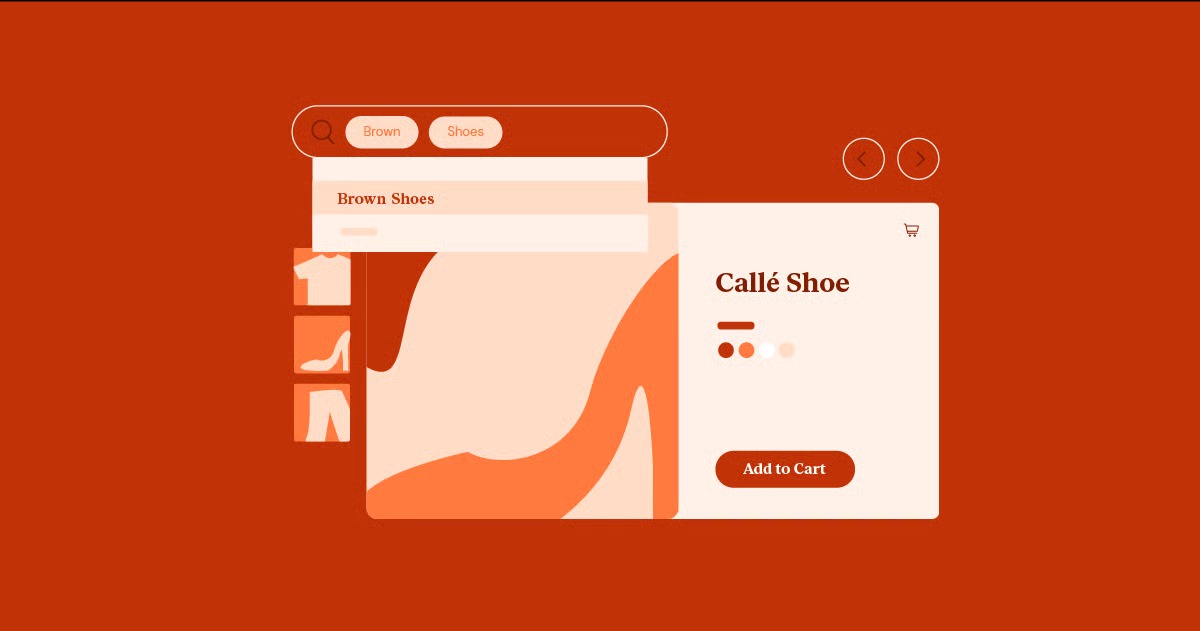Table of Contents
Whether you are building a personal blog, a portfolio, or a full-fledged ecommerce store, these steps will provide a reliable roadmap. We will focus on using powerful and intuitive tools that streamline the process, allowing you to focus on what matters most: creating an exceptional experience for your visitors. Let’s walk through how to transform your idea into a fully functional, live website.
Key Takeaways
- A Solid Foundation is Crucial: Your website’s success starts with a memorable domain name and high-quality web hosting. Choosing an optimized solution like Elementor Hosting provides a performance-focused, secure, and integrated foundation, simplifying management and support from day one.
- WordPress is the Engine: Installing WordPress is the core of your website setup. Modern hosting solutions offer a simple one-click installation, making the technical setup accessible to everyone, regardless of skill level.
- Design with a Visual Builder: The visual design and user experience are what captivate your audience. Using a powerful drag-and-drop builder like Elementor allows you to create a pixel-perfect, custom website without writing a single line of code. Starting with a lightweight theme like Hello Theme ensures optimal performance.
- Content and Functionality Bring it to Life: A beautiful design is just the start. Your site needs compelling content and specific functionality. This involves creating essential pages, optimizing images with tools like the Image Optimizer, and ensuring reliable communication with a service like Site Mailer.
- The Launch is a Process, Not a Button: Before going live, a thorough pre-launch check is essential. This includes testing responsiveness across all devices, ensuring all forms and links work correctly, checking basic SEO settings, and verifying web accessibility with tools like Ally.
Step 1: Laying the Foundation – Domain and Hosting
Before you can build your house, you need to own the land and have an address. In the digital world, your web hosting is the land, and your domain name is the address. Getting these two foundational elements right is the critical first step in launching a successful WordPress site.
Choosing Your Domain Name
Your domain name is your website’s unique identity on the internet. It’s what users will type into their browsers to find you, and it plays a significant role in your branding. A good domain name is:
- Memorable and Easy to Spell: Avoid complicated words, hyphens, or numbers that can confuse visitors.
- Relevant to Your Brand: It should reflect your business name, your niche, or the services you offer.
- Concise: Shorter domains are generally easier to remember and type.
- Credible: A .com extension is the most recognized and trusted, but other options like .org, .net, or country-specific extensions can also work depending on your audience.
You can register a domain through various domain registrars online. The process is simple. You search for your desired name, and if it’s available, you purchase the rights to it, typically on an annual basis. Many hosting providers also offer domain registration services, sometimes even providing a free domain name for the first year when you purchase a hosting plan.
Understanding and Selecting Web Hosting
If the domain is your address, web hosting is the physical plot of land where your website’s files, images, and content will be stored. When a user visits your domain, their browser connects to your hosting server to load and display your website. The quality of your hosting directly impacts your site’s performance, security, and reliability.
There are several types of web hosting, each suited for different needs:
- Shared Hosting: This is the most affordable option, where your website shares server resources with many other websites. It’s a great starting point for beginners, small blogs, or low-traffic sites. However, performance can be affected by other sites on the same server.
- VPS (Virtual Private Server) Hosting: A VPS still shares a physical server, but it creates a virtualized environment that dedicates specific resources to your site. This offers better performance and more control than shared hosting and is a good step up for growing businesses.
- Dedicated Hosting: With this option, you rent an entire physical server for your website alone. It provides maximum performance, security, and control but comes at a significantly higher cost. It’s typically reserved for very high-traffic, enterprise-level websites.
- Managed WordPress Hosting: This is a specialized hosting service specifically designed and optimized for WordPress websites. The provider handles all the technical aspects, including security updates, backups, caching, and performance optimization. This is an ideal choice for anyone who wants a hassle-free, high-performance experience without needing technical expertise.
The Advantage of an Integrated Hosting Solution
For creators using WordPress, a managed hosting solution built by the same experts who understand the platform’s intricacies offers a distinct advantage. Elementor Hosting is a prime example of this integrated approach. It’s not just a generic hosting service. it’s a platform engineered specifically to provide the optimal environment for websites built with Elementor.
Here’s why an integrated solution like this makes a difference:
- Optimized for Performance: The hosting environment is built on the premium Google Cloud Platform and comes with a built-in Content Delivery Network (CDN) from Cloudflare. This infrastructure is fine-tuned to ensure Elementor websites load at maximum speed, which is crucial for user experience and SEO.
- Ironclad Security: Security is handled for you. With features like a Web Application Firewall (WAF), malware scanning, and automatic daily backups, you can have peace of mind knowing your site is protected against common threats.
- Unified Support: This is a major differentiator. When an issue arises on a typical WordPress site, the hosting company might blame a plugin, and the plugin developer might blame the host. With Elementor Hosting, you have a single point of contact. The support team consists of experts in both Elementor and hosting, so they can diagnose and solve any problem efficiently, without the finger-pointing.
- Simplicity and Value: An all-in-one solution simplifies the entire process. Elementor Hosting comes with Elementor Pro included, so you get the premium builder and optimized hosting in a single package. This not only provides great value but also ensures perfect compatibility between your most critical tools.
Choosing the right hosting is a long-term investment in your website’s health. By opting for a managed, integrated solution, you are setting a strong, reliable, and high-performance foundation for everything you build on top of it.
Step 2: Installing and Setting Up WordPress
With your domain and hosting secured, the next step is to install the software that will power your website: WordPress. Thanks to modern hosting platforms, this process is far simpler than it once was. After installation, a few key initial configurations will set your site up for success.
Installing WordPress on Your Hosting Account
There are two primary ways to install WordPress: the easy one-click method provided by most hosts or the slightly more technical manual installation.
The One-Click Installation (Recommended)
Nearly every modern web host, including Elementor Hosting, offers a simplified, one-click WordPress installation process. This is the recommended method for the vast majority of users.
The steps are generally as follows:
- Log in to your hosting account dashboard.
- Navigate to the website or software section. Look for an icon or link that says “WordPress,” “Install WordPress,” or something similar like “Softaculous” or “Auto Installer.”
- Follow the on-screen prompts. The installer will ask you to select the domain where you want to install WordPress. You’ll also need to set up your administrator credentials, which include a username, a strong password, and an administrator email address. Make sure to store these securely.
- Complete the installation. The installer will handle everything else, including creating the database and configuring the necessary files. This usually takes just a few minutes.
Once completed, you will be provided with a link to your WordPress login page, which is typically yourdomain.com/wp-admin.
Manual Installation
For developers or users who require more control over the setup, a manual installation is also an option. This process involves:
- Downloading the latest version of WordPress from the official WordPress.org website.
- Creating a database on your hosting server through your hosting control panel (like cPanel or Plesk).
- Uploading the WordPress files to your server using an FTP (File Transfer Protocol) client like FileZilla.
- Running the WordPress installation script by visiting your domain in a web browser and following the on-screen instructions to connect to the database you created.
While this method provides more granular control, it requires a greater degree of technical comfort. For most users, the one-click installation is the faster and more practical choice.
Initial WordPress Configuration: The Essential First Settings
After successfully installing WordPress, you can log in to your dashboard. Before you dive into designing your site, there are a few essential settings you should configure. You can find most of these under the “Settings” menu in the left-hand sidebar of your dashboard.
- Set Your Site Title and Tagline: Go to Settings > General.
- Site Title: This is the name of your website. It will appear in the browser tab and in search engine results.
- Tagline: This is a short phrase that describes your site. It provides context for visitors and search engines. For example, a tagline for a bakery might be “Freshly Baked Goods Daily.”
- Verify Your Timezone and Language: On the same Settings > General page, ensure that your timezone, date format, and time format are set correctly for your location. This is important for scheduling posts and for the accuracy of timestamps.
- Configure Your Permalinks: This is one of the most important initial settings. Permalinks are the permanent URLs for your pages and posts. By default, WordPress uses a format that isn’t very user-friendly or SEO-friendly (e.g., yourdomain.com/?p=123).
- Go to Settings > Permalinks.
- Select the “Post name” option. This will create clean, descriptive URLs like yourdomain.com/sample-post/. This structure is easy for both humans and search engines to read and understand.
- Check Your Discussion Settings: Go to Settings > Discussion. Here, you can control how comments are handled on your site. You may want to disable comments entirely, require manual approval for all comments to prevent spam, or configure notifications.
- Remove Sample Content: A fresh WordPress installation often comes with a sample post (“Hello world!”), a sample page, and a sample comment. It’s best to delete these before you start adding your own content to keep your site clean. You can do this from the “Posts” and “Pages” sections of your dashboard.
With these initial configurations complete, your WordPress installation is now a clean and properly structured foundation, ready for you to start building and designing your website.
Step 3: Designing Your Website with Elementor
Now that your WordPress foundation is in place, it’s time for the most creative part of the process: designing your website. This is where you’ll shape the visual identity and user experience of your site. While WordPress themes provide a starting point, a powerful website builder like Elementor gives you the ultimate freedom to create a truly custom and professional design without needing to write code.
Choosing the Right Theme as Your Canvas
In the WordPress ecosystem, a “theme” provides the basic design framework for your site. There are thousands of themes available, ranging from simple and minimalist to complex and feature-rich. However, when you plan to use a website builder like Elementor, the role of the theme changes. You no longer need a theme that dictates your layout and style. Instead, you need a theme that acts as a lightweight, performance-optimized, and flexible canvas.
This is where a theme like Hello Theme from Elementor excels. It was specifically designed to be the perfect starting point for Elementor.
- Lightweight and Fast: Hello Theme is a minimalist theme with almost no pre-set styling or scripts. This means it loads incredibly fast, giving you the best possible performance foundation for your website.
- A True Blank Slate: It provides a clean, unopinionated canvas, ensuring that every design element is controlled by you within the Elementor editor. You won’t have to fight with existing theme styles, which can be a common frustration with other themes.
- Perfect Compatibility: Because it’s built by the same team as Elementor, you are guaranteed seamless compatibility and a smooth workflow.
To install your theme:
- In your WordPress dashboard, go to Appearance > Themes.
- Click “Add New” and search for “Hello Elementor.”
- Click “Install” and then “Activate.”
Installing and Activating Elementor
With your theme in place, the next step is to install the Elementor plugin, which is the engine that will power your design process. Elementor comes in two versions: a powerful free version and a Pro version with advanced features.
- Elementor (Free): The free version is incredibly robust and is more than capable of building a complete, professional website. You can get started with a free download of Elementor.
- Elementor Pro: For professionals, agencies, and businesses that need advanced capabilities, Elementor Pro unlocks a suite of powerful tools. This includes the Theme Builder (to design headers, footers, and archive pages), the Popup Builder, the Form Builder, the WooCommerce Builder, and a wide range of premium widgets. If you chose Elementor Hosting, Elementor Pro is already included and integrated.
To install the free version:
- In your dashboard, go to Plugins > Add New.
- Search for “Elementor.”
- Click “Install Now” and then “Activate.”
If you have Elementor Pro, you will upload it as a separate plugin in the Plugins > Add New > Upload Plugin section.
Building Your First Page with the Elementor Editor
Once Elementor is activated, you can start designing. The best way to learn is by creating your homepage.
- Go to Pages > Add New.
- Give your page a title, like “Home.”
- Click the big blue “Edit with Elementor” button.
This will launch the Elementor editor, a live, visual, drag-and-drop interface. Here’s a quick overview of the editor’s layout:
- The Canvas (Center): This is the main area where you will see a live preview of your page as you build it.
- The Widgets Panel (Left): This panel contains all the building blocks for your website. You’ll find basic elements like Headings, Text Editors, Images, and Buttons, as well as more advanced widgets.
- Structure Elements: Elementor uses a hierarchical structure. Sections are the largest containers, which hold Columns, and inside columns, you place your Widgets. You can add a new section by clicking the + icon on the canvas.
To build your page, you simply drag a widget from the panel on the left and drop it into a column on your canvas. Once a widget is on the page, you can click on it to open its settings in the left panel. Every widget has three tabs:
- Content: This is where you add your text, images, or link.
- Style: Here, you can control the visual appearance, including colors, typography, spacing, and borders.
- Advanced: This tab offers more granular control over margins, padding, motion effects, custom CSS, and responsive settings.
Leveraging Templates and AI for a Faster Workflow
Starting from a completely blank page can be intimidating. Elementor provides several tools to accelerate your design process.
- The Elementor Library: Inside the editor, you’ll see a folder icon. Clicking this opens the Elementor Library, which contains hundreds of professionally designed page templates and “blocks” (pre-designed sections). You can insert a full page template with a single click and then customize it with your own content and branding. This is a fantastic way for anyone, especially designers, to achieve a professional result quickly.
- AI-Powered Creation: Elementor has also integrated a powerful AI Website Builder directly into the workflow.
- Elementor AI can help you generate text, write compelling headlines, or even create custom images directly within the editor. If you’re stuck on what to write, the AI can serve as a creative partner.
- For an even more structured start, the AI Site Planner can generate a complete sitemap and wireframe for your website based on a simple description of your business. This gives you a strategic blueprint to follow, ensuring your site structure is logical and user-friendly from the very beginning.
By combining the intuitive drag-and-drop editor with a vast template library and intelligent AI tools, Elementor empowers you to build a sophisticated, pixel-perfect website that perfectly matches your vision, all without ever touching a line of code.
Step 4: Adding Essential Content and Functionality
A well-designed website is an empty shell without compelling content and the right functionality. This step is about breathing life into your design by creating your core pages and extending your site’s capabilities to meet your specific goals, whether that’s selling products, generating leads, or providing information.
Creating Your Core Website Pages
Every website needs a few essential pages that visitors expect to find. Using the Elementor editor you learned about in the previous step, you should create and design the following pages:
- Homepage: This is the digital front door to your business. It should quickly communicate who you are, what you do, and what you want the visitor to do next (e.g., browse products, contact you, sign up). It needs to be visually engaging and easy to navigate.
- About Page: This is your opportunity to tell your story. Share your mission, your values, and the people behind your brand. An authentic about page helps build trust and connection with your audience.
- Contact Page: Make it incredibly easy for visitors to get in touch. This page should include a contact form, your email address, a phone number (if applicable), and your physical address with a map.
- Services / Products Page: This is where you detail what you offer. If you provide services, create clear descriptions of each service. If you sell products, this will be your main shop page (more on that below).
Once you’ve created these pages, you need to set your homepage. By default, WordPress shows your latest blog posts. To set your newly designed page as the front page:
- Go to Settings > Reading in the WordPress dashboard.
- Under “Your homepage displays,” select “A static page.”
- For the “Homepage” dropdown, select the “Home” page you created.
You will also need to create a navigation menu so that visitors can easily move between these pages. You can do this in Appearance > Menus.
Enhancing Functionality with Specialized Tools
WordPress’s power lies in its extensibility. You can add almost any functionality you can imagine. The Elementor ecosystem includes a suite of integrated tools designed to solve common web creator needs seamlessly.
Building an Ecommerce Store
If you plan to sell products, you’ll need to turn your website into an online store. The most popular ecommerce solution for WordPress is WooCommerce. Elementor Pro includes the WooCommerce Builder, a powerful tool that gives you complete design control over every part of your store.
Instead of being stuck with the default WooCommerce templates, you can visually design your:
- Single Product Pages
- Shop Archive Pages
- Cart and Checkout Pages
This allows you to create a branded, high-converting shopping experience that is consistent with the rest of your site’s design. For those serious about online retail, there are even specialized hosting plans like Ecommerce Hosting that are specifically optimized for the demands of a WooCommerce store.
Optimizing Site Performance
Website speed is critical. Slow-loading pages lead to high bounce rates and poor search engine rankings. One of the biggest culprits of slow websites is large, unoptimized images. As a web creation expert, Itamar Haim, notes, “Many creators focus entirely on the visual appeal of their images, forgetting that a single unoptimized file can undo all their hard work on performance. A fast website is a successful website, and that starts with optimizing your assets.”
The Image Optimizer by Elementor plugin solves this problem automatically. It compresses your images, converts them to next-gen formats like WebP, and resizes them without a noticeable loss in quality. This is a “set it and forget it” tool that works in the background to ensure your site remains fast and responsive.
Ensuring Reliable Communication
A common but critical frustration with WordPress is that emails sent from the website (like contact form submissions or ecommerce receipts) can often be unreliable or end up in spam folders. This can lead to missed leads and a poor customer experience.
The Site Mailer by Elementor is a zero-configuration solution that replaces the default WordPress email function. It ensures your transactional emails are delivered reliably every time, giving you peace of mind that your critical communications are reaching their destination. There’s even a version specifically designed for sending marketing emails, called Send by Elementor.
By thoughtfully adding your content and integrating the right functional tools, you transform your website from a static design into a dynamic platform that works for your business 24/7.
Step 5: Pre-Launch Checks and Going Live
You’ve designed your pages, added your content, and integrated key functionalities. You’re almost ready to share your website with the world. However, before you announce your launch, it’s essential to run through a final checklist to ensure everything is working perfectly. This quality assurance step can prevent embarrassing glitches and ensure a smooth experience for your first visitors.
The Ultimate Pre-Launch Checklist
Work through this list methodically. It’s often helpful to have a friend or colleague test the site as well, as a fresh pair of eyes can catch things you might have missed.
1. Cross-Browser and Cross-Device Testing
Your website will be viewed on a wide variety of devices and browsers. You need to ensure it looks and works great on all of them.
- Responsive Design: Use your computer’s browser developer tools (usually accessible by right-clicking and selecting “Inspect”) to view your site in different screen sizes, including desktop, tablet, and mobile. Elementor has a built-in responsive mode that makes this easy. Check for overlapping text, images that are too large, or menus that are difficult to use on small screens.
- Browser Compatibility: Open your website in major browsers like Google Chrome, Mozilla Firefox, Safari, and Microsoft Edge. Ensure that all elements display correctly and there are no functional differences between them.
2. Functional Testing
Make sure every interactive element on your site works as expected.
- Click Every Link: Navigate through your entire website. Click on every link in your navigation menu, in your content, in your footer, and on your buttons. Make sure there are no broken links (404 errors).
- Test All Forms: Fill out and submit every form on your website, especially your contact form. Confirm that you receive the submission email and that the “thank you” message or redirect works correctly.
- Check Ecommerce Functionality: If you have an online store, go through the entire purchase process. Add a product to the cart, go to checkout, test the payment gateway, and confirm that the order is processed correctly.
3. Content and SEO Review
Proofread your content and check your basic on-page SEO settings.
- Proofread for Typos: Read every single word on your website. Spelling and grammar mistakes can look unprofessional and undermine your credibility. Use a tool like Grammarly if needed.
- Optimize Page Titles and Meta Descriptions: Ensure every page has a unique, descriptive title and a compelling meta description. These are what appear in search engine results, so they are crucial for attracting clicks.
- Check Image Alt Text: Make sure all of your images have descriptive alt text. This is important for both SEO and accessibility, as it describes the image to screen readers.
4. Performance and Accessibility
Ensure your site is fast and accessible to all users.
- Run a Speed Test: Use a tool like Google PageSpeed Insights or GTmetrix to analyze your website’s loading speed. These tools will provide a score and offer suggestions for improvement, though if you’ve used an optimized host and the Image Optimizer, you should be in good shape.
- Verify Web Accessibility: Accessibility ensures that people with disabilities can use your website. The Ally by Elementor plugin is a powerful tool that scans your site for common accessibility violations based on WCAG standards and provides guidance on how to fix them. It can help you make your site more inclusive and compliant with global regulations.
Removing the “Coming Soon” Page and Going Live
Many hosting providers, including Elementor Hosting, automatically place a “Coming Soon” page on your new site. This allows you to build your website privately in the background. Once you have completed your pre-launch checklist and are confident that your site is ready, it’s time to go live.
The process for removing the “Coming Soon” page is typically very simple:
- Log in to your hosting dashboard or WordPress admin panel.
- Navigate to the settings for the “Coming Soon” feature. In Elementor, this is often found under Elementor > Tools > Maintenance Mode.
- Disable the maintenance or “Coming Soon” mode and save your changes.
Finally, there’s one last crucial setting in WordPress to check. Go to Settings > Reading and make sure the box for “Discourage search engines from indexing this site” is unchecked. This tells Google and other search engines that your site is ready to be crawled and included in their search results.
Congratulations! Your WordPress website is now live and accessible to the world. Now you can focus on marketing your new site, creating fresh content, and engaging with your audience.
Frequently Asked Questions (FAQ)
1. How much does it cost to launch a WordPress site? The cost can vary significantly. The three main expenses are the domain name (typically $10-$20 per year), web hosting ($5-$50+ per month, depending on the plan), and any premium themes or plugins. You can launch a basic site for under $100 for the first year. A solution like Elementor Hosting bundles the hosting and a premium builder (Elementor Pro), which can offer significant value.
2. How long does it take to build and launch a WordPress site? This depends on the complexity of the site and your experience level. With a tool like Elementor and its template library, a beginner can launch a simple, professional-looking website in a single day or over a weekend. A more complex site with custom features or a large amount of content could take several weeks.
3. Do I need to know how to code to use WordPress? Absolutely not. The combination of WordPress and a visual website builder like Elementor allows you to create a fully custom, professional website with a drag-and-drop interface. You can control every aspect of the design, layout, and functionality without writing a single line of code.
4. What’s the difference between WordPress.com and WordPress.org? This is a common point of confusion. WordPress.org is the self-hosted version, which is the open-source software you download and install on your own hosting account. It gives you complete control and flexibility. WordPress.com is a for-profit service that hosts a simplified version of WordPress for you. While easier to start, it is much more limited in terms of customization, plugins, and monetization unless you are on their expensive high-tier plans. This guide focuses on the self-hosted WordPress.org.
5. How do I make my WordPress site secure? Security is crucial. The best approach is to use a high-quality, managed WordPress host like Elementor Hosting that handles security for you. General best practices also include using strong, unique passwords for your admin account, keeping your plugins and themes updated, and installing a reputable security plugin if your host doesn’t provide one.
6. What is the most important thing for a new website’s success? While a great design is important, the most critical factor is providing value to your target audience. This means having high-quality, helpful content that answers their questions or solves their problems. A well-designed site with poor content will not succeed, but a simple site with excellent content can be very successful.
7. How do I get my new website to show up on Google? After you launch, make sure the “Discourage search engines from indexing this site” box in Settings > Reading is unchecked. Then, you should create an account with Google Search Console and submit your sitemap. This tells Google your site exists and helps it crawl and index your pages more efficiently. Consistently adding new, high-quality content will be the primary driver of your search rankings over time.
8. Can I switch my theme later without losing my content? Yes. In WordPress, your content (pages, posts, images) is stored separately from your theme files. You can switch themes at any time by going to Appearance > Themes and activating a new one. However, if you’re using Elementor, your designs are controlled by the builder, not the theme. As long as you use a compatible, lightweight theme like Hello Theme, your designs will remain intact.
9. What are plugins and which ones do I need? Plugins are like apps for your website that add new features and functionality. The exact plugins you need will depend on your goals. For a basic site, you’ll want Elementor for design, a performance plugin for caching and optimization (often handled by your host), and a basic SEO plugin like Yoast or Rank Math to help with titles and meta descriptions. For specific needs, you might add plugins for ecommerce (WooCommerce), forms (Elementor Pro’s Form Builder), or accessibility (Ally by Elementor).
10. How do I maintain my website after it’s launched? Ongoing maintenance is key to a healthy website. This involves regularly backing up your site (your host should do this automatically), updating your WordPress core software, themes, and plugins as new versions are released, and monitoring your site for any issues. A managed hosting solution automates much of this, but it’s still good practice to log in weekly to check for updates and ensure everything is running smoothly.
Looking for fresh content?
By entering your email, you agree to receive Elementor emails, including marketing emails,
and agree to our Terms & Conditions and Privacy Policy.