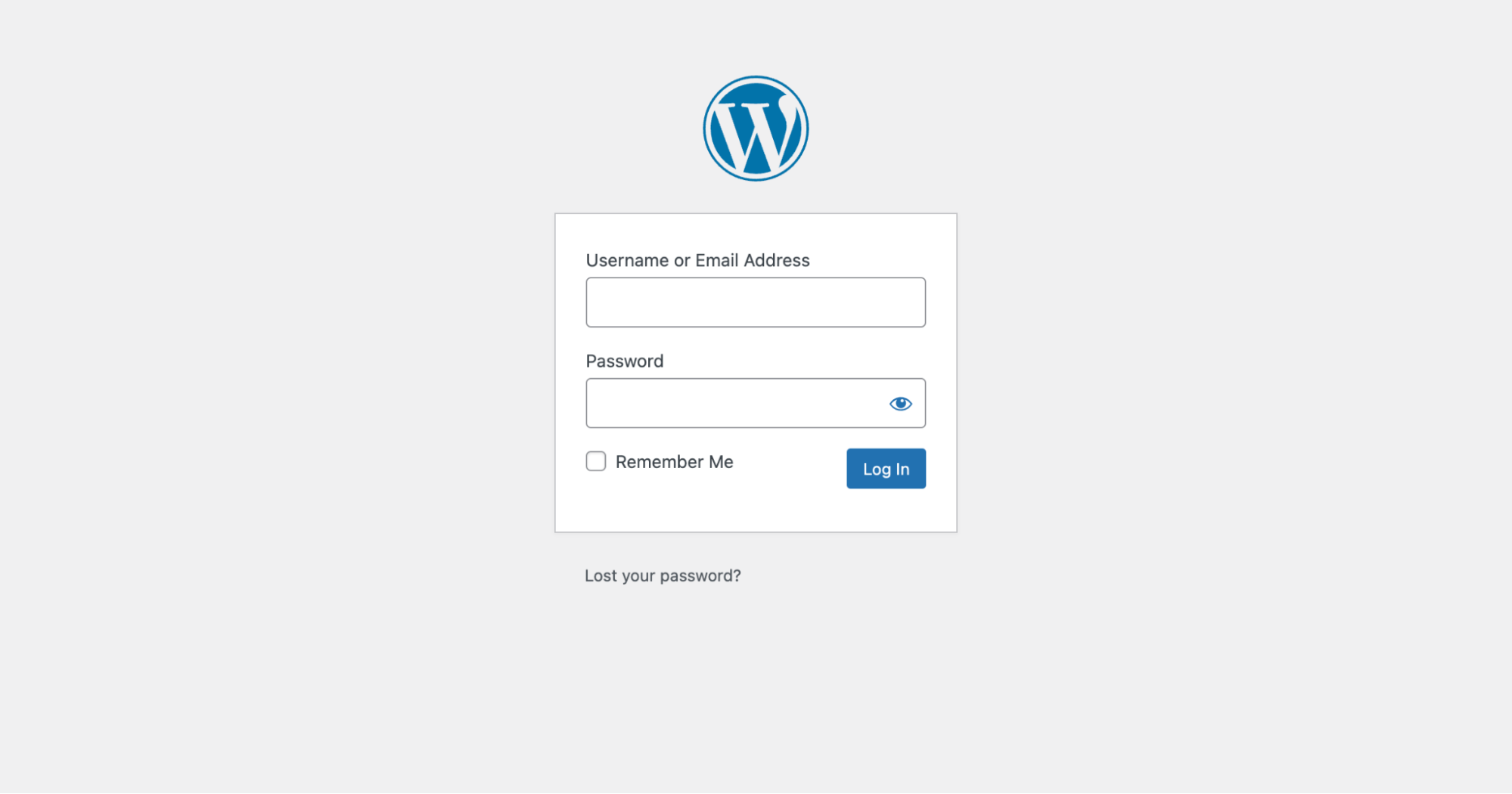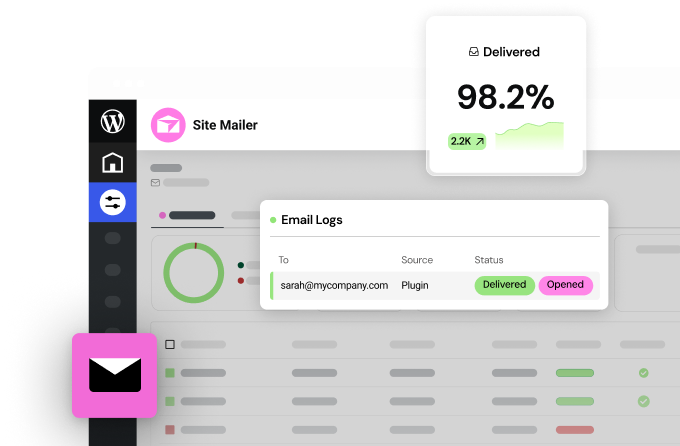Table of Contents
Your WordPress login URL is the digital gateway to your website’s administrative heart. It’s where you manage content, customize your site’s appearance, install plugins, and perform essential maintenance tasks. However, the standard WordPress login URLs are common knowledge, leaving your website vulnerable to malicious attacks.
Hackers and bots relentlessly exploit these default URLs, attempting to break into websites through brute force attacks – repeatedly guessing username and password combinations. A compromised login means attackers could potentially hijack your site, steal sensitive data, or wreak havoc on your online presence.
That’s why securing your WordPress login URL is paramount. By changing the default URL and implementing additional security measures, you significantly reduce the chances of unauthorized access.
Understanding Your WordPress Login URL
Default WordPress Login URLs
Out of the box, every WordPress installation comes with a set of standard login URLs. The most common ones are:
- /wp-admin/: Adding this to the end of your domain name (e.g., http://yourdomain.com/wp-admin) will typically redirect you to the login page.
- /login/: Similar to the above, this URL variation (e.g., http://yourdomain.com/login) also leads to the login form.
- /wp-login.php: This URL directly accesses the login page (e.g., http://yourdomain.com/wp-login.php).
While convenient, these default URLs present a security risk. Since they’re the same for nearly every WordPress website, hackers and malicious bots know exactly where to focus their attacks.
Finding Your Login URL
If you’ve forgotten your specific WordPress login URL, there are a few easy ways to find it:
Direct Access
Try typing the most common variations (/wp-admin/, /login/, or /wp-login.php) into your browser’s address bar after your domain name. If the URL is correct, you’ll be taken to the WordPress login screen.
Database Lookup (Advanced)
For more experienced users, the login URL is stored in the WordPress database. Here’s how to find it:
- Access your hosting account’s control panel and locate the phpMyAdmin tool.
- Select your WordPress database and navigate to the wp_options table.
- Locate the rows labeled site_url and home_url. Your WordPress login URL should be part of these values.
Why Change Your Login URL?
Here’s why changing your login URL is a must for optimal WordPress security:
- Brute Force Defense: Hackers often use automated scripts to attempt thousands of username and password combinations against the standard login URLs. By changing your URL, you force attackers to work harder just to find the entry point.
- Bot Deterrence: Many bots are programmed to scan for default WordPress login URLs. A custom URL makes your site less of an obvious target.
- Username Enumeration Prevention: Hackers sometimes try to guess valid usernames on a site. By obscuring the login URL, you make this tactic more difficult.
Methods to Change Your WordPress Login URL
Option 1: Using a Security Plugin
The easiest and most user-friendly way to change your WordPress login URL is by utilizing a reputable security plugin. Here’s why this method is often preferred:
- Ease of Use: Security plugins typically offer a straightforward interface for changing your login URL within a few clicks.
- Additional Features: Most security plugins come equipped with a range of tools to enhance your website’s security, such as login attempt limiting, two-factor authentication, firewall protection, and malware scanning.
- Streamlined for Elementor Hosting: Elementor Hosting includes built-in security features that work seamlessly with popular security plugins, making the process even smoother.
Step-by-Step Guide (Using a Popular Security Plugin)
We’ll demonstrate the process using a widely used security plugin (you can substitute instructions for your preferred plugin):
- Install and Activate: Search for the security plugin of your choice in the WordPress plugin repository, install it, and activate it.
- Locate the Settings: Navigate to the plugin’s settings area within your WordPress dashboard.
- Find the Login URL Feature: Look for a section dedicated to changing the login URL (this might be labeled “Login URL,” “Hide Login,” or something similar).
- Enter Your New URL: Choose a unique and non-obvious custom URL and enter it in the designated field.
- Save Changes: Apply your changes and ensure the plugin confirms the update.
Popular Security Plugins with Login URL Features
- iThemes Security
- Wordfence Security
- All In One WP Security & Firewall
- Sucuri Security
- And many more!
Option 2: Manual Modification
If you’re comfortable with editing WordPress files and have database access, you can change your login URL directly. This method gives you more flexibility but requires careful execution.
Important: Before proceeding, create a complete backup of your WordPress website and database.
Steps for Manual Modification
- Edit Database Entries
- Access your hosting control panel and launch phpMyAdmin (or your preferred database management tool).
- Open your WordPress database and find the wp_options table.
- Locate the following rows:
- site_url
- home_url
- Carefully edit these values, replacing the default login URL portion with your new custom URL. For example, if your old URL was http://yourdomain.com/wp-admin and your new one is http://yourdomain.com/secretlogin, make the corresponding changes in those database entries.
- Save your database changes.
- Update .htaccess File (Optional)
- Using an FTP client or your hosting’s file manager, access the root directory of your WordPress website.
- Locate the .htaccess file and edit it.
- If you want to redirect requests from the old login URLs to your new one, add redirect code snippets. (Note: This is often handled automatically by security plugins)
WordPress White Screen or Errors
If you encounter a white screen or errors after making these changes, double-check your edits for any typos or mistakes. Remember, even the slightest error can break your website. If unsure, restore your backup and try again, or consider using the security plugin method.
Best Practices for a Secure Login URL
Choosing a Strong Custom URL
Your new login URL is like a secret password for your website’s back end. Here’s how to make it as robust as possible:
- Avoid the Obvious: Don’t use common terms like “admin,” “login,” or your website’s name. Think of something unique and harder to guess.
- Be Unpredictable: Stay away from personal information (birthdays, pet names, etc.) or sequences that can be easily guessed (1234, qwerty, etc.).
- Mix it Up: Combine random letters, numbers, and symbols, making your URL more complex. However, ensure it’s still something you can remember.
- Length Matters (To an Extent): While longer URLs are generally better, stay moderate. Aim for something memorable yet difficult to guess.
Additional Security Measures
Changing your login URL is a powerful first step, but true security requires a multi-layered approach. Here are essential practices to implement alongside your custom URL:
Limit Login Attempts
Restrict the number of failed login attempts allowed within a specific timeframe to prevent brute-force attacks. Many security plugins offer this functionality. If you’re on Elementor Hosting, you have this sort of protection built in.
Two-factor authentication (2FA)
This adds an extra layer of protection by requiring a time-sensitive code (often sent via SMS or authenticator app) in addition to your username and password.
Strong Passwords
Enforce complex password requirements for all WordPress users. Avoid common words or phrases and utilize a mix of uppercase, lowercase, symbols, and numbers. A password manager can help generate and store secure passwords.
CAPTCHA or Anti-Bot Solutions
Implement a challenge system to distinguish humans from automated bots attempting to log in.
IP Whitelisting/Blacklisting
Control access to your login page by either allowing logins only from specific IP addresses (whitelisting) or blocking login attempts from known malicious IP addresses (blacklisting).
Stay Alert and Updated
Security is an ongoing process. Stay updated on the latest WordPress security news and best practices. Make these additional measures part of your website security strategy to deter would-be attackers.
Advanced Security Considerations
The Importance of Regular Backups
No matter how strong your defenses are, unforeseen circumstances can sometimes compromise even the most secure websites. That’s why regular backups are your safety net in case the worst happens.
Data Recovery
In the event of a hack, malware infection, or accidental data loss, backups allow you to restore your website to a previous, functional state, minimizing downtime and potential damage.
Peace of Mind
Knowing you have reliable backups provides peace of mind that your hard work and valuable website data are protected.
Elementor Hosting includes automated daily backups, making it effortless to safeguard your website and offering easy restoration options if needed.
Staying Updated
The world of online security is constantly evolving. Hackers are always looking for new vulnerabilities to exploit. To stay one step ahead, it’s crucial to keep your WordPress installation, plugins, and themes up to date.
Security Patches
Updates often contain critical security fixes that address potential vulnerabilities discovered in older versions.
New Features and Compatibility
Updates ensure optimal performance, compatibility with other software, and may introduce new features that improve your site’s security.
Web Application Firewalls (WAF)
A web application firewall (WAF) acts as your website’s first line of defense, filtering out malicious traffic before it reaches your WordPress installation.
How WAFs Work
They analyze incoming requests, looking for patterns associated with hacking attempts, SQL injections, cross-site scripting (XSS), and other common attacks.
Protection Against Zero-Day Exploits
WAFs can even offer some protection against unknown vulnerabilities that haven’t been patched yet.
Elementor Hosting users benefit from the Cloudflare Enterprise CDN, which includes a robust WAF that proactively safeguards their websites from online threats.
Website Security Monitoring
Vigilance is key in maintaining a secure WordPress website. Here’s why website security monitoring is essential:
- Real-time Alerts: Monitoring tools can alert you to potential security breaches, suspicious login activity, file changes, or the appearance of malware.
- Proactive Response: Early detection allows you to address security issues, minimizing damage and potential downtime quickly.
- Peace of Mind: Knowing your website is being monitored provides reassurance and lets you focus on growing your online presence.
Conclusion
Protecting your WordPress login URL is not just a best practice; it’s a necessity for the long-term health and security of your website. By changing your default login URL, implementing strong passwords, limiting login attempts, and using tools like two-factor authentication, you significantly reduce the risk of unauthorized access.
Remember, security is a continuous process. Stay informed about the latest threats, regularly back up your website, and keep your WordPress core, plugins, and themes updated.
Elementor provides a powerful solution for building not only beautiful WordPress websites but also fast and secure ones. Here’s why it’s an ideal choice for security-conscious website owners:
- Intuitive Design with Security in Mind: Elementor’s user-friendly interface doesn’t force you to compromise on security to achieve design freedom.
- Performance Optimization: A fast-loading website is essential for both user experience and overall security, as some vulnerabilities can be exploited through slow load times.
- Elementor Hosting: A Perfect Match: When you combine Elementor’s website builder with Elementor Hosting, you benefit from a seamless integration, robust infrastructure (Google Cloud Platform C2 servers), advanced security features (Cloudflare Enterprise CDN), and automatic updates.
By taking the necessary precautions and leveraging the power of Elementor, you create a WordPress website that is both visually stunning and resilient against online threats.
Looking for fresh content?
By entering your email, you agree to receive Elementor emails, including marketing emails,
and agree to our Terms & Conditions and Privacy Policy.